We tested the 7 best AI email writers: See our top picks for streamlining your marketing
 Marta and Renata, legal team
Marta and Renata, legal team
The best AI email writing tools make a big promise: They claim to slash the time it takes to write emails while maintaining or even improving the quality of what you can write on your own.
This would be a huge benefit for time-sapped email marketers and business owners. The question is, are all tools equally effective? And are there differences that make some tools better than others?
To find out, we tested 7 top tools with AI email writing capabilities. Read on to learn what we liked and disliked about each one.
What is an AI email writer?
An AI email writer is any tool that lets you generate email content using AI. These tools help speed up the email writing process and allow everyone to write more engaging emails for their customers, leads and contacts.
Many of the tools on this list offer features beyond writing emails. MailerLite is primarily an email marketing platform, Grammarly will proofread all your written content, and Google One offers cloud storage and advanced Google app features.
With this in mind, the best tool will likely be the one that fits into your email creation workflow and offers the extra features you need. Everyone has a different preference for writing AI content and creating their emails, choose the one that works best for you!
How we choose the best tools
We chose a broad range of tools that have AI features to help with email writing. Some of them, like MailerLite, ChatGPT and Grammarly, are tools we use in our day-to-day workflow. We already love these tools and use them a lot.
Other tools made the list because we’ve heard good things about them. In this case, we tested them to see how the features stack up against the ones we already use.
All of these tools use similar large language models to power the writing, so the output you can generate is similar across the board. However, big differences in the user interface, features, and pricing can make a particular tool more or less suited to your needs.
The 7 best AI email writers
Here are 7 of the best AI email writing tools we tested. We’ve highlighted what we like about each one, as well as when they are most useful. At the time of writing, all the tools offer some kind of free trial, so it’s easy to test the ones that interest you.
1. MailerLite: Write AI emails within your email designer
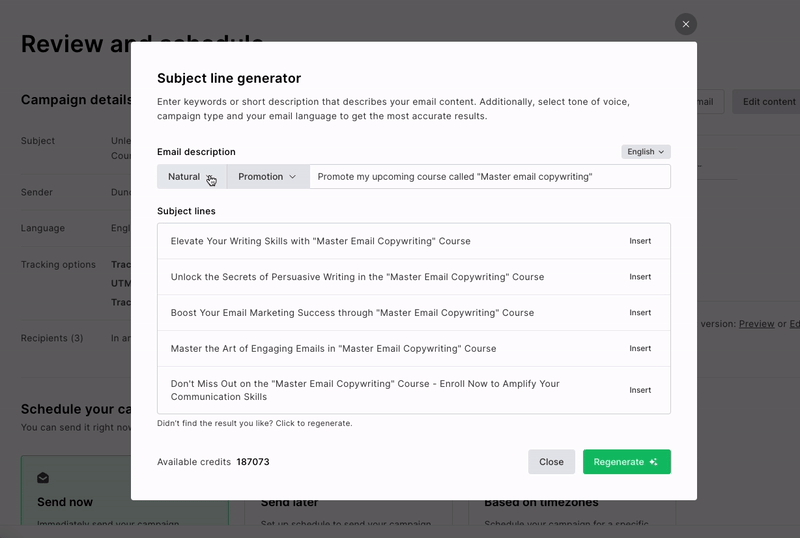
MailerLite is an email marketing software with four main AI tools to help you write and optimize your campaigns: a subject line generator, email writer, Smart sending, and a landing page designer.
The tools stand out because they help with all aspects of your email marketing, not just writing better emails. Plus, you can easily access them from the MailerLite app. Here’s a look at the main pros and cons of MailerLite’s email writer.
Pros
Generate AI content from within the MailerLite campaign builder and Drag & drop editor
Easy-to-use user interface
Generate multiple versions of the content and choose the best one
Go beyond AI content with features for send time optimization and landing page creation
Free for MailerLite advanced plan users
Cons
Not a practical option if you’re a customer of another email marketing tool. Although switching over is easy (find out how) and you can start for free
Easily generate subject lines for ideation and testing
Subject lines are a great place to start with AI content since they’re an important part of your campaign's success. AI tools that can generate good subject lines can seriously impact your open rates.
MailerLite’s subject line generator is useful if you’re feeling stuck for inspiration since it will create multiple ideas for you. Just choose the best one to feature in your campaign.
The subject line generator also makes A/B testing much easier. Before, you’d have to manually create multiple subject lines for testing. Now you can generate multiple options in seconds to see which performs best.
Access the subject line generator in the campaign details section of your campaign. Hit the Suggest button to open the AI tool and then tell the tool what you need. You can also choose a tone and campaign type from the available options.
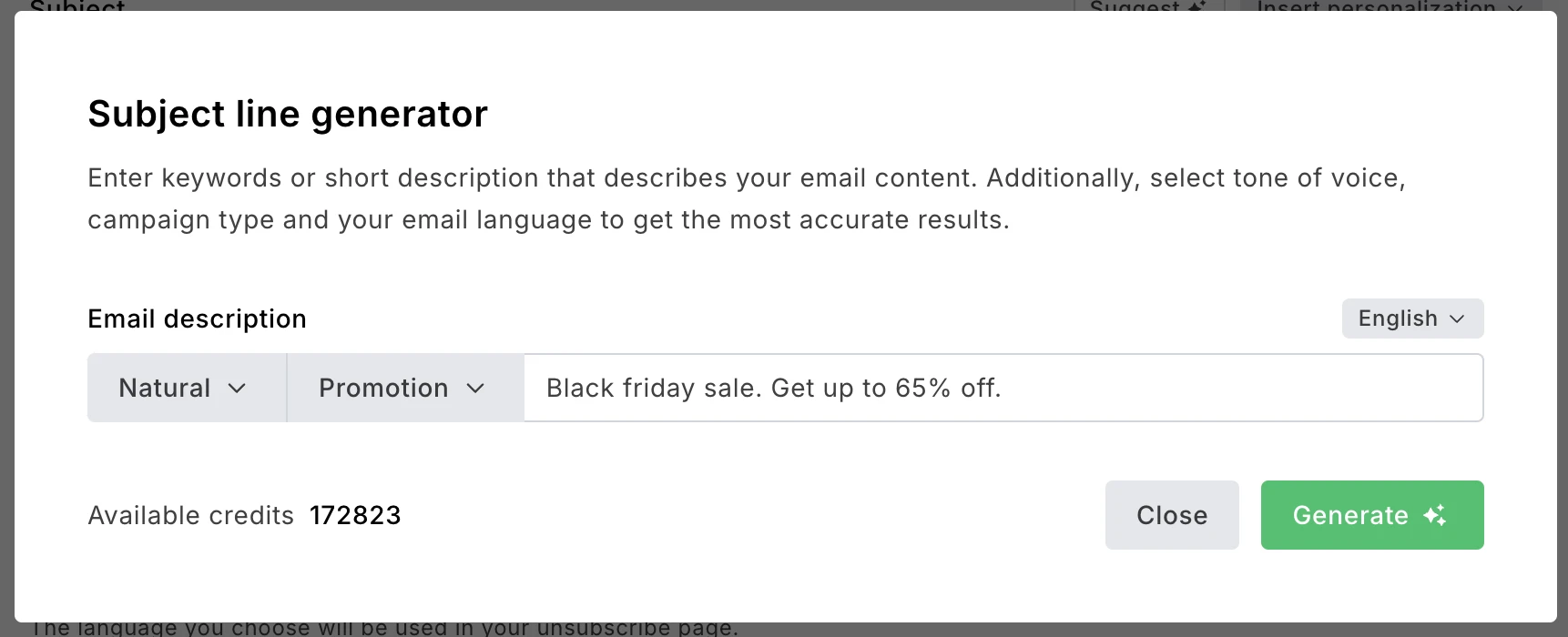
Hitting generate creates 5 different subject lines for you to choose from. Click Insert to add one to your email or hit Regenerate to get more ideas.
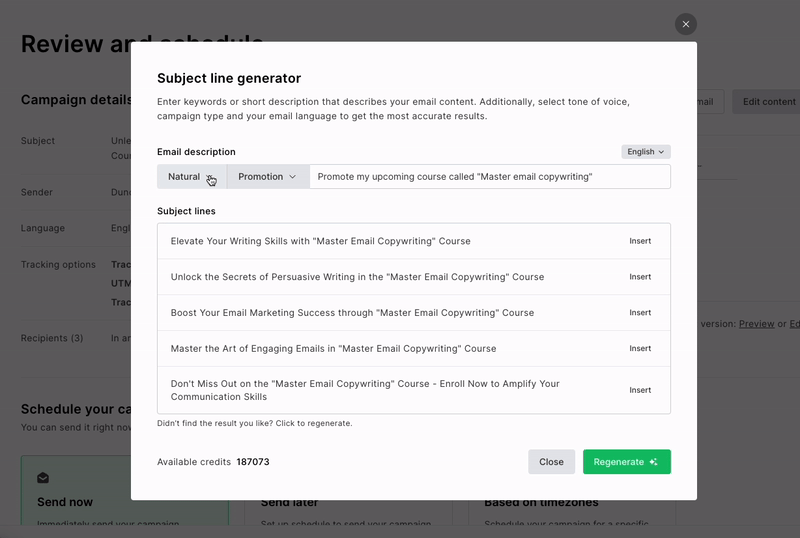
Boost engagement with Smart sending
Smart sending is a cool AI feature that optimizes your email send time so messages land in each subscriber’s inbox when they’re most likely to be opened and clicked on.
The feature analyzes when the subscriber has previously interacted with your campaigns and sends it at the best time.
Using the feature is super easy. It only takes a click! Just create a campaign as you normally would and then choose the Smart sending option from the Schedule your campaign menu.
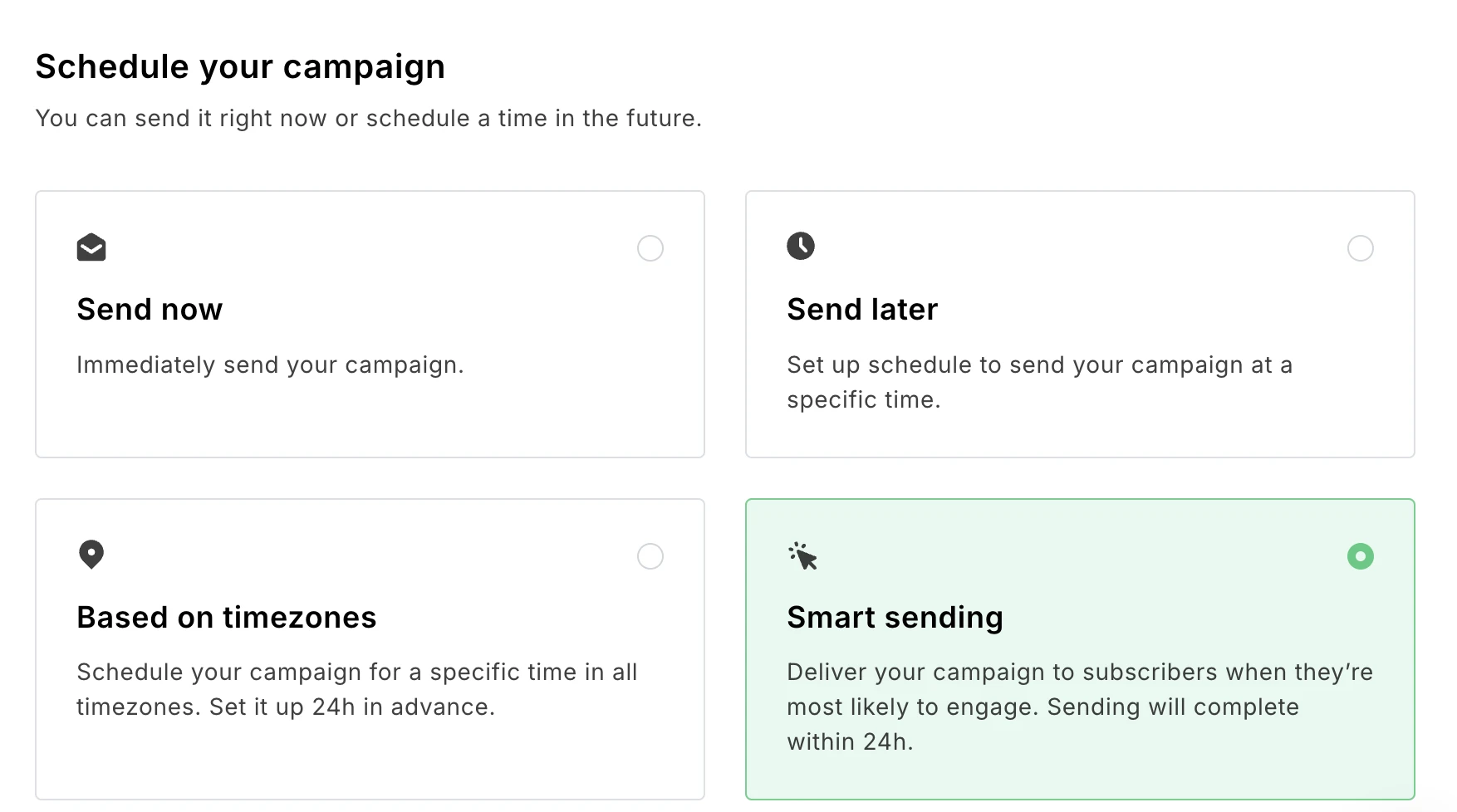
Create email content faster with AI
The great thing about the MailerLite AI email assistant is that you can access it anywhere you can add text. Just click the AI icon from the editing options.
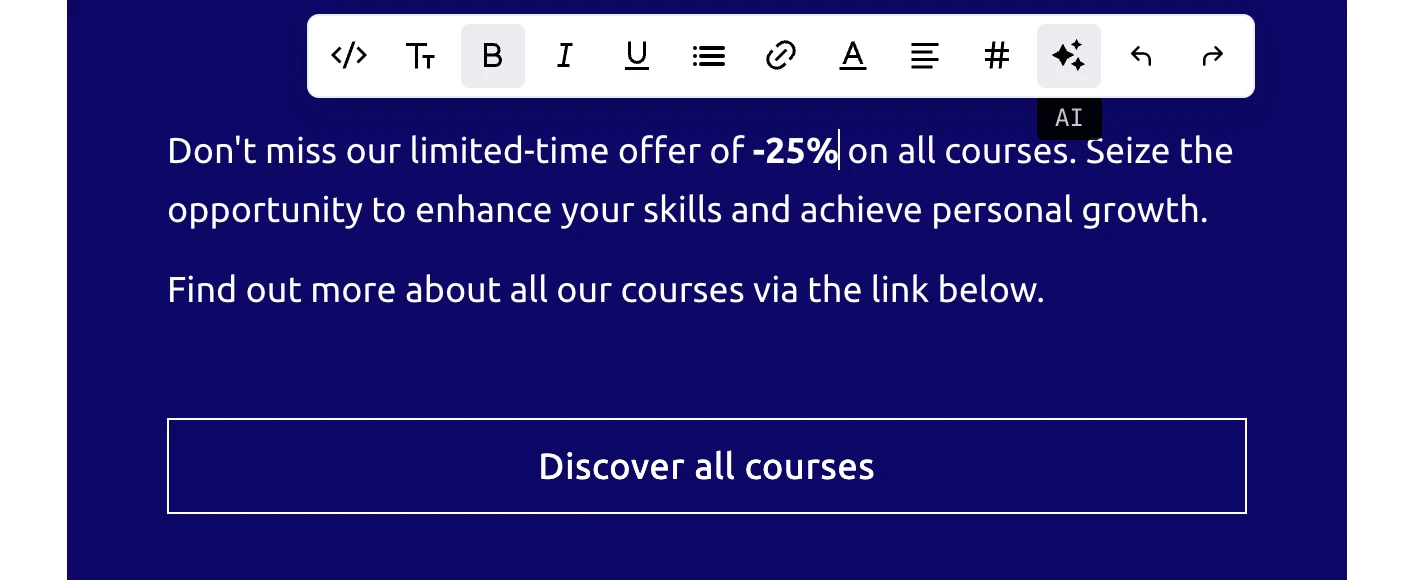
From here, choose the type of text you want to create, select a tone, and explain what you need the text to include.
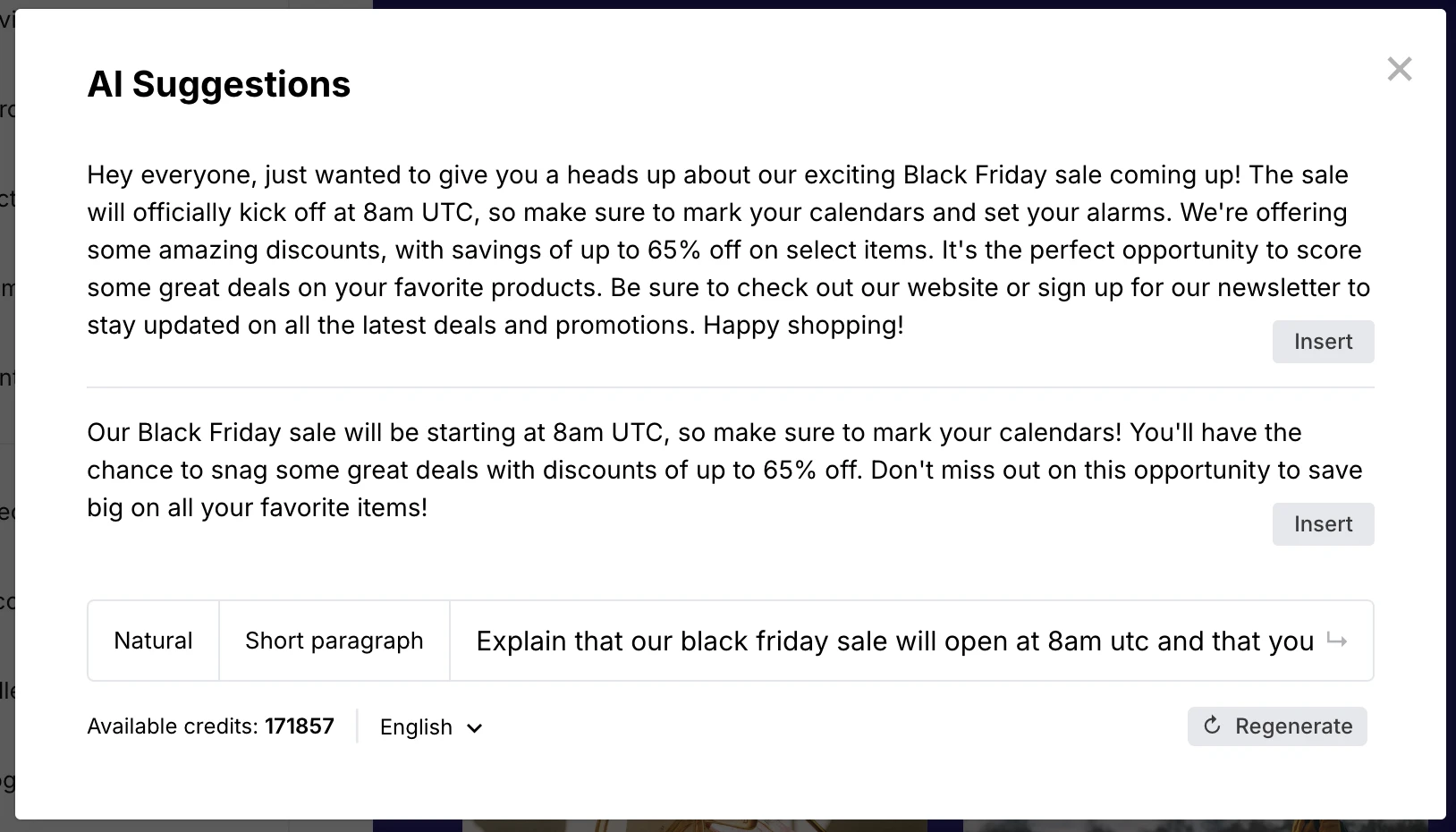
The above screenshot shows 2 versions of copy written to promote a fictional Black Friday sale. They’re written in a snappy and engaging style that will appeal to subscribers.
Adding more details will improve the specificity of the output. For example, the below screenshot shows the output when we mention that the product type is sunglasses and that there’s limited stock.
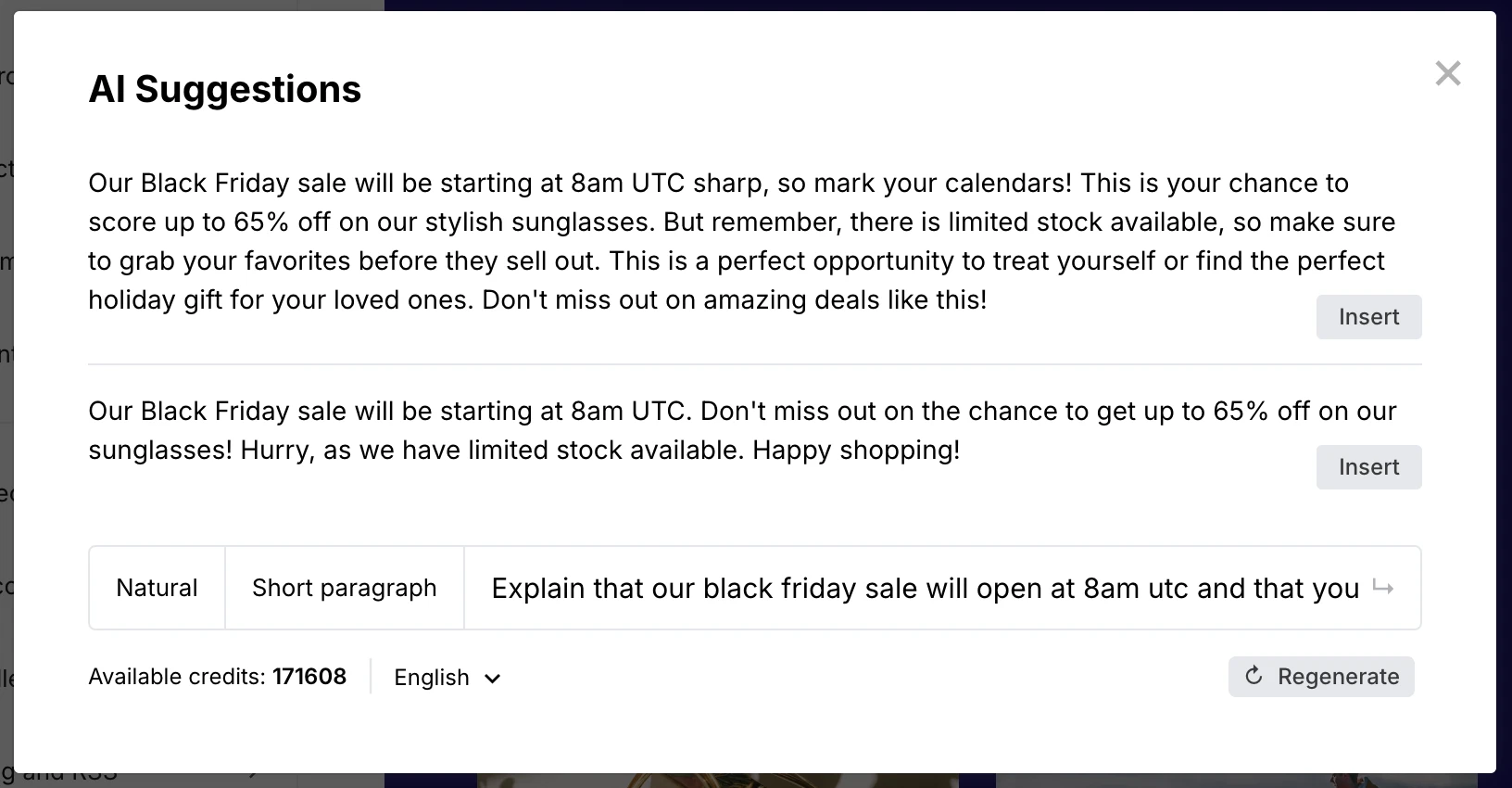
Target content and offers dynamically
Automated content creation enables you to write targeted content for different groups or segments faster.
For example, by making slight adjustments to the prompt, we created content that tells loyal customers they’ll get early access to the sale.
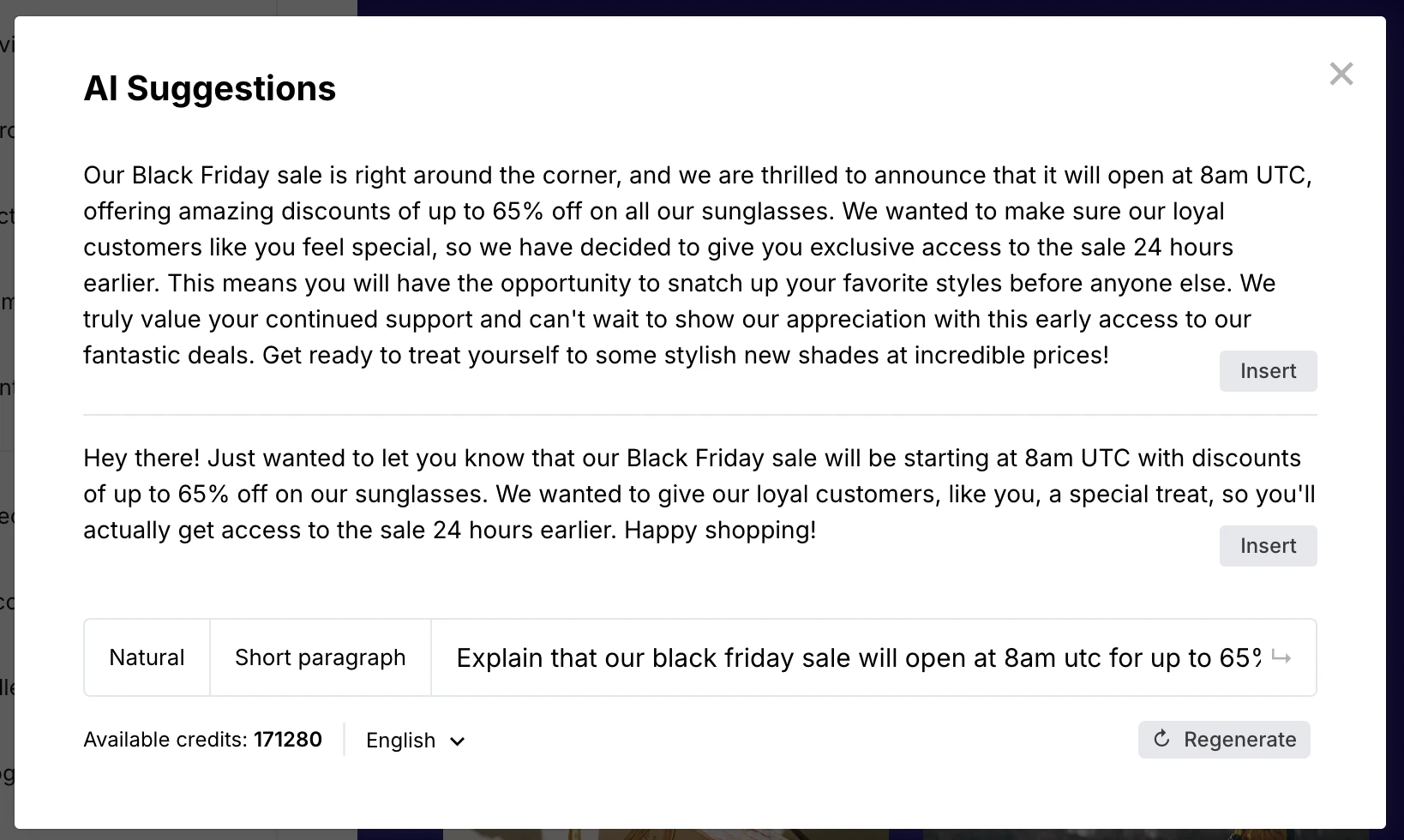
Then, with another slight change, we created content that offered free shipping to those who are on the email list but have yet to buy. Creating these extra versions of the content took just minutes and could really increase the impact of the offer.
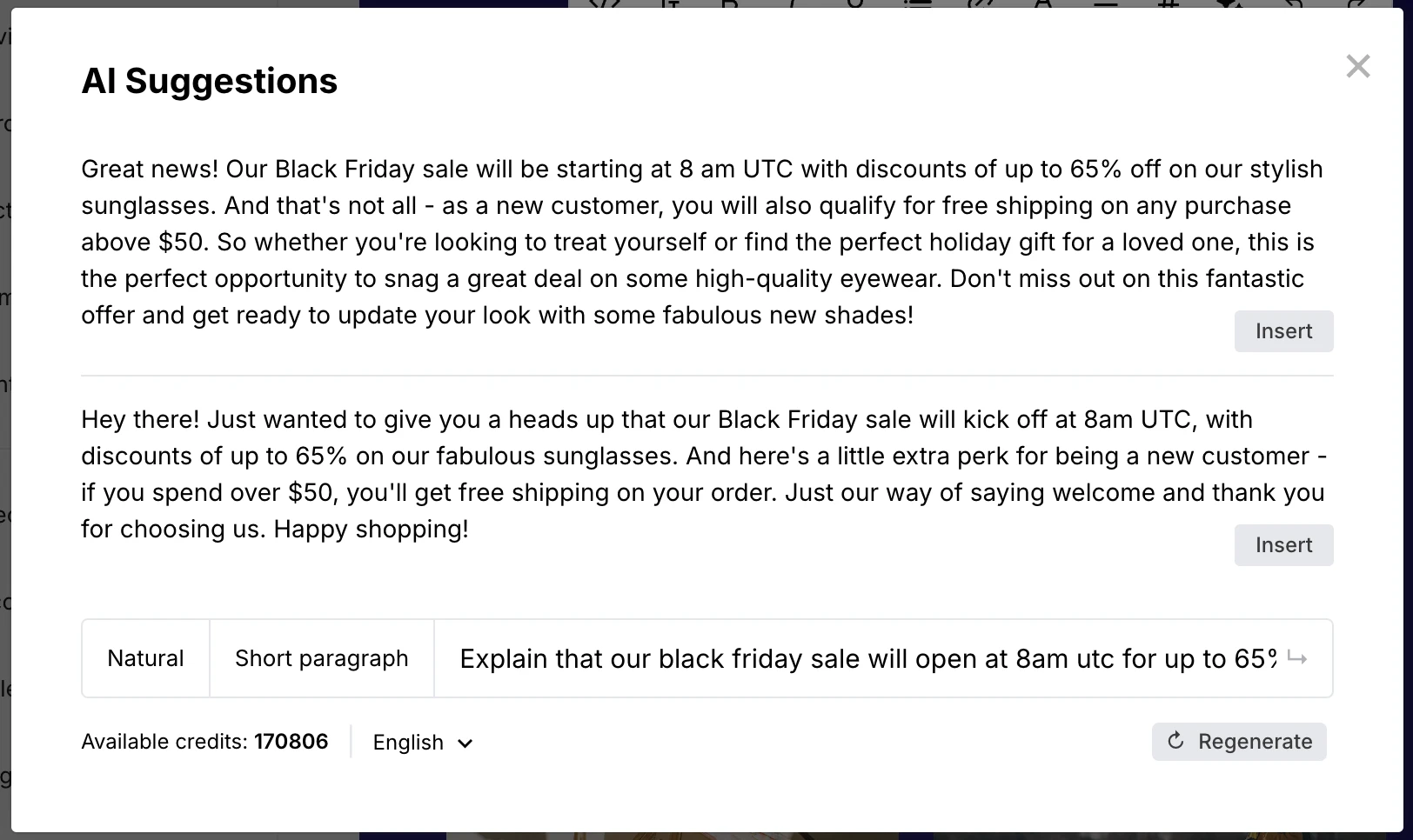
MailerLite makes adding this targeted content to your emails a breeze. Once you’ve created the block you want to use, hit duplicate or save it as a template.
You can then add each piece of content to the duplicated blocks. Finally, use the block’s dynamic content settings to choose which subscribers can see each block.
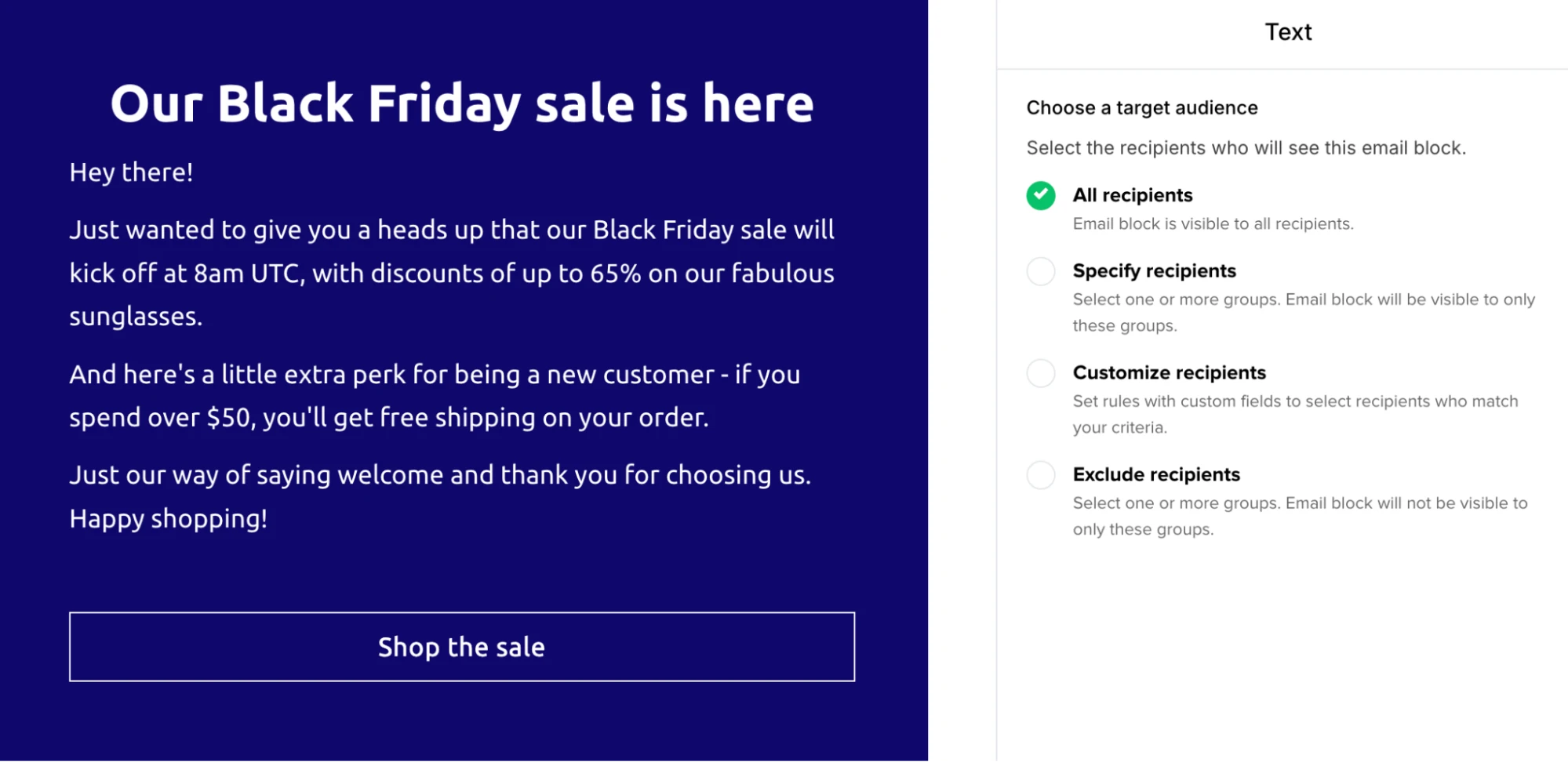
Generate signups with the landing page generator
MailerLite also offers an AI landing page generator. The tool uses your existing brand guidelines to create a page for your chosen use case.
Generating the pages takes just seconds and it’s easy to edit further in MailerLite’s landing page builder. You can also quickly generate images and text to fill out your page.
A complete email marketing AI assistant
MailerLite’s AI features help with your entire email marketing strategy, from growing your list with AI landing pages to creating targeted content for your users.
Plus, the features are completely free for all users on an Advanced plan. Meanwhile, new users on the 30-day trial get free credits to try the tools.
MailerLite’s AI features are available on the Advanced plan which starts at $20 per month
Test the tools today with a free 30-day trial of advanced features
Optimize your emails with AI
Sign up for MailerLite to start writing emails with AI. All new signups get a free 30-day trial of advanced features and AI content generation credits.
2. Lavender: Best for sales outreach email optimization
Lavender is built for writing sales emails. It stands out because rather than focusing on generating email content (although it can also do this), it will analyze your existing emails and provide suggestions to improve them.
The tool will highlight issues such as generic terms, words and phrases that can trigger spam filters, and issues with grammar or tone. It also searches the web for information about your recipient and their company so you can add this to your emails without leaving your inbox.
Pros
The tips can help you generate more sales via emails
Spam phrase detection helps you write emails that are more likely to land in the inbox
The Chrome plugin lets you access the tool on any website you use to write emails
Cons
It’s for outbound sales emails and not useful for marketing messages
Start writing in a flash
Get started with Lavender by installing the plugin from the Chrome store. This takes just a few clicks.
Once done it will take you to your Gmail inbox and lead you through an onboarding that highlights the tool's main features.
Fast cold email personalization
The headline feature is email personalization. When you add the recipient’s email address and name to the new email draft, the tool will search the web for relevant content such as articles or social posts.
You choose the content you like, mention why it’s relevant to your brand, and Lavender will create email content based on this value proposition.
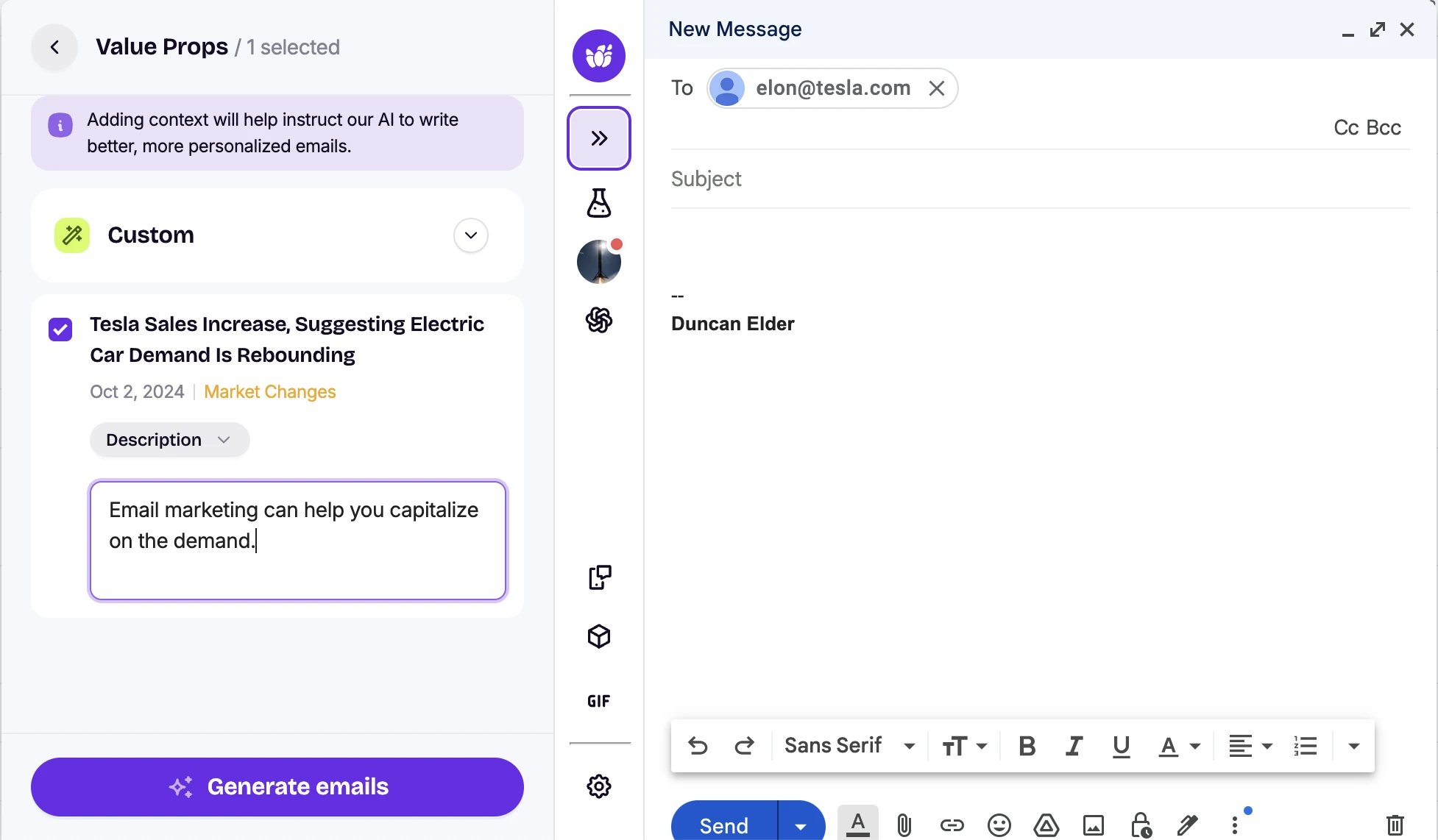
The tool creates 2 versions of email text that you can paste into your email editor. We quite liked the output, it has a straight and to-the-point tone that is common in sales emails.
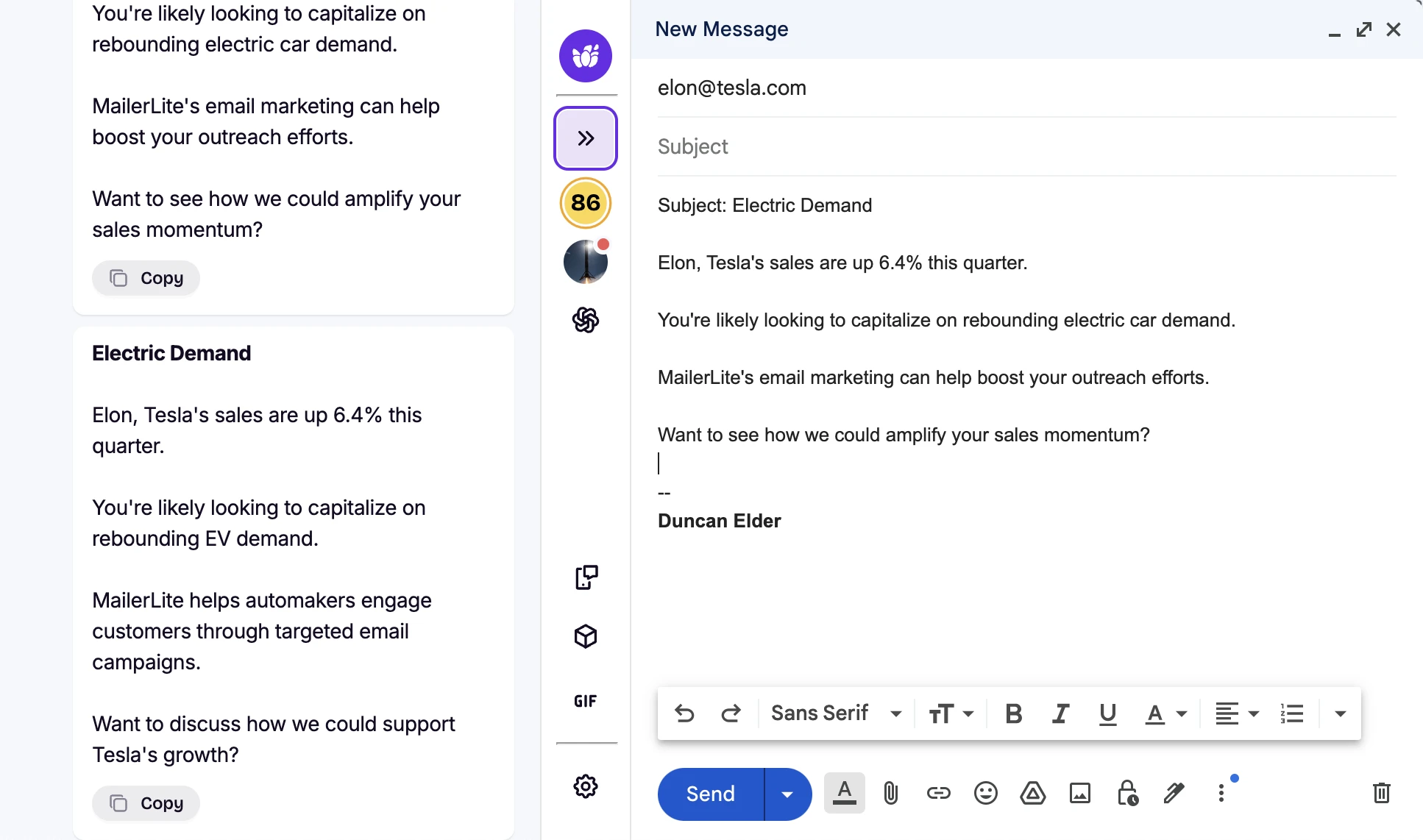
Improve your outreach emails with best practices
Lavender has a tool to improve the content in your draft. It gives your current email a score out of 100 and provides suggestions for improvements. The tool works with any drafts, not just those it generates with AI.
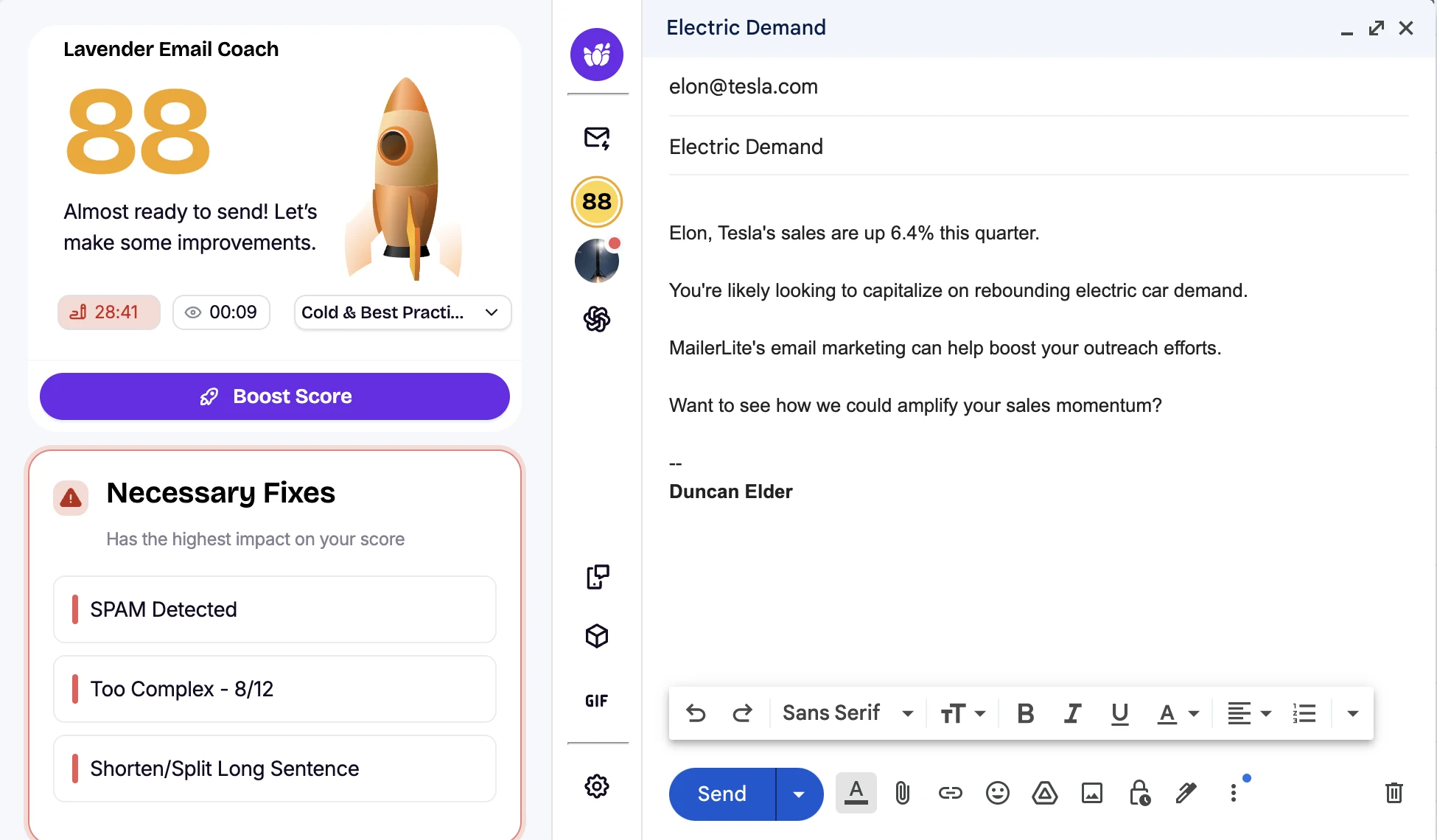
The email coach has a section for necessary fixes, suggestions and corrected issues. As you make a change, the issue will be added to the section for things you’ve done right.
To fix an issue, just click on the relevant tab and let the AI technology do its work. For example, the “Spam detected” section will identify words that could trigger the spam filter and remove them from your message.
In our example, it did a good job of identifying and removing the term “sales.”
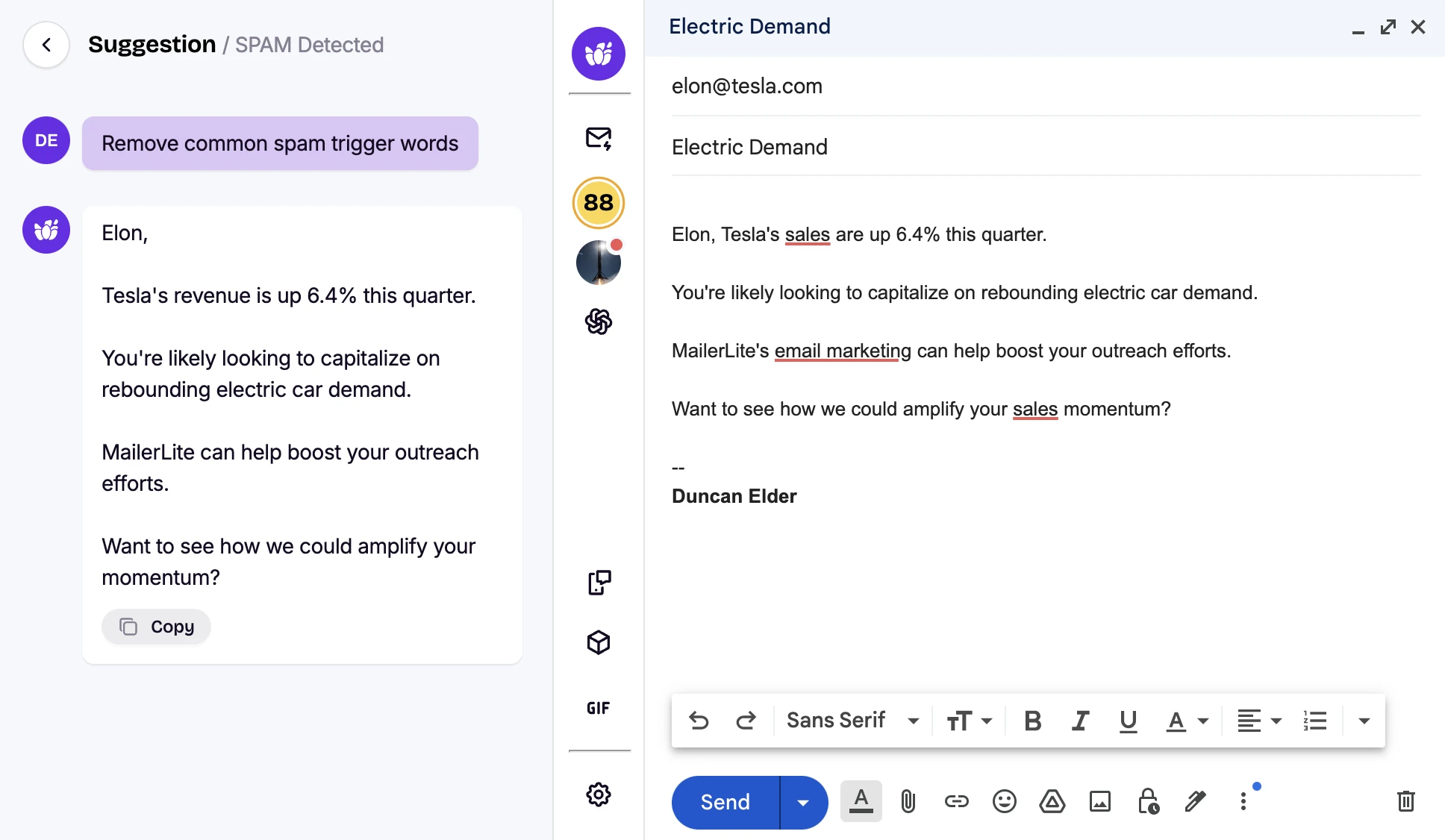
You can also simply hit the “Boost score” button and the tool will make all the required changes according to best practices in a click. This way is faster, but you lose some control.
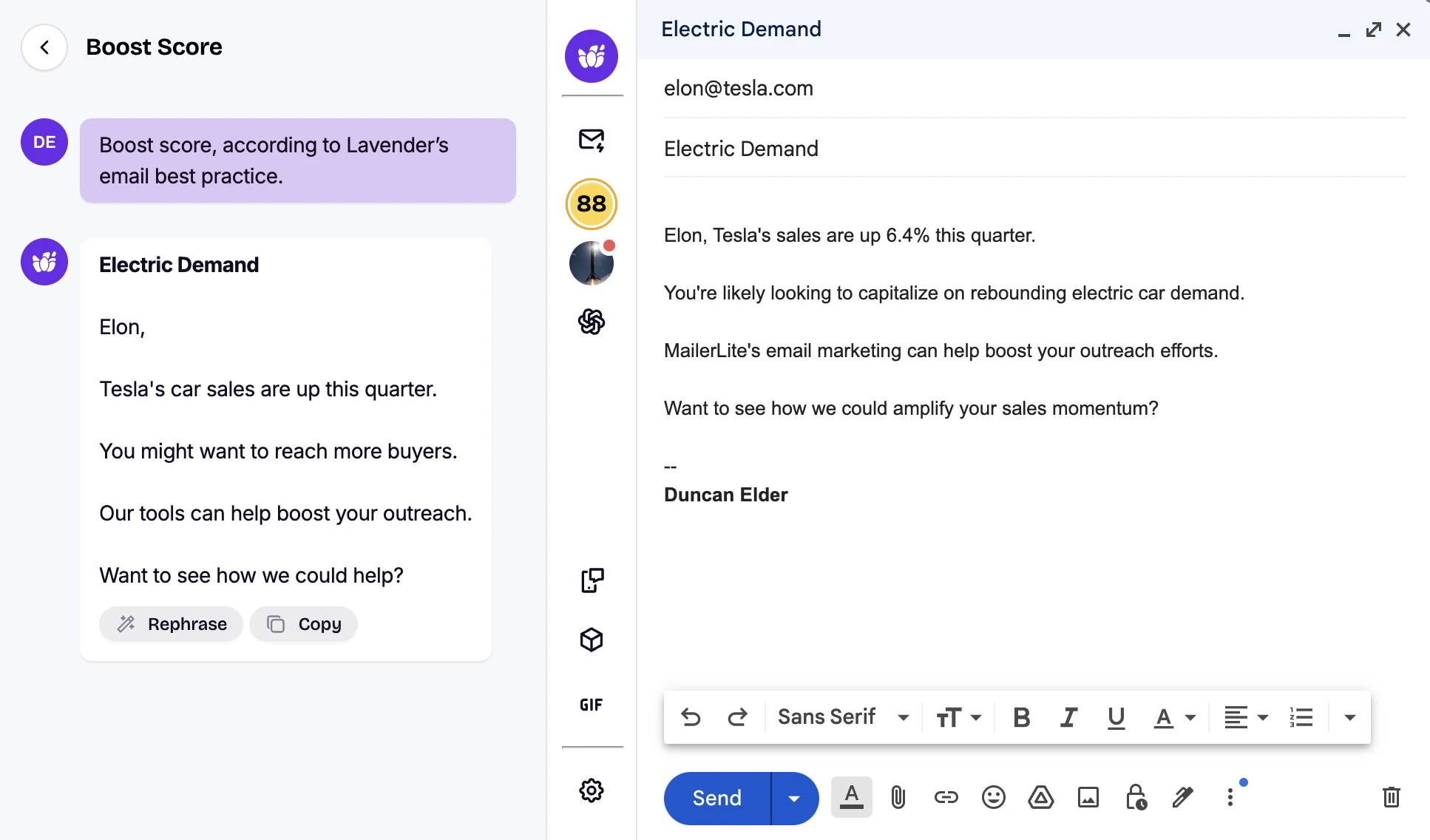
After hitting this button, our score went up to 98!
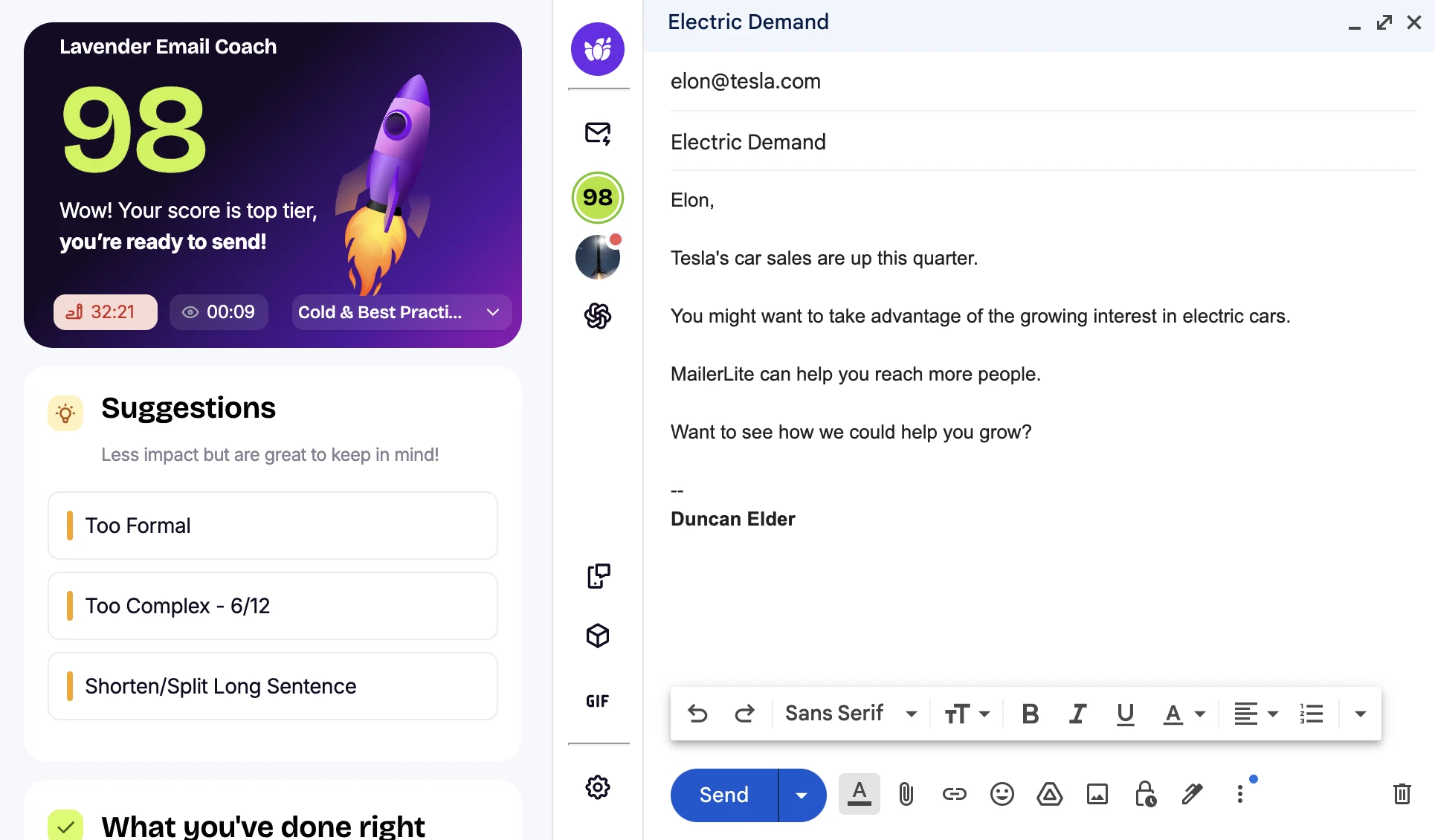
Of course, we don’t know if this improvement would make a reader more likely to buy. But we do know that email content can impact whether your message hits the spam folder so the fact the tool removes trigger words is a big plus point.
While including a term like “sales” in an email won’t see it sent straight to the spam folder, it could contribute to a message being flagged as spam if it contains other red flags.
Tools for speedy email response
Lavender also has plenty of tools to help you respond to emails. One is the Profile feature, which surfaces essential information in real time about the person who sent the email including a bio, company, work history, and links to social profiles.
This is useful if you send a lot of outreach emails and struggle to remember who is replying. You can also integrate Lavender with your CRM to pull existing data directly into the inbox.
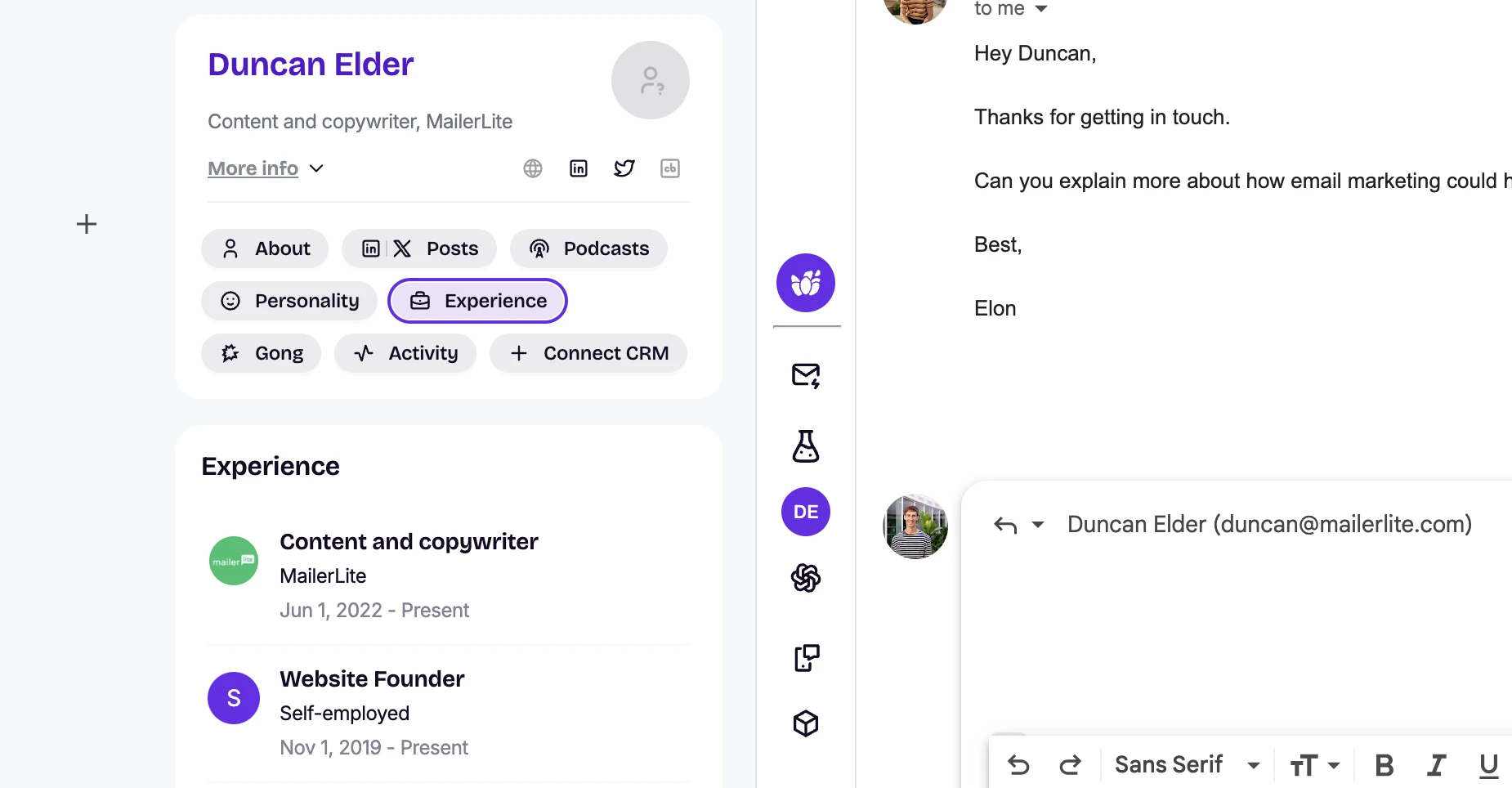
The sentiment analysis tool is also useful for email replies. It summarizes the message and detects the tone to help you write more empathetic replies.
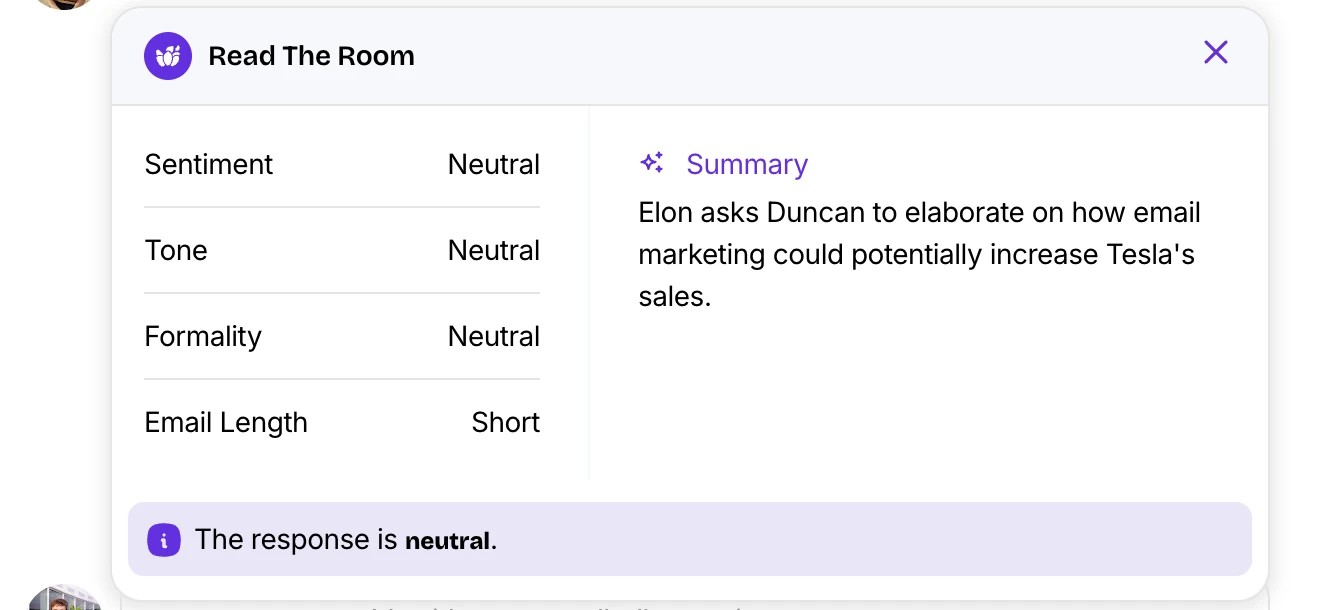
We were surprised that there was no automatic email response generation feature. But you can tell the tool what to say and it will help create a response.
Alternatively, write your own message and use the tool’s optimization features to increase the message’s impact.
Useful AI features for sales teams
Lavender’s plugin has features that will help you create personalized outreach emails faster. The emails follow sales email best practices and we like that it removes words that could trigger spam filters.
Since the tool works directly within your inbox, it’s super user-friendly and there’s no copying and pasting from other sources.
Try Lavender free for 7 days
Free plan to analyze 5 emails a month
Paid plans start at $29
3. ChatGPT: Best versatile AI chatbot
ChatGPT is an AI chatbot built by OpenAI. You can use it for pretty much any use case: as a search engine, a friendly assistant, and, of course, an email writer.
The tool’s chatbot functionality makes it super versatile. You can get an answer to anything you ask and it will even generate images. This is also the downside, as you don’t get much help when it comes to creating prompts.
Pros
Intuitive chat user interface
Free to use the basic features
Flexible prompting allows you to create specific types of content
Cons
Can be difficult to generate content if you aren’t knowledgeable about creating prompts
Won’t help with optimizing your email marketing campaigns beyond text and images
Chatbot prompting: Ask and you will receive
When you open ChatGPT, you’re faced with a text box and the question: “What can I help with?”
This is where you can ask your email content-related questions. We started by asking for subject lines for our fictional Black Friday offer. In a few seconds, the tool responded with some good ideas.
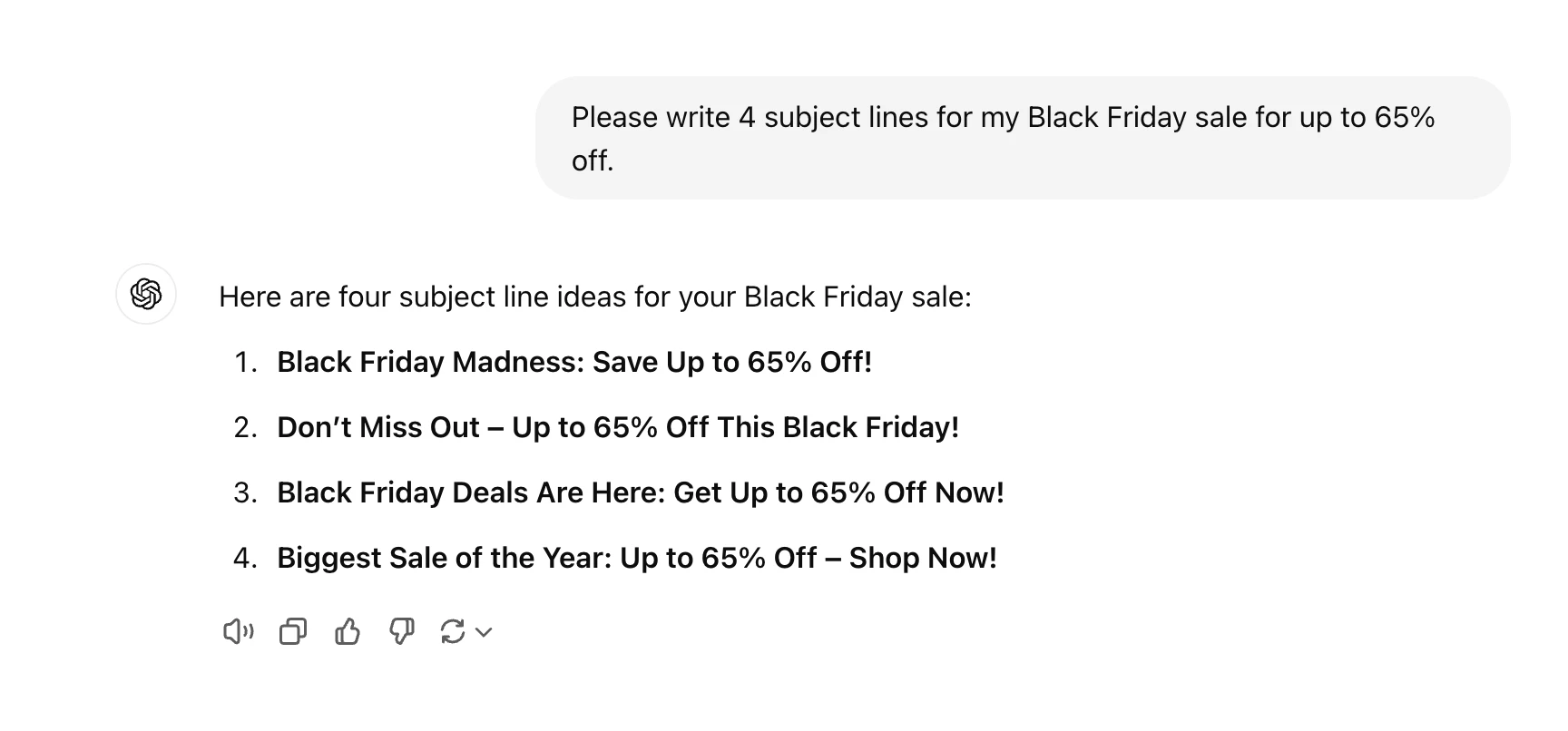
Like with other AI email generators, the more details you add to your prompt, the more relevant the content will be.
Generating long-form content with prompts
Next, we wanted to create the actual email content. We filled in more details about the sale and asked the tool to write the email.
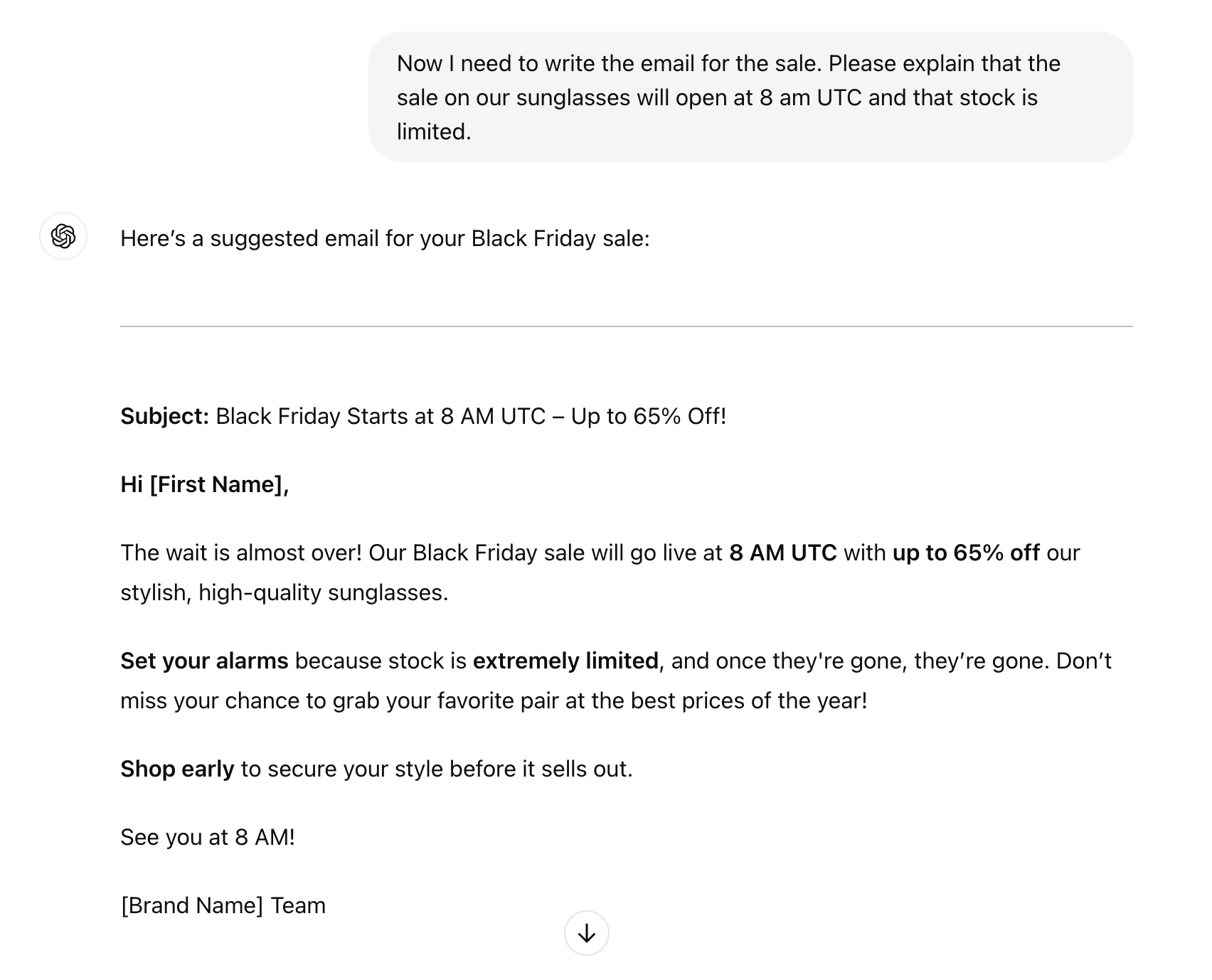
The generated text is pretty good. From here, creating different versions to target different customer groups is easy. The tool whipped up the below content in no time.
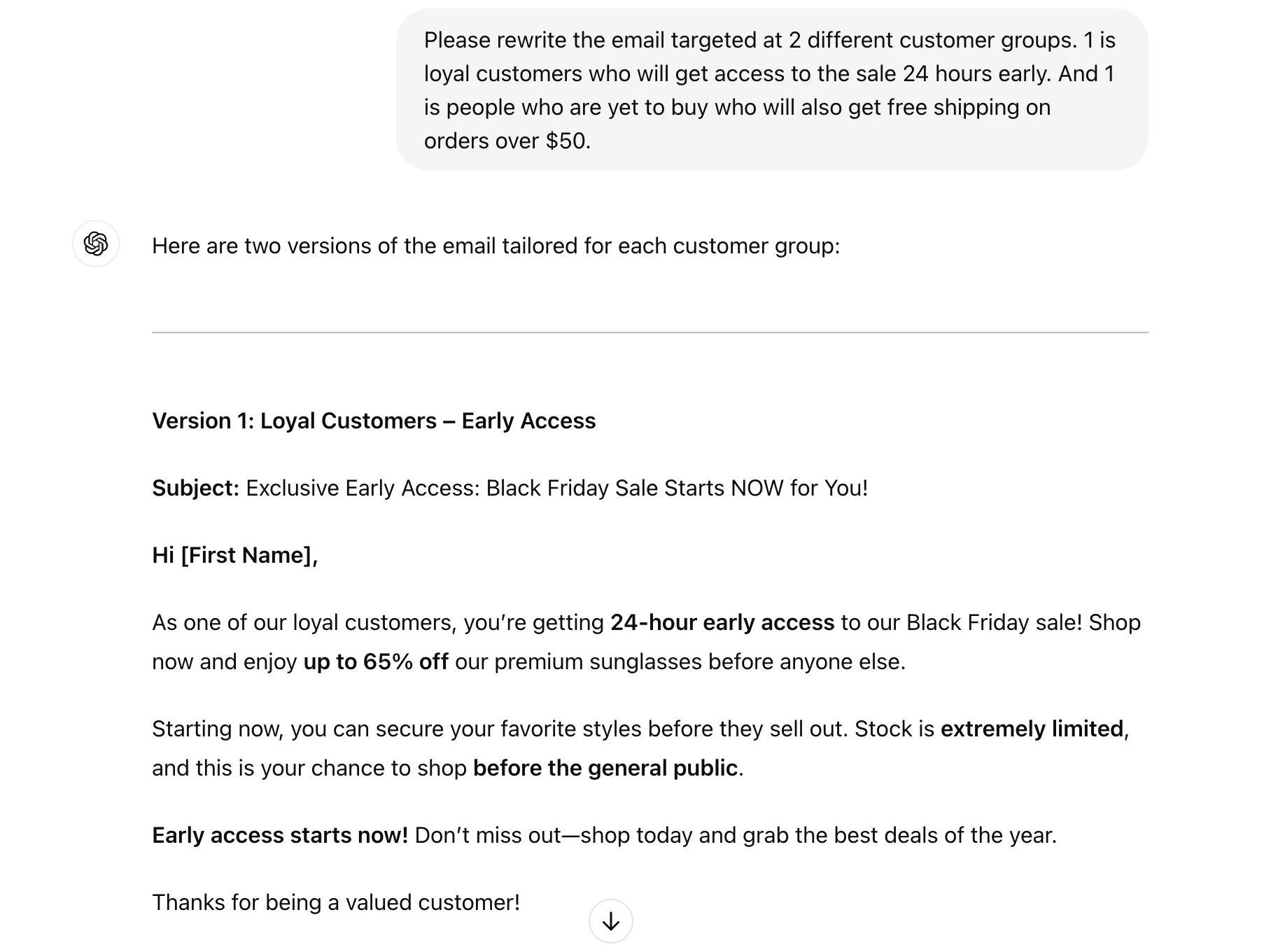
If you want to make changes, copy and paste the text into a doc to edit it manually or ask the tool to redo certain sections.
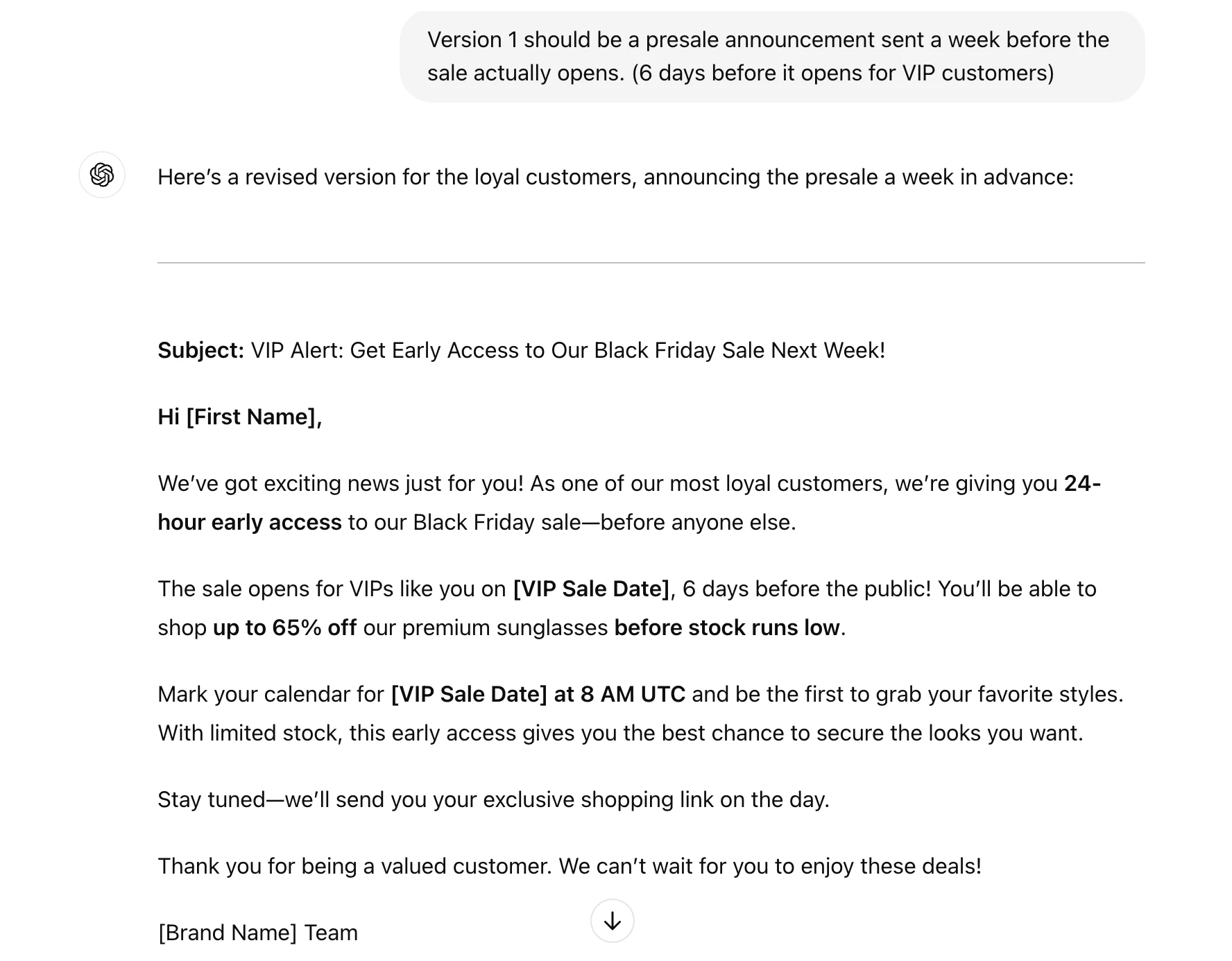
Generate any image in a couple of clicks
One cool thing about ChatGPT is that you can generate images. We created one to use in a graphic to promote our sunglasses sale.
We initially asked for a sketch of a couple smiling and wearing sunglasses while holding hands and walking on the beach. This resulted in a square image, but we asked it to redo the design in a wider aspect ratio more suitable for an email header. The result was super high quality!
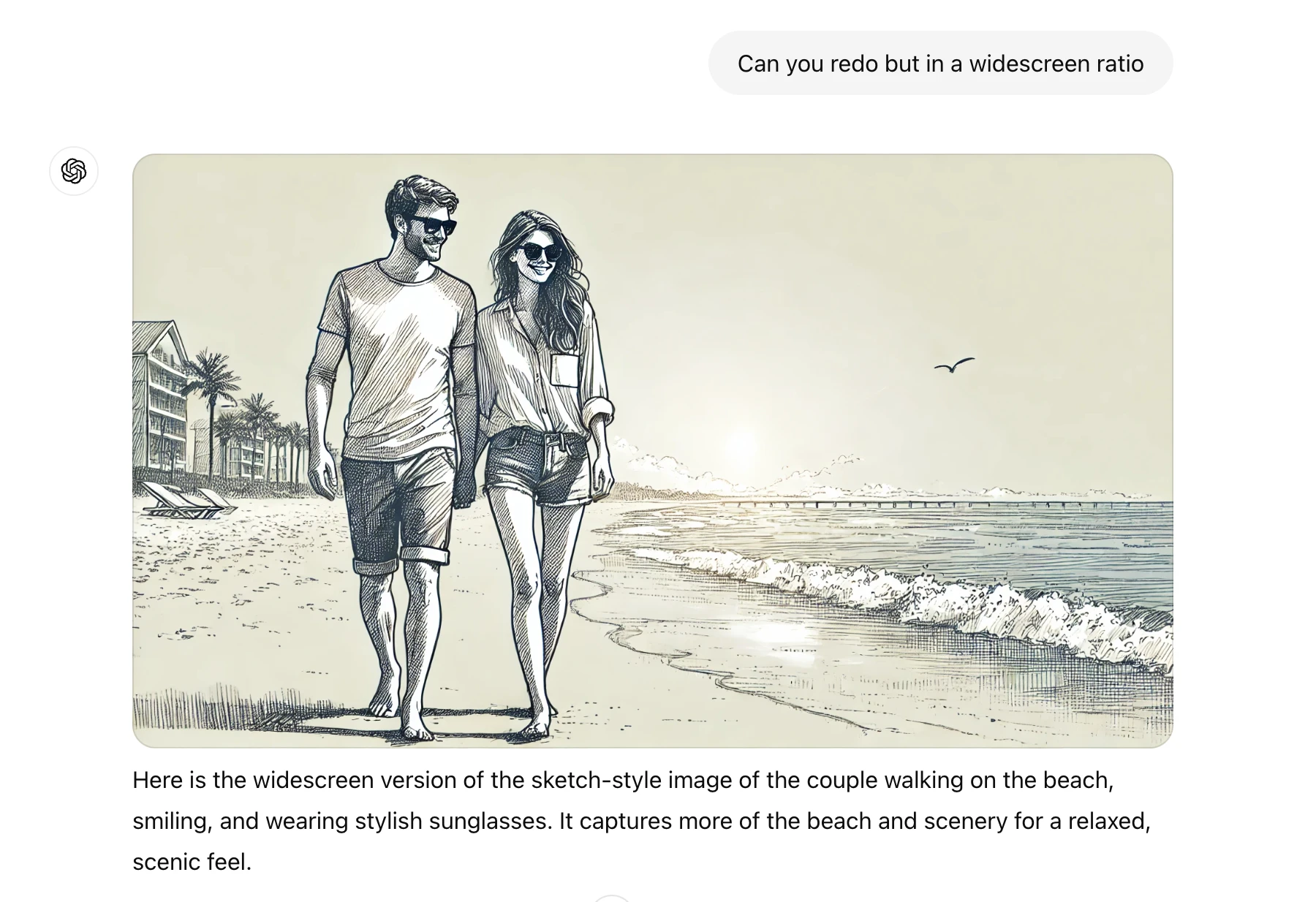
From here, you can paste the image into an editing tool to turn it into a graphic. Then it’s just a case of uploading the final result into your campaign in MailerLite.

A flexible AI assistant
ChatGPT’s strong point is its flexibility. You can ask the tool anything and it will provide an answer. This opens up tons of possibilities for email writing, although it also means you’re on your own when it comes to generating content.
The tool is easy to access: ChatGPT has apps for the web, iOS, Android, Mac and Windows so you can truly use it anywhere. Another big plus point is that most of the tool’s features are available for free when you sign up for an account.
Should you choose to upgrade, ChatGPT Plus costs $20 a month and gives you more access to advanced AI models, the ability to create more images, and more.
ChatGPT base plan has all you need to write free email content and create a limited number of free images
ChatGPT Plus costs $20 per month
4. Grammarly: Best for AI-powered email proofreading
Grammarly is one of our favorite AI tools to help write emails, because of its useful features to improve your content by checking for spelling, grammar, and tone.
The tool also has generative AI writing features that will create your content. The best thing about Grammarly’s take on AI writing is that the Chrome add-on means you can use it on any website.
Pros
Leading grammar, spelling and tone checker improves your writing and emails
Grammarly plugin works on any website
AI-writing tools are free with a Grammarly account
Cons
AI-features are limited to 1,000 prompts per month, even on paid plans
Our favorite email content proofreader
The highlight of Grammarly is the AI-powered content checker. We love it and use it to check much of the writing we produce at MailerLite for spelling, grammar, and other issues.
The tool is super useful if you want to write your own emails but would like some help getting them to a better level.
We love the Grammarly Chrome extension. It checks your content wherever you write on the internet including Google Docs, your email service provider’s email builder, and consumer email tools like Gmail.
Quick content creation in a simple editor
Grammarly also has AI content creation features. From within the Grammarly editor, choose the Write with generative AI tab and add a prompt with the information you need.
The tool will respond and you can add it to the Grammarly editor by hitting Insert.
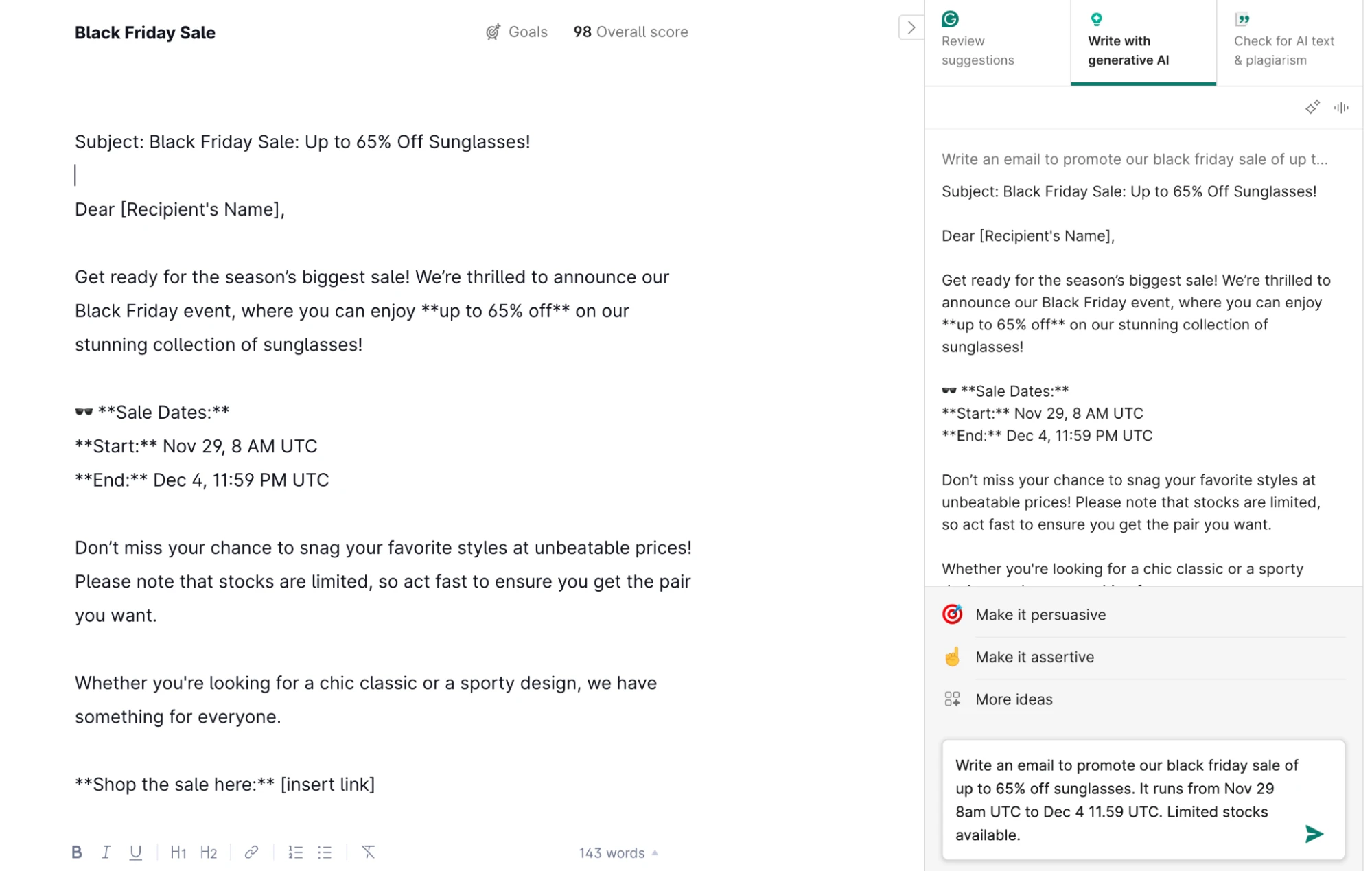
You can also access these AI features from the Chrome plugin. Just click Rewrite with Grammarly and tell the tool what you want to do. Then copy and paste the output into the doc.
Here’s what happened when I asked it to rewrite the above email as an Instagram caption.
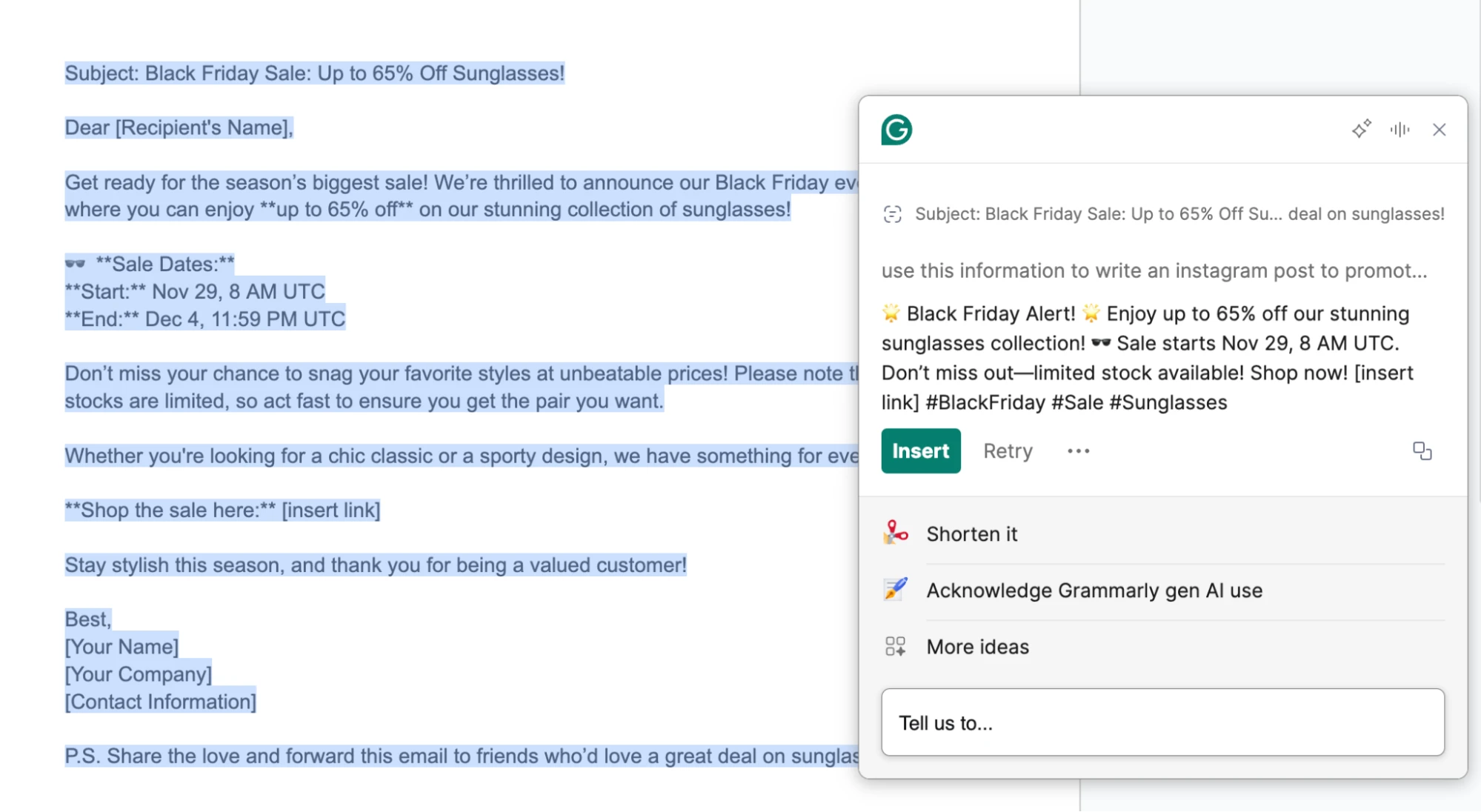
It’s decent content that includes all the key details. You could easily use this directly or make some edits so it better fits your writing style.
Clear your personal inbox faster
So far we’ve focused on how the AI email writing tools can help with marketing-related use cases. But you can also use Grammarly to reply to your personal and professional emails.
When you open the plugin in your email client and open an email, the tool provides a quick summary of the contents and offers suggestions for how to respond.
Either use one of those ideas to automatically write a response, like we did in the image below, or write your own prompt.
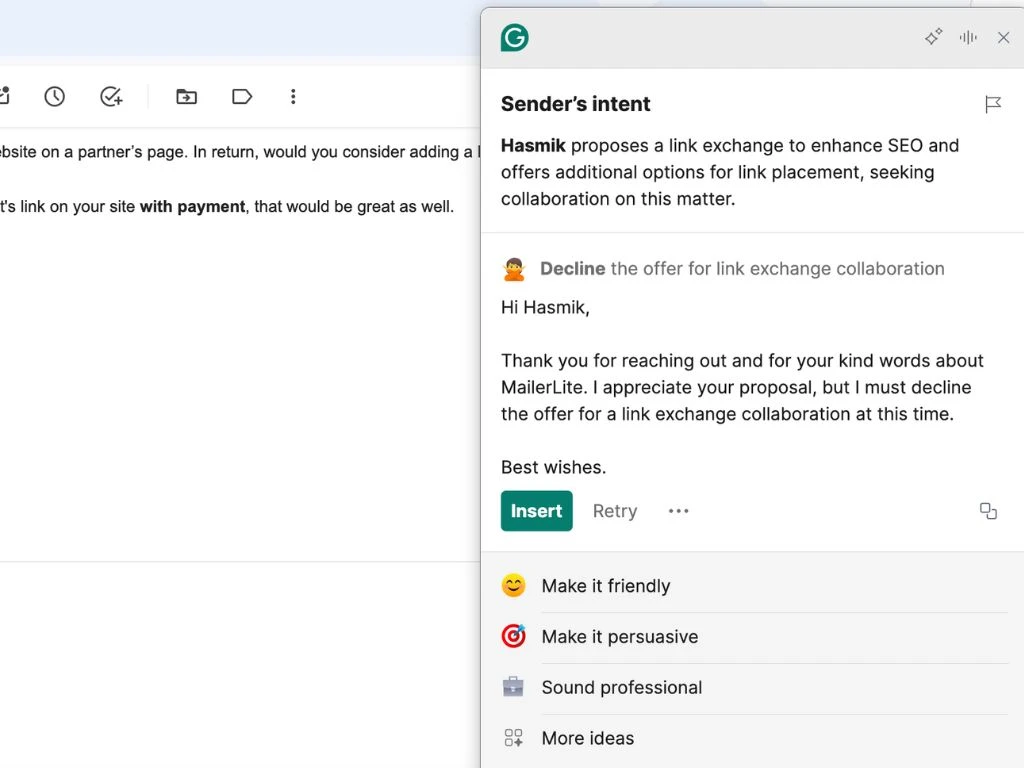
Once the tool has generated an answer you’re happy with, hit Insert to add it to your email. You can then easily make further adjustments to optimize your email communication.
Our favorite proofreader plus always-with-you AI content
We like Grammarly’s AI writing tool a lot. The platform’s core functionality as a spelling and grammar checker is extremely useful, and the extra AI writing tools are the icing on the cake.
The Grammarly Chrome plugin is a great addition as it means the tool is with you at all times. It’s easy to hit the Grammarly icon and start creating, whether that’s writing an email or another type of content.
Plus, the tool has an extremely generous free plan which gives access to all basic proofreading features and up to 100 generative AI prompts.
Grammarly is free to try
Pricing starts at $30 per month
5. MailMaestro: Best for combatting email overwhelm
MailMaestro is designed to help you write and respond to your personal and professional emails. It has a plugin that you can use for both Gmail and Outlook, as well as extra features to help you schedule meetings.
The downside is that it’s super focused on email—you’ll need to really suffer from email overwhelm to get value.
Pros
Easy access from your inbox
Respond feature works well
Proofread your messages in seconds
Cons
Specialized features might not be worth it if you aren’t an email power user
Clear out your inbox with fast replies
The Reply feature helps you respond to emails faster, a useful tool if you struggle to keep up with all the emails you receive.
To use the tool, click on an email in your inbox. MailMaestro will summarize the content in a paragraph, saving you from having to read the whole. If you need extra context, you can either dive into the full email or ask MailMaestro for a more detailed summary.
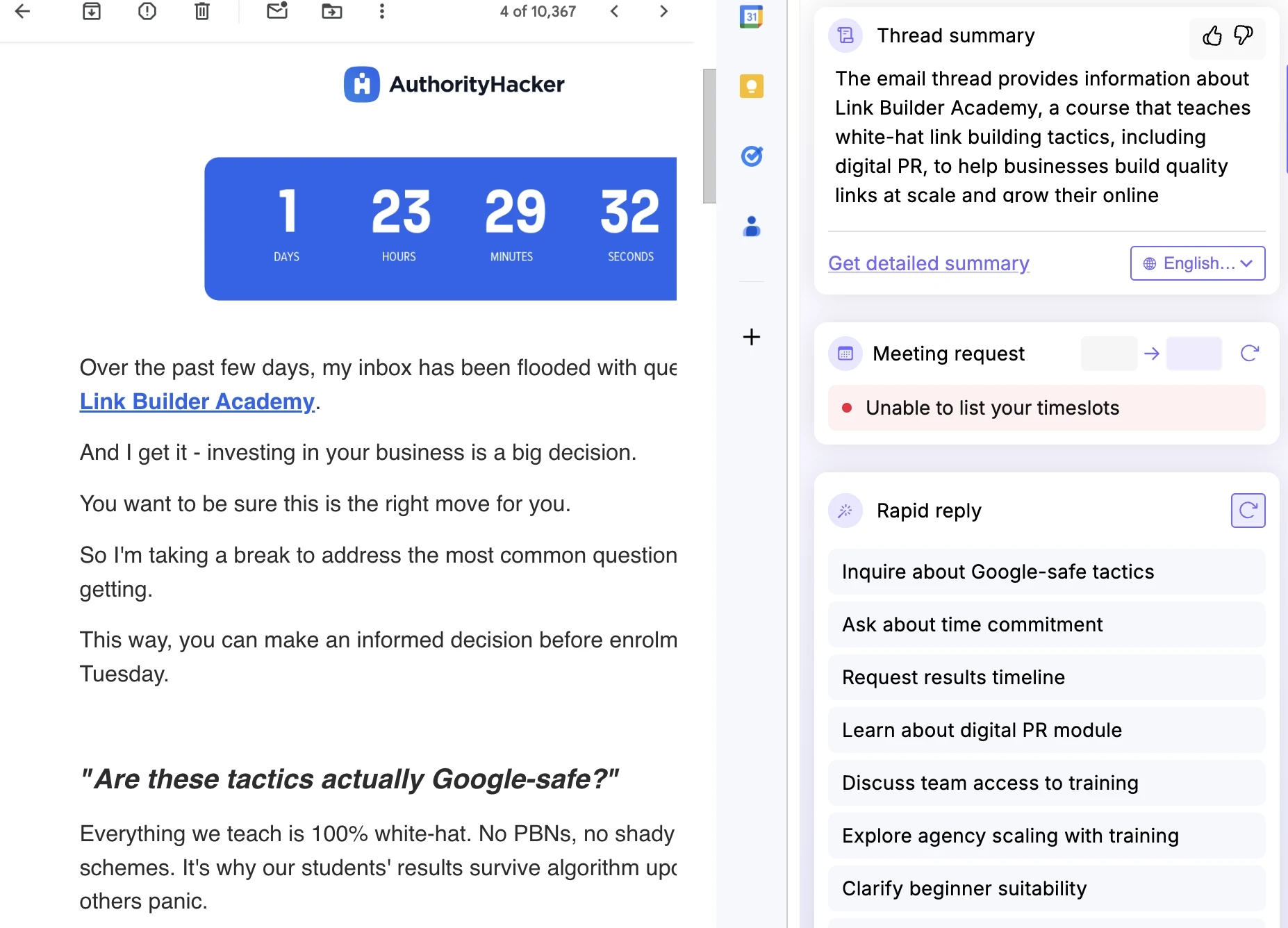
The Rapid reply section contains a list of topics that MailMaestro thinks make relevant replies. If you click on one, the tool will write a full email based on the topic. It provides 3 options, you just choose the best one.
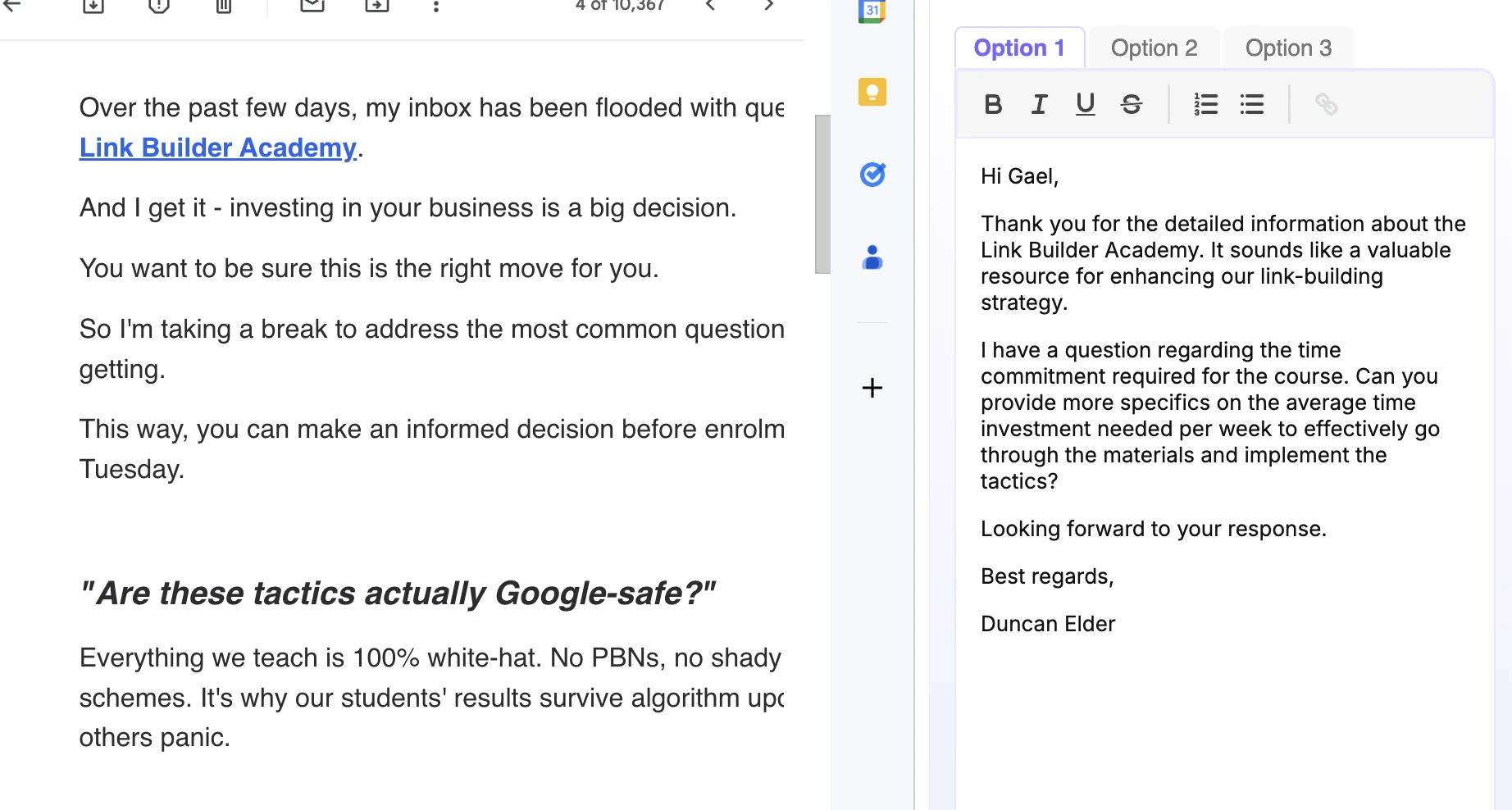
Improve your email drafts with a click
The Improve feature turns your email drafts into full emails. This is an interesting alternative to other tools that create your entire email for you. In theory, it should work well since your draft already contains everything you want to say.
Possibly the most useful part of this feature is the proofreading tool. It goes through your email content and fixes any typos. It worked well and always corrected all the errors we put into the content for testing.
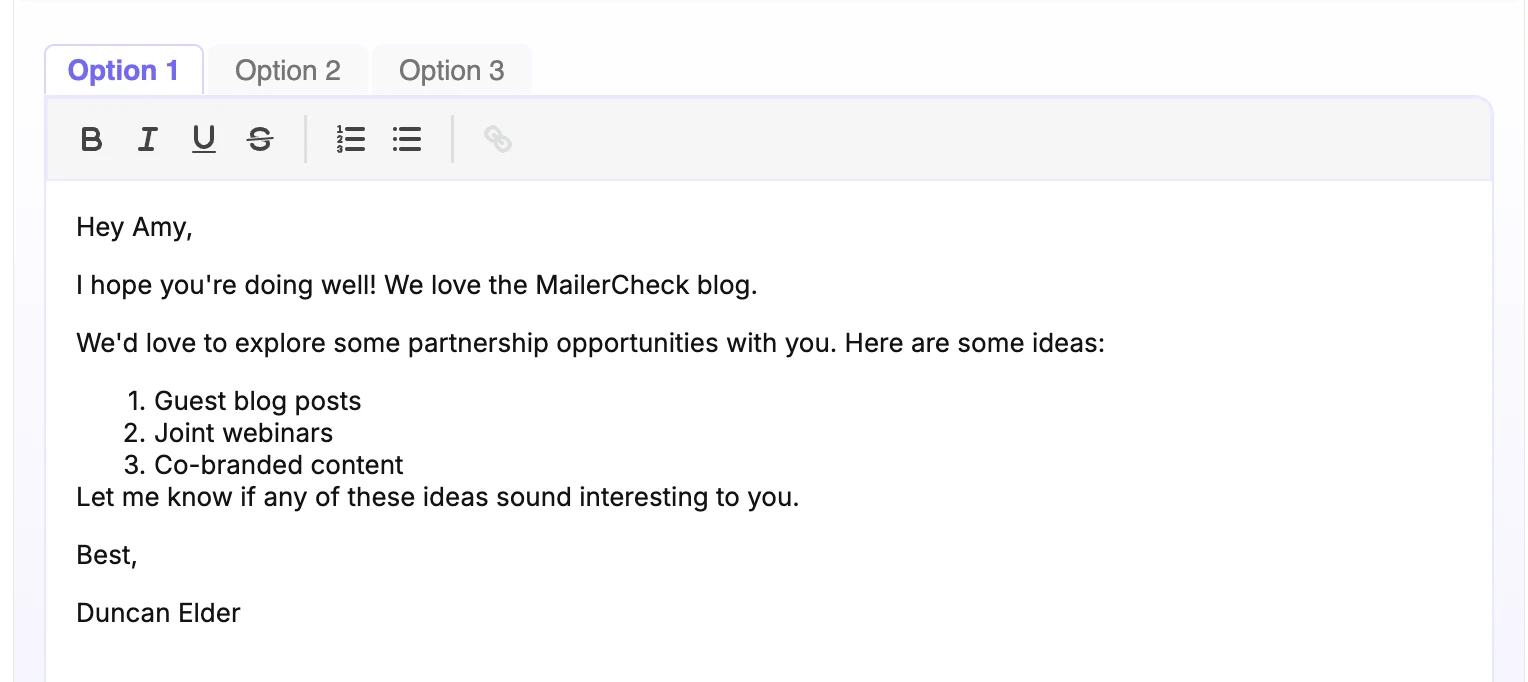
It even corrects some basic formatting issues. In the bullet list above, we added a colon to the end of points one and two, and the tool knew to remove these from the list.
Plus, it only takes a couple of seconds to work. If you're the type who spends a long time checking your messages for errors, you could save a ton of time.
The other Improve tools will rewrite or polish your emails. They make minimal changes so your draft improves without the risk of the AI adding incorrect information.
Compose messages faster
The tool’s email writer works in a similar way to the others on the list. Provide details about what you want the email to say and the tool will go ahead and create your content.
You can then choose the tone from the predefined options, or even write in other languages as well as English.
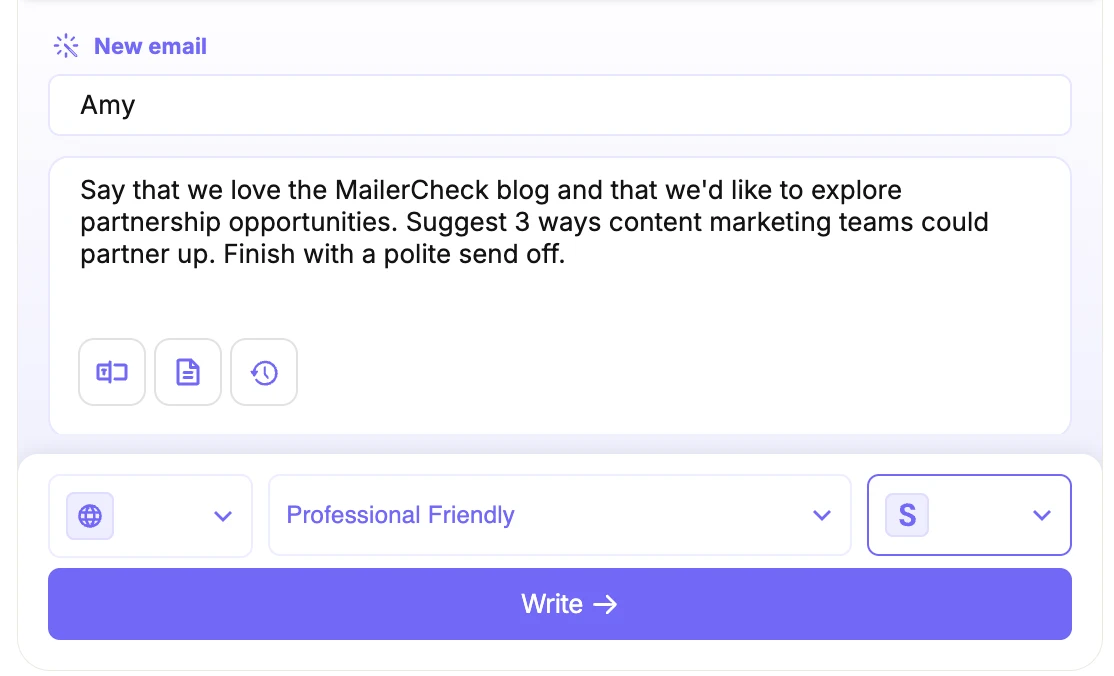
The tool will suggest 3 versions of an email. You can easily copy the one you like into a message or have the tool paste it directly into your draft.
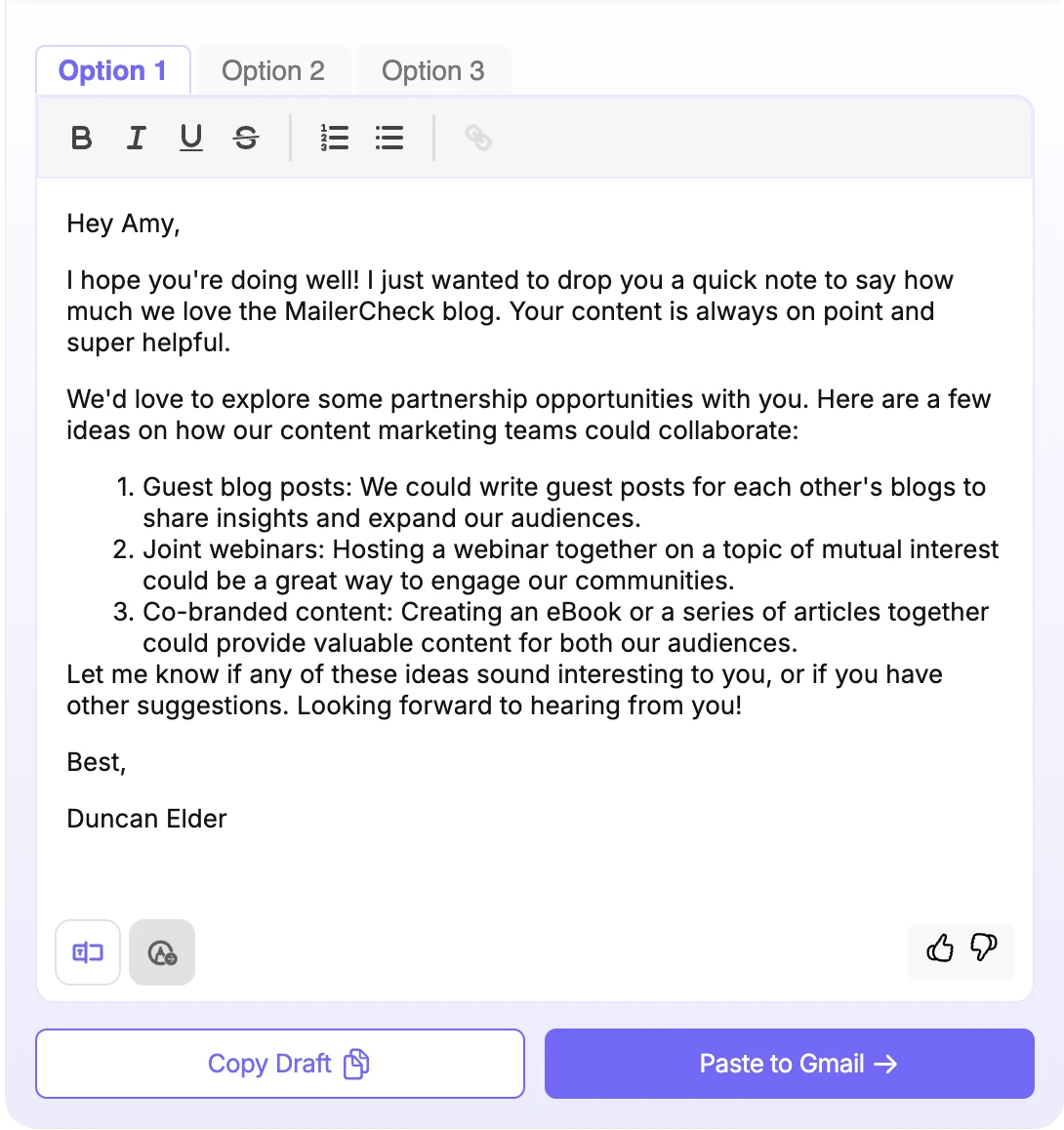
Serious AI email productivity tools
MailMaestro is a tool that’s serious about email productivity. If you feel overwhelmed whenever you open your inbox, you’ll find plenty to like. If you just want help writing the occasional email, other tools might be better options.
The good news is that MailMaestro offers a free trial and plan, so you can easily test the features to see if they’re for you.
Free trial plus free plan to write 3 weekly emails
Paid plans start at $12 per month
6. Google Gemini: Best for Google integration
Gemini is the AI assistant from Google. Since it’s built by Google, it has deep integration with all the company’s products, including Gmail.
The Gmail tools can help you write and respond to emails without leaving your inbox. It also has more advanced features to help with email management, such as the ability to search previous messages or your Google calendar for relevant content to use in your responses.
Here’s a look at how it works.
Quick setup from Gmail
When you sign up for Gemini, you’ll see the Gemini logo in the top right corner of your inbox. Hitting this will bring up a chatbot that you can use to ask questions about your inbox.
For example, you can ask for the delivery date of a product or the name of a company representative.
I found this to be hit-and-miss. When I asked what the delivery date of a recent pair of jeans I bought was, it told me about a pair I’d ordered earlier that year.
I then clarified that I meant the most recent pair, and it told me I hadn’t ordered any shoes recently. 🤦
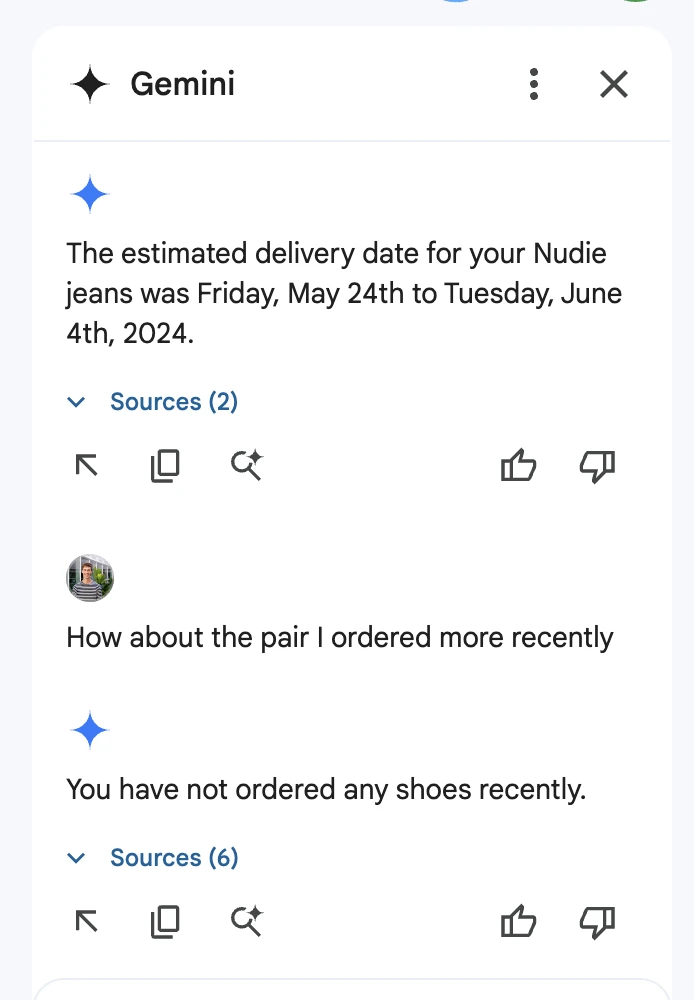
The tool was more successful with other requests. This is just your regular reminder to check any output you get from AI tools.
But can Gemini write emails?
If you want the tool to help you write or respond to an email, simply open the email editor and click the magic pen symbol.
You then provide short instructions and the service will generate the content as requested.
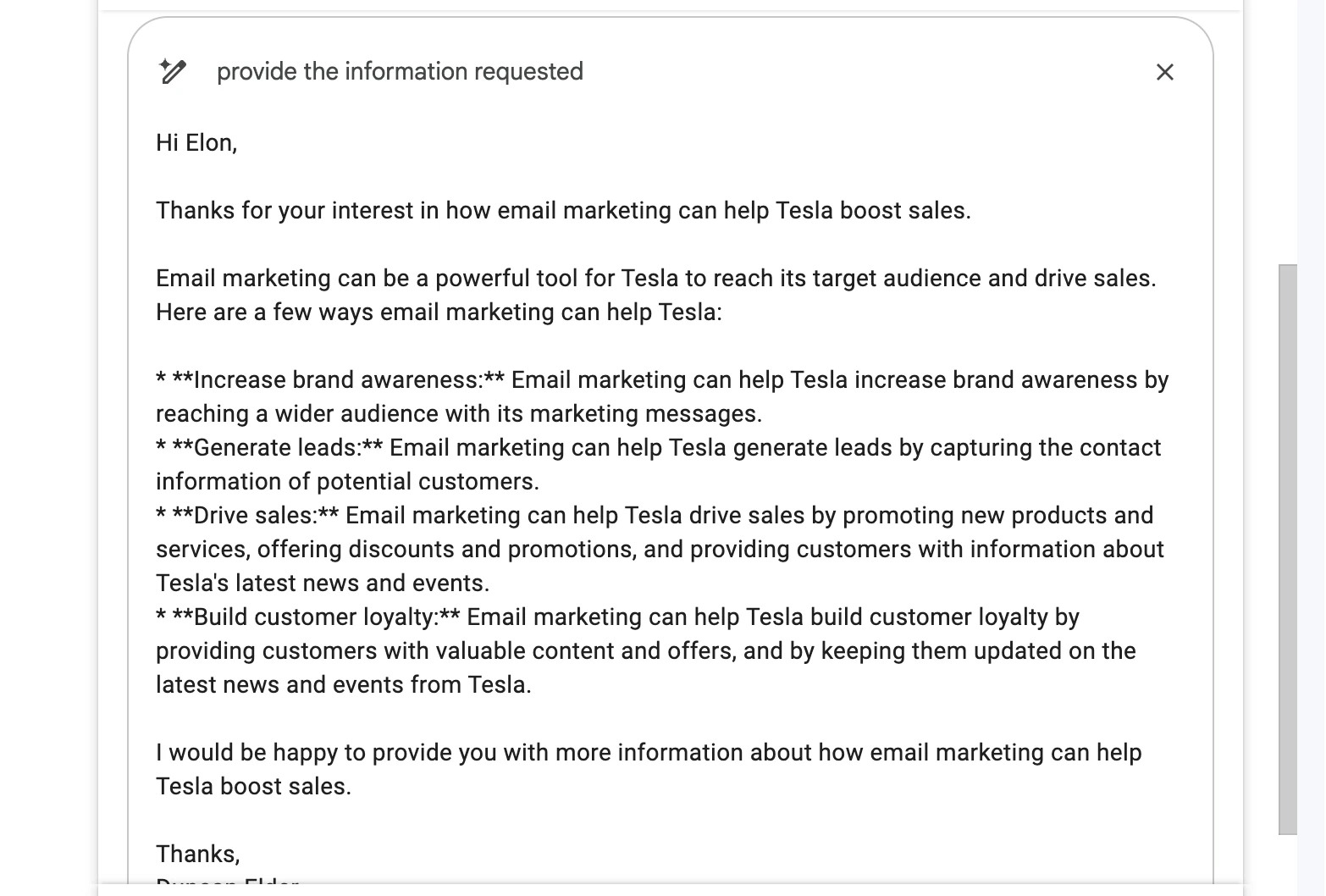
If you don’t like the response, you can rephrase, refine, elaborate, or shorten the content. This could make it much faster to respond to all your personal and business emails and reach the coveted inbox zero.
AI technology in your other tools
Gemini works across many of Google’s products so you can access it in Docs too. This means it can help when writing drafts of emails and other types of content.
We asked it to create an email for a fictional Black Friday sale. It created a decent enough draft that is similar in quality to the other tools on this list.
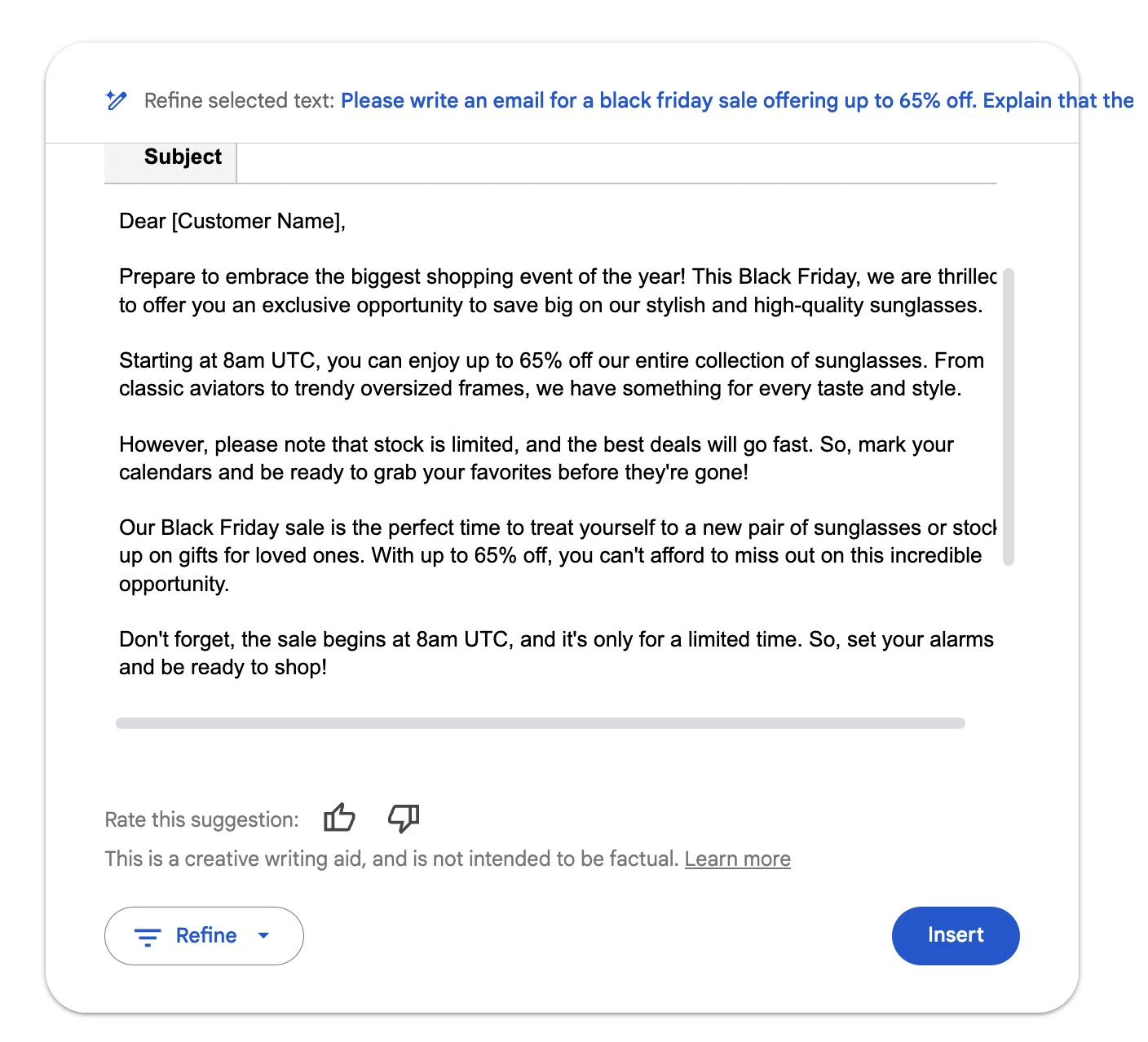
You can also use it to help with subject lines or edit content that is already in the doc using your own prompts or pre-suggested options.
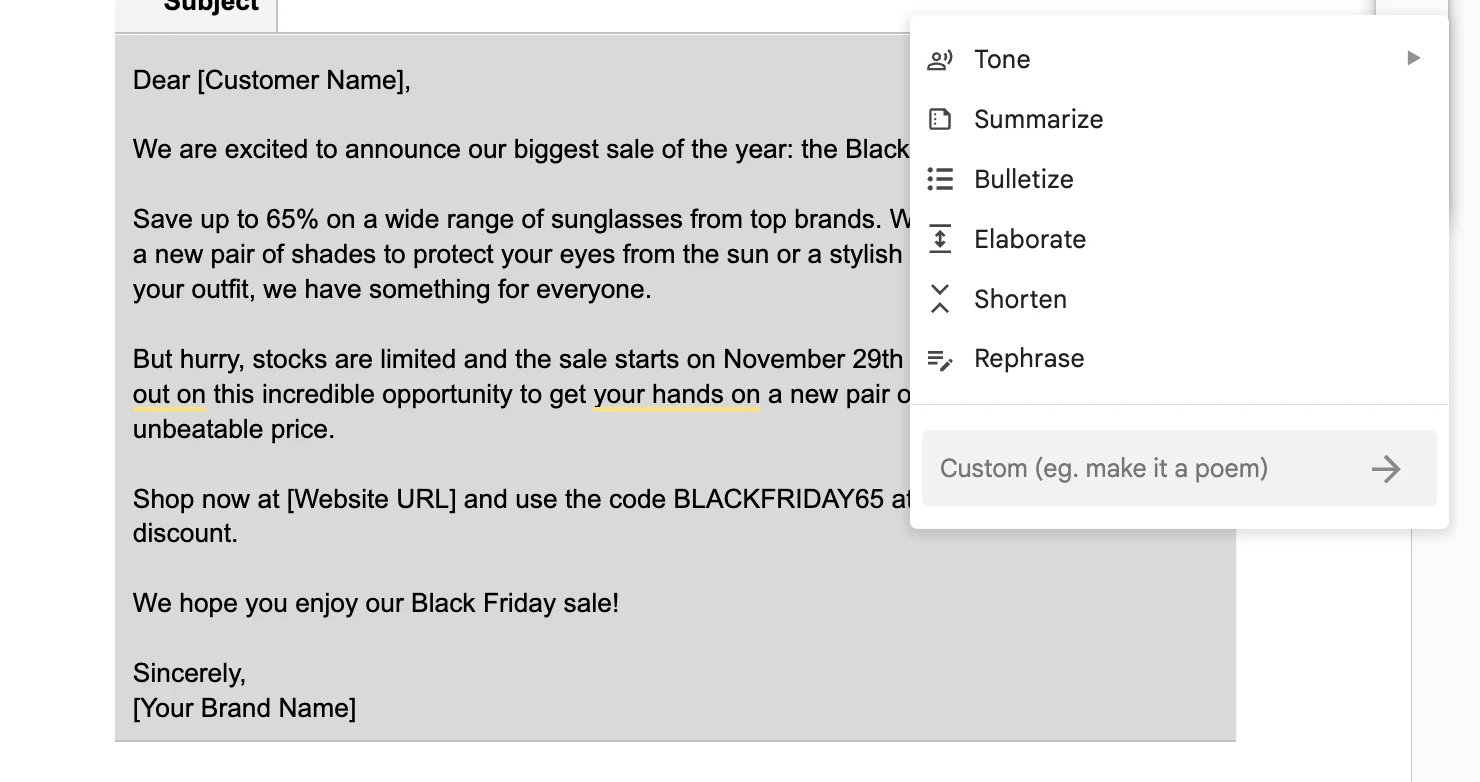
A big benefit of accessing Gemini in Google Docs is that it’s easy to collaborate with others on your email content. People can easily add comments or make suggestions to improve your messages.
AI built into Google products
Gemini’s built-in features are easy to access from Google tools. Access to Gemini comes as part of the Google One AI Premium Plan, which also has 2 TB of cloud storage and advanced features for Google apps like Meets and Calendar.
You can also access Google’s Gemini chatbot for free. This lets you write emails and interact with the AI in a way that is similar to ChatGPT and other AI chatbot tools.
Free one-month trial
$19.99 per month for Google Gemini Pro
7. Jasper: Best dedicated AI writer
Jasper is an AI writing assistant that helps you create email campaigns and other marketing content. It has templates that provide guidance about what to include in your prompts to generate effective content.
The tool also has a Chrome plugin which brings AI writing to any website. You can generate content while writing your email in Google Docs, Gmail or even from within your email marketing tool’s editor.
Pros
AI-powered editor is super intuitive and makes it easy to create and edit writing
Browser plugin allows you to generate AI content anywhere
One of the most feature-packed AI tools available
Cons
One of the most expensive AI copywriting tools
Email templates make prompting a breeze
Jasper has a selection of templates to help you write different kinds of content, including emails. These contain spaces where you can add information about the email you want to create, such as your content goal, offer, target audience, and extra details.
We think this feature will be useful if you or the people on your team struggle to write prompts. Once you’ve filled in the brief, hit create and the tool will write the entire email for you.
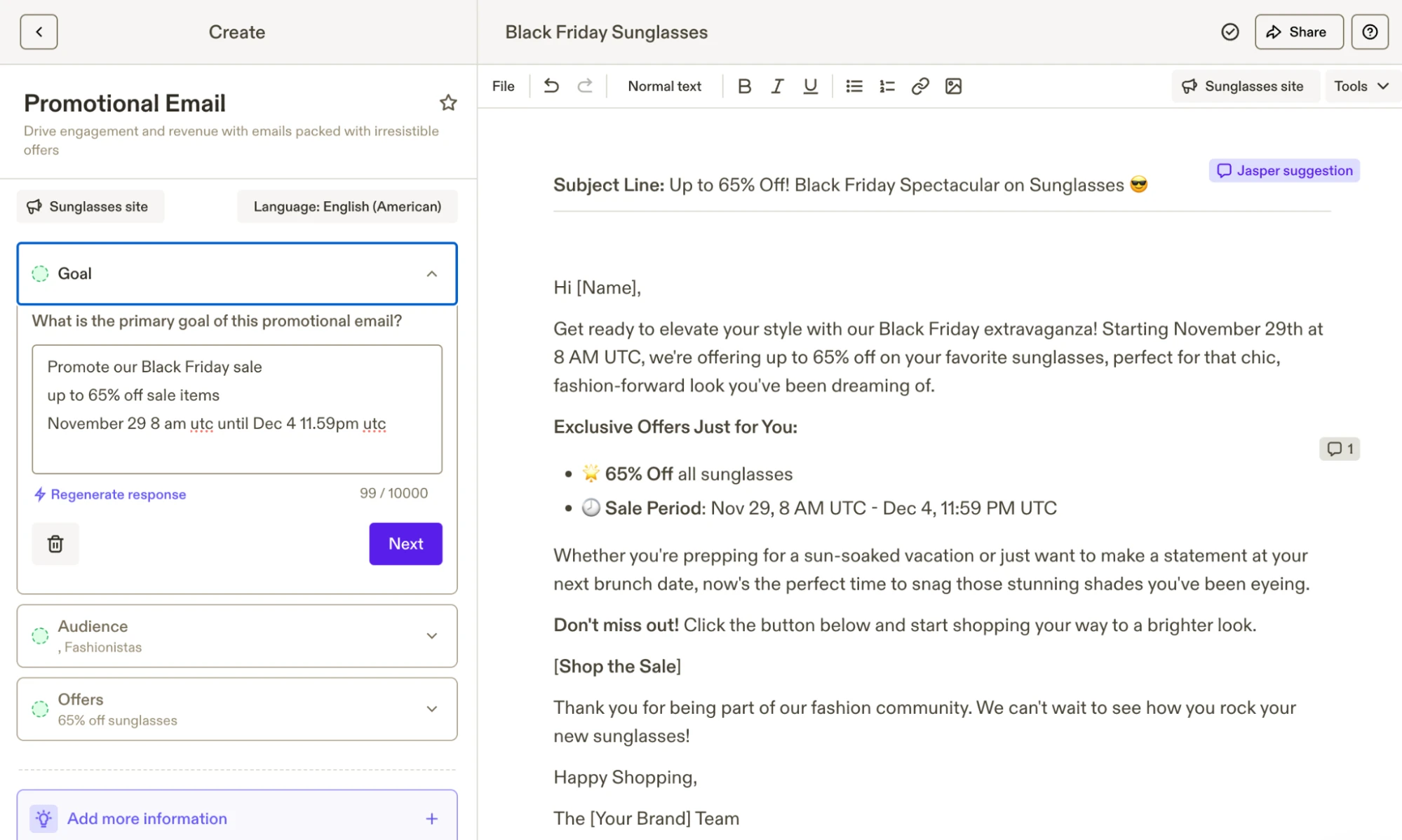
Edit the AI output in a simple editor
Jasper has several tools to make editing the generated content easy. For starters, the output goes into a document editor and you can easily adjust the text yourself.
Alternatively, you can ask the AI to make changes by highlighting a section of the text and either choosing from the premade options or specifying a change yourself.
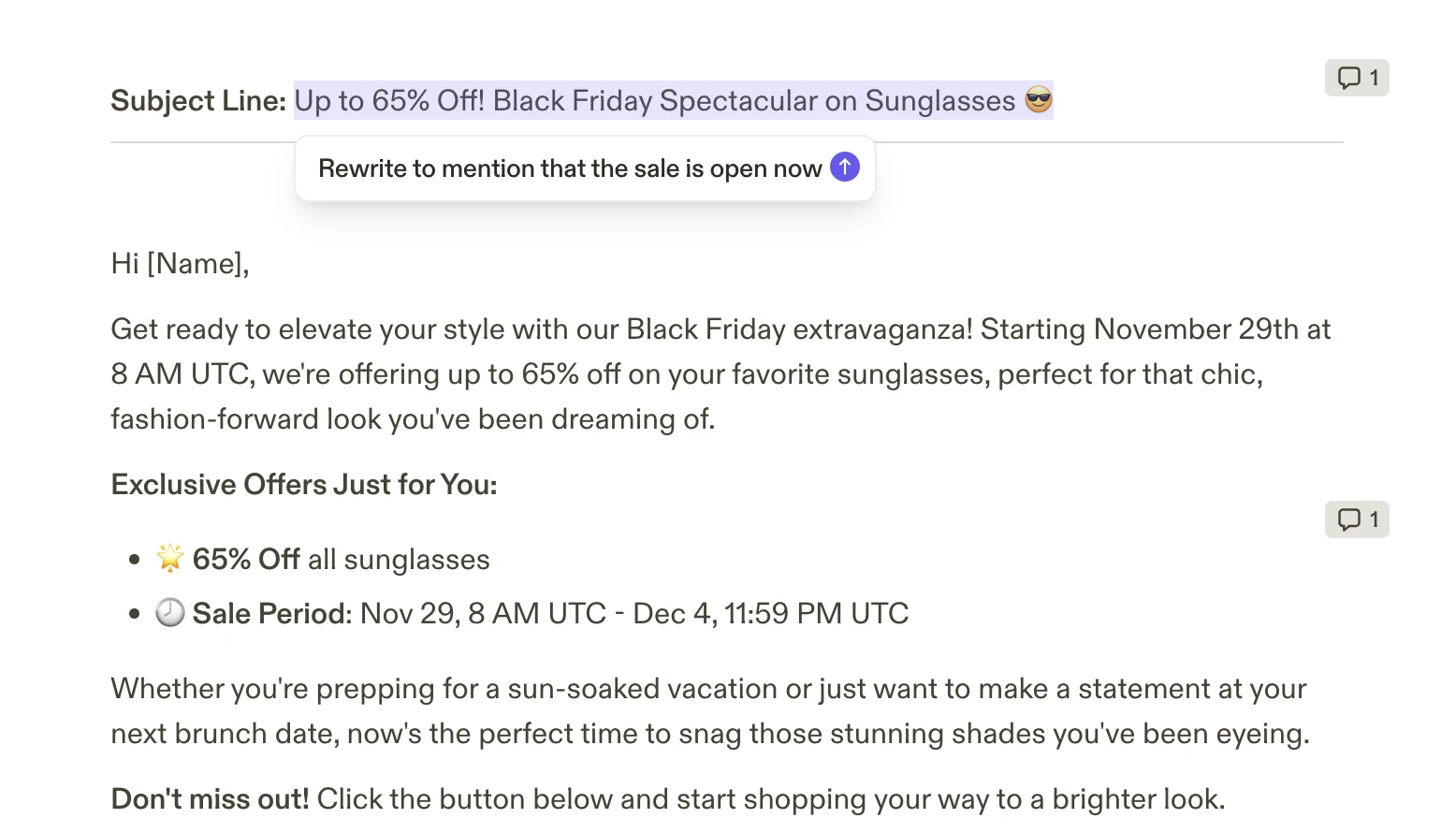
From the editor, you can also easily add images by uploading them from your computer or by asking the tool’s AI to generate one for you.
Plenty of extra AI writing features
While most of the tools on this list have AI writing as an add-on to another feature set, Jasper doubles down on AI writing. But it does have plenty of extra features that can help you create content.
The remix feature takes your existing content and turns it into writing suitable for other platforms. For example, we took the email the tool created and turned it into a social post.
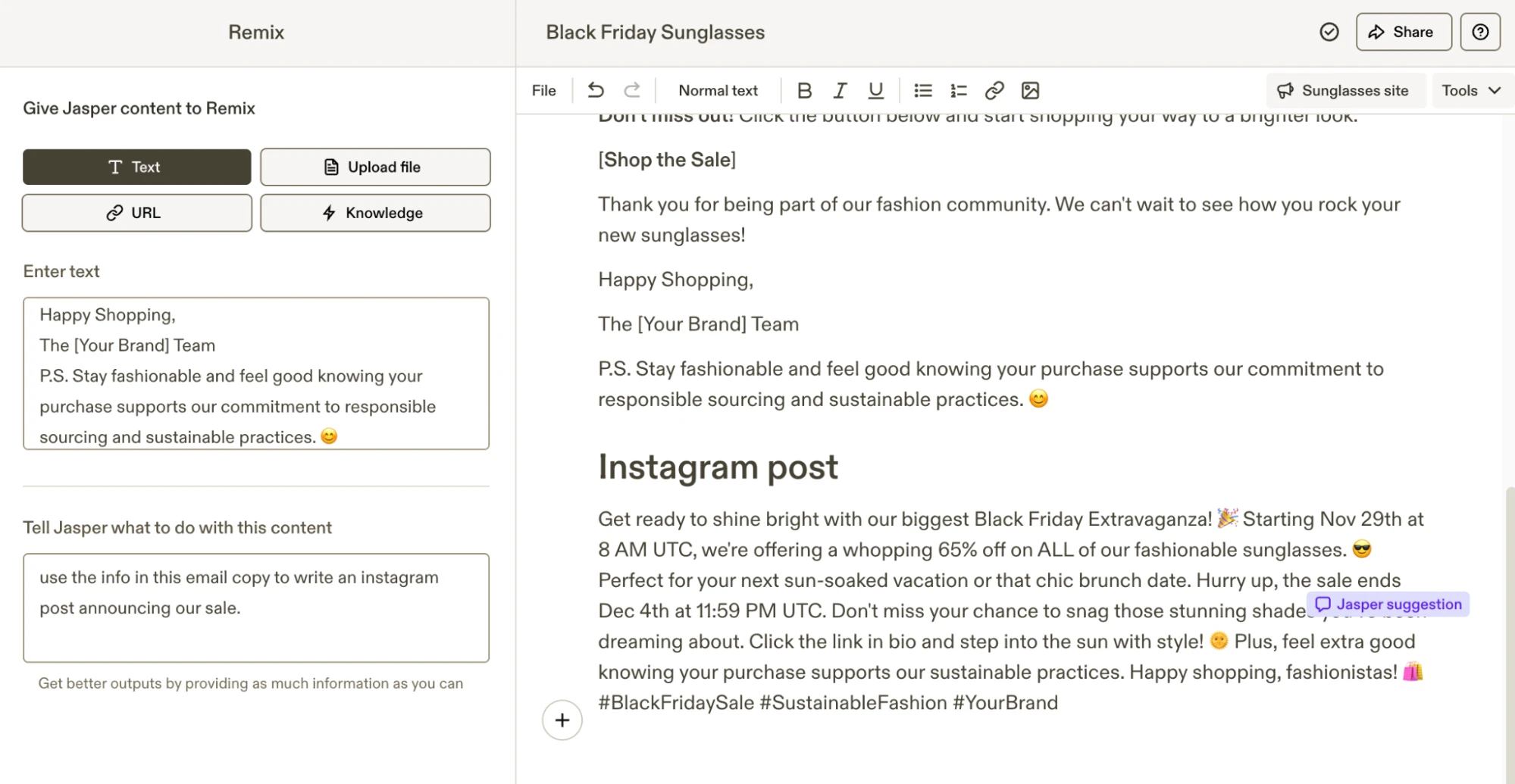
There’s also a knowledge base feature that lets you upload information about your company and use the data it contains to power your other content creation. This can help the tool create more accurate content.
Probably overkill if you just need emails
Jasper can write emails at a similar level to the other tools on the list. But, the tool is overkill if this is all you want to use it for. But, it’s worth a look if you want to create emails and you’re likely to use all the extra content creation tools.
Start with a 7-day free trial
Paid plans start at $39
Keep in mind the other factors that make great emails
Our closing tip is to remember that it takes more than just great written content to produce effective emails.
Your email design, offers, CTAs, and the automations you use will all impact the results you can achieve with email marketing. Be sure to get these in order alongside your email content to produce optimal results!
Have you used artificial intelligence in your email marketing? Let us know which tools you used and your results in the comments section below. 👇
Email marketing made easy
Sign up for MailerLite to access all you need to create winning emails. Send campaigns, create automations, build your list and access all our AI email features. Start for free with a 30-day trial.

