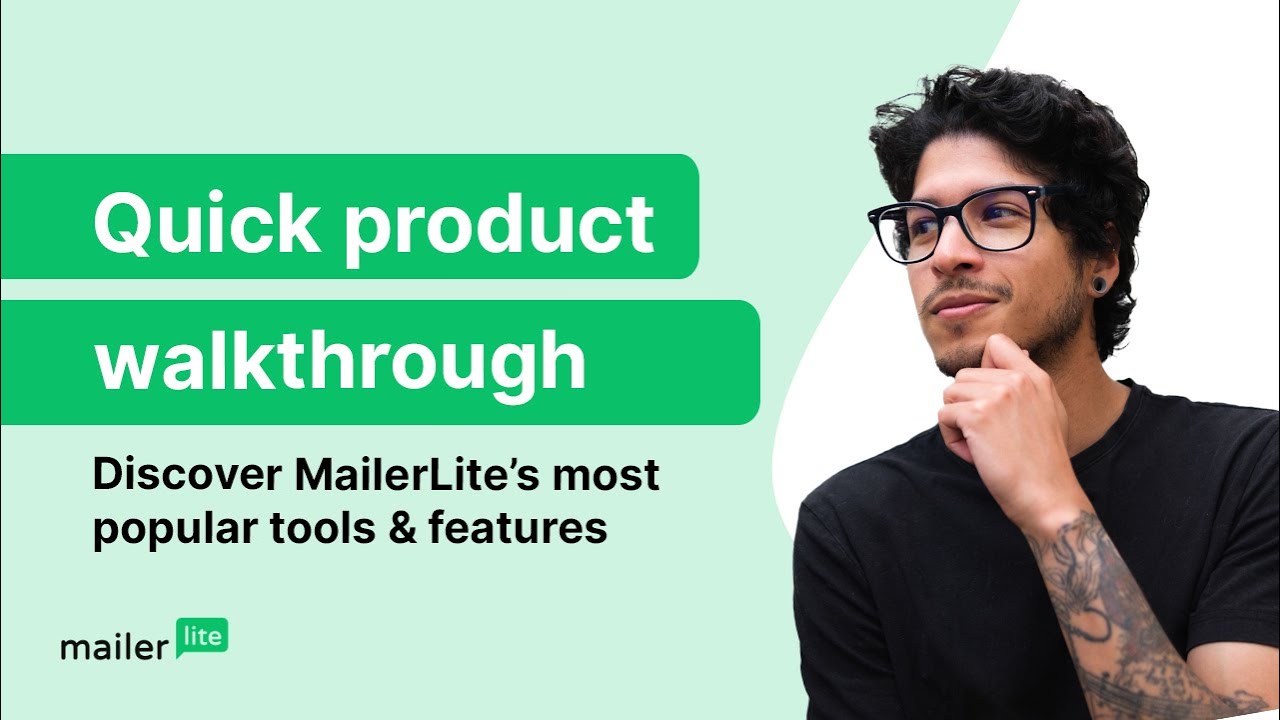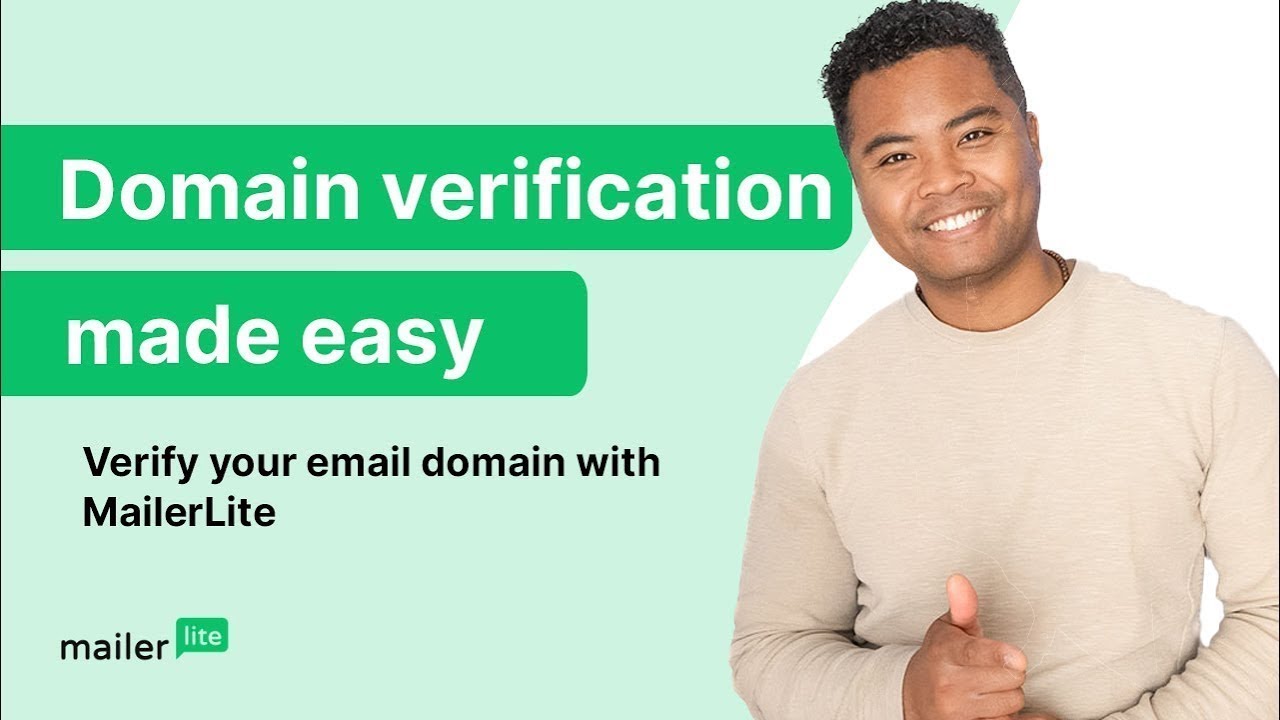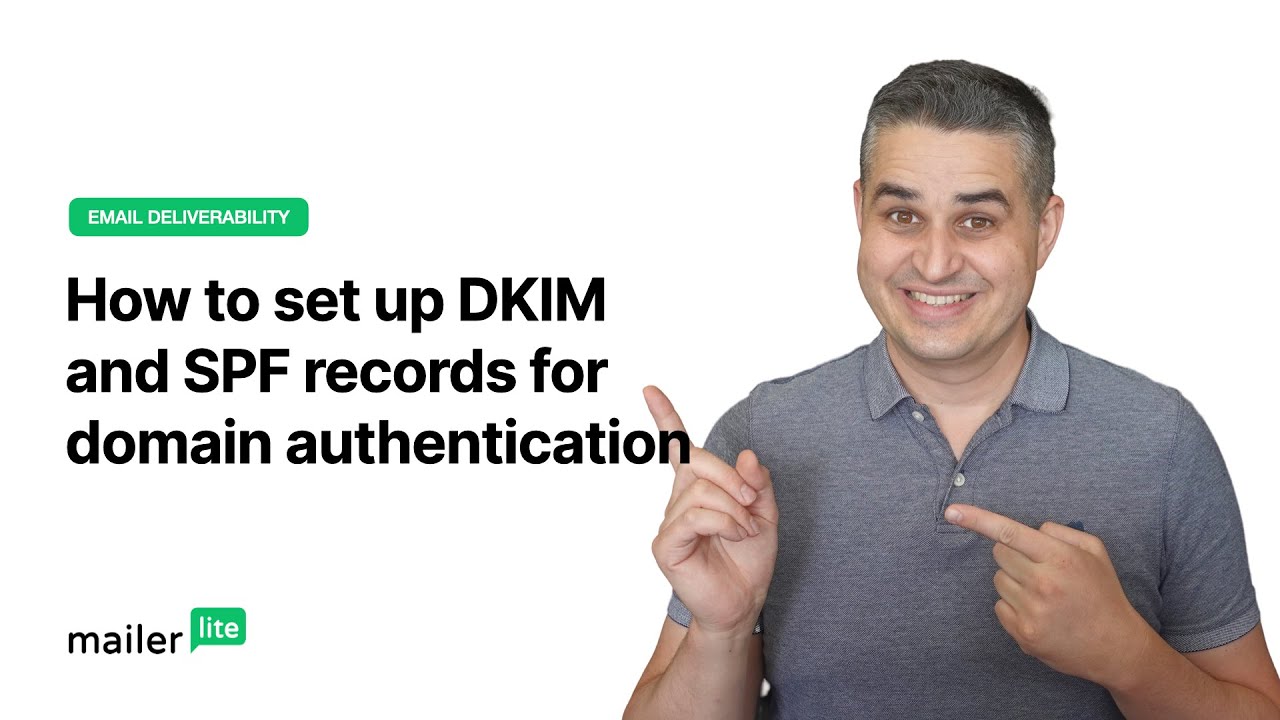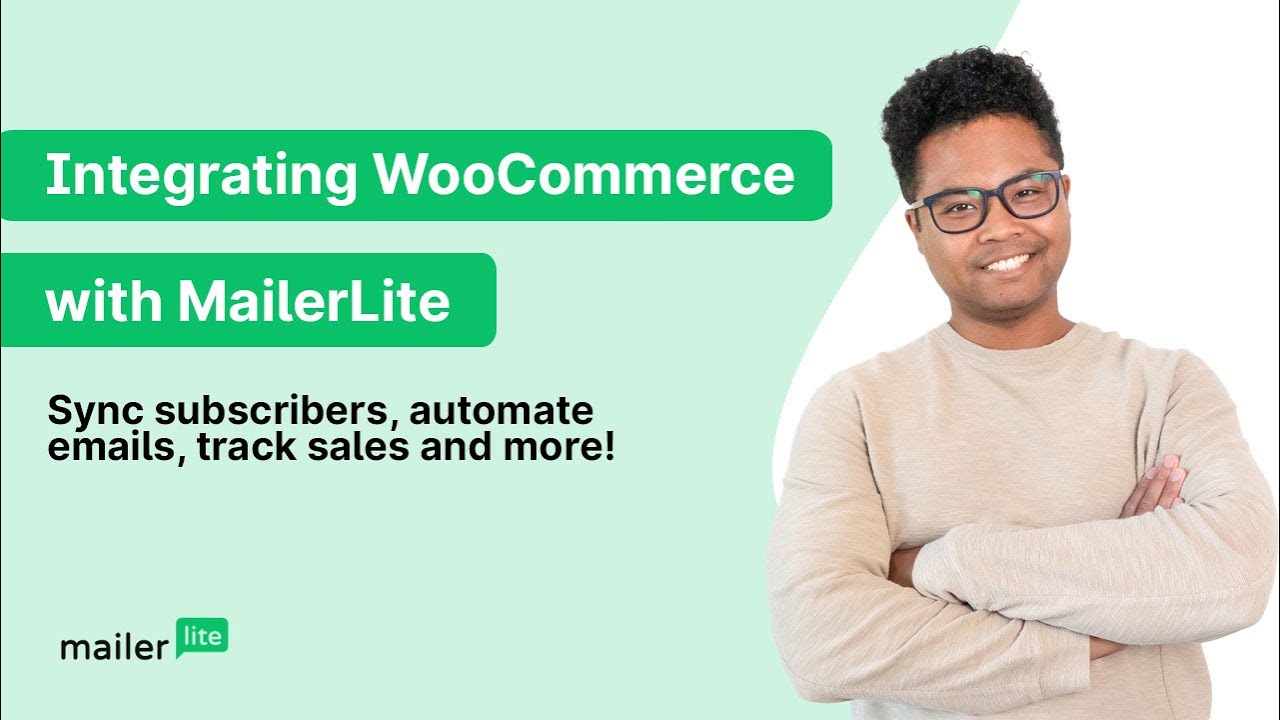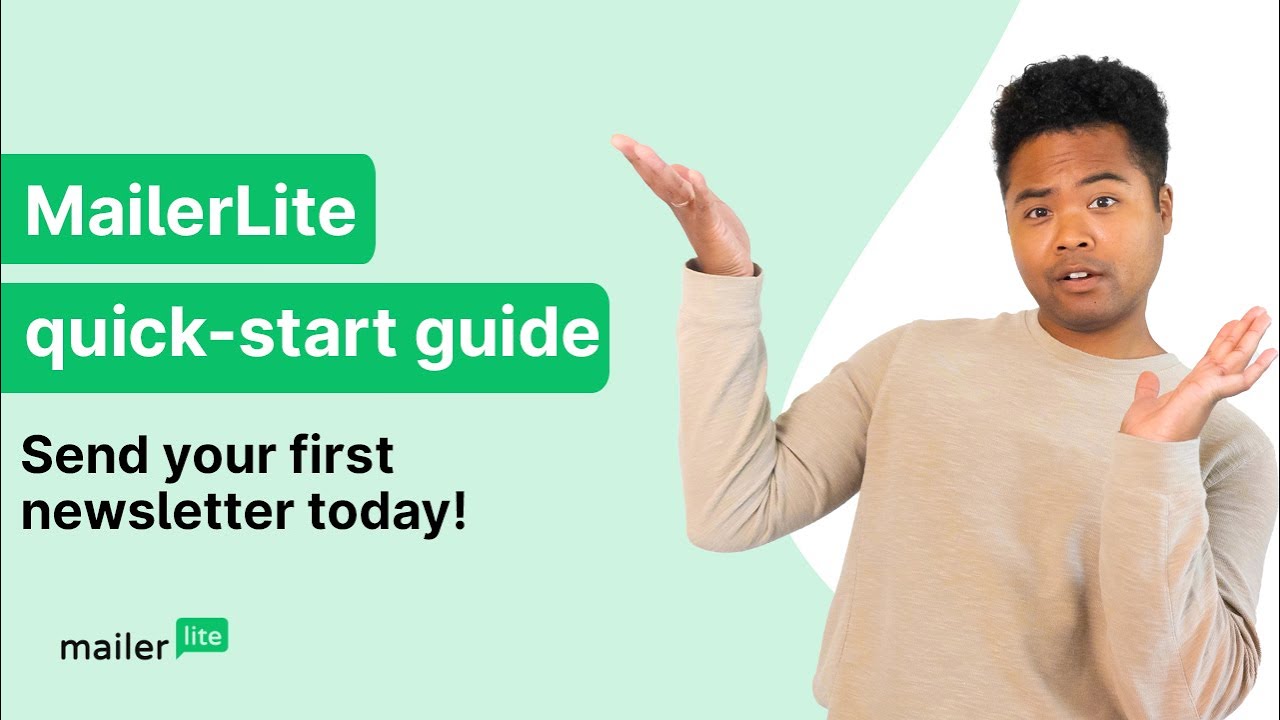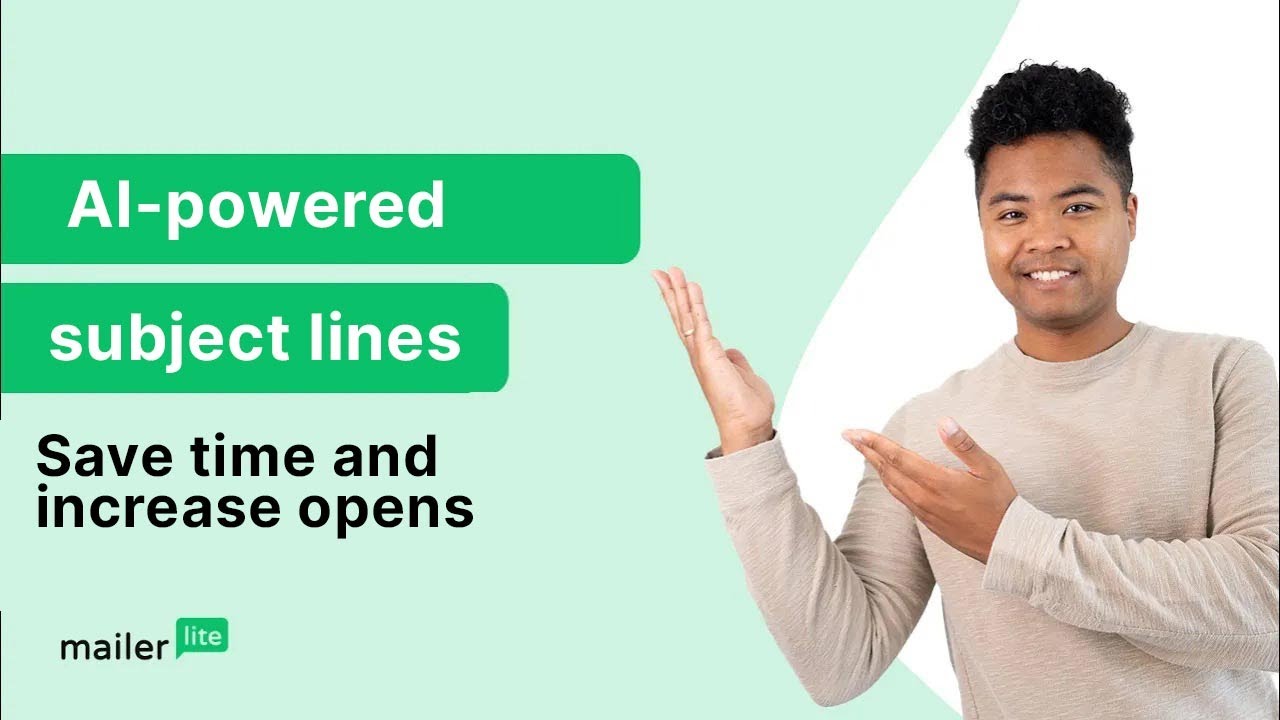Migrate from Classic to the new MailerLite
Easily find the right articles and video tutorials to help you migrate from Classic to the new MailerLite, and discover updates, features, and much more.
Starting February 1st, 2024, Free plans will only be available on the new version of MailerLite. This means that Free accounts on MailerLite Classic will no longer be available starting from February 2024. Find out more.
Asset migration FAQs
Can I bring over my campaign and subscriber statistics from MailerLite Classic?
Campaign statistics like open and click rates from sent campaigns in MailerLite Classic can't be moved over. However, you can rest assured that assets such as subscriber lists (groups) and statuses (spam complaints, unconfirmed, unsubscribed, bounced) be migrated with ease.
Once my assets are migrated, if I make changes or add subscribers to my new MailerLite account, will those updates also apply to MailerLite Classic?
No, updates made to your subscribers in the new MailerLite won't automatically sync with your MailerLite Classic account. However, you can re-sync subscribers to the new MailerLite when new ones are added to your Classic account.
Can I pick and choose which specific assets to migrate, or do I have to move everything from MailerLite Classic?
While you don't have to migrate all of your data, you won't have the ability to pick specific assets from your MailerLite Classic account for migration. In other words, you can opt to migrate categories like subscribers and templates, but you won't be able to handpick individual subscribers or specific templates. It's an all-or-nothing process.
Is it possible to reset asset migration?
Yes, the option to Reset will be shown after each individual migration step is completed.
Keep in mind that choosing to Proceed with migration once again after clicking Reset could result in duplicated items.
Is there a deadline for completing asset migration once it's started?
You can complete the migration as long as your connected MailerLite Classic account remains active. However, it's important to note that all Free plans on MailerLite Classic will be deactivated on February 1st, 2024, as the Free plan will no longer be available.
Will my MailerLite Classic account automatically close or be deactivated after migration, or is there a manual closure required?
All free MailerLite Classic accounts will be deactivated on February 1st, 2024. However, if you have a paid account with MailerLite Classic, you can continue using it even after that date, and both platforms can be used simultaneously. While you have this option, we recommend considering a full transition to the new MailerLite to enjoy all its benefits.
If I have ongoing campaigns in MailerLite Classic, will they be affected by asset migration?
Ongoing campaigns in MailerLite Classic will remain unaffected when you migrate your data to the new MailerLite.
I already have an annual plan in MailerLite Classic, can I transfer it to the new MailerLite?
If you have an active annual plan in MailerLite Classic, you can have your remaining credits transferred to the new MailerLite. All you need to do is head to the Contact us page and select “Plan and billing” before you upgrade so can let the support team know you have annual credits to transfer before you upgrade.
Monthly plan credits cannot be transferred.
Please note that credit transfers are irreversible. Your credit will be moved to your new MailerLite account and used towards your new plan before the discount is applied. Your Classic MailerLite account will revert to the Free plan. Classic Free plans will be closed in 2024.
Will I get a free trial in the new platform?
Yes! When you first sign up for new MailerLite, you will be on a 14-day free trial to test out some premium features. For more info on what is included in the trial, check What is included in MailerLite’s 14-day premium trial?
Keep in mind, after the trial period ends, you will no longer be able to create new templates, or edit templates that were created during the free trial. This applies for both campaigns and site templates. However, you can still use the templates that were already created and build new campaigns and sites from those.
Troubleshooting
I don’t see the option to migrate in my new MailerLite account
If you do not see the option to migrate when creating your new MailerLite account, it may be because you are not logging in with the same email address that is connected to your MailerLite Classic account.
From MailerLite Classic --> click the SSO icon --> New account button or sign up here using the same email address that is connected to your MailerLite Classic account. Then, you should see the option to migrate.
However, if you create a new MailerLite account and enter an email address that was never connected to a Classic account, you may not see the option to migrate.
Not all of my subscribers were migrated from MailerLite Classic
On the new MailerLite free plan, you can migrate up to 500 subscribers. If you would like to migrate more subscribers, you will need to upgrade your plan.
“Sent” campaign statistics have not been migrated
Campaign statistics like open and click rates from sent campaigns in MailerLite Classic are not migrated. However, designs for campaigns stored under the Sent and Draft can be saved as a template and migrated to new MailerLite.
My campaign template or form did not migrate to the new MailerLite.
Most templates and forms can be migrated, however those created using a MailerLite Drag & drop builder that's over 10 years old cannot be moved.
MailerLite forms no longer collect subscribers after migration
After your forms are migrated, it's important to update the JavaScript or HTML code used to embed them on your websites. This ensures that new subscribers are added to your new MailerLite account. If you don't make this update, subscribers who submit these forms will still be added to your MailerLite Classic account.
Here's how to find and replace the code:
1. Go to Forms in your new MailerLite account.
2. Click on the Overview button for the specific form.
3. Scroll down to find the JavaScript tracking snippet.
4. Simply copy this code and replace the old one on your website.
Subscribers from MailerLite Classic do not continue automations in the new MailerLite
While the migration tools will migrate both subscribers and automations, keep in mind that subscribers will not be migrated to the exact place in the automation. Instead, it is recommended to allow subscribers in the queue to complete the automation MailerLite Classic before disabling it.
Need more help? Hire an expert!
Are you short on time or simply need a helping hand? We've partnered with Upwork to provide the best pre-approved MailerLite experts who specialize in migration services to help you get set up.