Migrating from MailerLite Classic to the new version of MailerLite is a simple process with our easy-to-use migration tools. If you are thinking about transitioning to the new MailerLite, consider the below tips to make the migration process even smoother.
Familiarize yourself with the new MailerLite
Before migrating, take some time to explore and understand the exciting features and capabilities of the new MailerLite! Check out our resources such as:
Introducing the new MailerLite: What’s new (+ FAQ)
MailerLite vs. MailerLite Classic
Which version of MailerLite am I using?
Perform an account audit
Review your current setup in MailerLite Classic. This includes analyzing your email lists, segments, groups, automations and campaigns. Take note of what's working well and what might need improvement. This will help you to understand which assets can be removed or edited before migrating.
Keep in mind, subscriber groups will be migrated to the new MailerLite, however segments will need to be re-created in the new MailerLite account.
Clean up your subscriber list
Before migrating to the new MailerLite, it's a good idea to clean up your subscriber lists. This includes removing inactive subscribers, correcting or removing invalid email addresses, and updating your groups/segments. To do this from your MailerLite account:
Go to Subscribers.
Choose Clean up inactive.
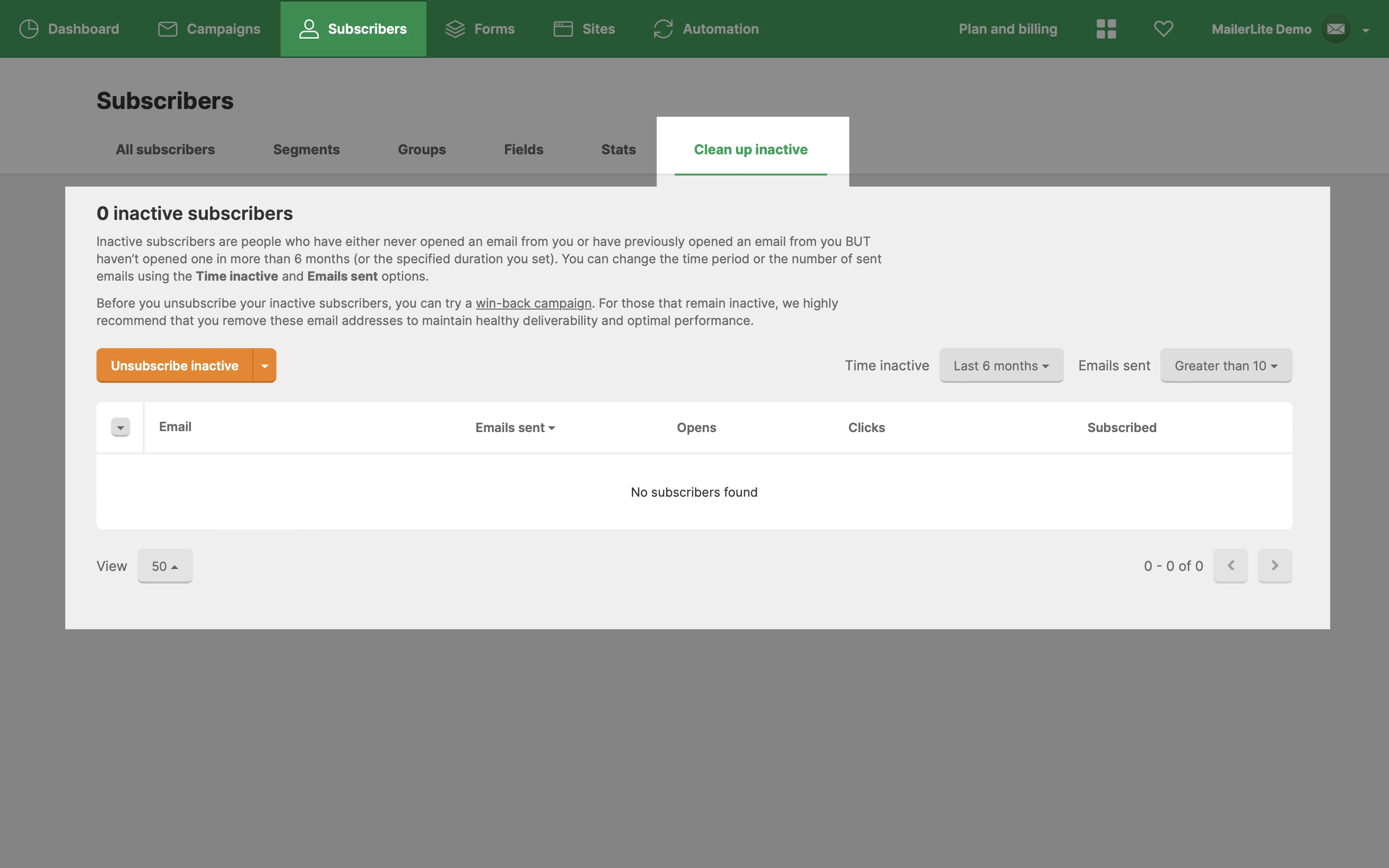
Using the filers, you check which subscribers have been inactive in your account, and choose to either unsubscribe or send them a re-engagement campaign.
Keep in mind that the new MailerLite has a different pricing structure that is based on the amount of active subscribers on your email list, so it’s important to make sure your email list is cleaned before migrating, so inactive subscribers will be removed.
For an easy and reliable option to clean your subscriber list even further and remove invalid emails that may be causing bounces, we recommend using MailerCheck.
Review and update automations
Review your existing automations in MailerLite Classic. Some may need to be updated, while others can be deleted entirely.
It is also important to remember that if you have active subscribers in your MailerLite Classic automations, they won't continue from where they left off in the new MailerLite. They'll need to complete the automation in MailerLite Classic. Keep track of which automations have active subscribers in them, as those automations should be left running in Classic until all active subscribers have completed them.
Consider re-organizing your assets
Migrating to the new MailerLite is a perfect opportunity to take inventory of your current email marketing setup and assets, and see where improvements can be made. Establish clear and consistent naming for your lists, segments, campaigns, and automations to keep your account organized and make it easier for you and your team to find and manage your assets.
You can also consider how you would like to organize your groups in the new MailerLite. You might want to consolidate some groups, or create new ones based on updated marketing strategies or audience insights
Save your favorite campaign designs as templates
Campaigns from MailerLite Classic can be migrated if they are saved as a template first. However, those stored in the Sent or Drafts folder will not be migrated. To keep your favorite campaign designs from Classic, be sure to save them as templates before migrating.
How to save your campaign draft as a template:
Go to your Drafts folder and click content on the campaign you want to save as a template.
At the top of the screen, click on the Actions button and select Save as Template from the dropdown menu.
Once you've completed these steps, you'll be able to locate your saved template on your My templates page.
Post-migration review
After the migration, review the new setup to ensure everything is working as expected. Perform a few tests, and monitor your account activity closely right after migrating in case of any unexpected issues.