What is MailerLite?
MailerLite is an email marketing tool and website builder for businesses of all shapes and sizes. The key idea behind MailerLite is simplicity. We provide our customers with straightforward and user-friendly tools such as a Drag & drop email editor, website builder, and an intuitive subscriber management interface.
How to sign up for MailerLite
Anyone can sign up for a Forever Free plan by navigating to the MailerLite website and clicking the Sign up button.
Then, complete the following steps:
Enter the name of your Company or Organization.
Enter your Email address.
Enter a strong Password.
Click Create my account.
Note: By clicking Create my account, you are agreeing to our Terms of use, Privacy policy, and Anti-spam policy.
How to get your account confirmed
Once your account is created, you can begin testing out MailerLite’s features. However, you will not be able to send a campaign or publish a site until your account has been confirmed by MailerLite. This means to start sending email campaigns, enable automation workflows, publish sites, and contac our 24/7 live chat support team, you must first confirm your account.
To request confirmation, navigate to the Dashboard page and complete your profile. Once you have filled out your profile details, you will automatically receive a 30-day free trial of our premium features.
You can start the confirmation request process for email sending in different ways:
Click on Get Confirmed
If your account is not yet confirmed, you will see an option to confirm your account from the MailerLite Dashboard as well as the Plan and Billing section.
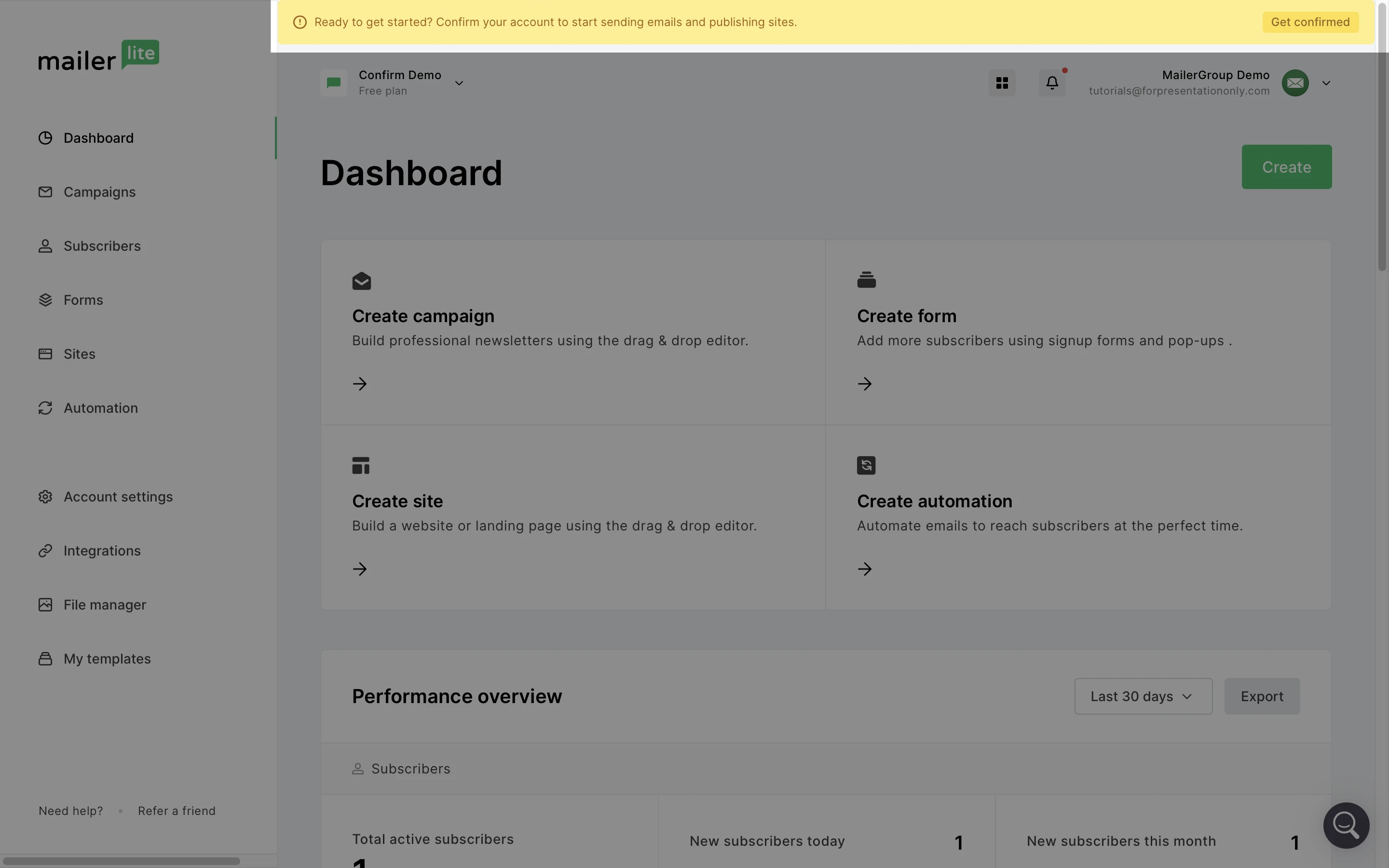
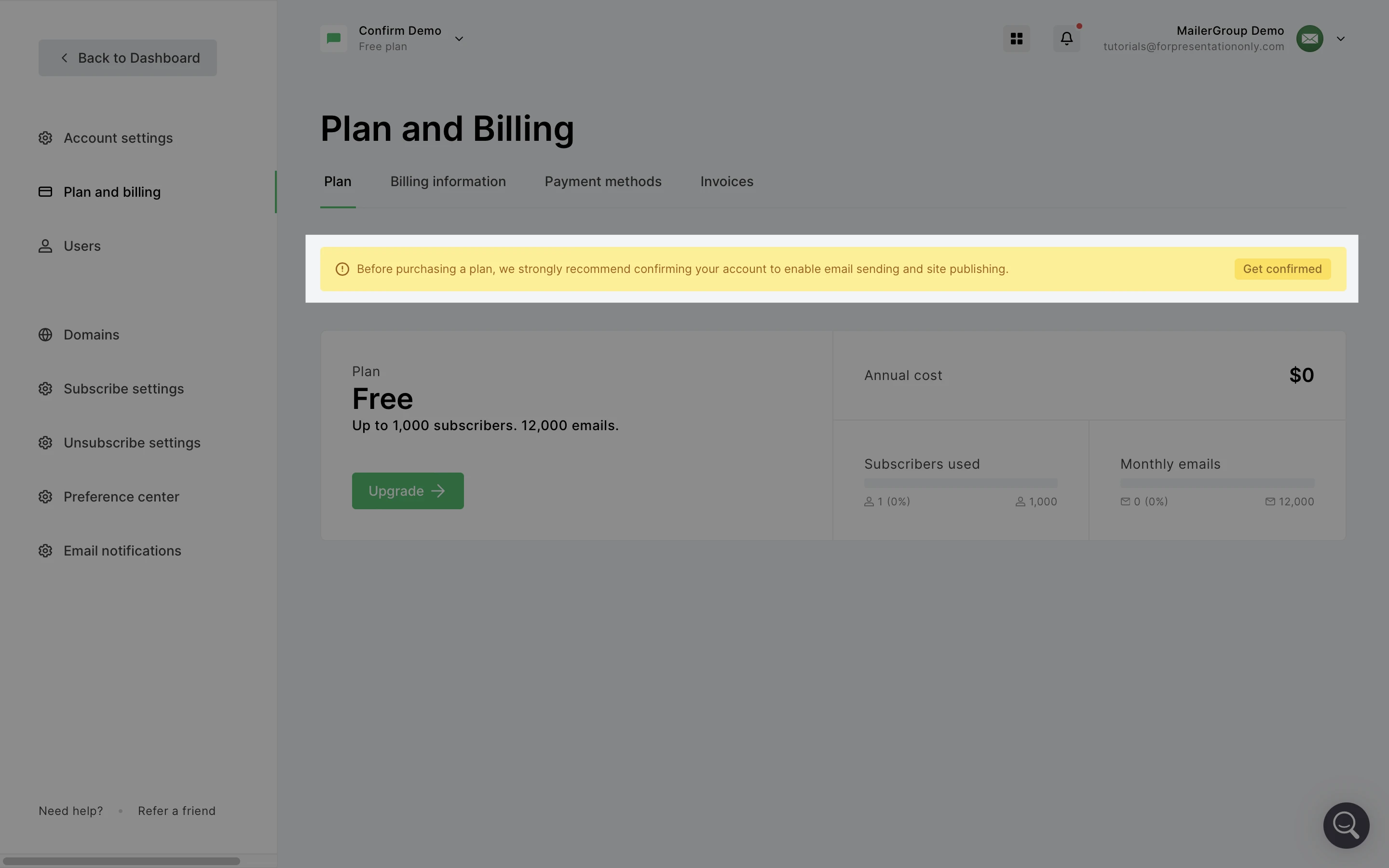
2. Create a campaign - In the Review and confirm page, after you've finished designing a campaign with one of our editors, you will find the confirmation request button. To learn more about how to create a campaign, click here.
3. Create an automation workflow - In the automation editor page, after you've initially created a new workflow, you will find the confirmation request button on the sidebar. To learn more about how to create an automation, click here.
You can start the confirmation request process for site publishing in the Overview settings page of a landing page or website. Learn how to create a landing page and how to create a website.
Sending emails and publishing sites have their own confirmation request form, but these forms can be filled out at the same time if you respond that you want to both send email newsletters and publish sites in the confirmation request form.
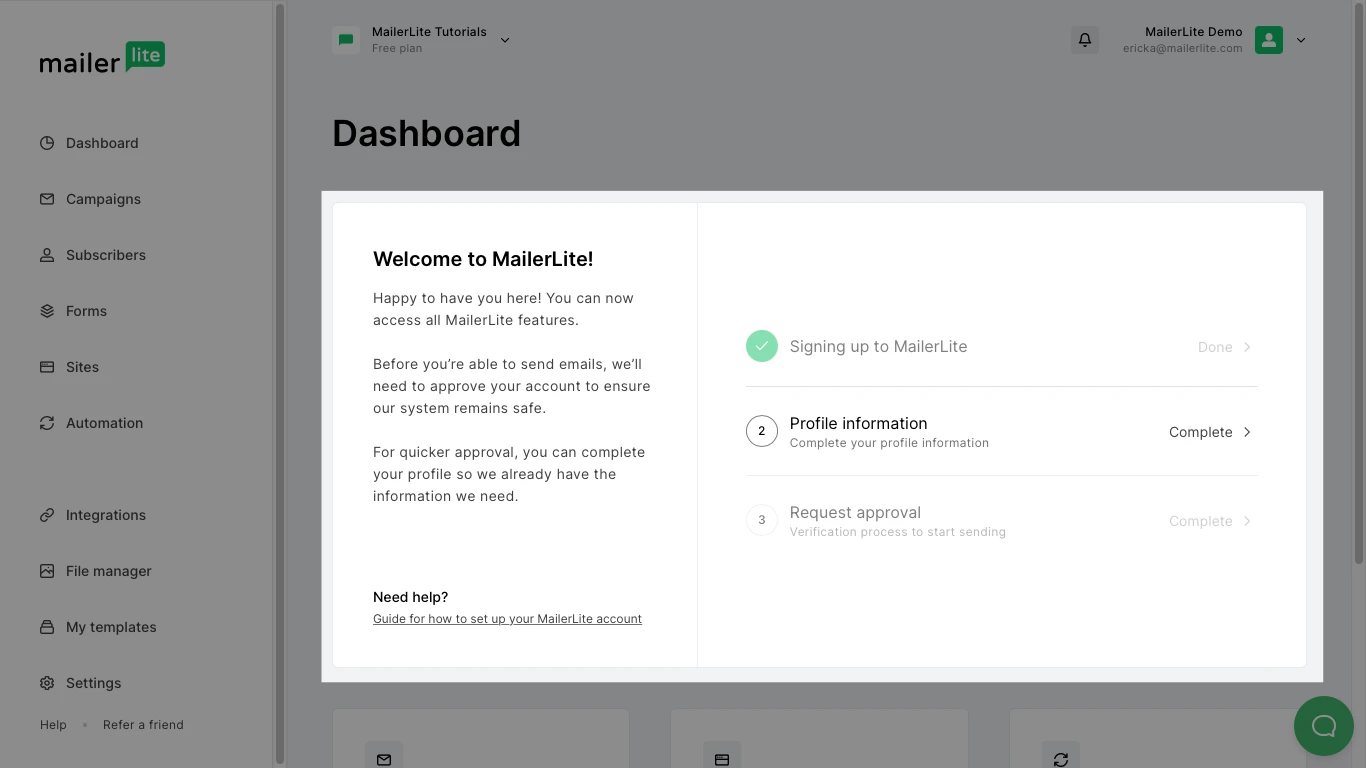
For fast confirmation, ensure that you provide clear and informative information regarding your business in your profile.
Information you will be asked to provide includes:
How you collected or plan to collect your subscribers
What kind of content you plan to send to your subscribers
A link to your website (If you do not have a website, you can provide a business description and links to any social media pages you might have)
For step-by-step instructions on how to complete the confirmation process, please read this article on how to get confirmed.
How to import subscribers
If you already have a list of subscribers, you’ll need to import them into your MailerLite account in order to send them newsletters.
To import your subscribers to MailerLite:
Navigate to the Subscribers page.
Click Add subscribers.
Select the method you want to use to import your subscribers. You can choose to import subscribers from a CSV or TXT file, by copy/pasting from Excel, manually one by one or you can import subscribers directly from Mailchimp.
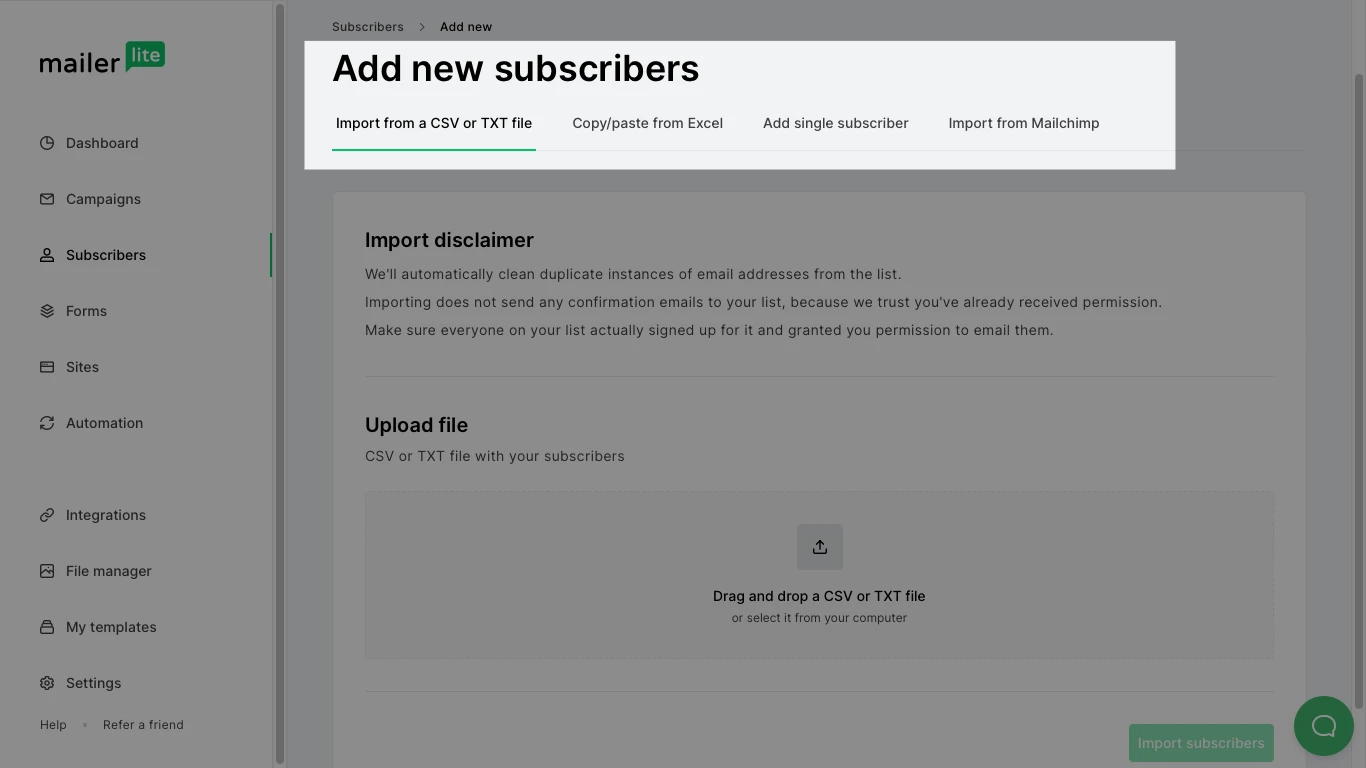
For detailed instructions on how to add and configure subscribers, please read our step by step article on How to import subscribers.
You can also organize your subscribers into groups or segments in order to send targeted content to specific subscribers.
How to create a campaign
A campaign is an email newsletter that you create and send to your selected subscribers. If you intend to create an automation, see how to create an automation workflow.
To create your first campaign:
Navigate to the Campaigns page.
Click Create campaign.
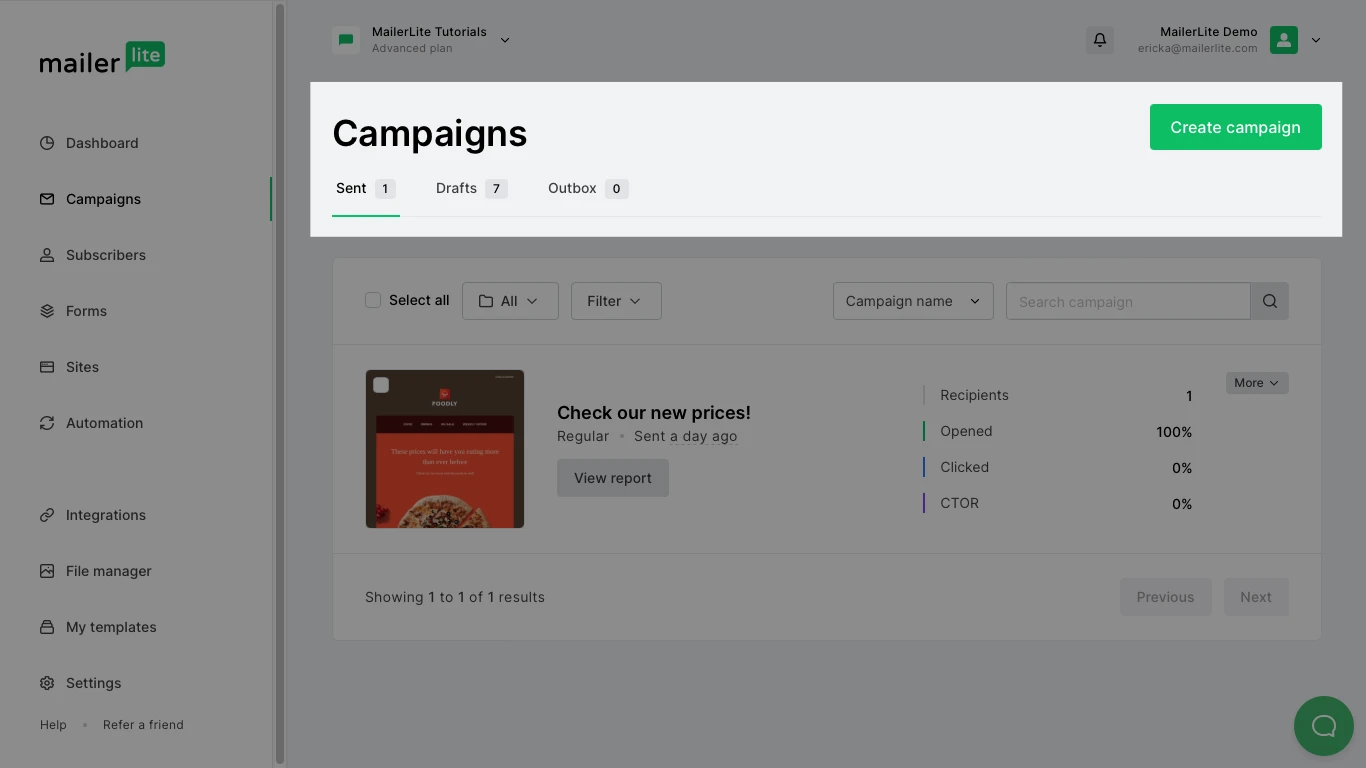
Enter a campaign name (for internal use only) and select the type of campaign you want to create.
Click Save and continue.
Fill out the Subject name, the Sender information, and the Tracking options.
Click Next step.
Select the editor in which you want to build your campaign. You can choose from the Drag & drop editor, the Rich-text editor, or the custom HTML editor (for accounts under the Advanced plan).
Now you can start designing your newsletter before sending it to your subscribers.
Need design inspiration? Check out our newsletter gallery for real-life examples of campaigns built in MailerLite. You can also choose from over 50 pre-designed campaign templates when creating your campaigns.
For step-by-step instructions on campaign creation, please read our detailed article on how to create and send a campaign.
How to create a website
All MailerLite accounts can create and publish a five-page website using our website builder. Free accounts are limited to one, while accounts under the Growing Business or Advanced plan have unlimited websites.
To create your first website:
Navigate to the Sites page.
Click the Websites tab.
Click Create site.
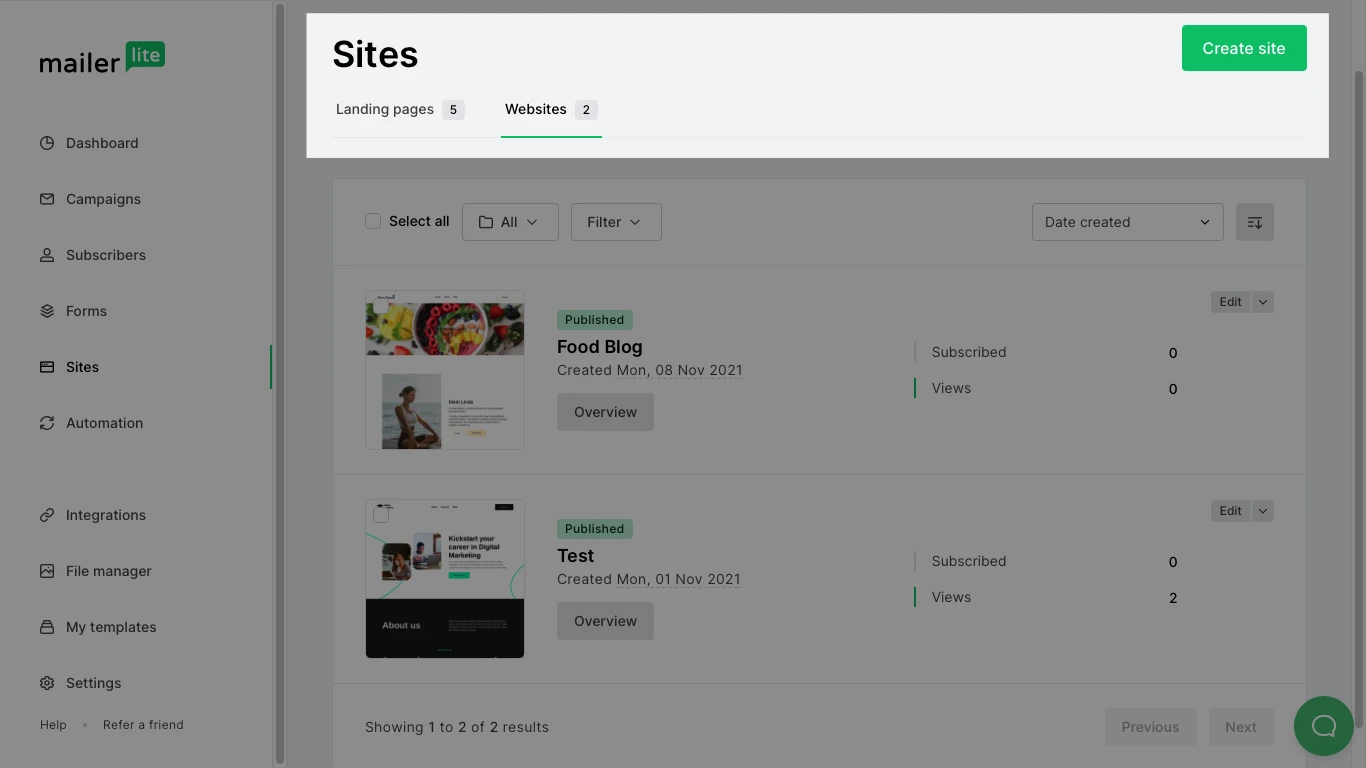
Give your website a name and click Save and Continue.
Select a subscriber group to attach to your website and click Save and Continue. This will be the group into which subscribers are added after completing any forms on your website.
Select the template from which you would like to build your website.
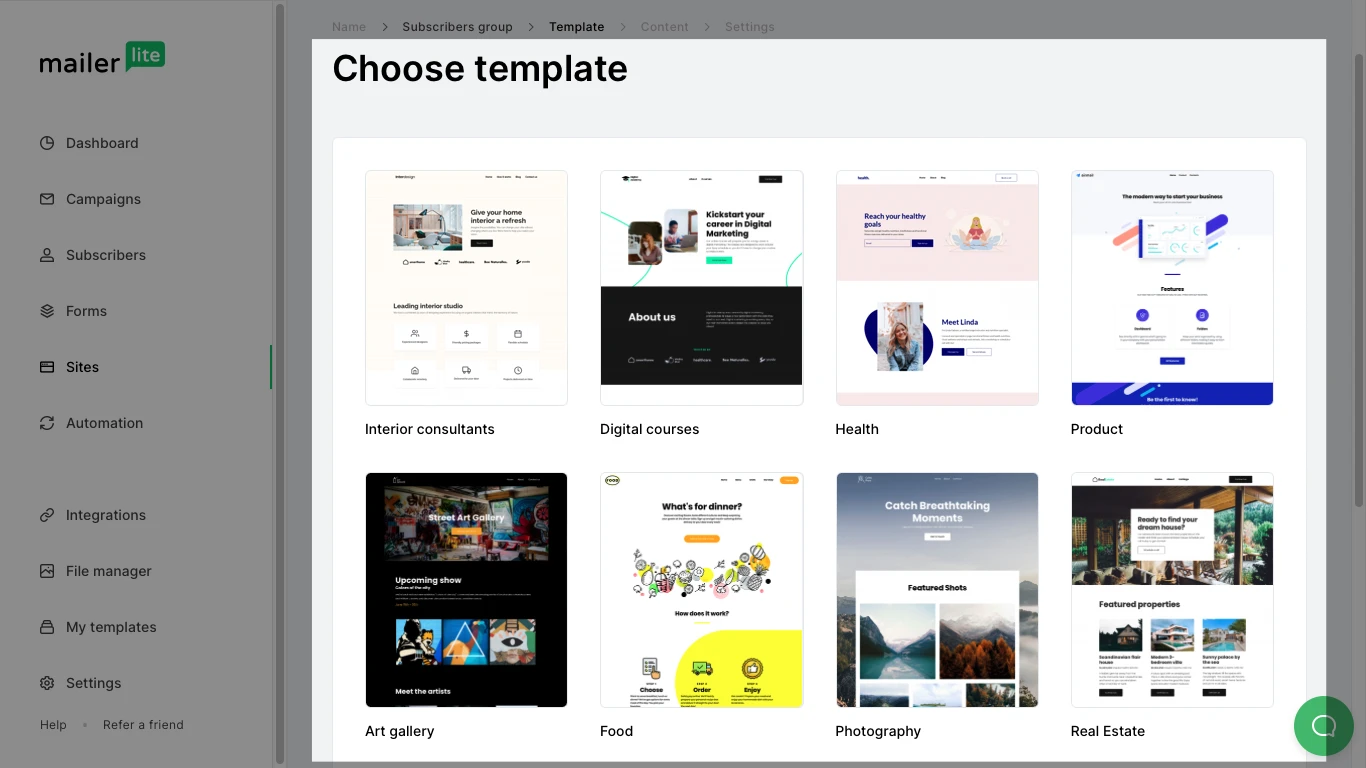
Once you have finished editing your website, click Save and Publish.
You can customize your MailerLite website as much or as little as you like. For detailed instructions on how to create your website, check out this article on everything about creating a website.
To become a pro, you can also enroll in MailerLite's free email marketing course.







