🛎️ Note
In July 2024, MailerLite released a new version of our landing page builder. The following article is for the previous (legacy) version of the editor. Check out our instructions for the new builder here.
What is a landing page?
A landing page (sometimes referred to as a “lead capture page” or “static page”) is a stand-alone webpage that serves the sole purpose of capturing leads and growing your subscriber list.
For example, you may use your landing page to offer a freebie that entices visitors to sign up for your newsletter.
Check out our landing page gallery for real-life examples of landing pages.
How to create a landing page
To create your first landing page:
Navigate to the Sites page.
Click the Landing pages tab.
Click Create new landing page.

4. Name your landing page and click Save and continue.

5. Choose a group for your landing page. This will be the group where subscribers who have signed up on your landing page will be added. Then click Continue.

6. Choose a template from which to build your landing page. You can choose from All templates or toggle to view specific categories.

7. Click the Blocks tab to drag and drop content blocks from the sidebar into your landing page.

8. To edit your text blocks, simply click the block of text you wish to edit and start typing.
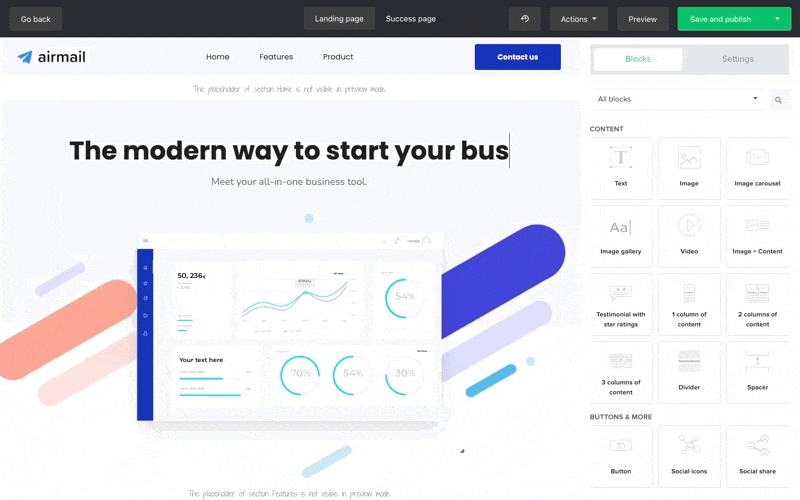
To set the formatting of the text of all the text on your landing page (your global design settings):
Start with no blocks selected.
In the sidebar, click the Settings tab.
Find the design element you wish to edit and click the corresponding design bubble.

To set the formatting of the text in a single block:
Select the block you wish to edit.
Find the design element you wish to edit and click the corresponding design bubble.

Once you’re done editing, click the Save and publish button; or click the adjacent downward-facing arrow to save your landing page as a draft.

You will be directed to your Page settings. Here you can choose your landing page domain. We recommend using your own domain.

Other settings you can apply on this page include:
Favicon - The icon that appears next to your page title in the browser tabs
SEO settings - Optimize your landing page for search engines. Scroll down to learn how to set up your SEO settings
Social share - Use these settings to determine how your landing page will appear when shared on social media
Analytics and custom code - Here is where you can inject custom code into your landing page and apply your Facebook tracking pixel
How landing page publishing works
Free accounts can have up to ten published landing pages at one time. If you need to have more than ten public landing pages, you can upgrade to a Growing business or Advanced plan to use unlimited landing pages.
Landing pages are only visible to the public after you publish them. If you open your landing page editor and make a minor change, you will need to republish.
You can republish your landing page by clicking the Save and publish button in the landing page editor.
Alternatively, you can publish the latest version of your landing page from your landing page overview:
Navigate to the Sites page.
Click the Landing page tab.
Click the Overview button of your landing page.
Click the Publish new version button.

If you want to unpublish a landing page so that it is no longer visible, click the Unpublish button.

How to create a landing page template
Growing business and Advanced users can save time designing multiple landing pages by creating your own landing page template, complete with your own style and branding.
To create a landing page template:
Navigate to the My templates page.
Click Create template.
Give your new template a name.
Select the Type: Landing page.

5. Click Next.
6. Select a predefined template to build your new landing page template from.

7. Once you’re finished designing your template, click Save template.
That’s it! You can now choose this template whenever you’re creating a new landing page.
You can also save any of your existing landing pages as a template with the following instructions:
Open your landing page in the landing page editor.
Click the Actions button.
Select Save as template.

How to set up landing pages for SEO
In your Page settings, you will find your SEO settings. Here you can optimize your landing page for search engines. To find your SEO settings:
Navigate to the Sites page.
Click the Landing pages tab.
Select your landing page.
Scroll to Settings and click Edit settings.
Scroll down until you see the SEO settings tab.
Here you will find three fields:
Page title - The page title is visible on search results and will appear on your browser tab. Create a title that is easy to understand and gives the visitor an idea of what the page is about. Try to be as informative as possible and add your main keyword phrase in the page title.
Page keywords - Here you can add words and phrases that describe your landing page. Page keywords are not visible for page visitors, and will only be seen by the search engines. It has no influence on Google when ranking your page, but it may influence other search engines. Separate your keywords with commas.
Page description - The page description is visible on searching engines and appears beneath your page title. Here you can provide additional information that is not in the page title. It’s also an opportunity to attract potential visitors and encourage them to click on your page. We recommend including the main keyword phrase in the description.

Check the box marked Allow search engines to index the landing page if you want your landing page to appear in search engine results.
Understand your landing page's analytics
MailerLite’s GDPR compliance
GDPR stands for General Data Protection Regulation. It’s a set of guidelines on how you can collect and process personal information acquired from people living in the European Union.
You can take a look at our blog post on How to create effective opt-in forms that still work under GDPR for more guidance.
It has seven key principles:
Lawfulness, fairness, and transparency - fully inform the user on a lawful basis and keep your word
Purpose limitation - be specific about the purpose of the data collection
Data minimization - only collect the relevant data you need
Accuracy - collected data must be accurate and up-to-date
Storage limitation - only retain the collected data for a limited period of time
Integrity and confidentiality - keep the collected data secure and confidential
Accountability - ability to ensure compliance with the above principles
You can read our Data Processing Agreement to find out how our services comply with GDPR requirements.
If you’re adding a form to your landing page, we recommend that you enable the marketing permissions so that it is GDPR-compliant.



















