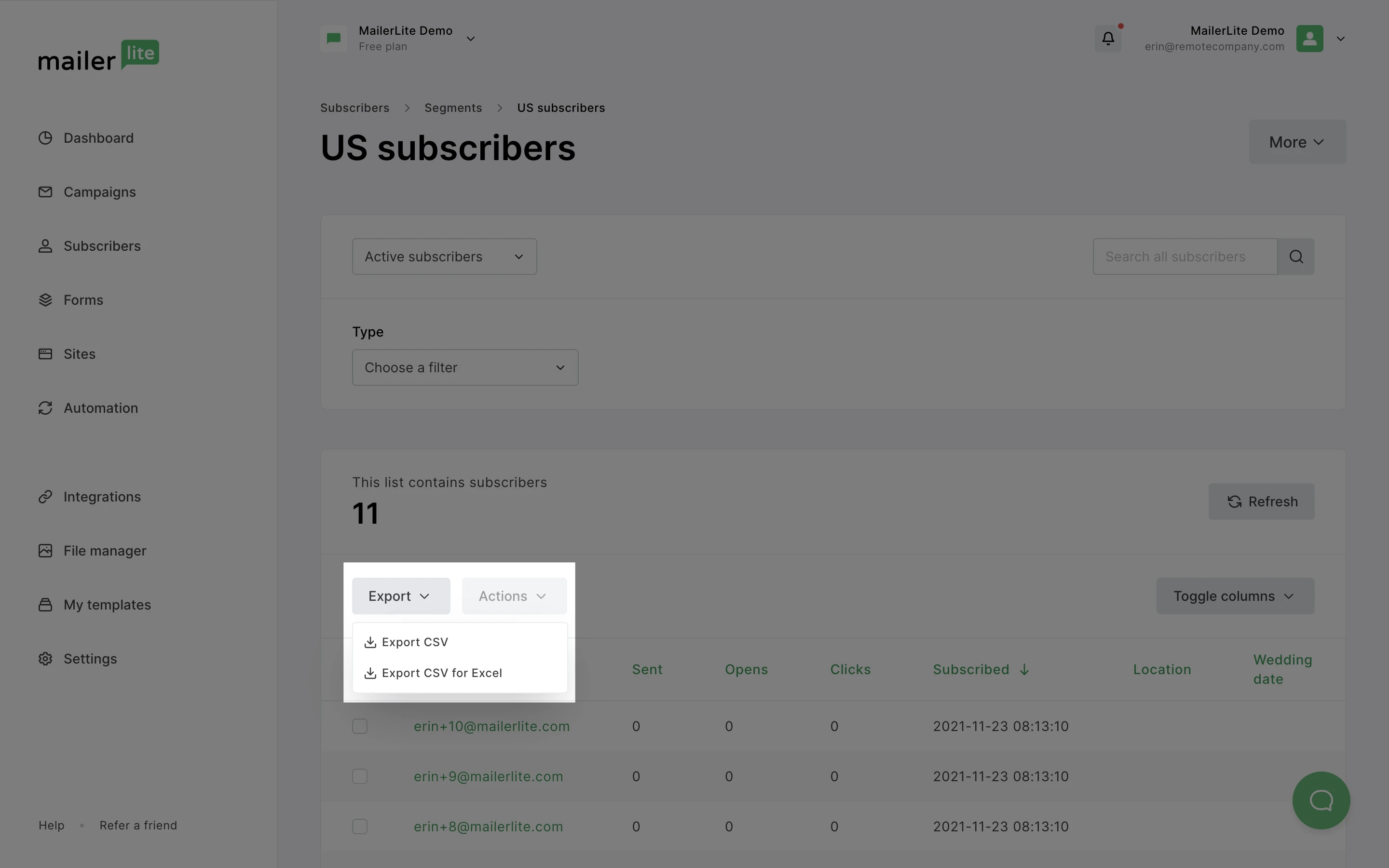What is a segment?
Segmentation is a powerful tool that allows you to target or organize specific audiences within your mailing list. A Segment is an organized list of subscribers automatically generated by a set of conditions.
Before you create your first segment, it’s important to know the difference between segments and groups.
How to create segments
On the Subscribers page, under the All subscribers tab, choose the filter(s) that will become the conditions of your new segment.
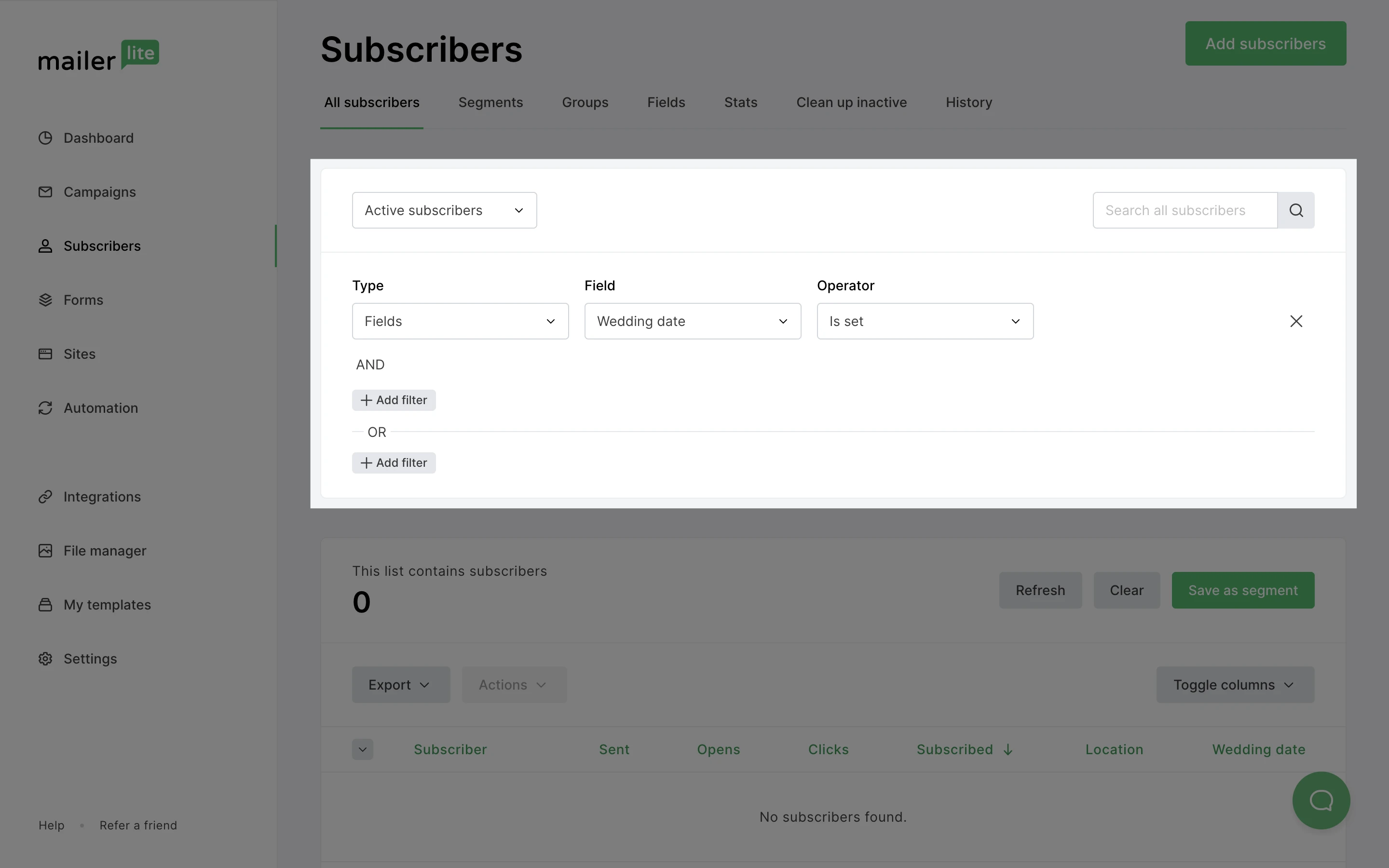
When you add conditions to a subscriber search, a green Save as segment button will appear. Click it to save all the subscribers who meet these conditions into a segment.
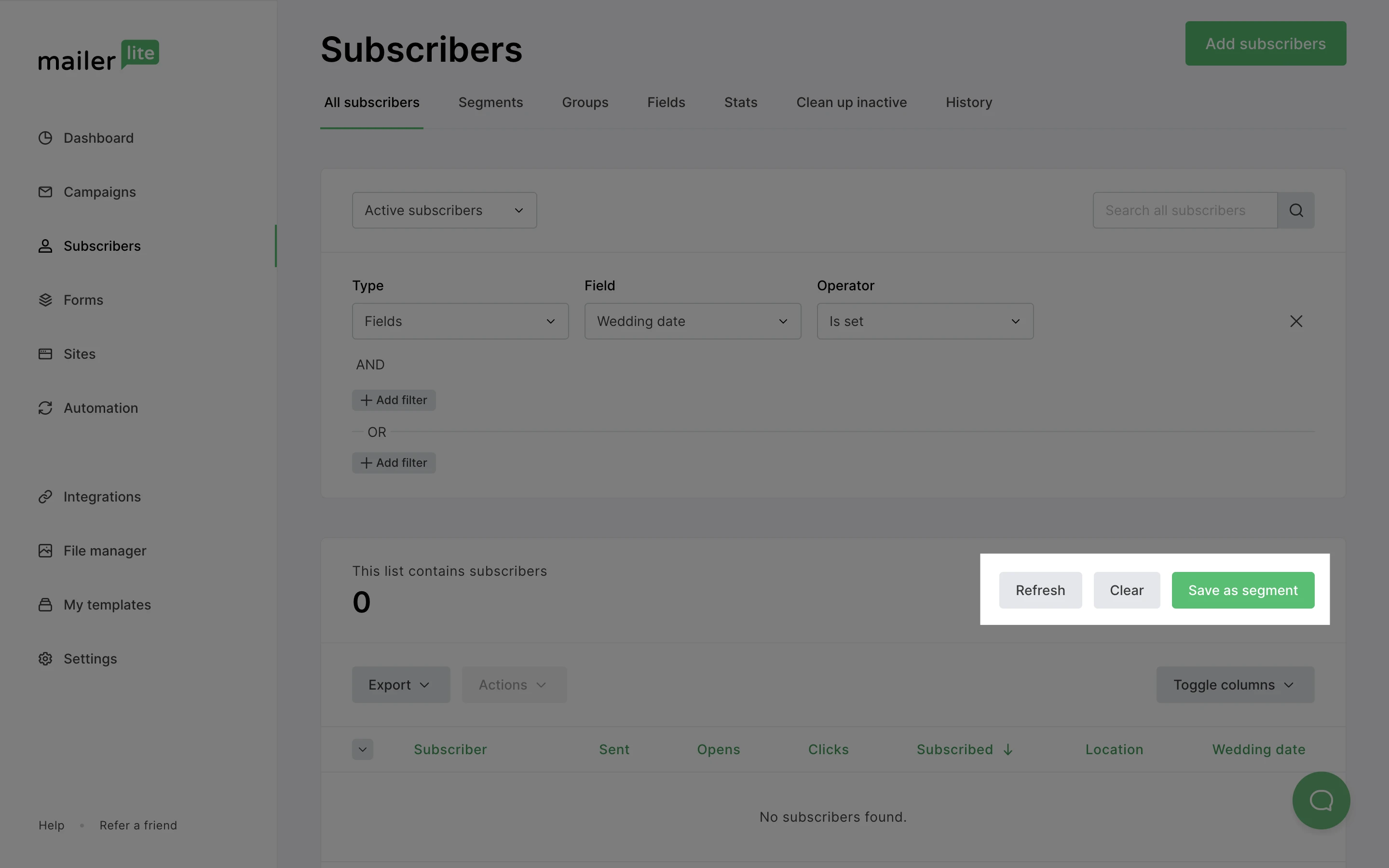
When setting conditions, pay attention to whether you are creating “and” rules, or “or” rules.
If you have condition 1 set and condition 2 set, then subscribers need to meet both of those conditions to be included in the segment.
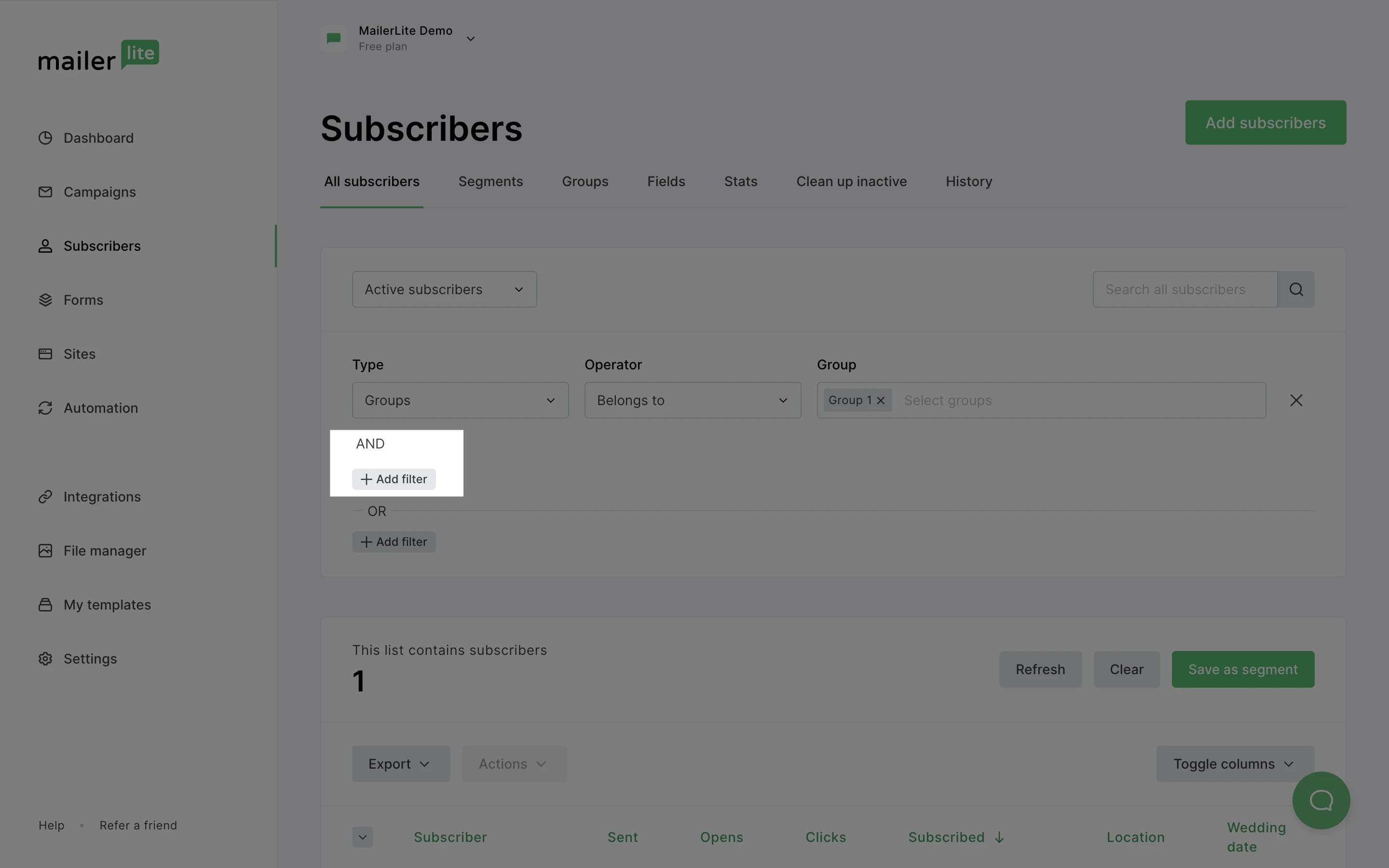
If you have condition 1 set or condition 2 set, then subscribers only need to meet one of the conditions in order to be included in the segment.
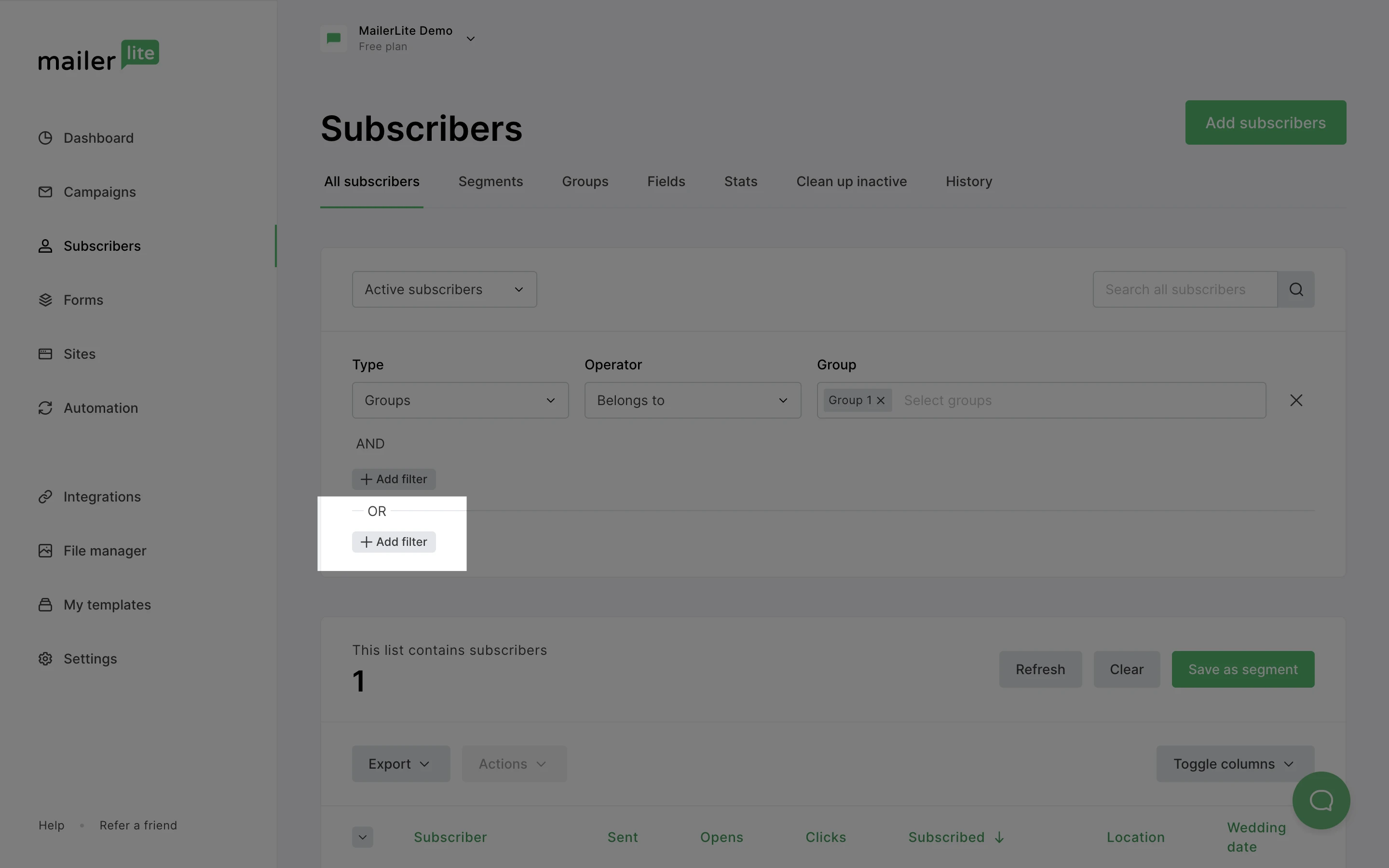
Once a segment is created, all past and future subscribers who meet those conditions will be included in the segment automatically.
For example, if you wish to target subscribers located in the United States:
Search your subscribers with the conditions Location > is > United States of America.
Click Save as segment.
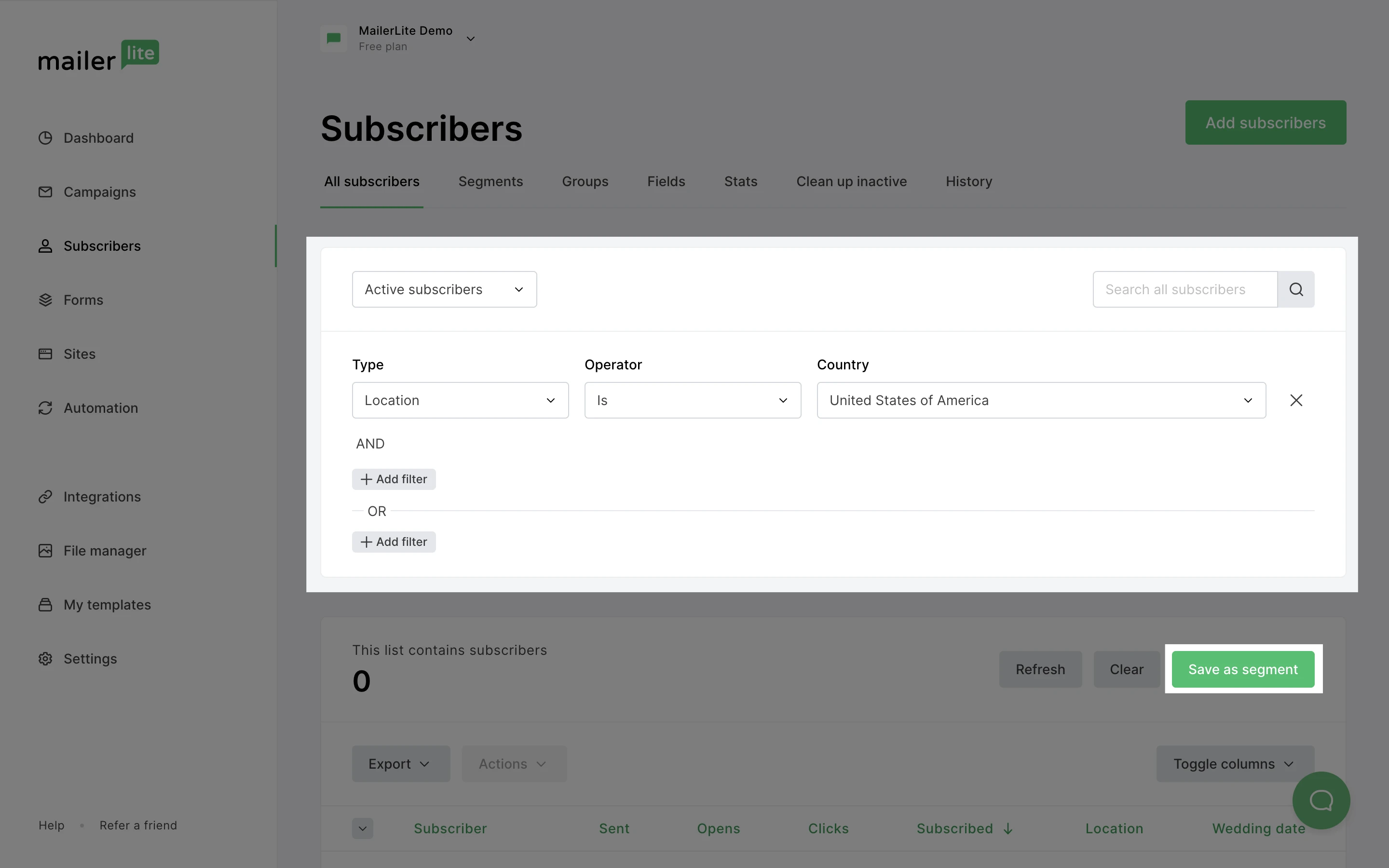
Note: Location data is pulled from your subscriber's IP address at the time of sign-up. This information is not always provided and can be inaccurate if subscribers use VPNs or travel.
If you want other location data for each subscriber, you can add use the Country field, or create an additional field to your forms. Learn more about creating custom fields.
How to use segments
Segments can be used as recipients of any campaign. They can also be excluded from any campaign if the segment contains subscribers whom you do not want to receive a particular newsletter.
To include a segment in a campaign:
When choosing your recipients, select the segment you wish to receive your campaign.
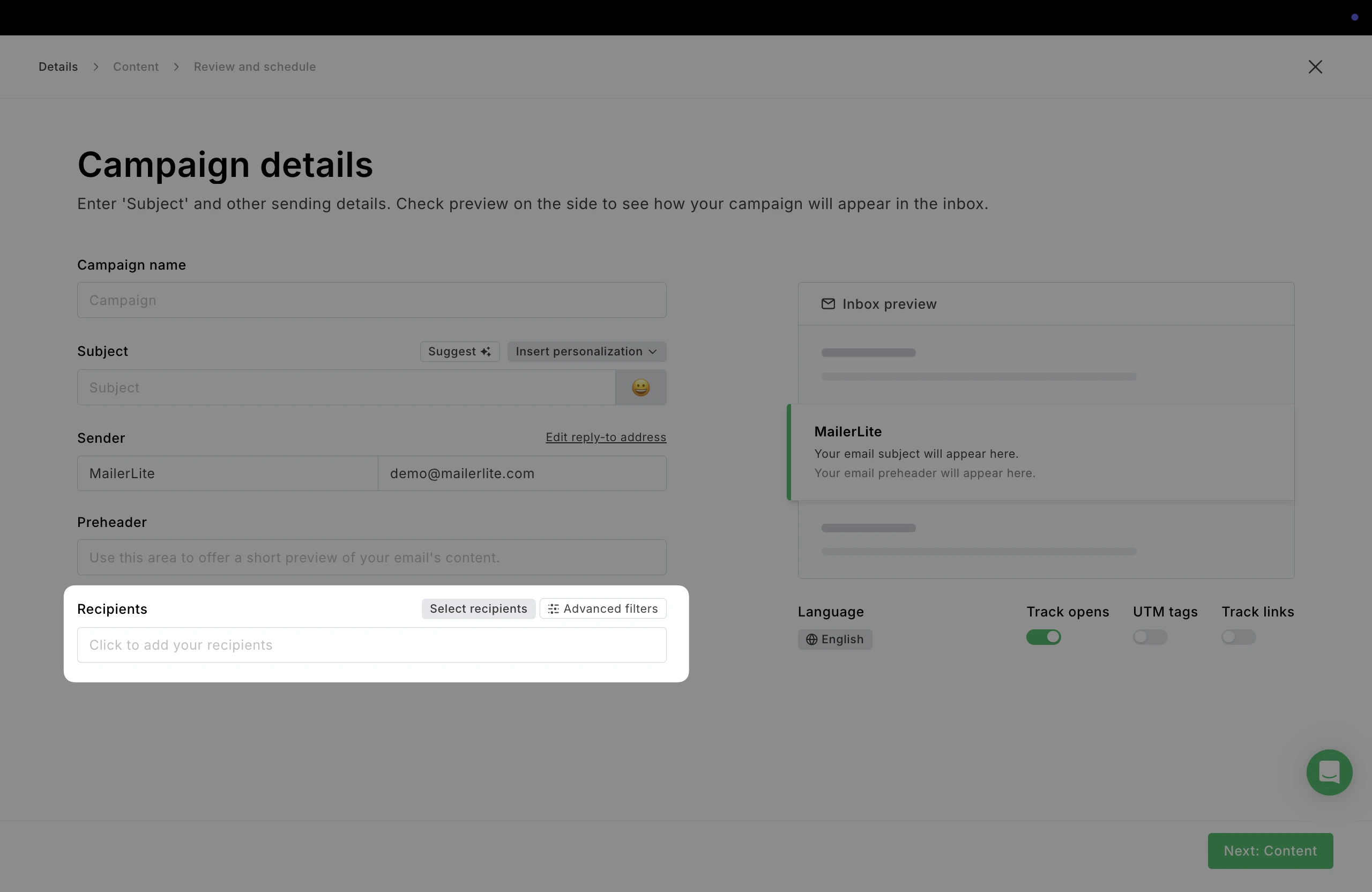
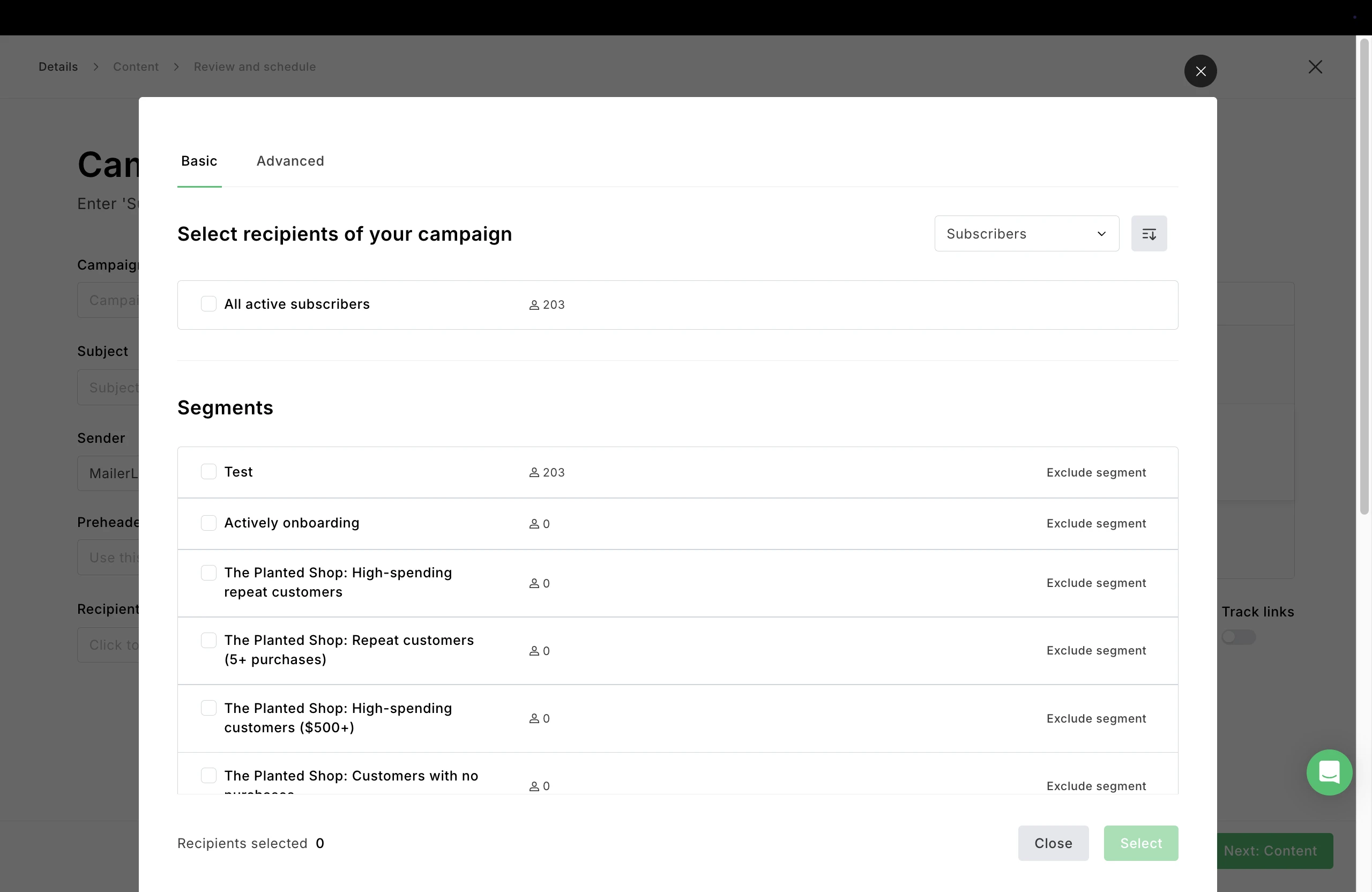
To exclude a segment from a campaign:
When selecting recipients, click the Exclude segment button to the right of the segment you do not want to receive that newsletter.
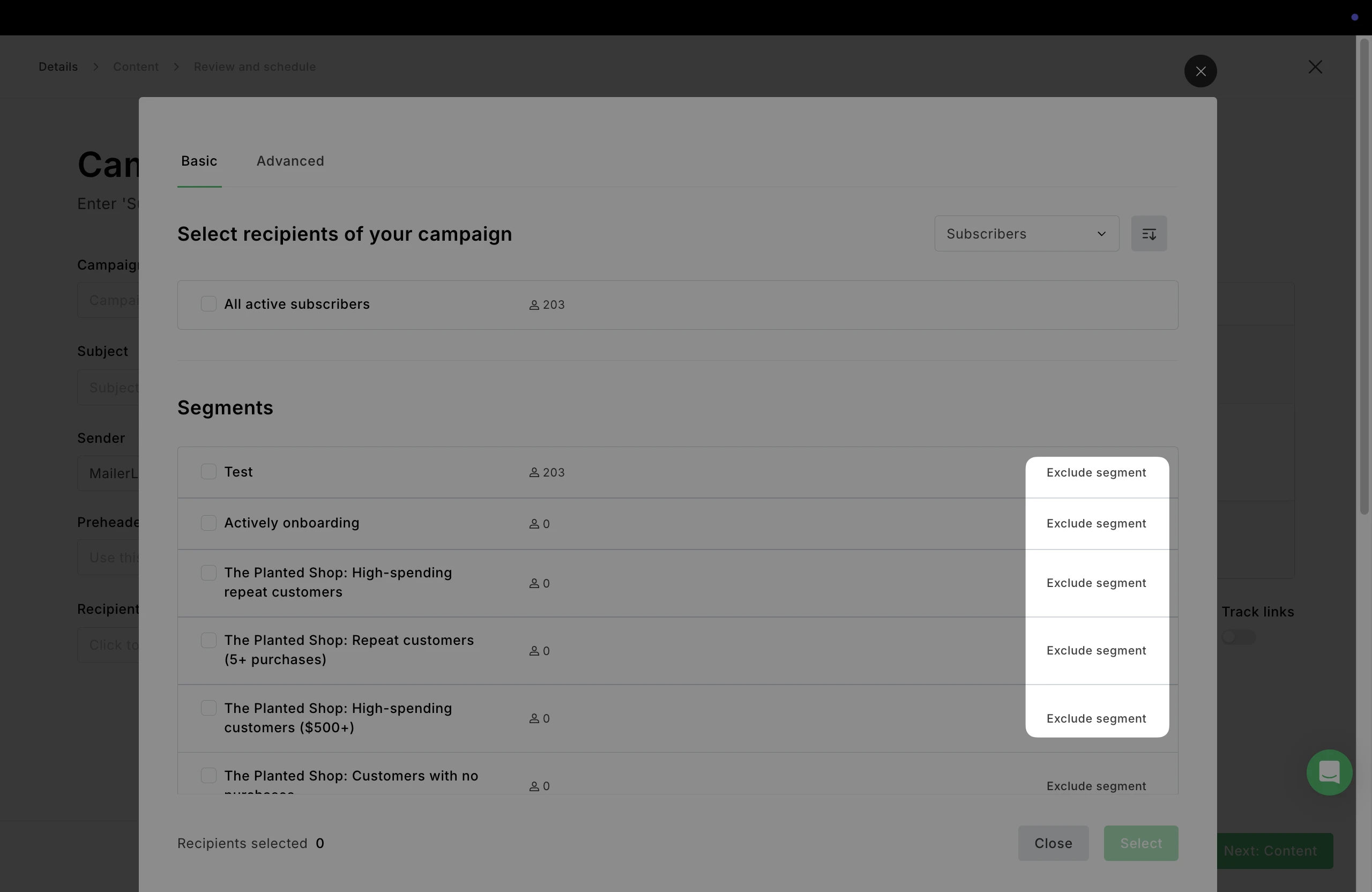
Note: If a subscriber belongs to more than one segment or group, and one of the segments/groups is included in your recipients while the other is excluded, the subscriber will not receive the newsletter. Exclusion supersedes inclusion.
How to use segments in an automation
When creating an automation workflow, you can use the Condition step to alter the outcome of your workflow depending on a rule you set.
One of the options for the Condition step is Segment membership. To use your segment as a Condition step in an automation workflow:
Add a Condition step to your workflow.
In the sidebar, set the condition as Segment membership and select the segment you wish to use as the condition. This will split your workflow into two paths depending on whether your subscriber is included in the segment or not.
Add additional steps for each path.
Your workflow may look something like this.
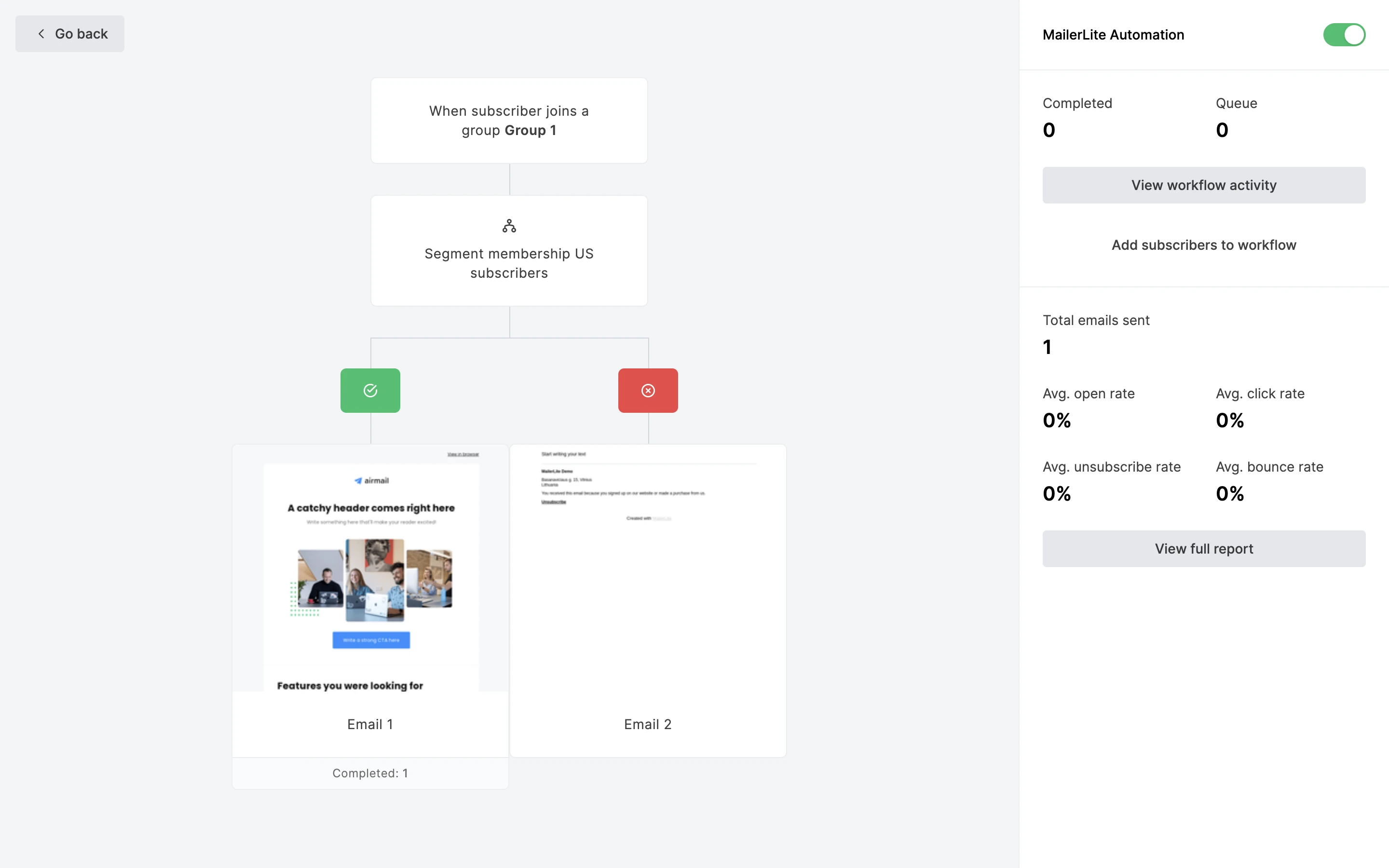
Learn about using automation to segment your subscribers by behavior and get inspiration on how to utilize segmentation.
What if my segment isn’t working?
So people are subscribing to your newsletter but they aren’t being added to any segments. What should you do?
If you are using multiple filters to create your segment, make sure you have correctly created them using the "and" or "or" option. You can check this by navigating to the Segments tab on Subscribers and selecting the segment you want to double-check.
If some subscribers are being added to your segment, but not all of them; double-check that the subscriber in question applies to the filter conditions you have set. You can find this information in each subscribers profile
Click on any subscriber’s email address to open their profile. Once in their profile, scroll down to Subscriber details.
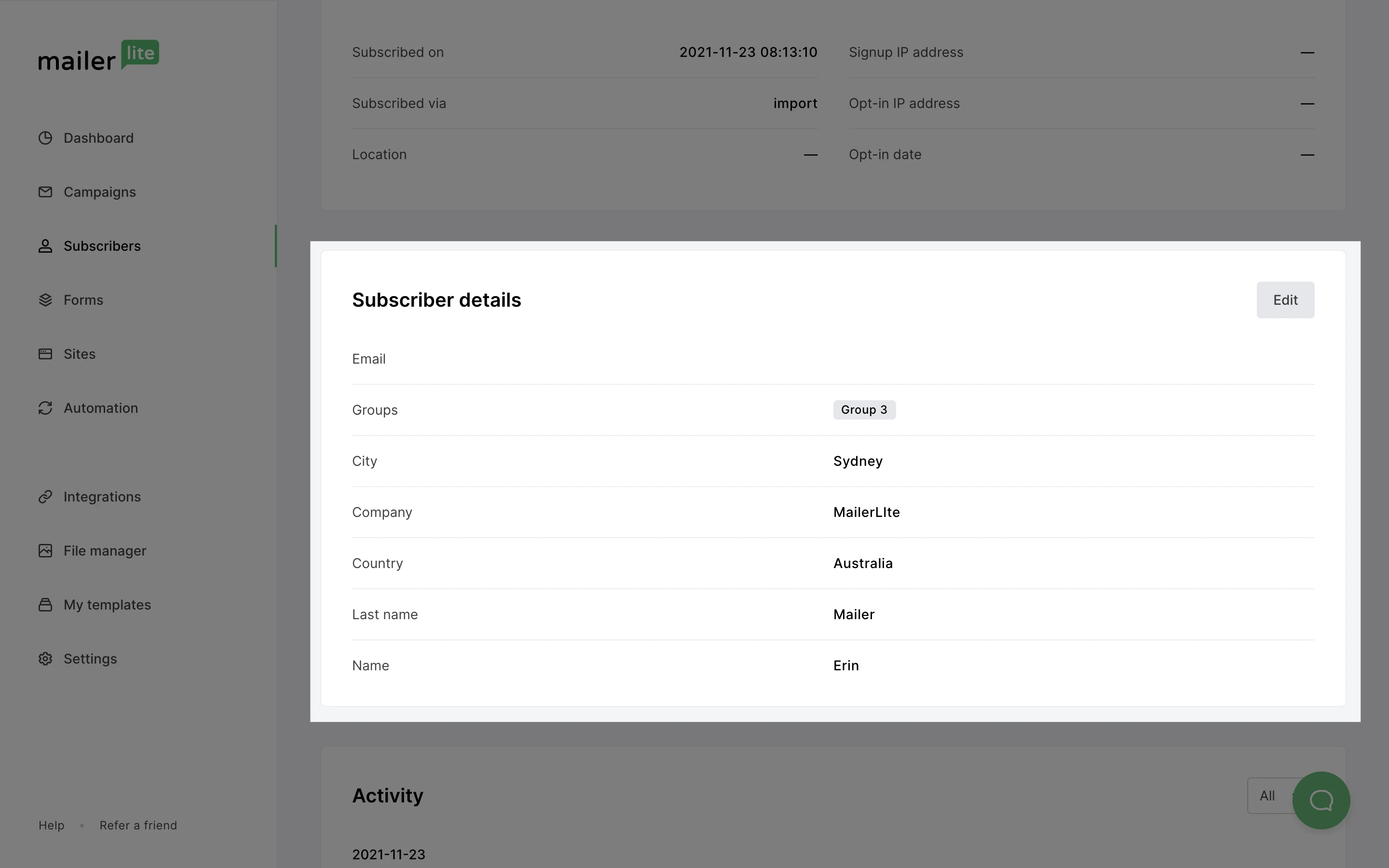
Here you’ll be able to see all fields, groups, or stats that you have used as your segment’s conditions.
Deleting a segment
To delete a segment:
Navigate to the Subscribers page, then click on the Segments tab.
Select the segment(s) you wish to delete.
Click Delete.
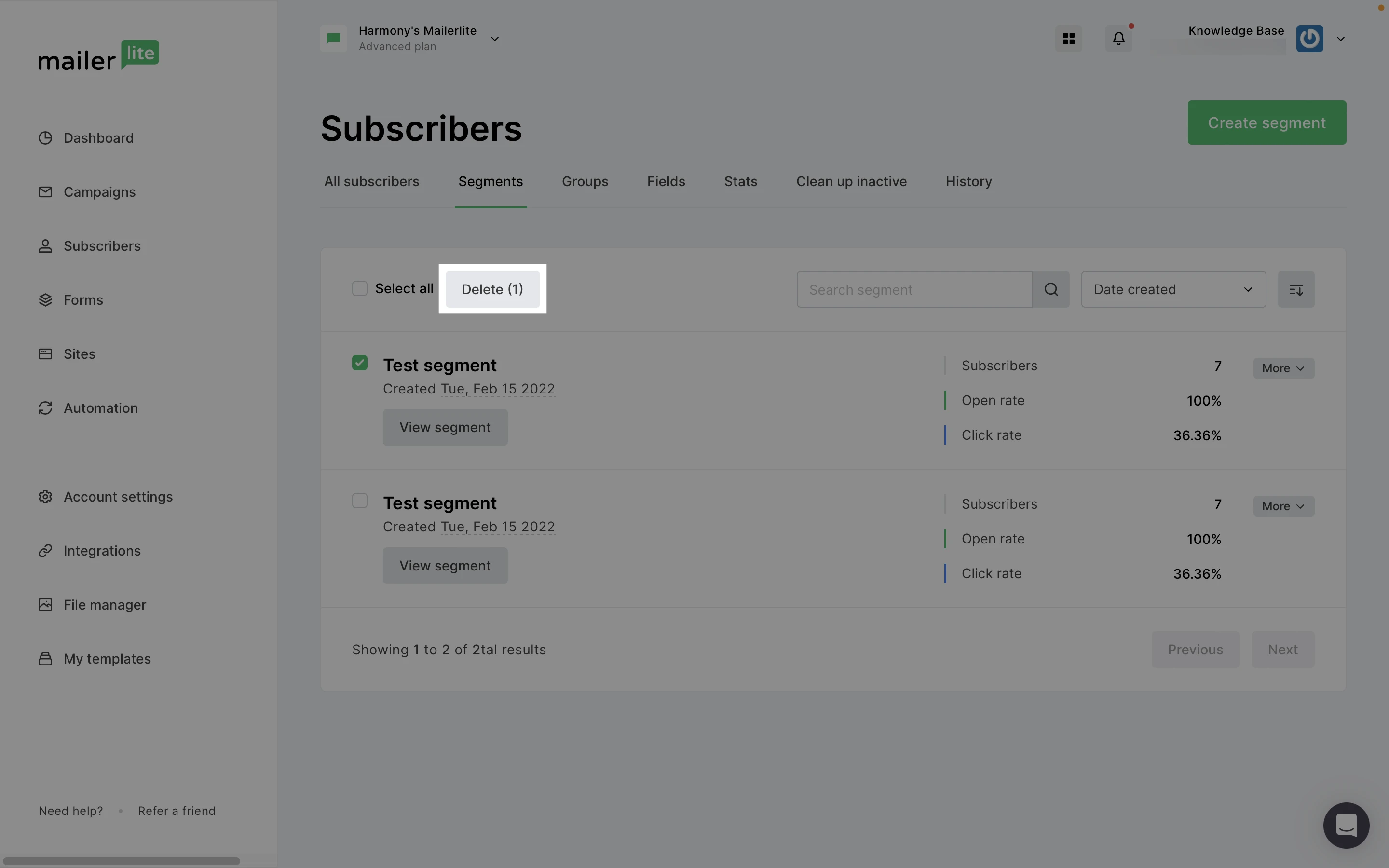
Note: Deleting a segment will only delete the segment itself, not the subscribers inside it.
How to export subscribers by segment
To export subscribers by segment:
Navigate to the Subscribers page, then click on the Segments tab.
Click View segment.
Click the Export button and select your preferred file type.