"Unique subscribers used" only applies to those using MailerLite Classic. If you are using the new version of MailerLite, check our guide on Everything about your plan and billing.
In MailerLite Classic, all of your current subscribers are referred to as Unique active subscribers, which are all the subscribers that you see on your main list. However, we don’t count the total amount of subscribers you have on your list towards your plan’s monthly limit.
Instead, we count the number of Unique subscribers used: those you’ve sent at least one email to in the past 30 days. This number is updated every day and accounts for your plan’s 30-day limit.
Keep in mind that deleted, bounced or unsubscribed subscribers remain in your Unique subscribers used number until 30 days after they have been deactivated.
When conducting a filtered search on the Subscribers page, you can use the filter Used subscribers. This filter allows you to keep track of your used subscribers, create segments or send campaigns exclusively to them.
The difference between Unique active subscribers and Unique subscribers used
The number for Unique active subscribers refers to the number of subscribers on your list with the active status. This status is for those subscribers that have not been deleted, bounced, or unsubscribed from your newsletter. Once you send an email to a Unique active subscriber, they also become a Unique subscriber used.
Unique subscribers used refers to the number of subscribers you’ve sent at least one email to in the past 30 days. This can be some or all of the Unique active subscribers on your list.
On your Dashboard, under the Subscribers Your plan sections, you can see the numbers of Unique active subscribers and Unique subscribers used.
The Unique subscribers used and the Unique active subscribers numbers may differ because:
You haven’t sent an email to all of your unique active subscribers
There are deleted, bounced or unsubscribed subscribers
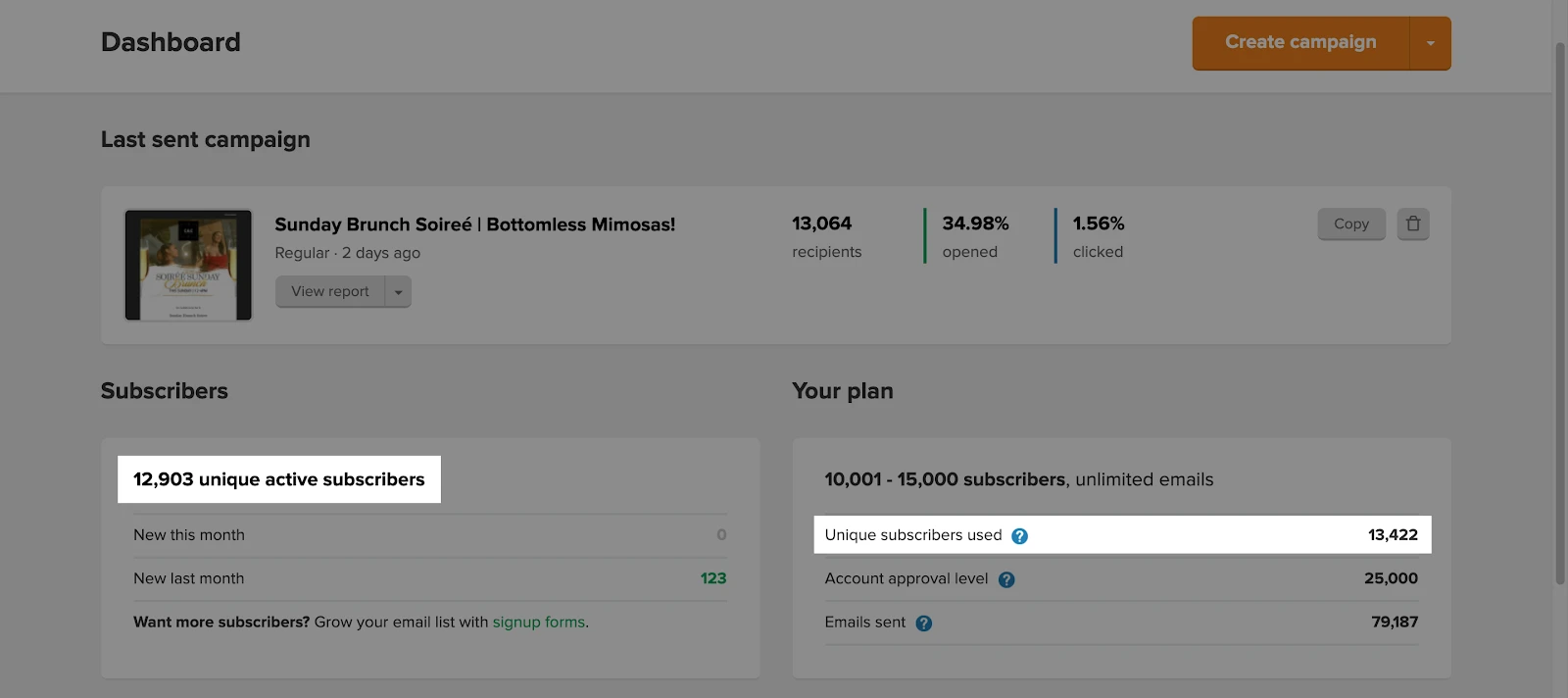
Here, you can also see the Account approval level and the amount of Emails sent.
Your approval level is the maximum number of unique subscribers used you can have in the 30-day period.
High-volume plans (+50,000 subscribers) have a limited number of emails per month that can be sent. To keep a track of how many emails you’ve sent, you can check the Emails sent under Your plan.
How to find how many unique subscribers you’ve used on your current plan
Head to Upgrade if you’re under the Forever Free plan, or to Plan and billing if you’re a premium user.
Here, you can see your current plan, how many unique subscribers you’ve used, and when the next payment will take place. This number is updated every day.
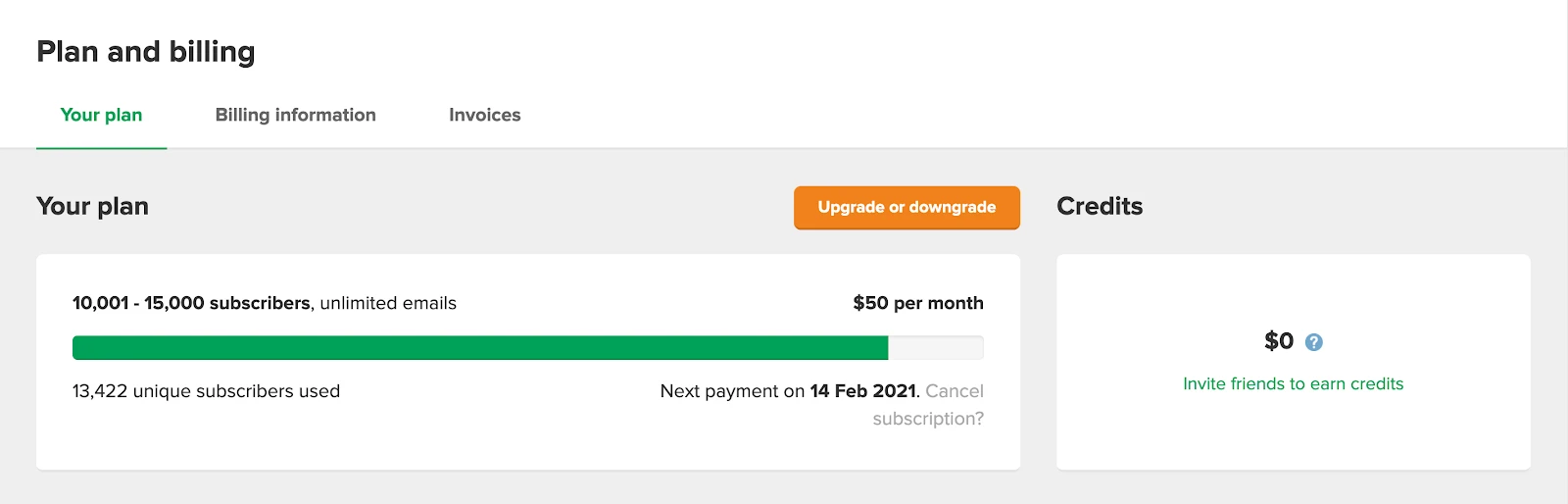
When you reach your plan’s subscriber limit, you will be notified with a red banner on the Plan and billing or Recipients page of a new campaign.

Replacing your unique subscribers used
Deleted, bounced, or unsubscribed subscribers still count toward your plan’s monthly limit until 30 days after the last campaign was sent to them.
In other words, it is not possible to immediately replace or delete the number of unique subscribers you’ve already used for the current month. With our plans, you pay for each unique subscriber you use for the next 30 days.
Therefore, you should choose a plan that includes the number of subscribers you wish to send a campaign to on a monthly basis.
Your options after reaching your plan’s subscriber limit
When you’ve reached your limit, you won’t be able to send any emails to new subscribers for the next 30 days. Here, you have two options:
Upgrade your plan to the new number of subscribers you have.
Wait 30 days until the counter resets and shows 0 subscribers used. Then you can replace the list.
How to send a campaign exclusively to your used subscribers
To select only used subscribers as the recipients of your campaign:
When choosing recipients, select the Advanced tab.
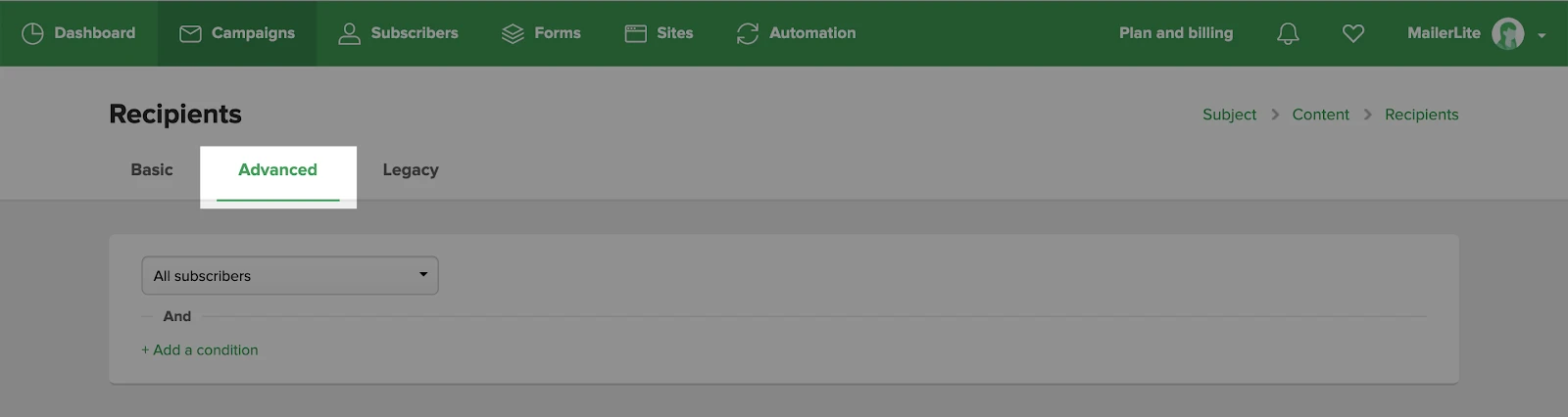
2. Use the dropdown menu to select the Used subscribers filter.
Keep in mind, if your account has exceeded the Unique subscribes used limit, campaign sending will be stopped the account is upgraded.
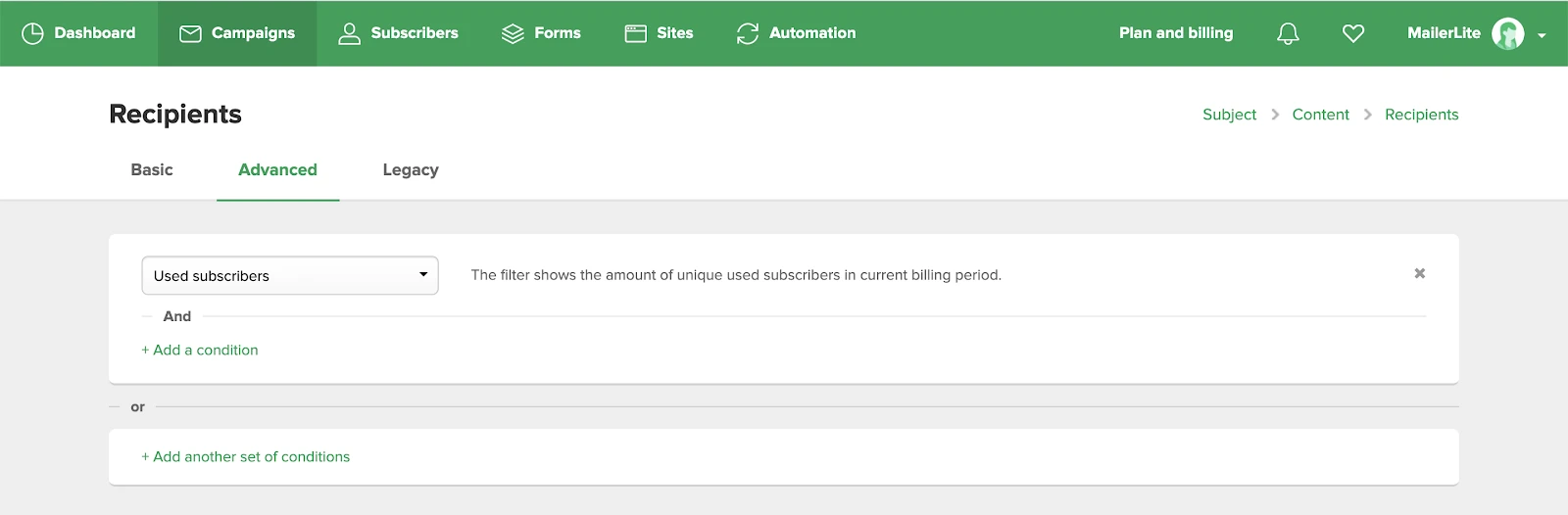
3. Apply any additional filters you need in order to further target your recipients (such as a specific group or any other segments).
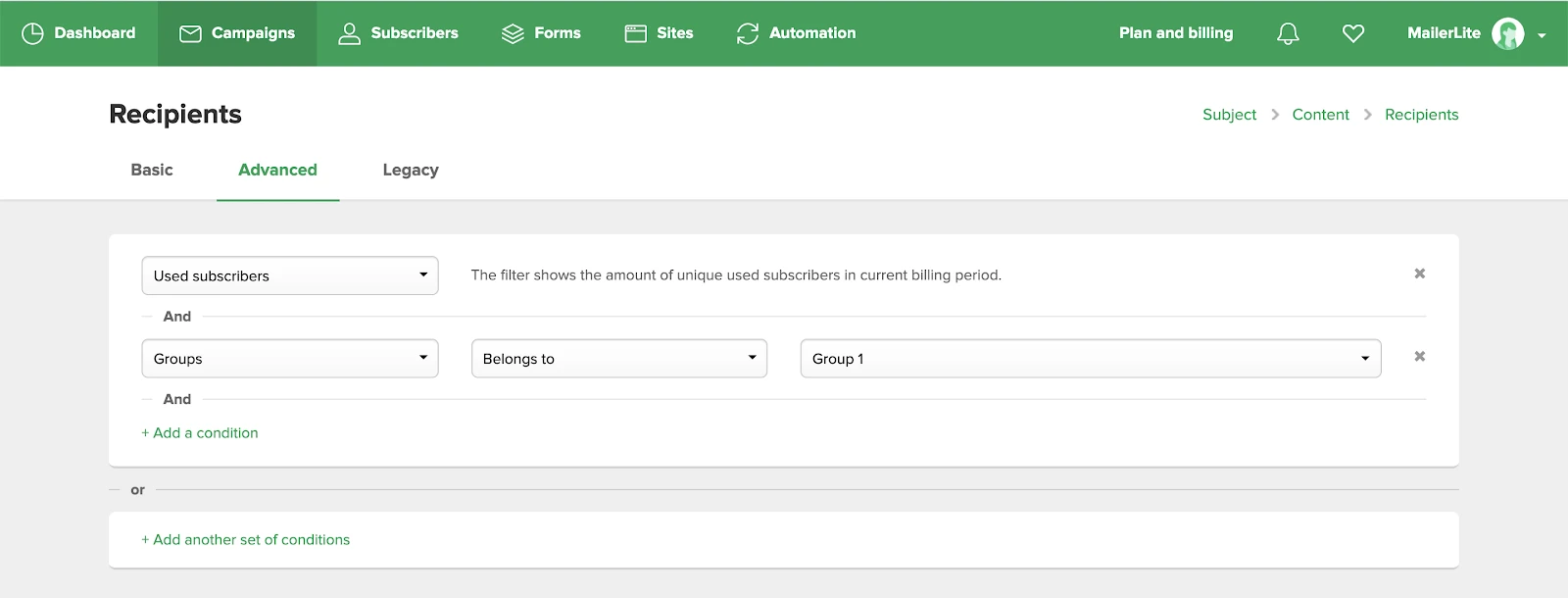
4. Click NEXT: Review and confirm.
To keep track of your used subscribers, create a segment using the Used subscribers filter.