New feature: Domain alignment improves deliverability even more

BEEP BEEP, new feature alert! Domain alignment is here, and we’re super excited about it. Here’s why.
Domain alignment lets you incorporate your domain throughout your email campaign—starting with the ‘From’ address, all the way to the links you embed in the email. (And email filters love it, for all the right reasons!)
The high volumes of spam and phishing schemes out there have forced email providers like Gmail and Outlook to constantly identify, filter and verify legitimate domains.
Reputation is everything, and in email, it’s no different.
Domain alignment will help protect your sender reputation—and boost your deliverability along with it.
Let’s talk about how this new domain alignment feature works, and how you can set it up in MailerLite.
What is domain alignment?
Domain alignment (also called identifier alignment) is a mechanism that ensures an authenticated email domain aligns with the domain found in the 'From' header address, which represents the sender's identity.
Before you implement domain alignment, you first need to authenticate your domain. This will verify your domain and help to improve your email deliverability (check out our help article on domain authentication to find out how).
With MailerLite, you can then take authentication a step further and complete domain alignment (cue happy dance)! Domain alignment allows you to use your domain throughout the email message, including:
Email header: Where you include the recipient, the sender and the subject line
Tracking links: Unique links which give data and analytics about your domain
Image hyperlinks: Links embedded within images in your email content
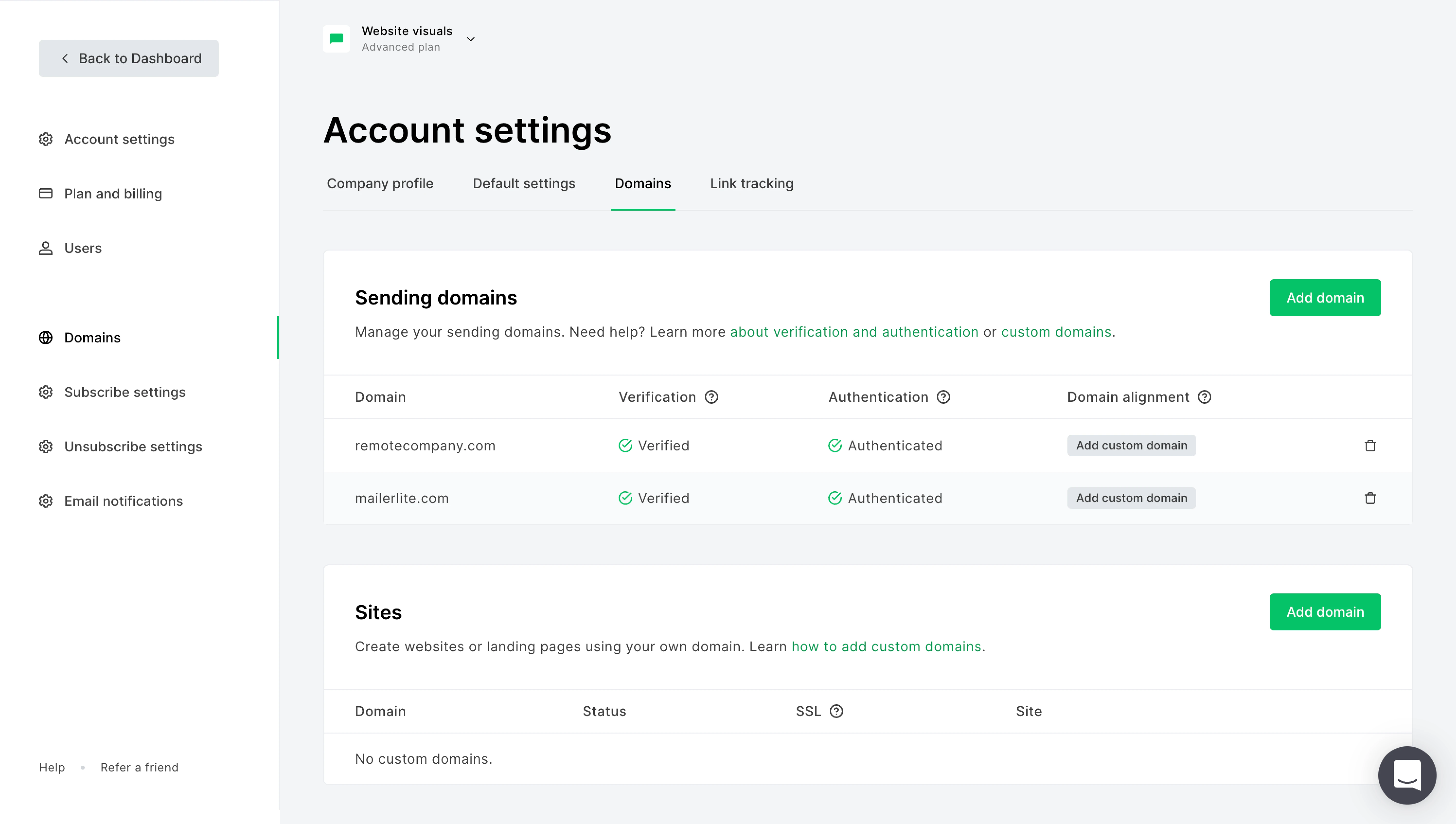
Think of it like this: you’re adding your own unique stamp to your emails, so that ISPs like Google and Outlook can recognize and trust you straight away.
With domain authentication, you're verifying your domain—giving permission for the sending server (MailerLite) to send on behalf of your domain. Almost as if you’ve confirmed your identity and you’re being issued your passport for the first time, ready to send your newsletters into the world.
With domain alignment, you have your passport and you can now also pass the more strenuous security checks, as everything matches up beautifully in your email campaign.
Both domain authentication and domain alignment are advanced options for email marketers who want to improve their email deliverability. If you don’t have access to your hosting site (where you bought and keep your domain), or you’re not interested in authenticating your domain, no worries! MailerLite will continue to ensure your deliverability is optimized.
Why you should authenticate with domain alignment
If you haven’t yet authenticated your domain, we strongly recommend it, especially for larger, established senders.
Many ISPs and mailbox providers check for domain authentication and use it as a factor in their decision on how to treat incoming mail and whether to let it through to their users’ inboxes. Ultimately, a good deliverability score starts with domain authentication.
Once that's up and running, you're then ready to move on to domain alignment.
When your emails are marked by your domain and become instantly recognizable to ISPs and email filters, you can be even more sure that they’ll hit the inbox, again and again. Domain alignment improves your deliverability with:
Increased trustworthiness: Email filters will recognize your sending domain, thereby improving your deliverability.
Enhanced brand recognition: All links will be redirected and displayed using your own domain, so subscribers see your brand.
Stronger sending reputation: Using your own domain in your sending information and email links will give you more control over your reputation.
More effective DMARC implementation: Thanks to SPF alignment (more on this later), you can enjoy deliverability improvements and more effective DMARC implementation.
How to set up domain alignment in MailerLite
Let's jump in and find out how to set up domain alignment! There are two main steps in this process...
Step 1: Domain authentication
You have to complete domain authentication before you can proceed to domain alignment. Remember, domain authentication is a bit like getting your ID card—it shows email providers like Gmail and Outlook who you are, and gives you an official “passport” to get those newsletters traveling!
How to authenticate your domain
First up, check where you bought or registered your domain address (aka, your URL). For example, this might have been via a company like GoDaddy, Bluehost or Wordpress.
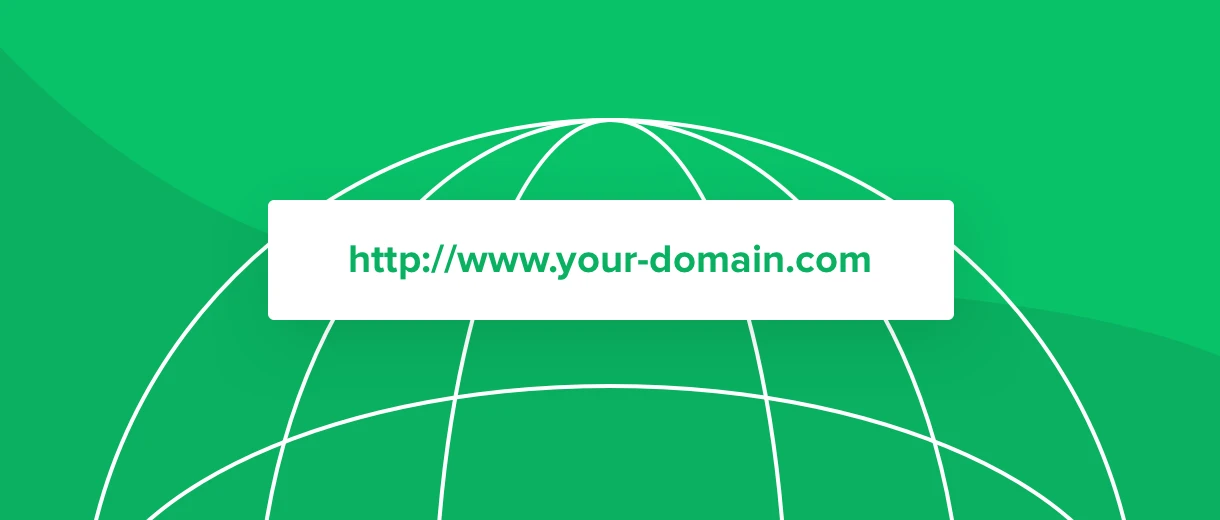
Once you know where your domain is registered, you’ll need to share two pieces of information with them from your MailerLite account:
Sender policy framework (SPF): This gives your email marketing tool (MailerLite) permission to send email messages on your behalf. This is achieved by listing the IP addresses of the sending servers in a special DNS record on the sending domain.
Domain Keys Identified Mail (DKIM): This ensures that the content in your newsletters was not changed during the sending process.
Here’s a quick video tutorial on where to find the SPF and DKIM records within MailerLite, so that you can share them with your hosting company or edit the DNS records on your own.
The good news is that you only need to authenticate your domain once, and then you’re all set to send emails from your address with a verified domain.
Here are some more resources to help you authenticate your domain using MailerLite.
Step 2: Domain alignment
Great, so your domain is authenticated and you’re ready to take it to the next level! You’ve got your passport, but now you need to make sure you pass every security check on your way to the airplane. If all your domains are consistent across your email campaign, then ISPs and spam filters such as SpamAssassin will be giving you a big thumbs up, and you’ll be ready to fly into those inboxes.
Before you begin...
You need to make sure that these three domains are the same:
‘From’ address domain: Your visible sender address domain
Return-path domain: The technical sender’s domain (also known as the ‘bounce address’)
Custom link tracking domain: Your domain for tracking links
Let’s break these down.
‘From’ address domain
This is simply your name and email address. You’ll have to fill this in as a first step when creating your MailerLite account, and it’s the first thing your subscribers will see when receiving an email. This makes it the most important domain! It’s also the primary domain that email providers will use to track your reputation.

Return-path domain
This domain is less visible, but it plays an important role in delivering emails. For example, in Gmail you can view it under the mailed-by: option.
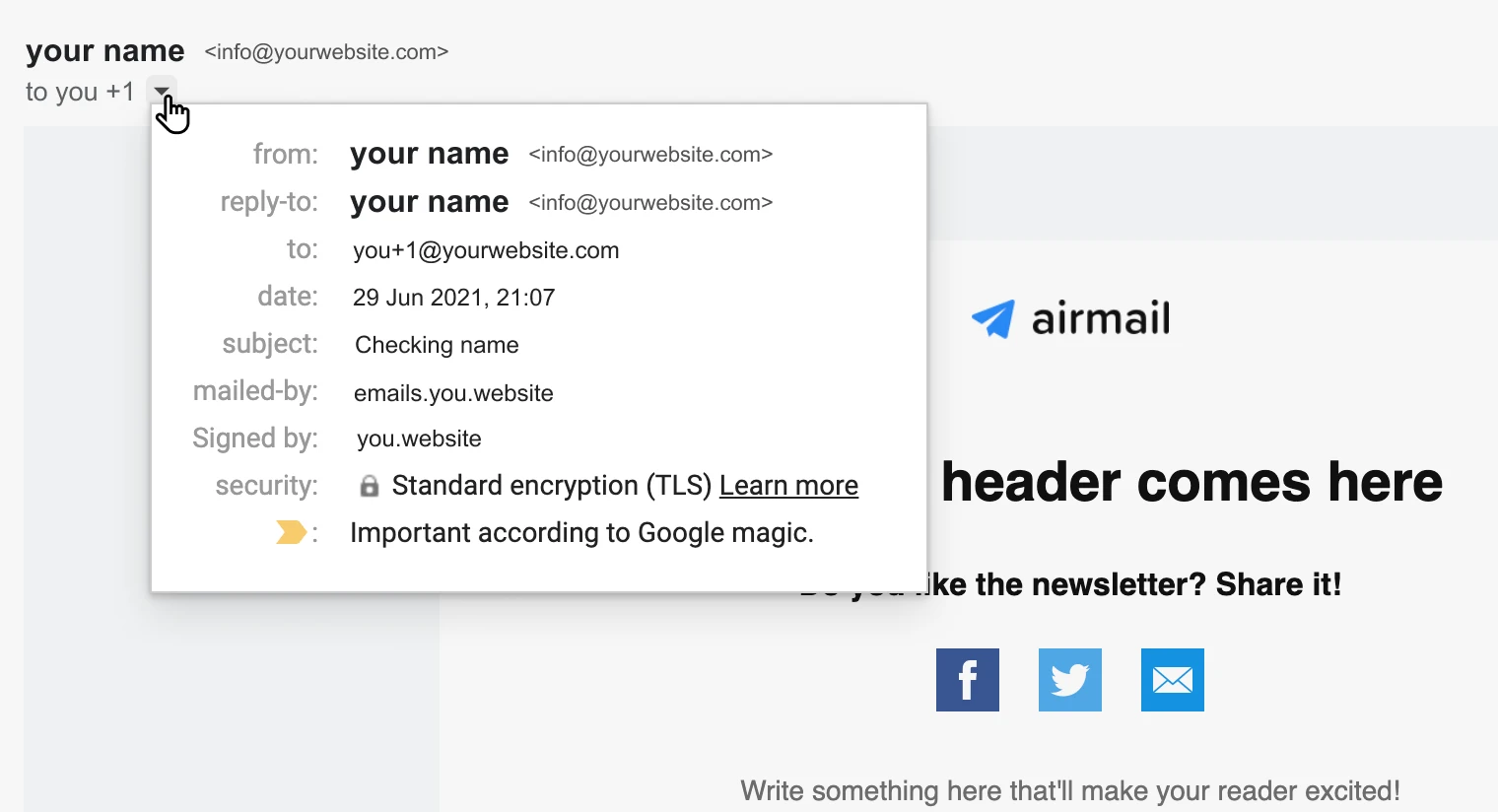
Custom link tracking domain
After you add a custom domain in the Domains tab of your account, all the links in your-
campaigns;
confirmation emails;
preview versions etc.
-will have YOUR domain, instead of the MailerLite domain. This is great for your brand, as only your custom domain will be featured.
How to set up domain alignment
Once those three domains are the same, you’re ready to set up domain alignment.
To align your domain:
From your MailerLite dashboard, navigate to Domains.
Find the authenticated domain you wish to align and click Add custom domain (remember that you need to have already verified and authenticated your domain).
Under Subdomain prefix, enter a prefix to create a new subdomain and click Add. Choose a subdomain prefix such as “mail” that will be used for this purpose and this purpose only. Make sure not to use a subdomain that is already in use.
Next you will see 3 records: A record, MX record and TXT record. In your DNS management settings, create an A, MX and TXT record (we recommend setting the priority for your MX record as 10). Copy and paste the value of each record into the corresponding fields.
Save the changes in your DNS management settings and click Check DNS records in MailerLite.
Wait while the records propagate. In some cases this can take 24 hours or more.
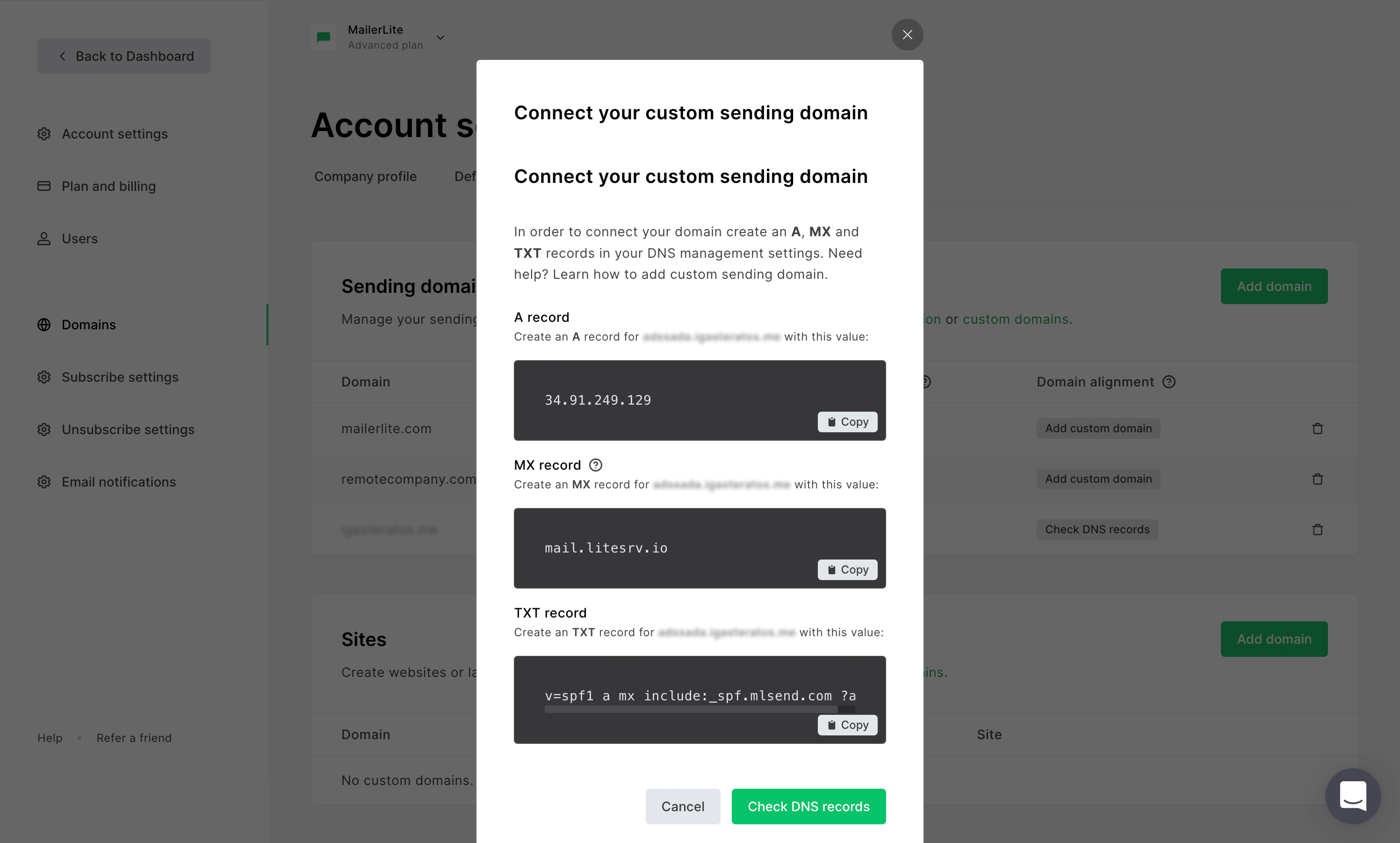
Once your new records have been accepted in your hosting environment, an ON/OFF switch will appear on your Domains page under Domain alignment. Toggle your domain alignment ON to align your domains.
For an in-depth guide to setting this up, you can also check out the help article on How to align domains for sending or watch the video tutorial below.
(And no, we aren’t talking about sunscreen!)
SPF alignment is when the value found in each of your email headers matches. When there’s an exact match for each domain (e.g. yourwebsite.com = yourwebsite.com), or a parent/child match (e.g. yourwebsite.com = mail.yourwebsite.com), then you get an SPF alignment PASS result!
The domain alignment feature also allows you to have an aligned SPF record. This is helpful for DMARC compliance purposes, as it allows for both SPF and DKIM to be aligned when sending from your domain. This ensures that both mechanisms will be relevant when you’re sending your email.
That's a wrap!
Take your time going through these steps. Our support team is always available to help if you have any questions. Domain alignment can be a bit of a learning curve, but it will give you more control over your sender reputation—and better deliverability in the process!
