How dynamic email content gives you magical targeting powers
 Amer our SEO specialist living it up during workation
Amer our SEO specialist living it up during workation
The beauty of being human is that we’re all different! But this means there’s no one size fits all content that will connect with all your email subscribers.
That’s why MailerLite has handy targeting options like email segmentation and groups so you can send emails to a particular target audience.
Dynamic email content takes targeting one step further. It lets you add blocks to your email that are only visible to a particular audience, increasing campaign relevancy for each subscriber group.
Setting up dynamic email content is easy once you know how. This article contains all you need to know to boost engagement, click-through rates, and conversions with emails that zero in on your readers’ interests.
What is dynamic email content?
Dynamic email content is content within an email that changes depending on who receives the message. It allows you to send a single email with content tailored to each recipient's needs and interests rather than sending multiple emails.
There are two main types of dynamic content:
Content blocks, like text or images, targeted to groups of subscribers
Content that is personalized based on fields in a user profile, like a subscriber’s name
Set up targeted blocks by adding content to your email and choosing which subscriber groups or segments to show the content to.
For example, a school could use subscriber data to personalize its newsletter by sharing relevant info about an upcoming graduation with both students and parents. Students will get details on where to pick up their cap and gown, while parents can find out if they can bring a photographer. By tailoring content this way, each group gets the info that matters most to them.
The second type of dynamic content is when you personalize a sentence in your email to make it relevant to each subscriber.
Collect information about your subscribers and use pre-built or custom variables to place this customer data in your email. This results in content that appears as if it was written specifically for the person who receives the email.
For example, you can use the {$name} tag to enter the recipient's name in your email subject line or copy.

More engagement and more sales: The benefits of dynamic emails
Dynamic content adds a little je-ne-sais-quoi 👌 to your newsletter. It’s different, tailored to your subscribers, and spells good news for your conversion rates.
You can share exclusive content: Gone are the days of sending everyone the same information! Now, you can deliver personalized content by handpicking who will see certain parts of your message. For example, you can share email coupons for loyal customers or add additional content for people who have a paid newsletter subscription.
You’ll improve open rates: Emails that are personalized see a 26% increase in open rates on average (Source: Forbes, 2024).
You can boost sales: Personalized email content such as abandoned cart emails can generate up to 30x more revenue per recipient compared to standard email campaigns (Source: Forbes, 2024).
You save time: Rather than creating multiple emails targeted at different groups (which is rather time-consuming), you can compile everything into a single email.
These benefits make dynamic content the key to sending ultra-personalized emails that convert. Read on to discover how to use dynamic content within your own email marketing campaigns.
How to build a dynamic email campaign
Building a dynamic email campaign is super easy in MailerLite. Just collect information about your subscribers, like interests and demographic, and use this data to set the visibility of content blocks, add personalized elements or do both!
Here are step-by-step instructions for how to build a dynamic email campaign.
1. Build your email list
You can’t send dynamic email content without an email list, so the first step is to start collecting email addresses.
We have a guide that explains how to build an email list from scratch that goes into this topic in a ton of detail.
Some of the most effective ways to convert website visitors into subscribers are adding sign-up forms and pop-ups to your website, sharing landing pages with your social media followers and collecting signups at offline events.
2. Collect information about your subscribers
Once you have subscribers, collect information that you can use to target dynamic content.
Think about the data points that will allow you to send relevant content that helps achieve your business goals. Here are some examples:
An e-commerce store could collect data on the product categories each customer is interested in and use dynamic content to promote products in these areas
A blog or online publisher could collect data on topics the recipient reads and send more relevant articles to increase CTR
A creator could use dynamic content to show paid newsletter content to their paying subscribers
A hospitality company could collect data about the recipient’s location and send relevant offers that are more likely to convert
There are several ways to collect this information.
The easiest is to add a field to your email sign-up form that asks for the data. Doing this ensures people hand over the information you need when they join your list.

The issue is that asking for too much information may stop people from signing up. A good alternative is to ask for minimal information on sign-up, but collect more data once they join your list.
One option is to use your preference center to let customers tell you about their interests and the type of content they like to receive. Just add a link to your email and ask customers to update their information.
You can use email surveys in a similar way. Create a survey that asks a question and then add subscribers to a group or update a field based on their answers. Embed the survey in your email, so it’s super easy to answer. You can see an example in the screenshot below.

You can also use subscriber behavior to update the customer profile by adding people to groups when they click on a particular link. For example, a sports e-commerce store could tag a customer as interested in golf when they click on a link to their golf collection.
3. Group your subscribers
Now you have information about your subscribers, you can create groups based on this information.
You can do this in the MailerLite Dashboard. Head to Subscribers, Groups, and then click Create a group. Give the group a name and hit Save.
Next, you need to add subscribers to the group. This can be done automatically when a subscriber completes a form or survey or based on how they interact with your campaigns.
You can also manually add subscribers to groups on the Subscribers page by selecting the checkbox next to the people you want to add to your list, and clicking Add to group in the actions menu.
Read this article to learn more about creating and using groups in MailerLite.
You can also send emails to groups or use someone joining a group as a trigger for an automated workflow. Find out more about how to set up and use subscriber groups by hitting the link below.
4. Create dynamic email content
Adding dynamic content to your email is easy using both the MailerLite drag-and-drop editor and rich-text editor. Just choose the blocks you want to add and select which group of recipients you want to show the content to.
You can add dynamic:
Calls-to-action (CTA)
Images
Text
Product blocks
RSS feeds
Surveys
Basically any block you want to add to your email can become dynamic!
You'll see an eye icon when you hover the mouse over a content block. When you click on the icon, a sidebar opens that shows the targeting options. Here, you can define who sees your dynamic email content.
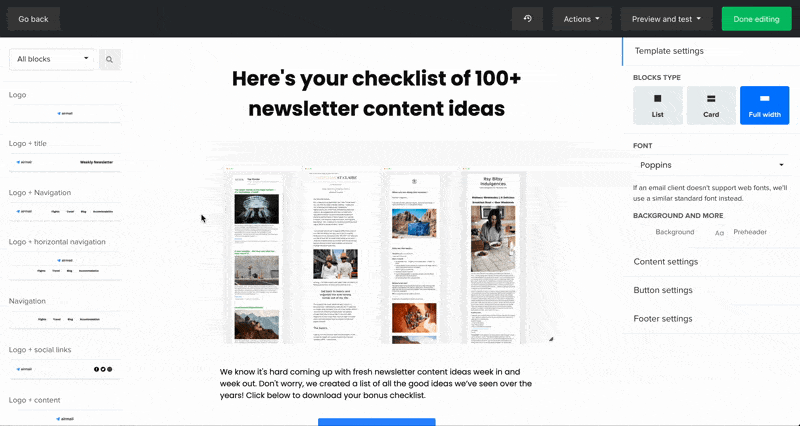
You have four targeting options on the sidebar—All recipients, Specify recipients, Customize recipients, and Exclude recipients.
These options allow you to show dynamic content based on various factors. Here is more about each option.
Option 1: All recipients
This is the default option. If you choose this option, the block is visible to all newsletter recipients.
Option 2: Specify recipients
This allows you to select subscriber groups to show the content to. Choose one or multiple groups depending on your needs.
You can choose to show the content to people who are members of all the selected groups, or any one of the selected groups.
Option 3: Customize recipients
This rule enables you to show different content to subscribers based on information within custom fields in the subscriber profile.
You can choose from any field in your customer profiles, and use the operators: equals, doesn’t equal, is set, is not set, contains and does not contain.
For example, you could choose to show a block to people in a specific country by choosing the custom field Country, the operator equals, and then entering the relevant country.

Or you could hide content from people in a particular industry by choosing the custom field Industry, the operator doesn’t equal, and then choosing the industry you want to hide the content from.

Option 4: Exclude recipients
This rule enables you to hide a content block from subscriber groups. Simply check the boxes next to the group you want to hide your content from.
5. Add email personalization
You can add personalization to customize your content to each specific user. Do this by adding custom fields to your email that show the relevant piece of data from your subscriber’s profile.
For example, you can use the field {$name} to show the recipient’s name. Instead of using a generic greeting like “Hello everyone” you can change the word “everyone” to the subscriber’s name.
The below image shows how this looks in the email editor, and how it looks in the recipient’s email inbox.

Each MailerLite account has 9 default fields: Name, Last name, Email, Phone, Company, Country, State, City, and Zip.
But you can add your own custom fields by heading to the Subscriber page of your dashboard, opening the Fields tab, and clicking Create field.
You can then name the field and create a tag to use within your email. For example, you could create a field for the subscriber’s industry and then give it the tag {$industry}.
Some contacts in your list may be missing the information requested in the variable. In this case, your email will show a blank rather than the requested data, which can be confusing.
Setting a default value ensures your email still makes sense. Just add |default('Value') to your tag.
For example, to use the word “Friend” when you don’t have the recipient’s name, use the tag {$name|default('Friend')}.
6. Preview for both targeted and non-targeted recipients
After you've selected your targeting options, dynamic content preview mode allows you to check the content each audience will see in your newsletter.
The default preview (non-targeted) shows the email without the targeted content. When you select a target group, a custom group or an excluded group, the newsletter preview changes to show what's visible to them.

Sign up to build your first dynamic campaign
Creating targeted campaigns is easy with MailerLite thanks to features like automation, audience segmentation and dynamic content blocks 🎉
7 Dynamic email content examples that rock
Your inbox is filled with examples of emails with dynamic content. Here are some of our favorites to highlight the power of dynamic content.
MailerLite: Targeted offers based on trial status
We used dynamic content blocks in our free premium trial campaign. The goal of the newsletter was to promote our favorite premium features.
The campaign was targeted to all of our subscribers, but a small group of them were already in the middle of a free premium trial.
These subscribers only had access for 2 weeks, so we wanted to let them know time was running out. We added dynamic content that was visible to the people in the free trial.
Here's the newsletter below. You can see what our newsletter looks like for the general audience, and then it'll show you the dynamic text we added for the targeted group.

By using dynamic content, we highlighted our favorite premium features to all of our customers, while sending a personalized email to the smaller group.
Uniqlo: Weather-based recommendations
The email marketers at UNIQLO took dynamic content to the next level by grouping their subscribers by location. They could then offer specific product recommendations, depending on the weather forecast.

Mode chocolate: Hilarious abandoned cart
Mode Chocolate added a hilarious twist with their abandoned cart email. If a customer abandoned their purchase, Mode responded with this email to reel them back in and added a dynamic image and product name to match the product they’d placed in their cart. What’s more, they’ve cleverly added a note about the low sugar content that’s specific to that product.

Interpolly: Curated content feed
Language learning app and MailerLite customer, Interpolly, uses dynamic content to send videos to users in the language they're learning. For example, Spanish learners will only see the new Spanish content and not the new French content. The heading and subheading of their emails also use a dynamic custom field based on the language the subscriber is learning.

Loom: Summary of activity
Help your subscribers see the value of your product by reminding them of what they’re achieving by using it. Loom does a great job of highlighting its main value prop of reducing meetings by sending out monthly summary emails. These show exactly how many meetings their users eliminated thanks to Loom.

Spotify: Targeted music recommendations
The content in Spotify’s newsletter varies depending on the subscriber’s listening preferences. The content is relevant to the subscriber, so they are more likely to check out the recommendations in the app (‘90s hits, anyone?).

Netflix: TV series reminders
Netflix uses dynamic email content to remind subscribers to pick up where they left off on their latest series. Other Netflix emails recommend new shows for the recipient based on their viewing history.

OK, now it’s your turn!
Whether you're promoting an e-commerce discount, a members-only deal or a questionnaire for people in certain locations, dynamic email messages are a powerful marketing tool.
Dynamic content in email marketing can give people a more personalized experience—and amp up your email engagement rates in the process!
Incorporate it into your digital marketing strategy, and watch your conversion rates go up in real time.
We want to hear your dynamic email content story! Give it a try and let us know.
Editor's note: This article was originally published in September 2019. It has now been updated to include new dynamic content features and examples.

