
Get ready, because your pop-ups are about to steal the show! Today we’re introducing you to your updated pop-up builder that is packed with new features.
Over the past few months, we’ve collected your pop-up feature feedback. We read all the suggestions you sent us from your emails, social media posts and blog comments—and got to work.
The result? Lots of updates, awesome new templates and more!
A quick overview of your new options:
Pick from 16 great pop-up templates in various categories
Use floating bars, slideboxes, sidebars, full-screen pop-ups and more
Drag & drop blocks to create your custom pop-up
Use new content block options
Customize them with different styles, fonts and alignments
Edit faster with inline editing
Use different field types, such as radio buttons and dropdown
Redirect visitors to a custom success page
Plus, all pop-ups are mobile-friendly, responsive and compatible with search engines like Google (aka they won’t affect your ranking).
Keep scrolling for more details. At the end, we’ll announce more improvements we still have in store for you. If you have any suggestions, we’d love to hear from you in the comments!
All the new pop-up feature improvements explained
New pop-up templates and styles
You asked for more variety, we listened. You can now pick from 16 pop-up templates, decorated in different styles and sizes. Each pop-up can be transformed into a style that fits your page best.
You can select:
Regular (in the middle of the screen)
Floating bar
Sidebox
Full-screen
Half-screen
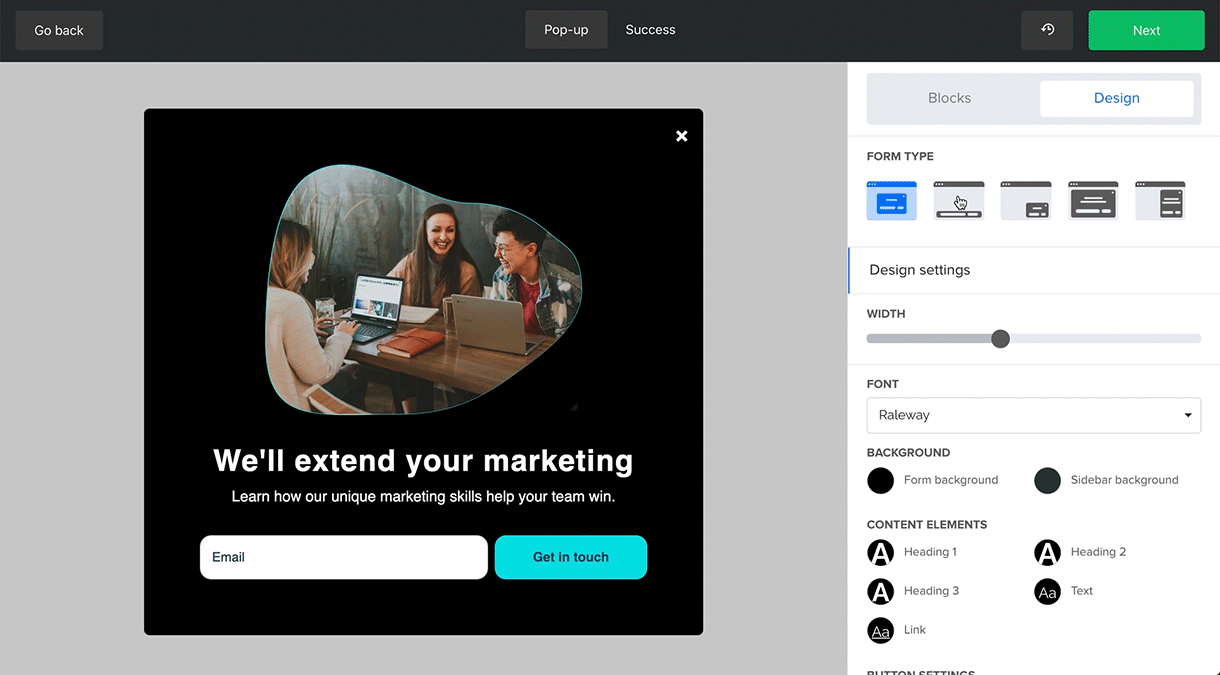
We’ve styled them with different industries in mind, like health, travel, food and marketing. Of course, each pop-up can be customized to fit your brand.

Brand new pop-up builder
Meet your brand new builder for your pop-ups! This versatile and flexible builder unleashes your creative side and helps you design pop-ups that fit your brand.
Pick any pop-up template and transform it into whichever style you want. With one click, you can change pop-ups from sidebars to floating bars to full-screen pop-ups, and back again. This gives you all the freedom to quickly experiment with pop-up styles, without the need to build each one of them.
Once you’ve found your style, you can use the drag & drop builder to add and position different content blocks. With inline editing, you can customize your pop-ups with ease and edit content directly within the pop-up.

Customize pop-ups with flexible settings
For each pop-up, you have endless settings on hand to customize the pop-up to your liking. With the drag & drop editor, creating pop-ups is just as easy as crafting your newsletters with MailerLite.
In the Blocks tab, you can drag and drop content blocks like images, social links and countdown timers to create a unique pop-up.
When you add a new block and edit this specific block, you'll see that there are more design options available. For example, when adding the Image and content block, you can decide on the media type (image or video), position (left or right), vertical alignment (top, middle, bottom) and block ratio (equal, text, media).

Once you’ve dragged and positioned all the content blocks in your pop-up form, you can click the Design tab to open the design, signup form and additional settings.
Design settings
In the design settings, you can customize fonts, (background) colors, alignment and borders for the content, button, form and additional elements. And even more exciting, you can now also play around with the width of your pop-up.
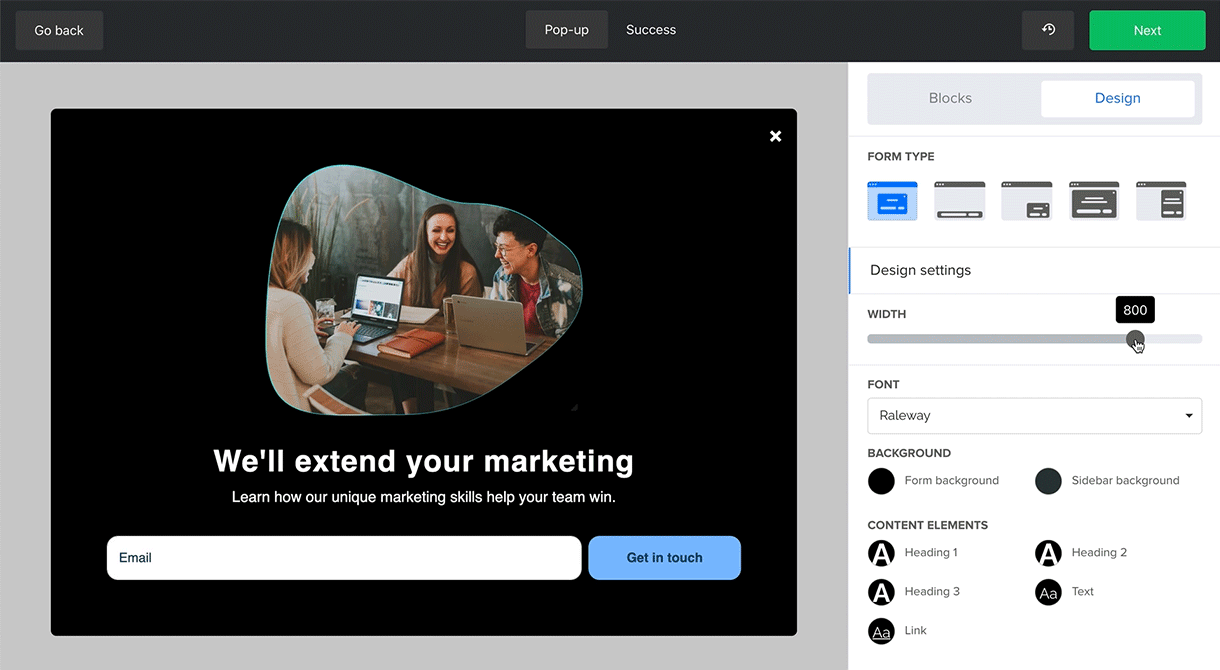
Signup form settings
We’ve expanded the signup form settings! You can now ask for any type of information, and choose how your visitors add this content. When adding a new field to your signup form, you’ll see the Field type option.
Here you can choose from:
Input
Text area
Dropdown
Radio buttons
Checkboxes
World countries
If you then scroll down to the signup form settings, you can add a privacy statement, confirmation checkbox and reCAPTCHA. With hidden segmentation fields you can automatically assign subscribers to an interest group. The interest group checkbox lets subscribers choose their own groups below the form.
Finally, the marketing fields are there to make your pop-up GDPR compliant. By clicking on the element you can customize the text and options.

Full control over when and where pop-ups are displayed
Once you’re done styling your pop-up in the editor and click Next, you’ll land on the overview page where you can decide when and where to display your pop-up. You can adjust four settings: mode, frequency, schedule and visibility.
In Mode, you decide when the pop-up should “pop up” (for example, after 5 seconds or when a visitor is about to close the page). The Frequency decides how often the same visitor is shown a pop-up (like, not for another 30 days after the first time). The Schedule option lets you activate it on the spot or schedule it for later. Finally, under Visibility, you can exclude pages, show the pop-up only on specific pages or hide it on mobile, desktop and/or tablet.

Redirect visitors after signing up on your pop-up
With MailerLite’s pop-ups, you decide what happens after someone signs up via your pop-up.
You can either redirect people to a custom URL (like a landing page you’ve created) or display a so-called success message—which you can edit in the Success tab at the top of the editor.

Future plans
Though your feedback already helped us to improve our pop-ups a lot, there are always more exciting ideas for our developers to work on. At the moment, our team is working on developing:
More pop-up content blocks for the drag & drop editor
Interactive pop-ups, like spinner pop-ups
Surveys within pop-ups
Custom discount codes to show on the success page
