Say goodbye the right way with our new unsubscribe page builder
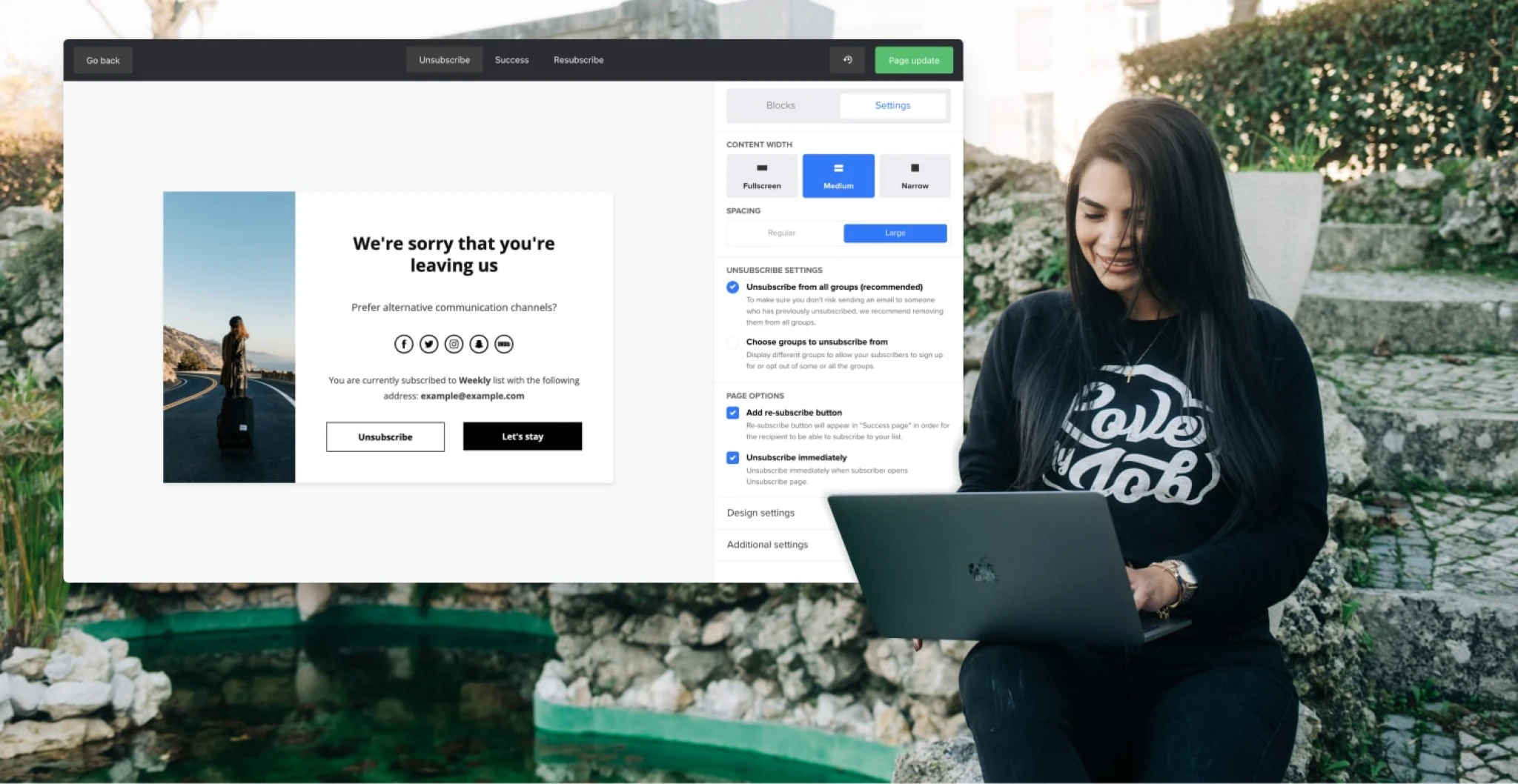 Laura, Customer Support Manager.
Laura, Customer Support Manager.
No one likes goodbyes, yet unsubscribes are a part of email marketing. But instead of hanging your head, you can turn a goodbye into a learning opportunity!
Although it can be painful to lose subscribers, in the long run, it will improve your campaigns. Which would you prefer—a huge email list with super low engagement, or a smaller list of people who are genuinely excited to receive your newsletters?
Believe it or not, the unsubscribe page can be an opportunity to learn and improve. You can find out why people are leaving through a survey, give them a positive last impression, and even offer them a final incentive to stick around.
Our team of email superheroes has revamped the unsubscribe page builder so that you can make the most of this opportunity. 🎉
Introducing the all-new unsubscribe page builder
We’ve created a brand new builder with all the bells and whistles to help you create an unsubscribe experience that works for you. The new features include:
Enhanced design functionality (including 8 new content blocks): So you can design your unsubscribe page just the way you want it
A sidebar to add extra content or images: Giving you extra customization to make your page stand out
A resubscribe button: For those who clicked ‘unsubscribe’ by accident and want to stay on your list
An ‘other’ response option in the unsubscribe survey: So that you can get more insights into how to improve your email campaigns
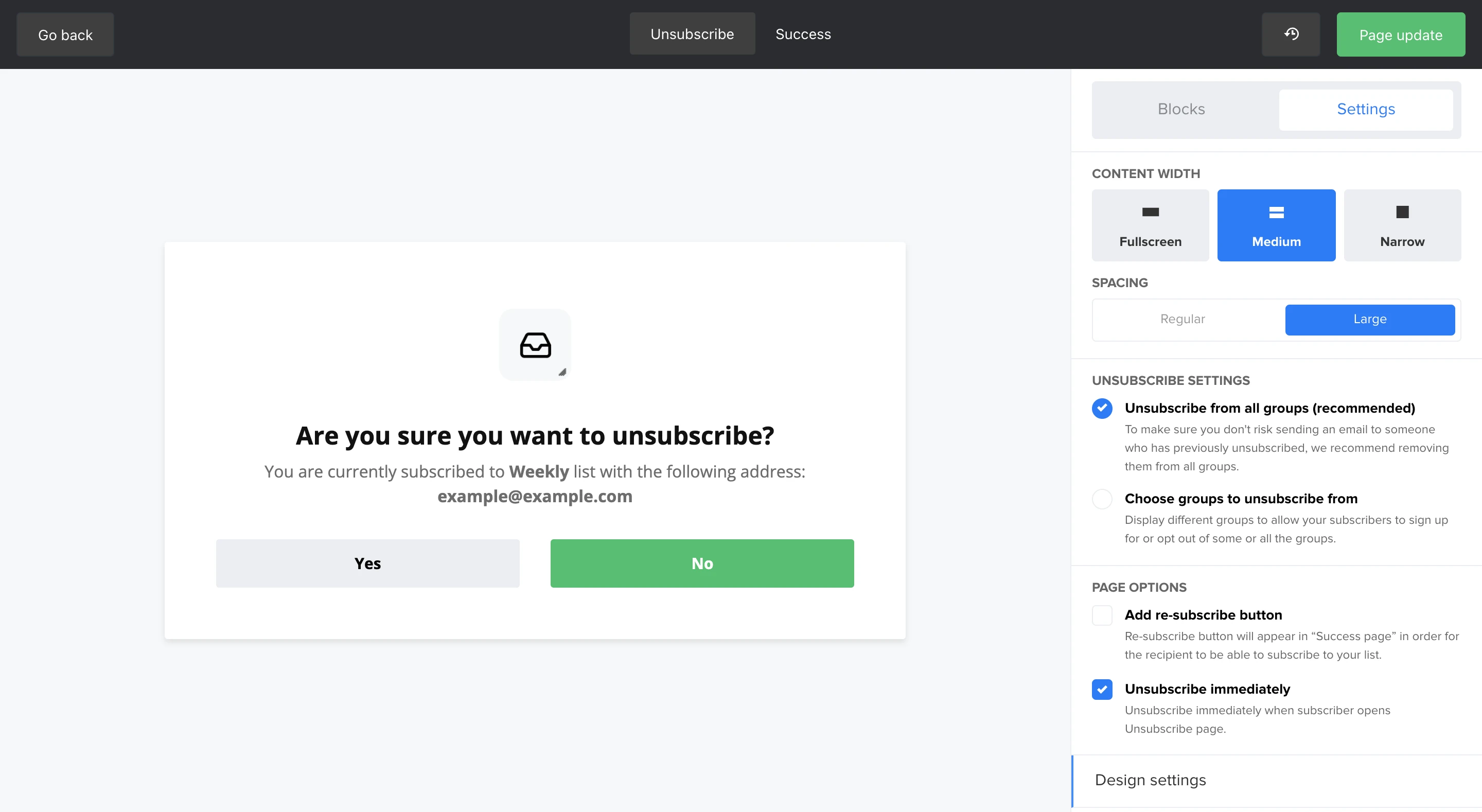
1. Flexible design options
You can now adjust the width and spacing of your unsubscribe page. This lets you edit your page to fit more valuable content, without impacting the overall design.
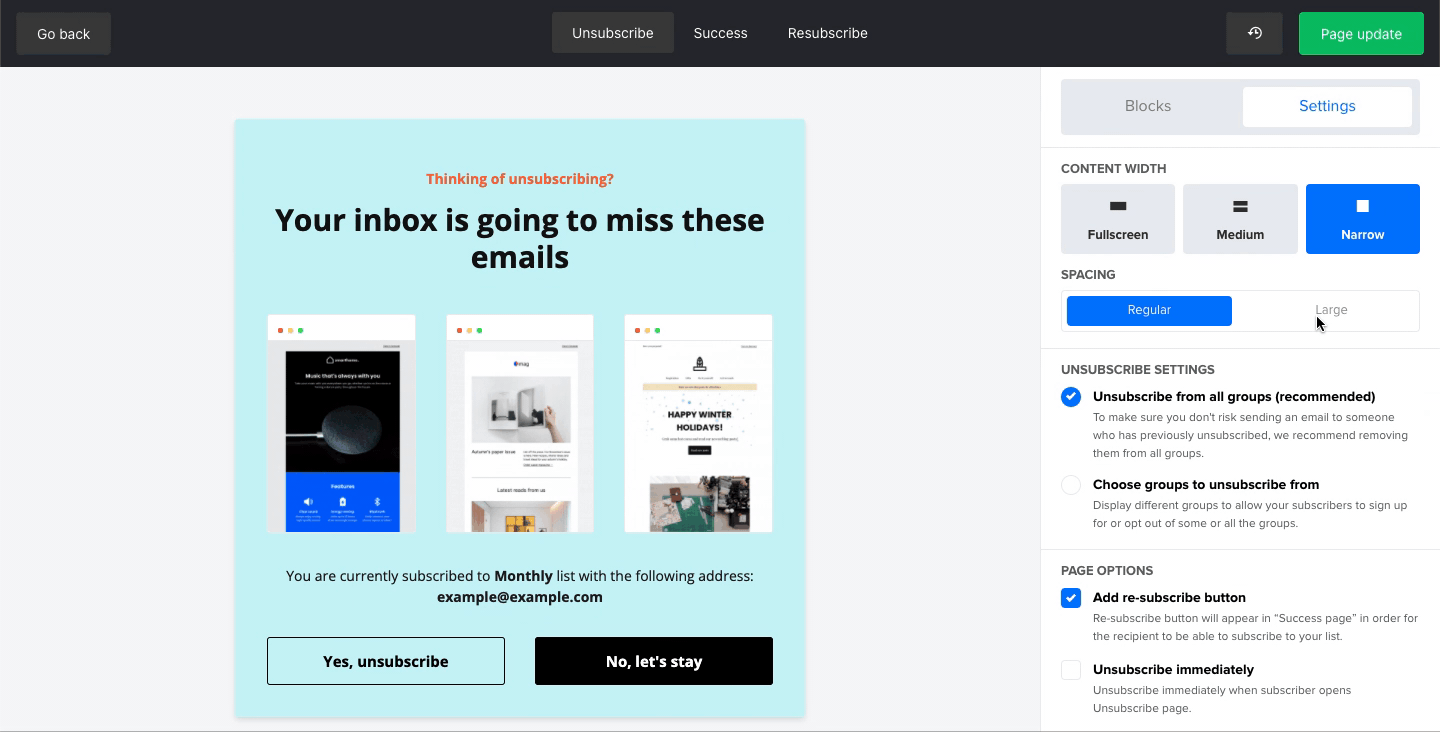
With 8 new blocks, you can customize your unsubscribe page just the way you like it. The blocks include:
Image: Use this block to showcase you and your brand (such as a smiley team photo or a picture of your product in action)
Text: Write some persuasive copy about why they should consider staying
Image and content: Include an image and caption for a more personal touch
Spacer: Use this to keep plenty of white space between elements so your main message comes through
Divider: Keep your content neat and organized with dividers between sections
Video: Grab people’s attention with a video that convinces them to stay
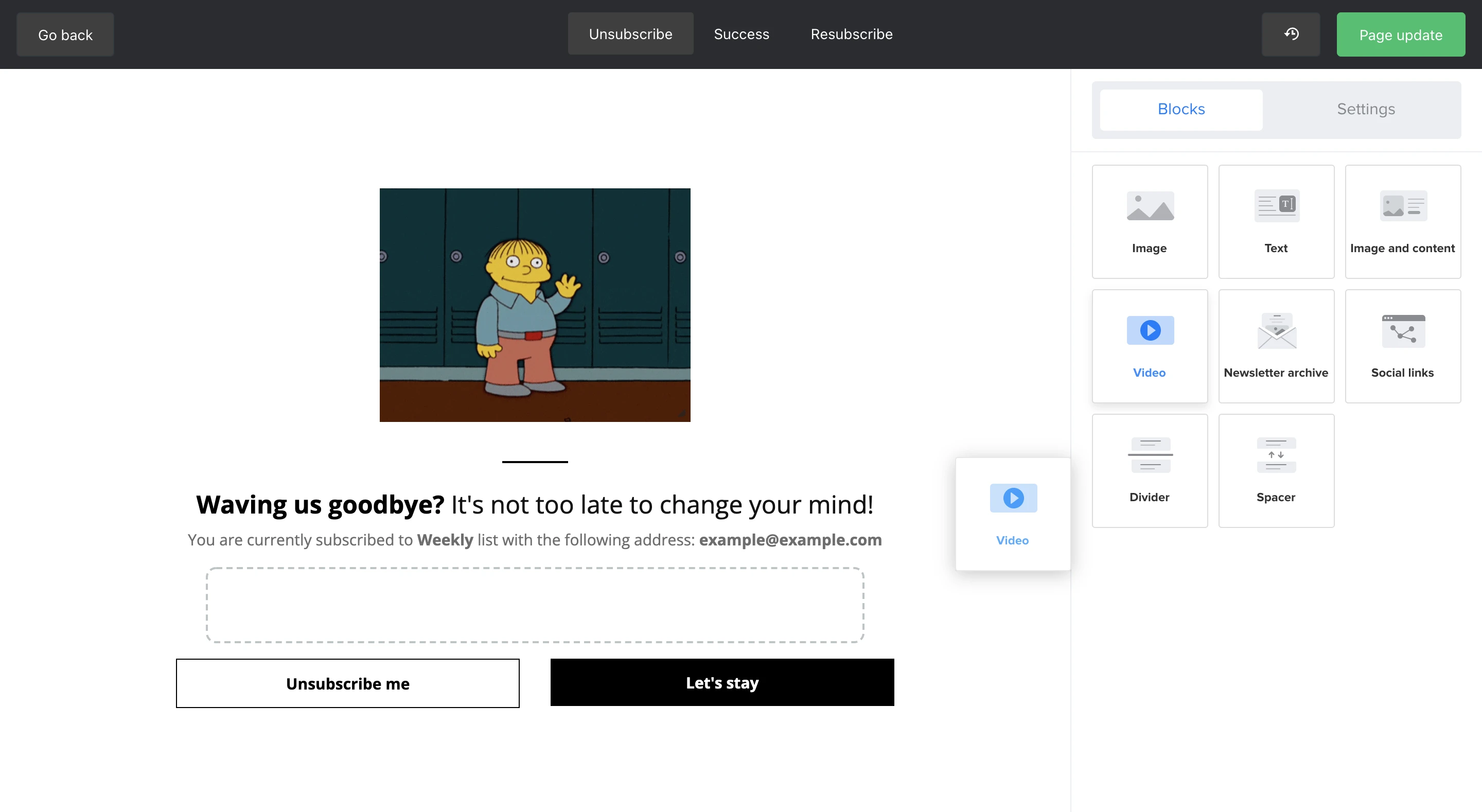
Social links: Adding social links maintains the connection. They might not want to receive newsletters, but perhaps they are happy to stay in touch on social media
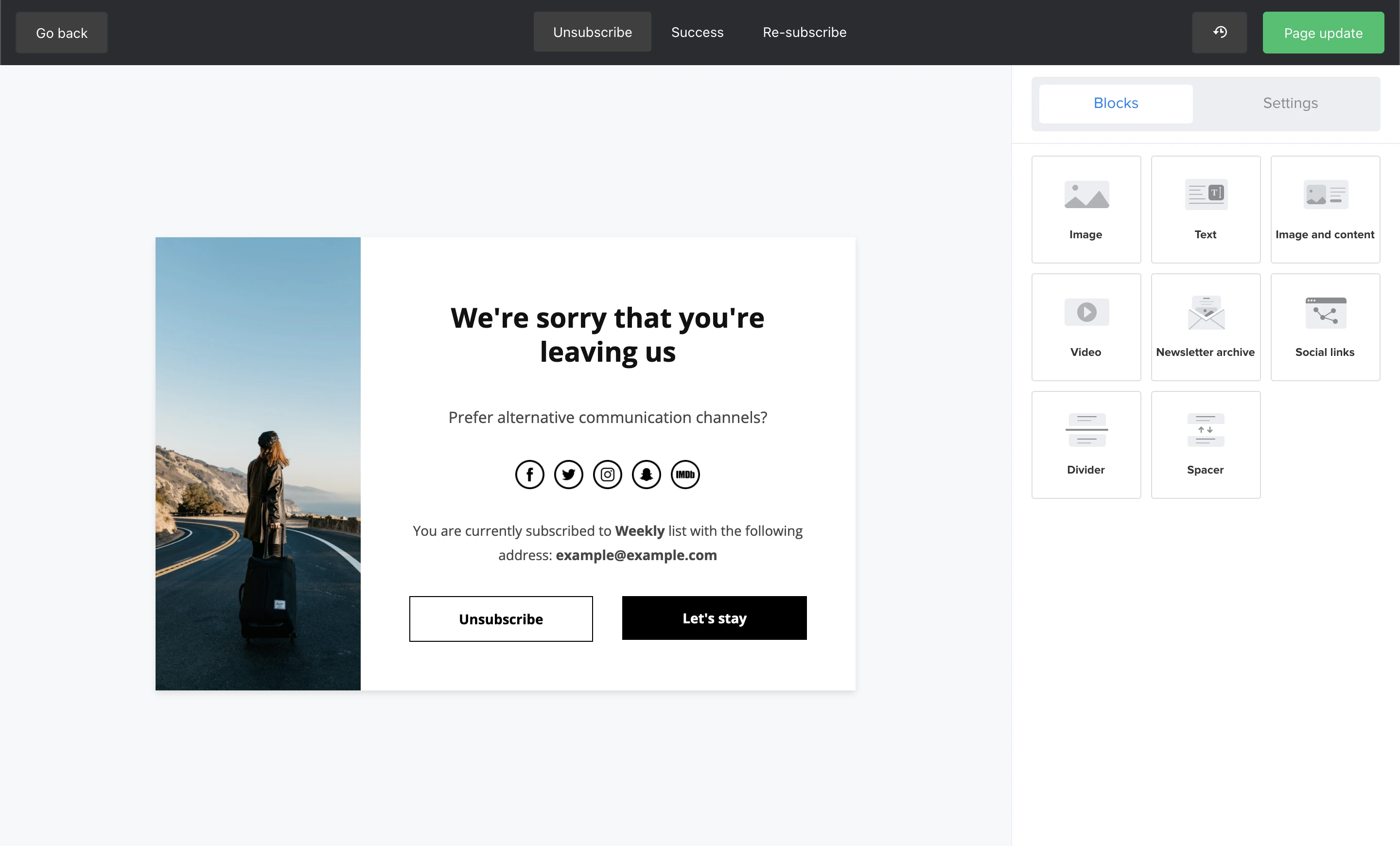
Newsletter archive: Show your best newsletters from the past to remind people what they’ll be missing out on if they unsubscribe
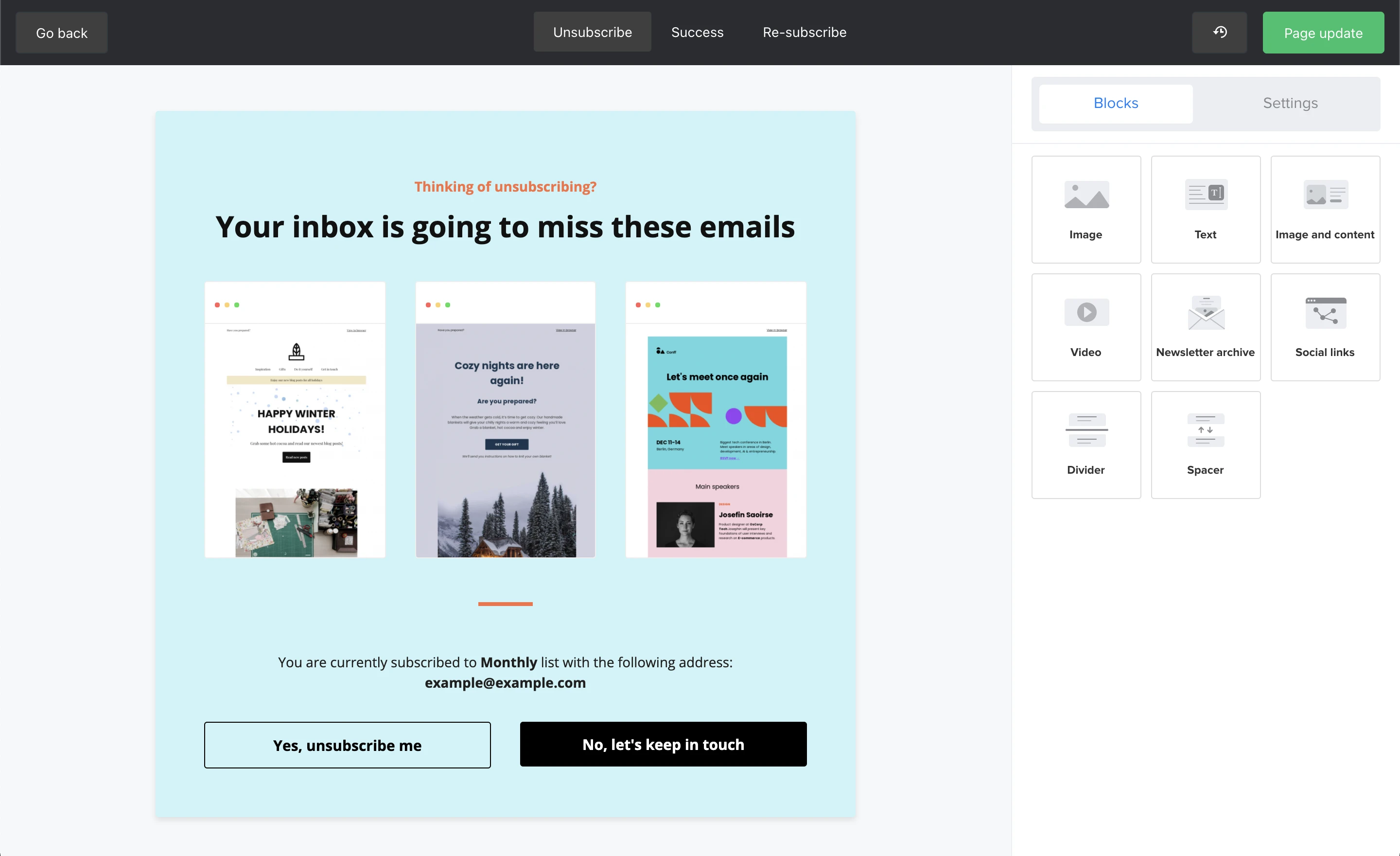
2. Sidebar for additional content
Ready to take your beautiful designs even further? You can add a sidebar (similar to a pop-up) next to the unsubscribe form to catch the reader’s attention. Include an image and text to help you communicate your final pitch.
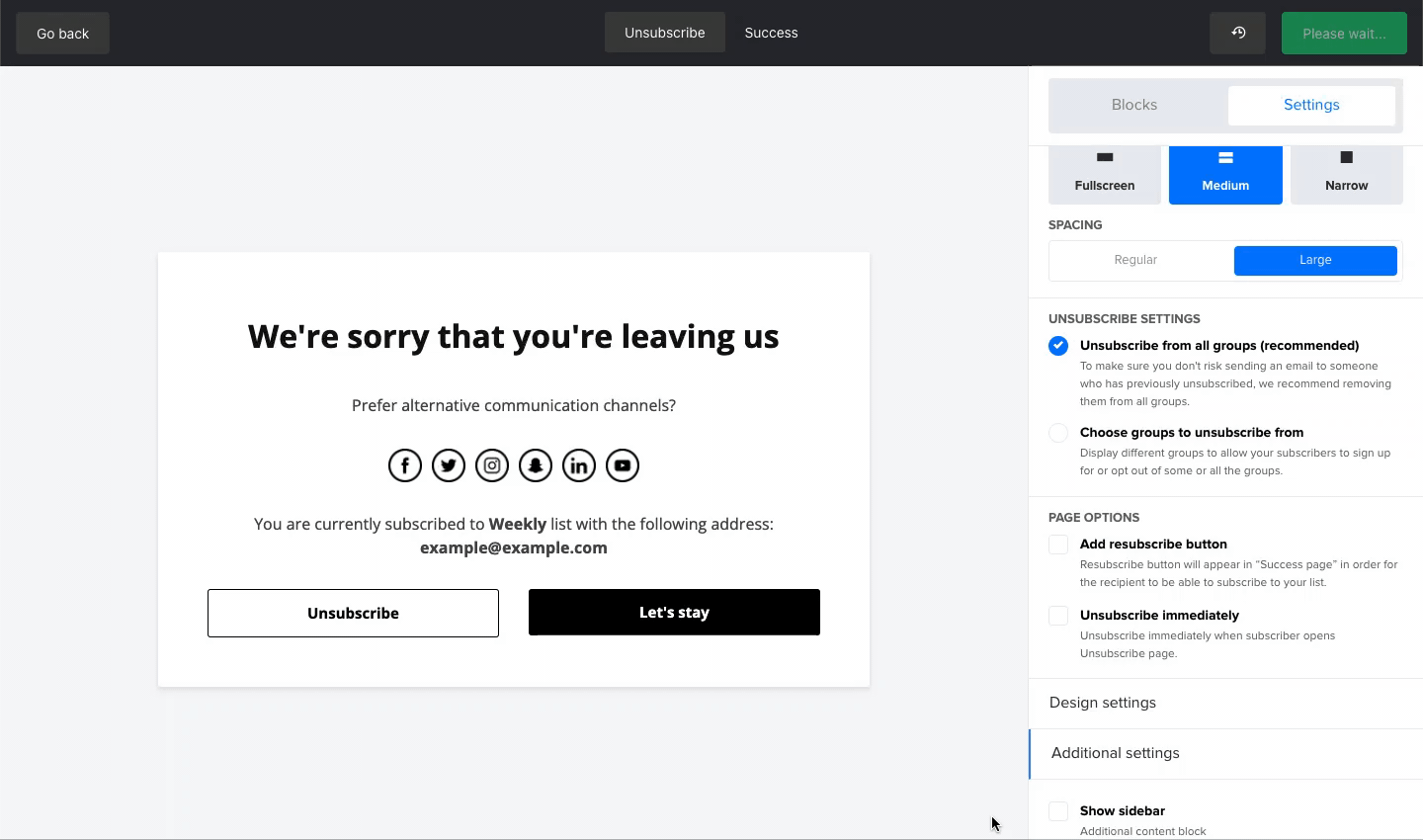
3. ‘Other’ response option
When providing a reason for unsubscribing, people can now select ‘Other’ and provide additional information about why they’re leaving.
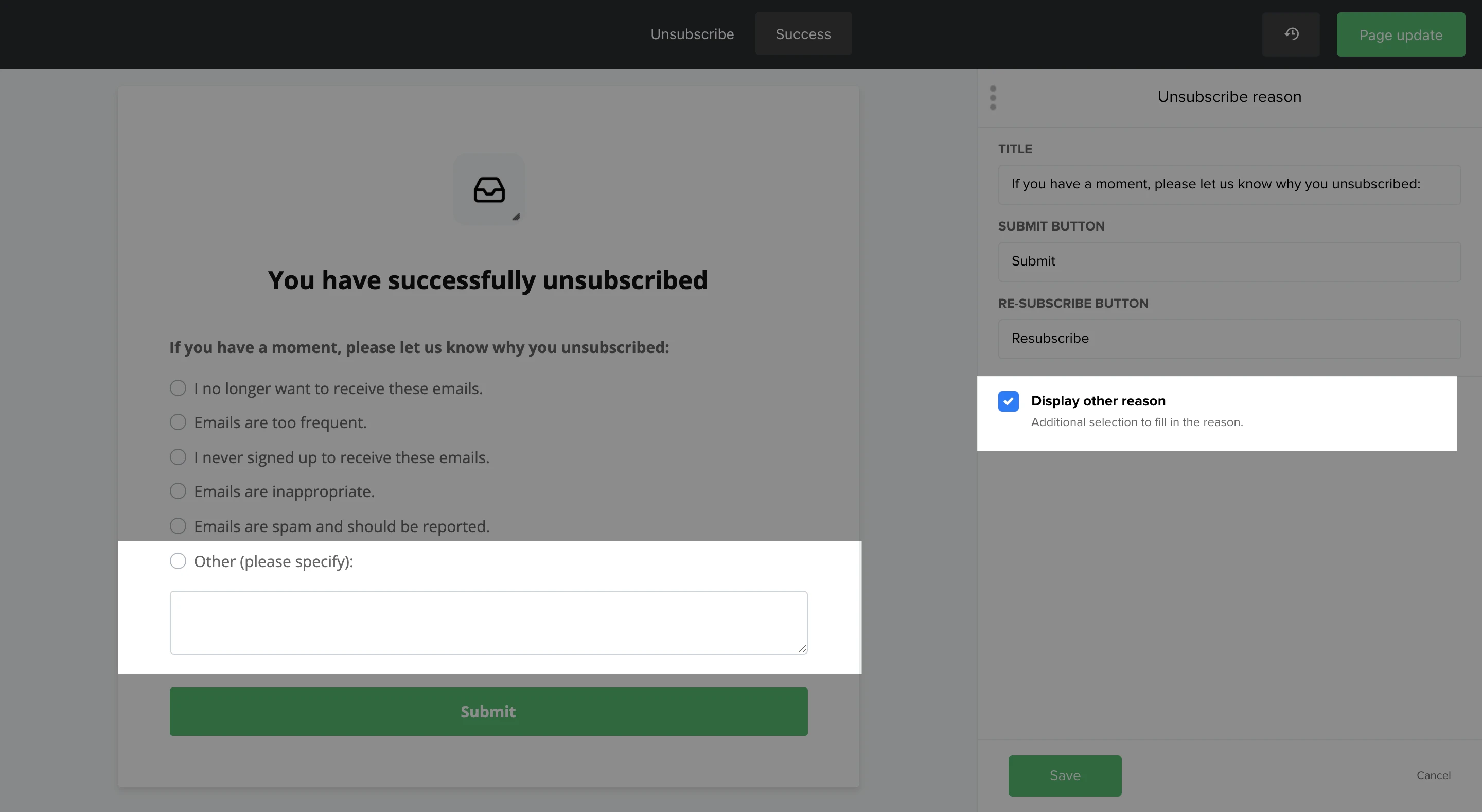
4. Resubscribe feature
Unsubscribing by accident can easily happen, especially when using the Unsubscribe immediately option. You can now use the Add resubscribe button to get the subscriber straight back on your email list if they made a mistake.
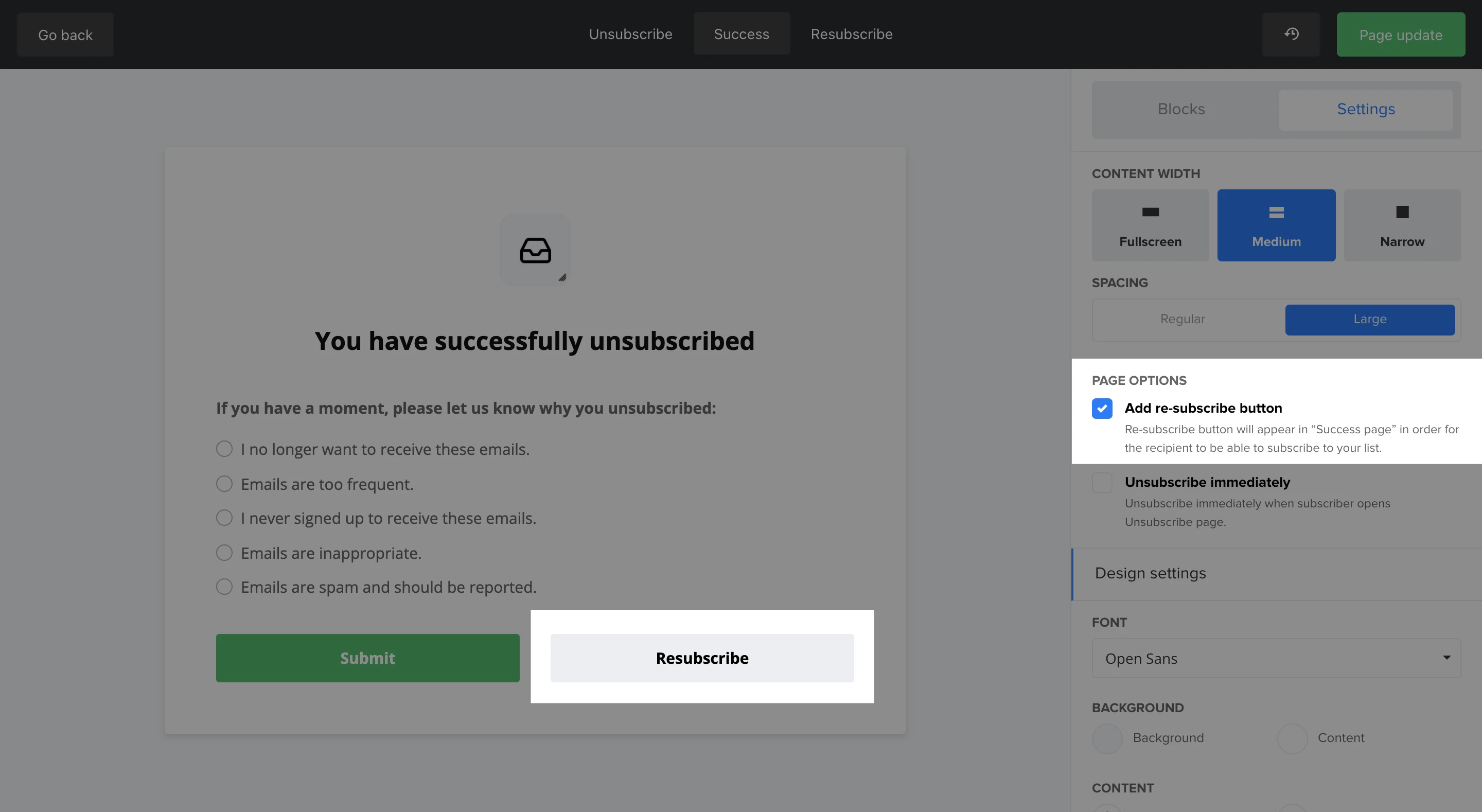
You can also edit this success message to reassure them that they’ve resubscribed.
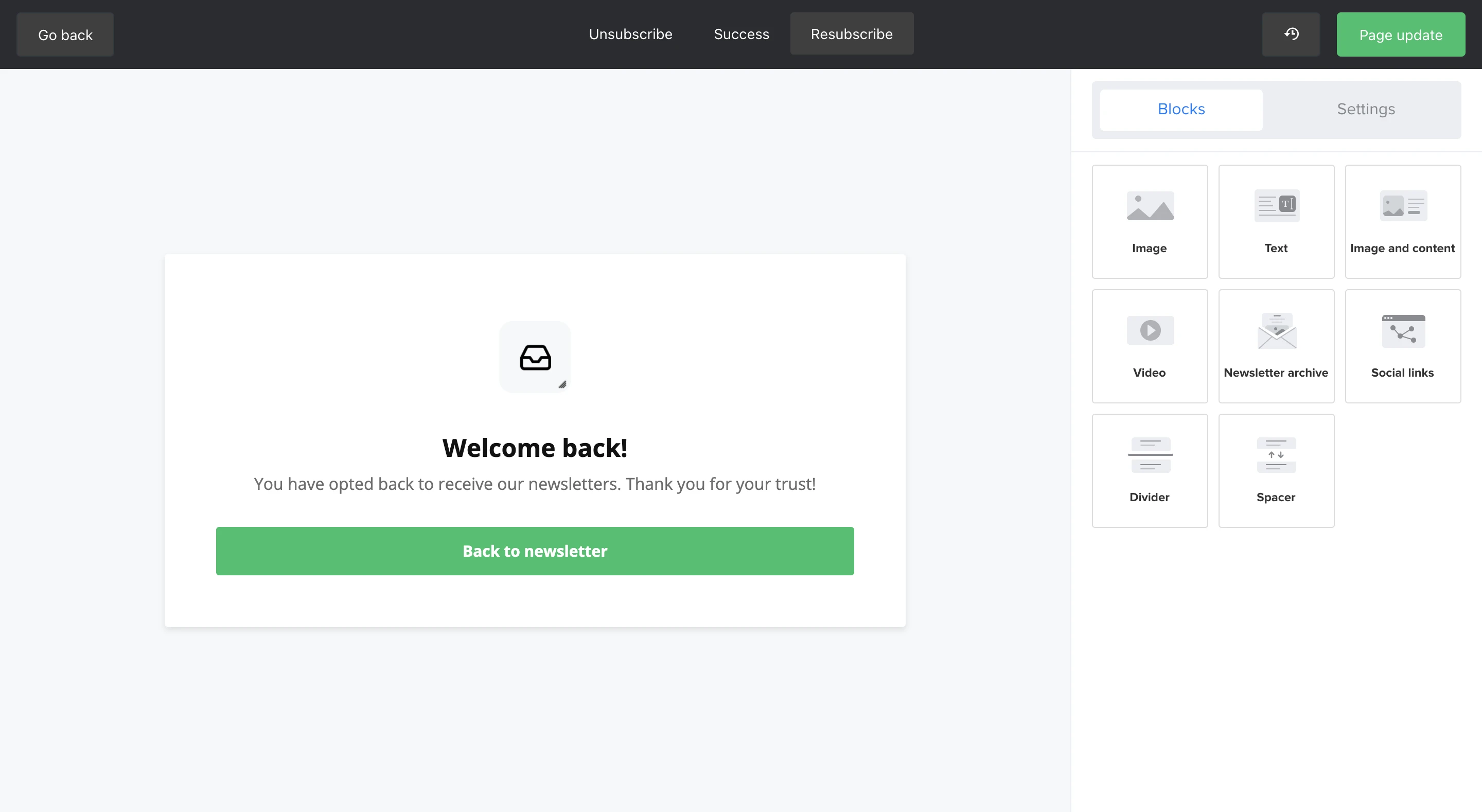
How to migrate to the new builder
If you’re excited and ready to test out these new features, then here’s how to migrate your unsubscribe pages to the new builder.
If you used the older unsubscribe builder without making any edits to the pages, then your pages will be automatically migrated to the new builder
If you made custom edits to your unsubscribe pages, you will have to migrate them manually
To do this, head to your unsubscribe page editor, view your unsubscribe form, and click the gray Migrate button in the top right corner.
When you click Migrate, you will receive a notification showing you which languages are ready for migration, plus a warning that all information will be lost. This means that you will need to recreate your unsubscribe pages from scratch within the new builder. Remember that if you don’t want to do this, you can skip the migration and keep using the old builder.
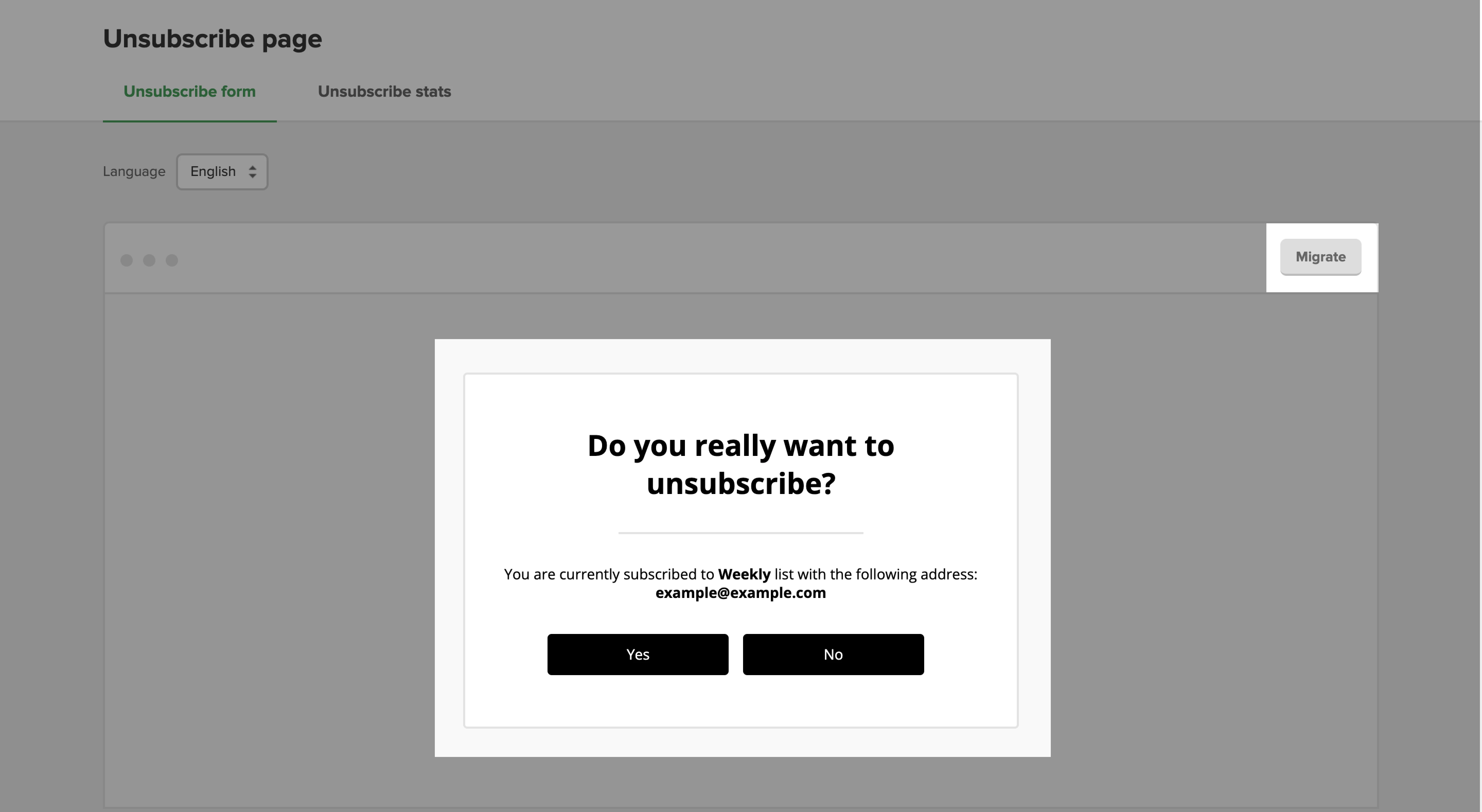
3 unsubscribe best practices unique to MailerLite’s builder
1. The fewer the clicks, the better
People might get annoyed if they have to go through a long process to unsubscribe. Streamline the experience by using the Unsubscribe immediately option. This means that the subscriber will be instantly unsubscribed when they click the unsubscribe link. However, you should also include a resubscribe option for those who clicked by accident, just like in the example below.
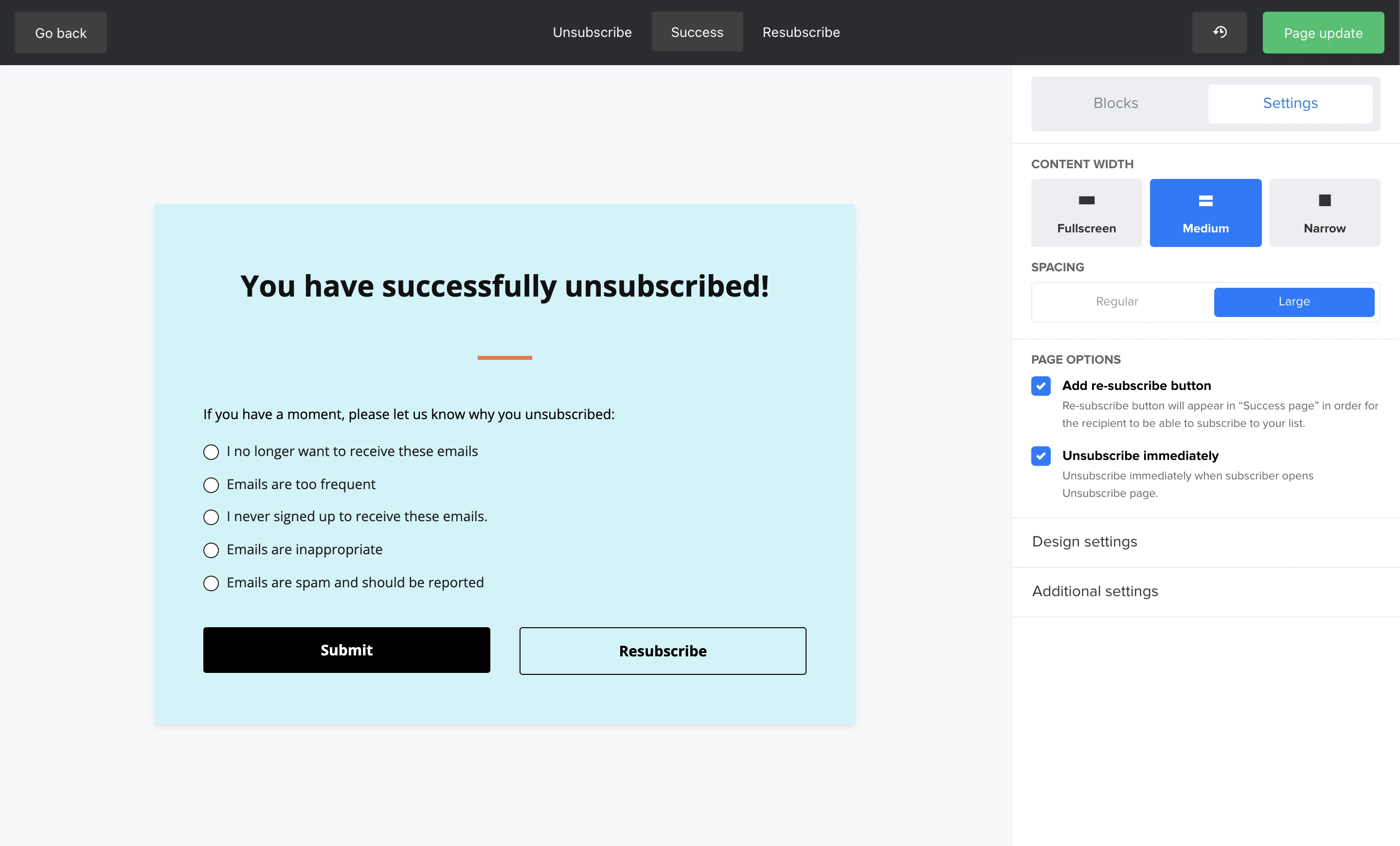
2. Give them an opportunity to stay
Unsubscribing people fully from your list might not always be necessary! Include the option Choose groups to unsubscribe from. This lets your subscriber stay on your list for the topics they really care about, just like this unsubscribe page below. In this example, the subscriber might only be interested in monthly updates and is already advanced enough to not need to read the latest tutorials for beginners.
P.S. In the old builder, subscribers had to select which groups they wanted to stay in, which was often confusing. Now, they can select which groups they want to unsubscribe from, instead.
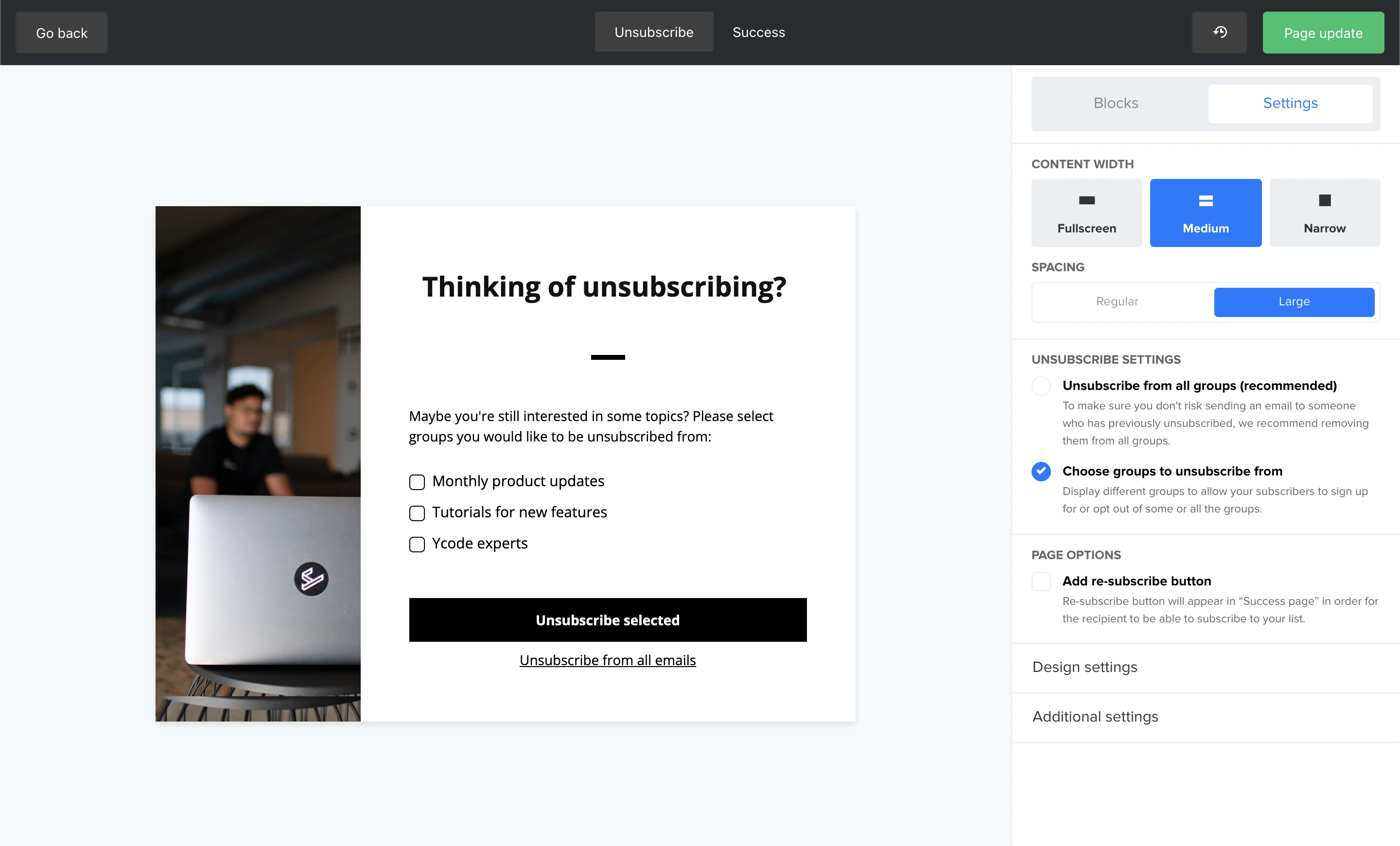
3. Find out the “why”
If you’re getting a lot of unsubscribes, you want to understand why that is so that you can tweak your campaigns accordingly. With MailerLite, it is mandatory to include a list of reasons on your unsubscribe success page, just like this one below:
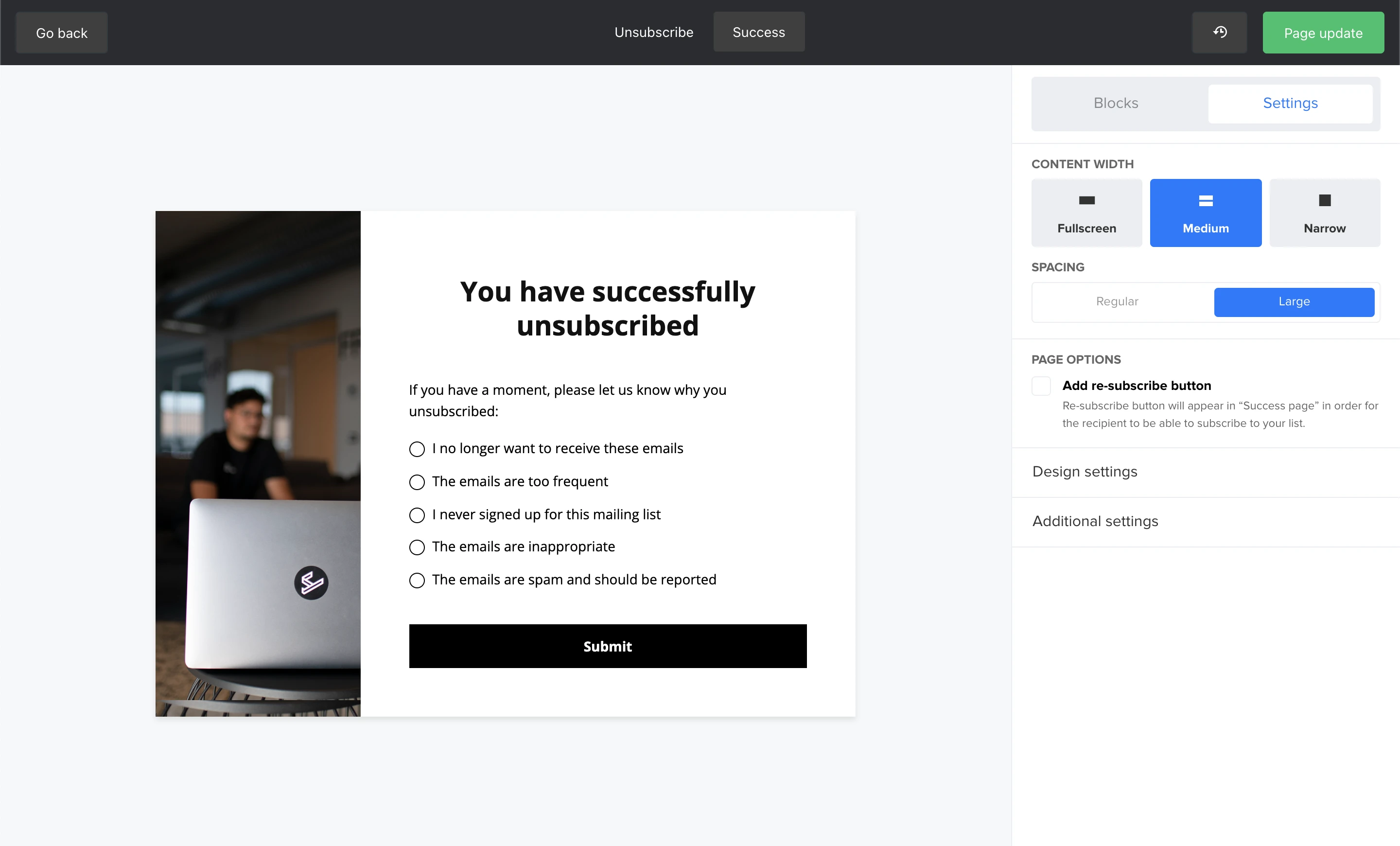
But if the standard unsubscribe reasons aren’t giving you enough information, then don’t forget to include the Other reason option. This could give you some extra valuable insights into your email marketing strategy, and identify exactly what needs improvement.
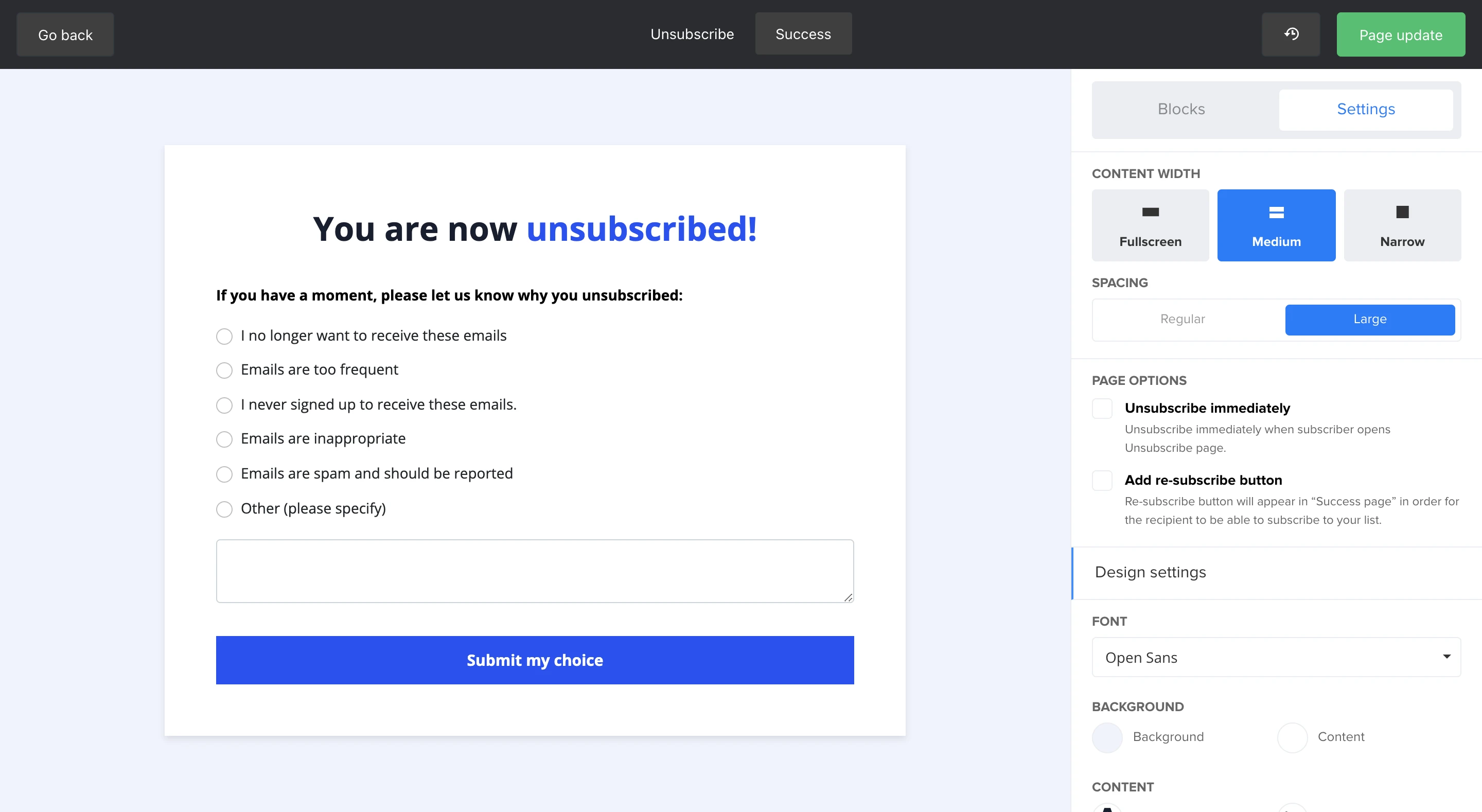
You’ll be able to see a list of reasons why people unsubscribed in your dashboard, like this.
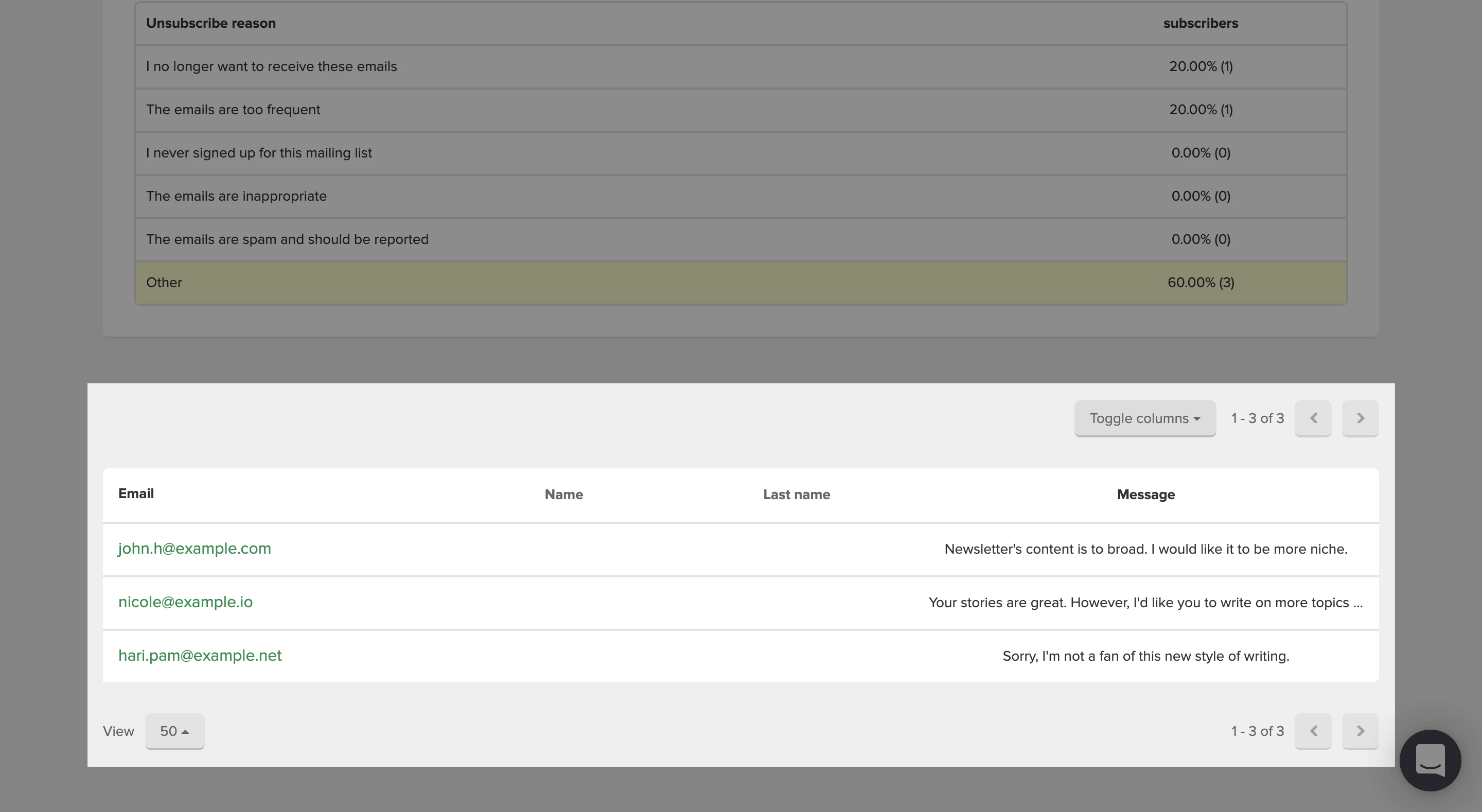
Remember to use content blocks (such as the newsletter archive) to give subscribers a tantalizing glimpse of why they should stay!
Is this goodbye?
It’s sad to see subscribers go, but it can also be the perfect time to get feedback on your campaigns and facilitate a smooth exit. And who knows? With these sticky new features, like newsletter archives and removing people from specific groups combined with a great unsubscribe page message, you might even persuade them to stick around!
