What is domain alignment
Domain alignment (also called identifier alignment) is a process that checks if an email’s sending domain in the 'From' field matches the authenticated domain, ensuring the email is genuinely from the sender it claims to be from. Kind of like how an iPhone will ask for a pin if it doesn’t recognize your face.
Before you implement domain alignment, you first need to authenticate your domain. This will verify your domain and help to improve your email deliverability (check out our help article on domain authentication to find out how).
Domain alignment enables the consistent use of your domain throughout the email message, specifically in:
Email header: This section includes details like the recipient, sender and the subject line
Tracking links: Unique links that provide data and analytics related to your domain
Image hyperlinks: Links embedded within images in your email content
Simply put, domain alignment allows you to add your own unique stamp to your emails, so that email clients like Google and Outlook can recognize and trust you straight away.
How to set up domain alignment
You'll need to provide three records (A, MX & TXT) that MailerLite gives you to your DNS or hosting provider. Some well-known providers include Cloudflare & GoDaddy, but there are plenty more out there.
Before you get started, here's what you need to do:
Make sure you have the necessary access to make changes to your DNS records.
If you don't have direct access to your DNS or hosting provider, identify someone within your organisation who can make DNS modifications for your domain.
At MailerLite, we've got a feature that makes domain alignment a piece of cake. If your DNS provider is one of our partners, you can take advantage of our seamless DNS configuration process. This feature allows MailerLite to handle all the necessary DNS changes for you.
Whether you choose automatic or manual setup, the initial steps are the same:
Start by logging in to your MailerLite account and navigating to the Account settings page.
Once you're in the Account settings, click on the Domains tab.
Under the Sending domains section, find the authenticated domain you wish to align and click Add custom domain (remember that you need to have already verified and authenticated your domain).
Under Subdomain prefix, enter a prefix to create a new subdomain and click Add. Choose a subdomain prefix such as “newsletter” that will be used for this purpose and this purpose only. Make sure not to use a subdomain that is already in use.
If your DNS provider is integrated with MailerLite, you can take advantage of our automatic setup, which simplifies the process even further:
How to use automatic domain alignment setup (for 40+ providers)
1. Follow the steps above.
2. When the pop-up appears, click the Continue button to begin analyzing your domain.
3. After your provider is identified, you'll be prompted to log in. Enter your login details and click Continue.
4. Once your domain is configured, simply click Done.
4. MailerLite will attempt to verify the correct setup of your DNS records. This process may take up to 24 hours.
5. Once the DNS configuration is successful, an ON/OFF switch will appear in the Domain alignment section of your Domains page. Toggle the switch ON to align your domains.
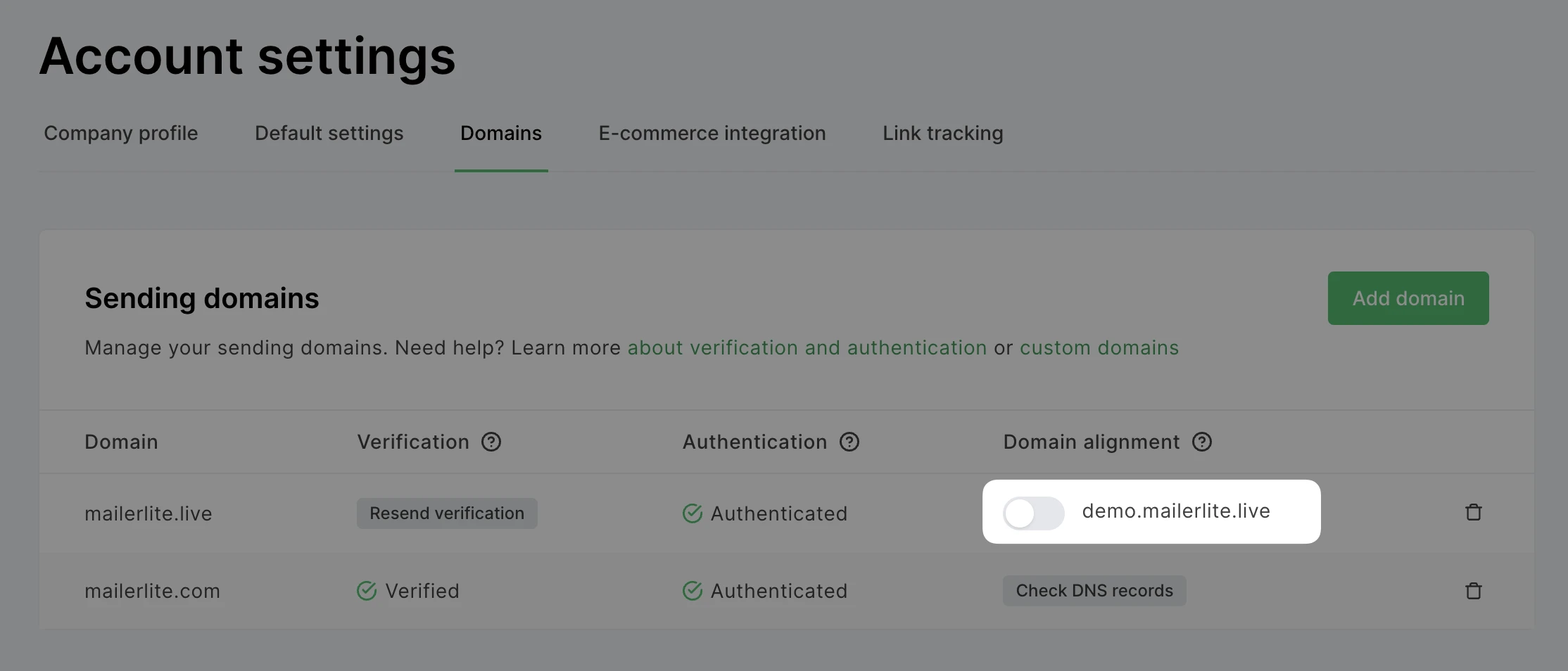
How to use the manual domain alignment setup
If you don’t see the Automatic tab or prefer a more hands-on approach, we've got you covered with manual domain alignment.
Follow the “How to setup domain alignment” instructions above.
Click the Check DNS records button under Domain alignment.
In the Manual tab, you’ll find 3 records: A record, MX record and TXT record. Keep this page open; you'll need it.
Next, head over to your hosting provider's DNS page.
Here, you'll need to create an A, MX and TXT record (we recommend setting the priority for your MX record as 10). Copy and paste the value of each record into the corresponding fields.
After you've added the DNS records to your domain with your hosting provider, return to MailerLite and click the Check DNS records button.
Once your new records have been accepted in your hosting environment, an ON/OFF switch will appear in the Domain alignment section of your Domains page. Toggle your domain alignment ON to align your domains.
Please keep in mind, it may take up to 24 hours for your new records to be accepted.
Additional resources
In addition to automatic domain alignment for your sending domains, we also offer comprehensive guides on other essential topics:
How to add a custom domain to landing pages and websites: Learn how to seamlessly connect your custom domain to your landing pages and websites for a more personalized online presence.
The basics of DMARC: Learn how to set up a DMARC policy, if you frequently send high volumes of emails (around 5k+/day).
Keep in mind, if you turn domain alignment off after previously having it on and sending campaigns with it enabled, the links in those previously sent campaigns will no longer work.

