When you create a MailerLite account, it needs to be approved before you can send campaigns or install forms on your website. This confirmation process is essential to ensure the reputation of our servers.
If your account is not confirmed, it doesn’t necessarily mean you can’t use MailerLite. It may simply mean we need a bit more information from you in your profile.
Before requesting account confirmation, you’ll need to verify your email. Once you’ve signed up, you should immediately receive a verification email in your inbox.
If you haven’t received the verification email, go to your dashboard and click Resend.
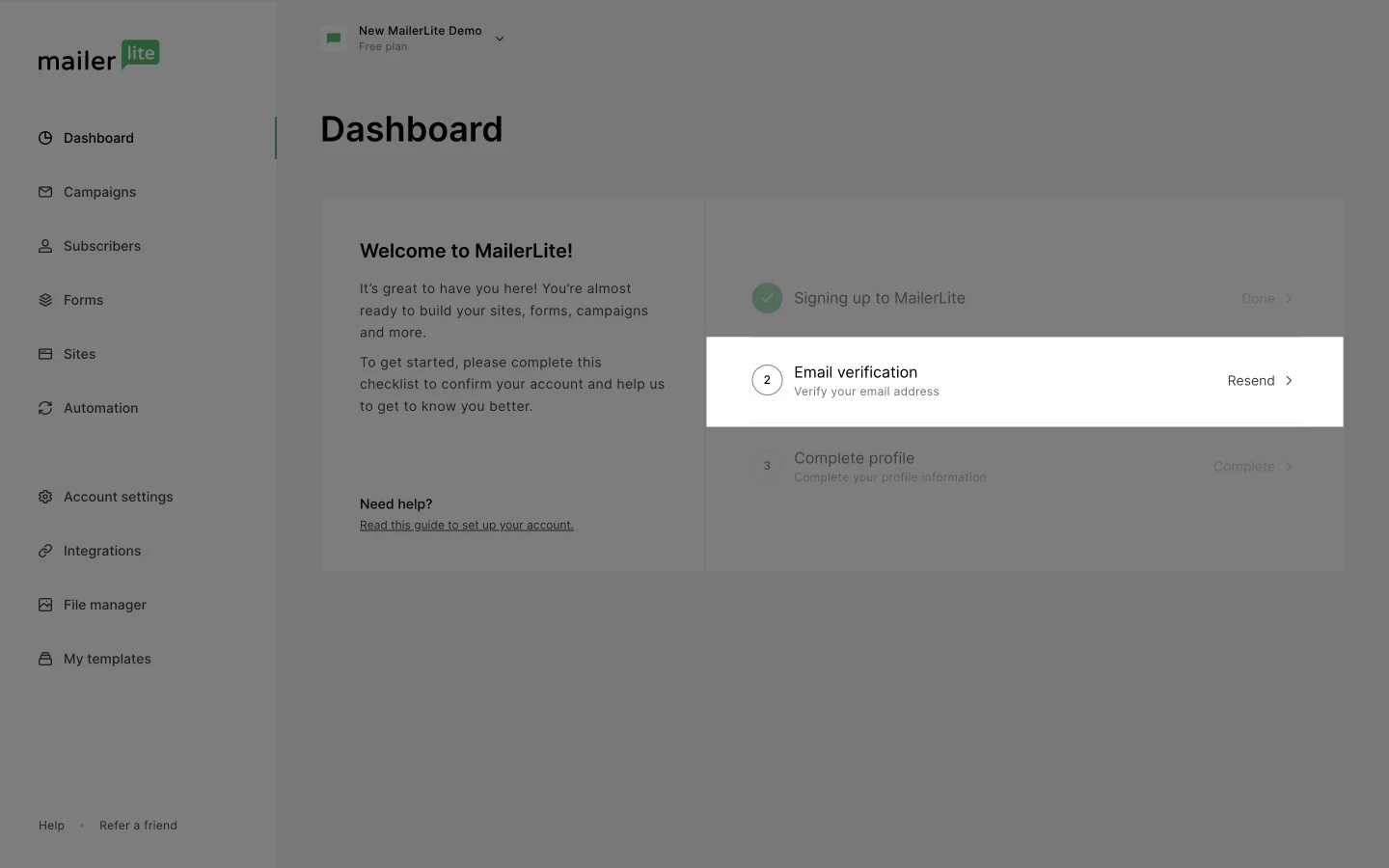
If you’re not receiving our emails, please contact our support team through the contact form.
Before exploring MailerLite’s features, you need to complete your profile from your dashboard. This information helps us better understand your organization and what you aim to achieve with MailerLite.
To complete your profile:
Go to the Dashboard.
Under the “Complete profile” step, click Complete.
Fill in your organization’s information.
Click Next step.
Fill in your business details. Be sure to read the Anti-Spam Policy.
Click Next step.
Once your profile is complete, you’ll gain access to the dashboard where you can start using all of MailerLite’s premium features with the included 14-day free trial.
Getting confirmed
After successfully registering for an account, you’ll be able to fully explore the app and most premium features, including creating campaigns, landing pages, and websites.
However, to begin sending campaigns or publishing sites, your account must first be confirmed by MailerLite.
There are several ways to confirm your account.
Learn more about how to create a campaign or build an automation workflow.
To create a campaign:
Go to Campaigns and create a new campaign.
Fill in the campaign details. Click Next.
Choose how you’d like to design your campaign. Click Next.
Design your campaign. When finished, click Finish editing.
On the Review and confirm page, look for the account confirmation notification and click the button to begin filling out the confirmation form.
To create an automation:
Go to Automations and click New automation.
Choose a template or start from scratch.
Name your automation and click Start building.
In the sidebar, look for the confirmation notification and click the button to begin filling out the confirmation form.
Completing the email sending confirmation request:
If your account isn’t confirmed, you’ll see the Get confirmed option on your MailerLite dashboard and on the Plan & Billing page.
Fill out the following form carefully. Each of your answers will be reviewed by a MailerLite account manager.
Indicate whether you currently have subscribers and how you collect them. Select only the options relevant to you. If you think more information is needed, select Other and provide any necessary details.
Specify the type of content you plan to send or include on your landing pages/websites. Make sure the information clearly explains what you’ll be sending in your newsletters or publishing on your sites. If you promote a specific product or service, describe it here.
For example: eBooks related to a fitness program, new product updates for a clothing store, online course info for a cooking academy. Vague responses like “emails” or “text and images” are less likely to be approved right away.
If you don’t have a website, click No and enter other relevant information such as your social media profiles or any landing page or link that helps us understand your organization.
To start the confirmation process for publishing sites:
You can first create and design a landing page or website, or use the confirmation form mentioned earlier.
• Go to Sites and click Create site.
• Name your site, select the type, choose the group(s) that subscribers will be added to upon sign-up, and pick a template or start from scratch.
Learn more about creating a landing page and creating a website.
Once you’ve finished designing the page, click Finish editing.
On the Overview page, you’ll be asked to complete the site publication confirmation request form. Fill out this form carefully—your answers will be reviewed by a MailerLite account manager.
Specify whether you’ve used a website builder before, and if so, which one.
Then describe the type of content you plan to include on your site.
Once complete, you’ll be redirected to the Dashboard.
After submitting your confirmation request, you’ll gain access to most of MailerLite’s paid features.
However, email sending, site publishing, and live chat with support will only be activated once your request has been reviewed. The confirmation process takes less than 24 hours, and you’ll receive an email once a decision has been made.
Do I need a website to use MailerLite?
You do not need a website to use MailerLite.
If you don’t have a website or yours isn’t ready, you can still request confirmation. You’ll just need to answer some additional questions about your business. To get your account confirmed as quickly as possible without a website, ensure your answers give the reviewer a clear understanding of your business.
What if my account is not approved?
If your account isn’t confirmed immediately, don’t worry! That doesn’t mean you can’t use MailerLite. If your account is rejected, check your email—you’ll find a message from MailerLite with the reason for the decision.
Usually, the reason a request is denied can be quickly resolved. You can resubmit your request right away by logging in and updating your profile with more information.
For example, if the information about the type of content you plan to send is unclear, your account may be temporarily rejected due to lack of clarity. In this case, you can simply update your answers and resubmit your request.







