Welcome to the MailerLite family! We're so excited that you've chosen to bring your email marketing over to our platform. Switching email providers can seem like a daunting task, but this guide is here to walk you through the key steps to make your move from ActiveCampaign as smooth as possible.
First things first, let's get you acquainted with your new home.
Take a few minutes to explore MailerLite & our terminology and get familiar with where everything is.
Migrate to MailerLite in 4 steps:
1. Import your subscribers
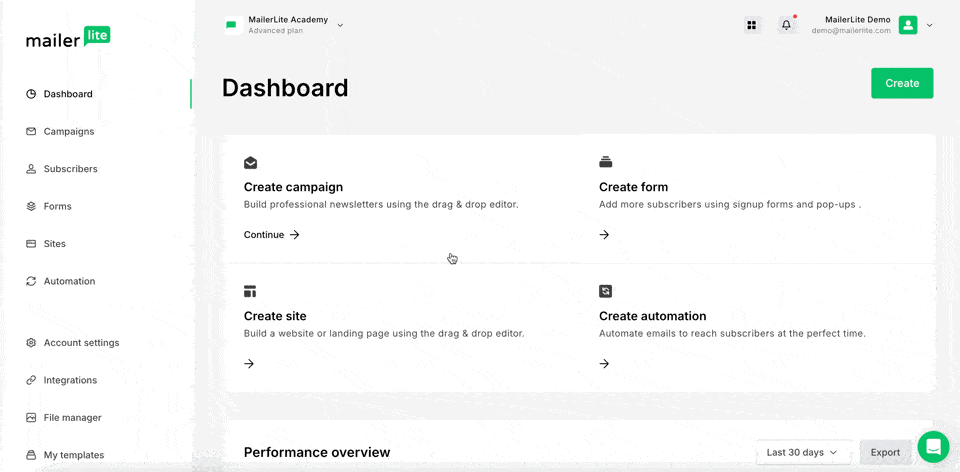
In ActiveCampaign, you'll need to export your subscriber list as a CSV file. Don't worry, it's easy – their help section has detailed instructions on how to do this.
To import your list into MailerLite, go to the Subscribers page and click the "Add Subscribers" button. Follow the steps to upload your CSV file and map the data to the right fields. Our import guide will walk you through it.
Remember: Only bring over subscribers who have opted in to receive your emails. Leave behind those who have unsubscribed, marked your emails as spam, or are inactive.
2. Recreate your forms and landing pages
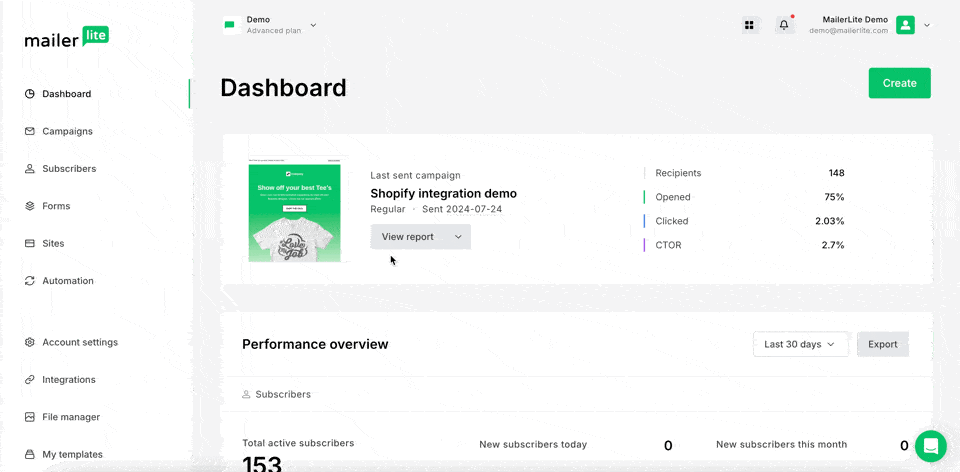
In MailerLite, you can recreate your forms and landing pages using our easy-to-use templates. Customize them to match your old designs or take this opportunity to give them a fresh new look.
To recreate your forms in MailerLite:
1. Head to the Forms tab
2. Pick the form type you want to create, and click Create.
To recreate your landing page in MailerLite:
1. Head to the Sites tab
2. Navigate to Landing Pages, and click Create to build your landing page.
Once you're happy with your new forms, update your website with the MailerLite versions. Check out our guides on adding forms to your website and creating landing pages for more tips.
3. Recreate your email templates
Head to the My templates page in MailerLite to recreate an email/newsletter. Whether you start with one of our ready-made templates or build from scratch, our Drag & drop editor makes it simple to match your brand’s look and feel. Check out our video on how to create an email template.
💡 Remember to preview and test your new templates to ensure they look and function as expected.
4. Rebuilding your automated email flow
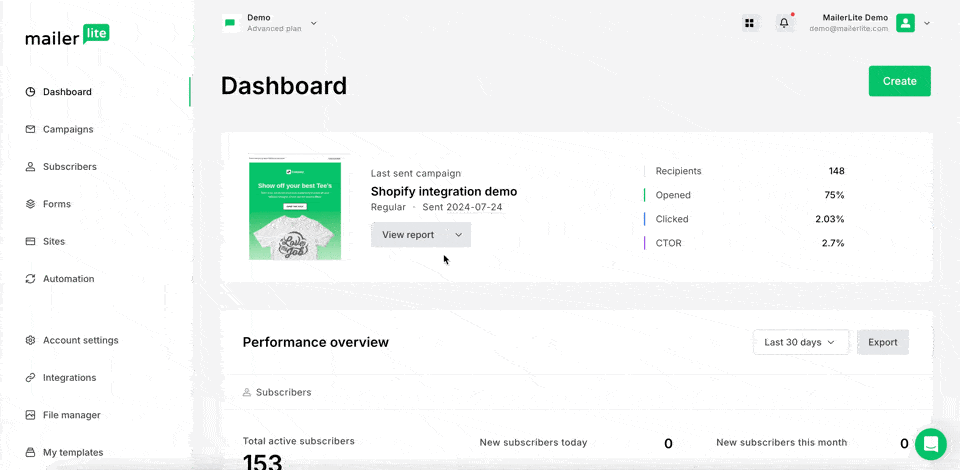
In MailerLite, automated campaigns are called "Automations." These are automated sequences of emails triggered by specific actions, like a new subscriber joining your list or buying a product.
To recreate your automations in MailerLite:
1. Head to the Automation tab
2. Click New automation, and start building your workflow.
You can choose to start from scratch or use one of our ready-made templates. This automation guide will walk you through it.
Test everything
Note: Before diving into the final steps, make sure to authenticate your domain. This ensures your emails are delivered successfully and helps avoid spam issues. For more detailed instructions, check out our step-by-step guide on domain authentication.
Before you finalize the migration, it's crucial to test your setup:
Preview your forms and landing pages to make sure they look and work as intended
Send test emails to yourself to check their appearance
Trigger your automations to see if they're behaving as expected
That’s it! You're all set for a smooth transition from ActiveCampaign to MailerLite. We're here to support you along the way—welcome to a more creative, efficient, and enjoyable email marketing journey! 🌟