Plan your 2025 campaigns with an email marketing calendar template
 Cristina, Legal Counsel.
Cristina, Legal Counsel.
Imagine you’re going to Antarctica. Would you show up unprepared? Hopefully not! More likely, you’d plan months ahead to make your trip a success.
Just like going on a big journey, email marketing works best when you have things mapped out—and the most effective way to do that is with an email marketing calendar.
A calendar lets you anticipate important dates, make sure everyone knows what they’re doing and track campaigns in real-time. It helps you take back control of your email schedule and have visibility for the whole year, stress-free.
This article will teach you everything you need to know to create the ultimate email marketing calendar and use it to plan your campaigns!
We've also got a downloadable email calendar template you can use to skip a step, save time, and start planning right away.
What is an email marketing calendar?
An email marketing calendar is a template that lets you schedule your email content throughout the year. It will include all the information you need to streamline campaign planning, including:
Important dates: Yearly events and key company dates to remember
Campaign date: When you will send each campaign
Email goal: The purpose of each campaign
Target group: The intended audience for the campaign
Task owner/reviewer: The people responsible for creating the campaign and reviewing it before sending
Subject line and preheader: The text that will grab people’s attention in the inbox
Status: The campaign’s progress (e.g. ‘not started’, ‘drafting’, ‘reviewed’, ‘ready to be sent’, and ‘sent’)
A/B testing: Which elements of the campaign will be tested (e.g. emojis in the subject line vs. no emojis)
Deliverability maintenance checklist: Making sure the email will reach the inbox once it’s sent (more on this later!)
Of course, you can easily add or remove content calendar categories based on your specific needs!
Why you need an email marketing calendar
The biggest benefit of an email content calendar is that it streamlines the email planning and creation process. Creating high-quality and effective email campaigns will be easier than ever before.
Beyond these top-level benefits, you'll also typically get:
Boosted campaign quality: With everything mapped out, you can deliver engaging email content that resonates every time.
Clearly allocated responsibilities: Everyone in the marketing team knows which part of the email workflow they’re in charge of.
More targeted email campaigns: Clearly outline who the newsletter is for and why you’re sending it to make sure it aligns with your overall email marketing strategy.
Improved tracking and visibility: It’s easy to keep track of your campaigns when they’re all scheduled in one place.
Enhanced team well-being: There’s a reduced risk of content creation burnout, and no one is overwhelmed by sudden deadlines or uncertainty about what to send.
All these benefits help keep your strategy on track and empower you to work smarter, not harder. This is what MailerLite is all about!
How to create an email marketing content calendar?
Here are the steps you can use to create your own email marketing content calendar. Alternatively, save time by heading to the section below and downloading our ready-made and customizable calendar. See how it looks in the screenshot below.
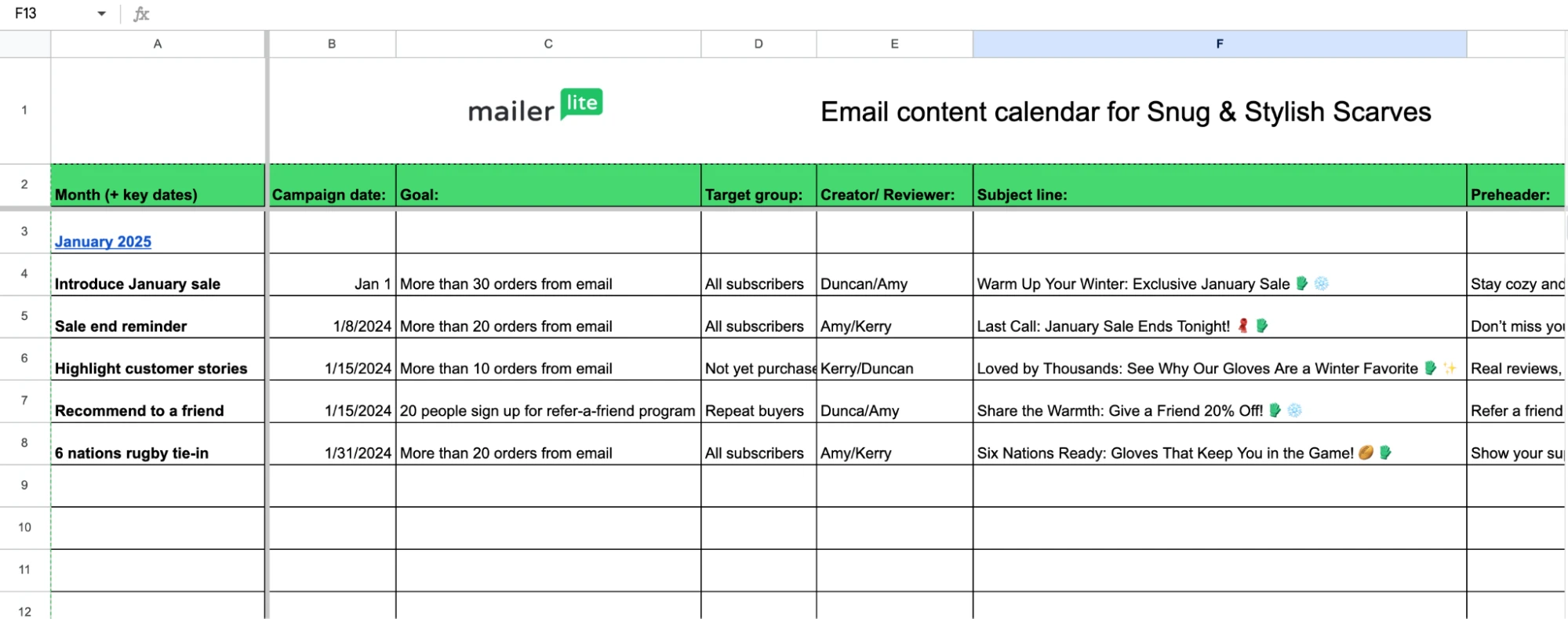
1. Choose a tool
Plenty of tools allow you to create a content calendar. We built ours with Google Sheets since it’s free, easy to use, and cloud-based so you can access it anywhere and on any device.
If you have a favorite tool, use that instead. It’s easy to build a content calendar with Excel, Apple Numbers, Notion, Airtable, or really any productivity or spreadsheet tool.
2. Decide what to include in the calendar
Think about the information that will be helpful to include in your calendar. At a minimum, you’ll need to include spaces for the campaign name, sending date, goal, email topic, email content link, and status.
But you can also add other fields relevant to your email content creation process. Consider including:
Target group or segment
Subject line and preheaders
Project owner (if you have a team)
Pre-sending checklist
Campaign results
Preview link
Important dates
And anything else you think will be useful!
The key is to look at your current email-sending process and identify information that will be useful to include.
3. Build the calendar
The next step is to build the calendar in your chosen tool. If you use spreadsheet software, consider creating a separate tab for each month.
You can then add each of the required fields on the horizontal axis and your campaigns on the vertical axis.
See how it looks in the content calendar we created in the image below.
Other tools like Notion have a calendar view built-in. Create a new page in your workspace and then add a calendar titled “Email content calendar.”
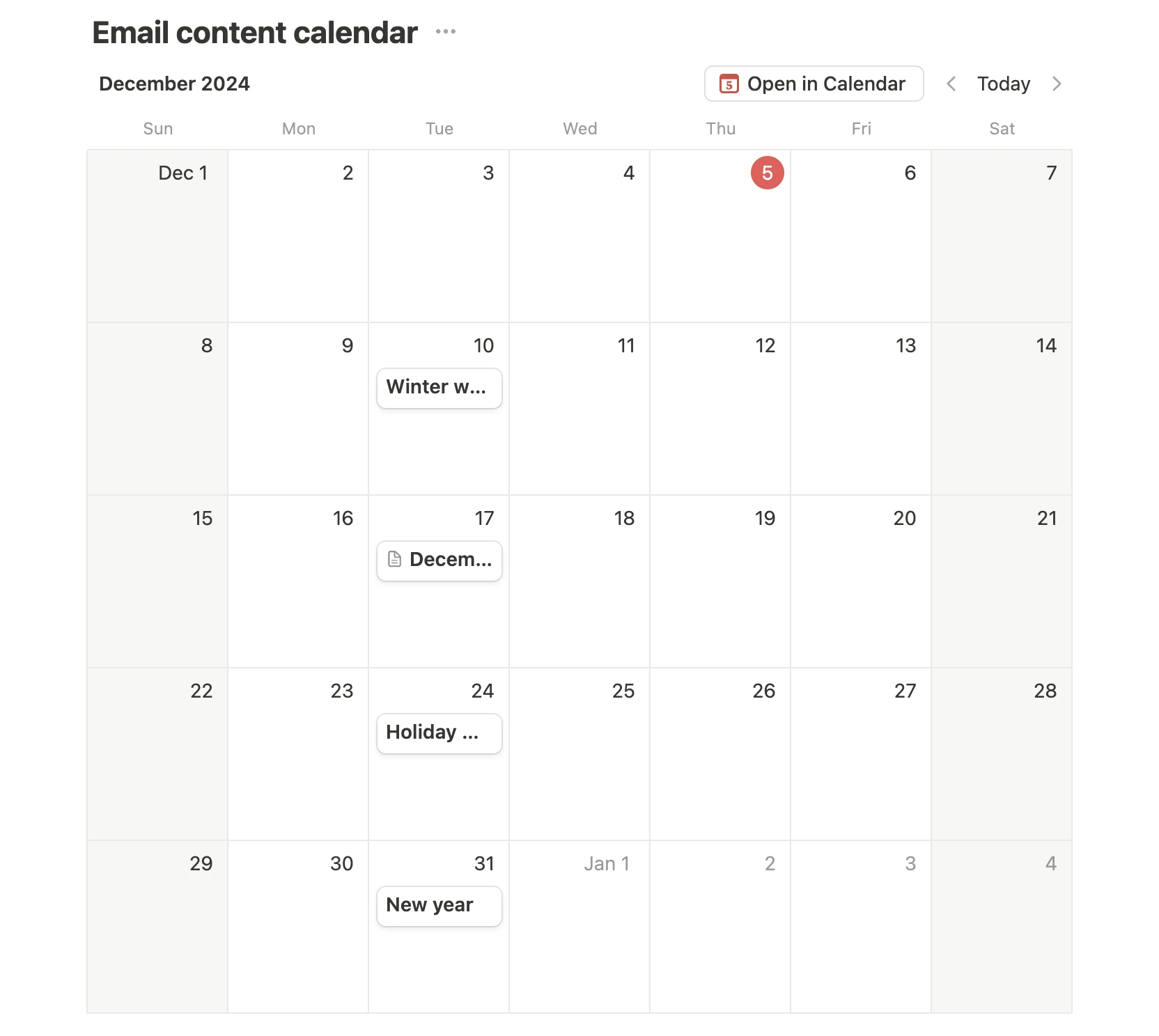
You can then add items to represent each newsletter you plan to send. Just add the fields you chose in the step above. Each item will appear on the calendar and you can click to open the item and view it in full.
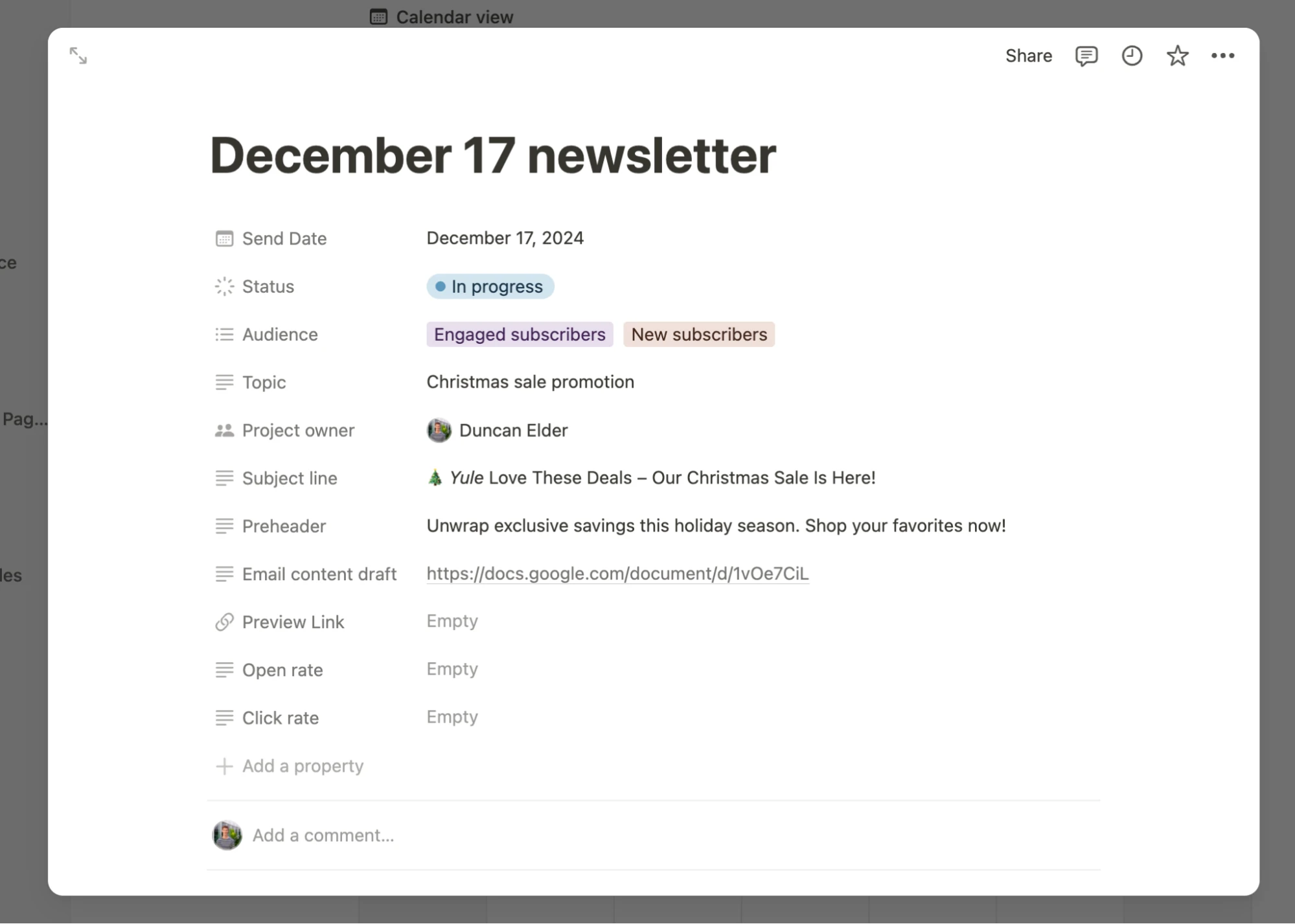
Free email marketing calendar template
We've created an easy-to-use email calendar template with all you need to streamline your campaigns over the next year. Enter your email below to download the content calendar template, you'll also be added to our weekly newsletter, which is packed with actionable email marketing tips.
How to plan campaigns with an email marketing calendar
Now you’ve either downloaded our calendar or created your own, we’ll show you how to plan your upcoming campaigns using your chosen calendar.
If you’re using our calendar, you'll notice tabs for each month of the year at the bottom of the spreadsheet. Each month’s calendar contains all you need to plan your campaigns, including plenty of important events to use in your emails
The final tab in the spreadsheet contains an overview of the year’s content. It automatically updates depending on the content in the tabs for each month. Use this to see your entire year’s plan in one place.
Read on to learn how to plan your campaigns with an email content calendar!
1. Identify important dates 🗓
Imagine it’s the week before Father’s Day and your favorite brand sends a list of gifts for your mother. There’s nothing wrong with that—but it won’t lead to as many sales as a list of gifts for fathers would have!
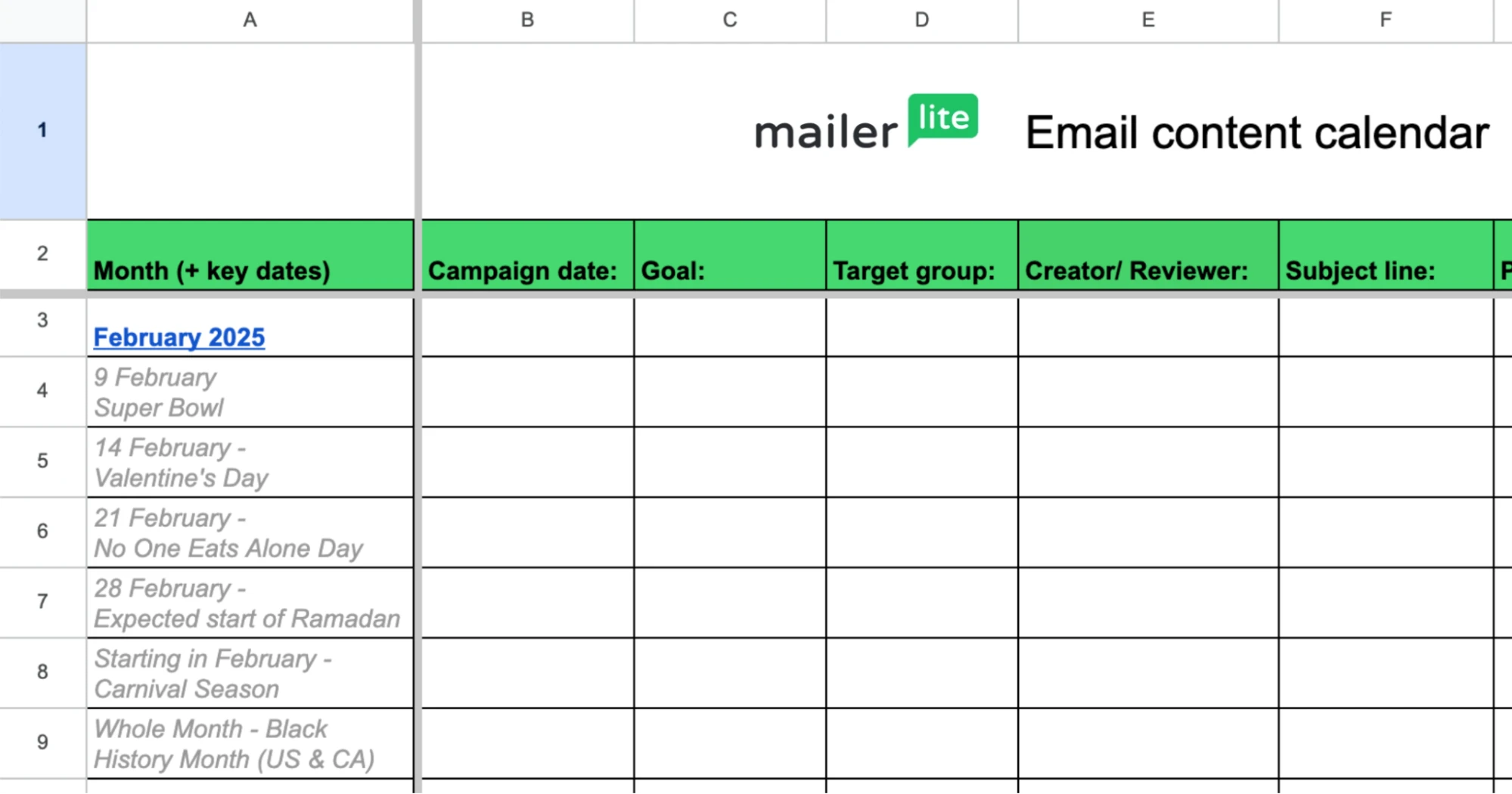
With this in mind, the first part of our email calendar template is a column with the month’s key dates. This will help you send well-timed emails that align with events and resonate with your subscribers.
We’ve included some of the key events that take place each month in the newsletter editorial calendar template. But you should also identify important dates for your company, such as product launches, sales, or planned feature updates, so you can plan email promotions around these events.
To kick things off, here’s a quick list of resources and special events to add to your content marketing plan.
2. Decide on a send date and time 🕘
The next email calendar template column is for your campaign date. Marking the date of each newsletter will give you a clear deadline to aim for. Plus, it’ll help you establish the right sending cadence for your email marketing campaigns.
If you’re wondering how often you should be firing emails into the universe, then test it out! Try sending weekly and biweekly newsletters to two different groups, and then compare metrics like open rates, clicks, and unsubscribes to see which schedule performs best.
And what about sending dates and times? Our 2023 data found that Thursdays generate the highest open rates, closely followed by Mondays. And regardless of the day, opens were especially high between 11 AM and 12 noon.
But don’t just follow the trends—customize your send time to your target audience.
With MailerLite’s Smart sending feature, you can use AI to analyze subscriber behavior and automatically deliver emails when readers are most likely to be checking their inbox.

Smart sending uses historical data based on opens, clicks and signup time to determine when subscribers are most likely to engage.
The best part? Smart sending adapts to subscriber behavior over time, meaning it gets more and more effective the more you use it. Less guesswork, better results!
3. Define the campaign goal 🎯
You should have a clear idea of why you are sending each email campaign. Your email content calendar is a great place to define this to ensure your content pushes toward your business goals.
Do you want your subscribers to follow you on social media? To buy a new product? To visit a web page, or to discover a new feature? Whatever goal you choose, just remember to make it Specific, Measurable, Achievable, Relevant and Time-based (SMART).
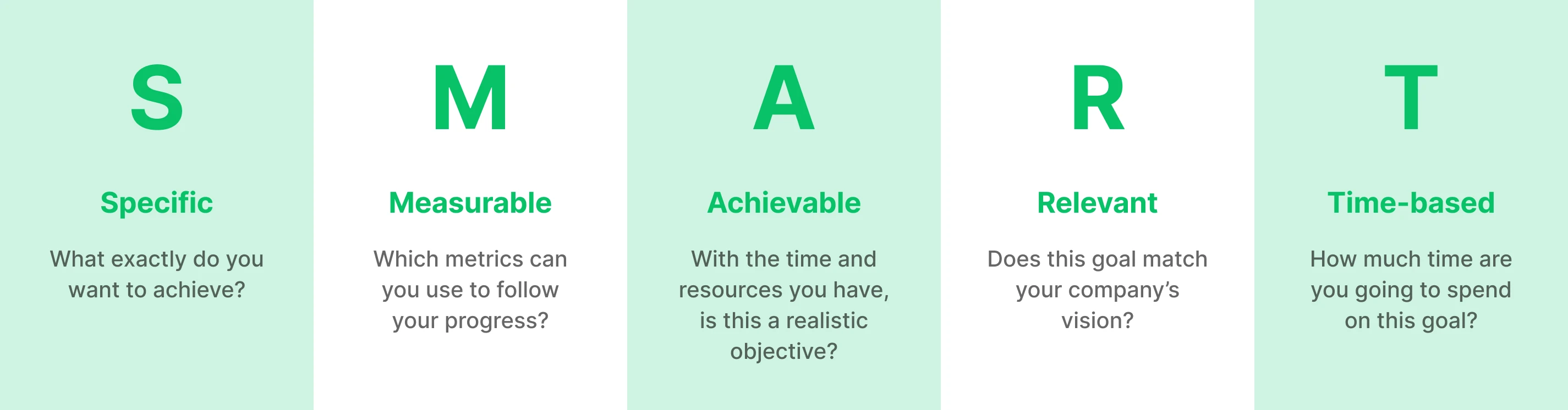
Let’s pretend we’re sending a promotional email to sell our new selection of gloves and scarves.
Our SMART goal could look something like this:
Specific: This email will motivate readers to click the link and visit the new product pages
Measurable: If the email click-through rate is above 10%, then we have achieved our goal
Achievable: We have a high engagement rate across our campaigns and social media, so this is a realistic target
Relevant: This aligns with our company goal to drive sales this year
Time-based: We’d like to hit this goal within one week, allowing time for subscribers to open the email
Once you decide on a goal for your campaign, mark it down in the Goal section of your email marketing calendar. If you hit the goal, that’s great! If you don’t, analyze what happened so you can improve your metrics on your next campaign.
For example, if people didn’t open your email, you can change your sending time or subject line. If they didn’t click on the right links, you may need to put more of a focus on your most important email content.
4. Select the target audience 👪
You don’t have to send the same newsletter to your entire email list. It can help to segment your audience and send relevant campaigns to each group.
Sticking with the example used in section 3, some of your subscribers might be based in warmer climates. They aren’t likely to be interested in gloves and scarves!
They’ll be more interested in your sunglasses collection, which calls for a different type of email. In this case, it’s far better to send separate, relevant email content to each group.
When planning your email marketing calendar, take a moment to reflect on who your campaign is most relevant to. You can then mark it in the Target group column of your email content calendar.
With MailerLite, you can divide your subscribers based on their preferences, behaviors and characteristics into either segments or groups.
Segments are dictated by a ‘rule’ that filters subscribers
Groups can be organized manually, and subscribers will only be added and removed by you, or if an automation takes them to another step
Both options are good ways to split your subscribers into groups that you can then send targeted emails to. Read this article to learn how to segment your email list.
When it comes to sending targeted content, you have two options. The first is to send completely different emails to each group. You’ll have to create multiple campaigns and then choose which groups to send each one to.
The other option is to create a single email and then use dynamic content blocks to show different content to each customer segment from within the same email. This saves a ton of time as you don’t have to create multiple new emails.
MailerLite customers can create dynamic content by opening the visibility settings of the content block they want to show and then choosing the relevant group.

5. Identify the team members in charge 🤝
If you have a team, consider asking someone to review the email to ensure it’s up to standard.
Our marketing calendar includes a column you can use to name the people responsible for creating and reviewing the email. That way, everyone is clear about their roles, and there won’t be any last-minute panics about who was supposed to be doing what!
When drafting and reviewing the email content, take a minute to read this handy guide on crafting content that people care about, to make sure your newsletter is ticking all the boxes.
And if you’re feeling a little overwhelmed by it all, we’ve got you covered with this checklist to go through before you hit ‘send.’
6. Prepare the subject line and preheader ✍
Just like a trailer gets you hyped to watch a movie, your subject line and preheader give people a sneak peek into what to expect from your email! They’re the first things your subscribers will see in the inbox, and those first impressions will have a big impact on your open rates.

That’s why it can be helpful to mention your subject line and preheader in your content calendar. Your colleagues will be able to give feedback and tell you whether they stand out enough.
In MailerLite you can create multiple engaging subject lines in seconds using the AI subject line generator. You can set the tone and style of your subject line and let AI do the rest! It helps maximize efficiency and boost your creativity.
To use the AI subject line generator all you have to do is create a new campaign or workflow email. Then, when you reach the Subject field, click Suggest.

Send yourself a test email to see how it looks in your inbox before you send it to your subscribers
The key is to keep the subject line concise (around 41 characters) so that there’s space for the preheader to show in the inbox. Your goal is to create an irresistible ‘hook’ to motivate people to open your email.
But avoid things like writing in all-caps, exclamation points and currency symbols, or your email could be marked as spam.
To learn more about writing the ultimate subject line, check out this guide below.
7. Follow the project status ✅
Including the project status in your calendar view is a useful way to track its progress. Consider using the following options:
Not started
Drafting
Under review
Ready to send
Sent
Use these to see at a glance how your email marketing campaigns are progressing.
8. Outline any plans for testing 🤓
If you’re going to test different versions of your newsletter, then it’s useful to include that in your content calendar. That way, you can track what’s being tested regularly and post the results. This gives you an instant overview of how to improve in the next campaign.
In MailerLite you have two options for variant testing:
A/B testing: Create two versions of your newsletter and test one variable (e.g. subject line or email content).
Multivariate testing (A/B/N testing): Create two versions of the same campaign but test up to 3 variables at once for more control over your results.
Each test version is sent to a small group of subscribers, and then the winning version (aka, the one with the most opens or clicks) is sent to the rest of your subscribers.
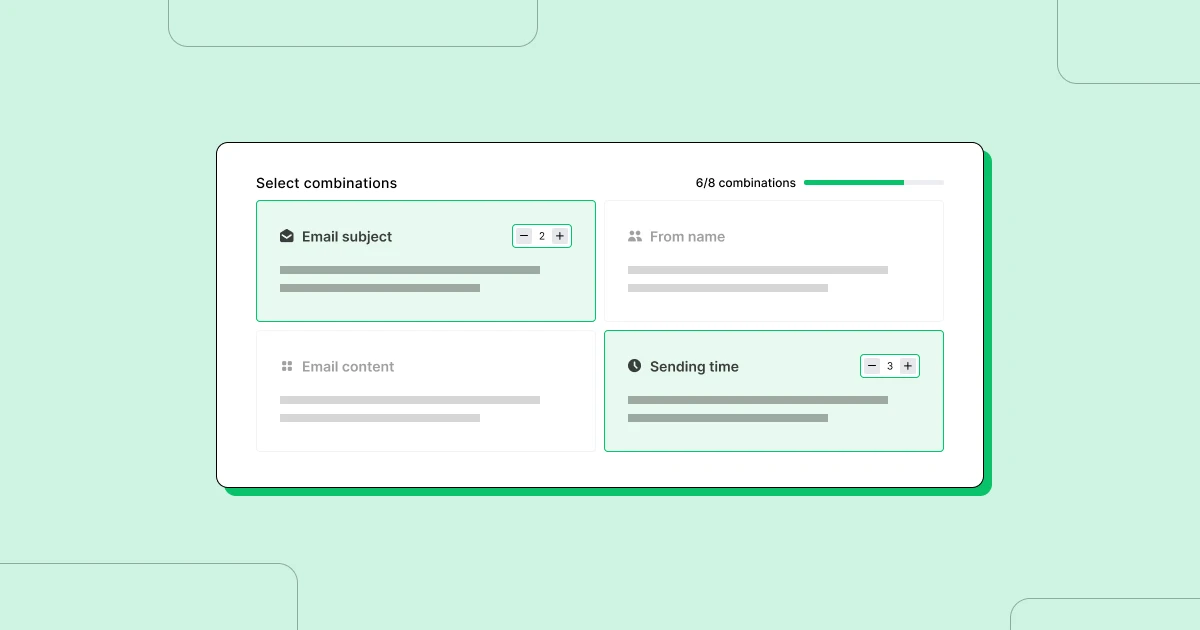
9. Complete the deliverability maintenance checklist 🛠
Before you hit send, you want to ensure your email deliverability is the best it can be so there is a high chance of your email reaching the recipients’ inboxes. Our newsletter calendar includes a checklist you can use to optimize deliverability.
It has the following sections:
| Exclude inactive subscribers | Inactive subscribers are the people who don’t open, click or engage with your campaigns, and you can see them listed in the ‘Subscribers’ section of your MailerLite dashboard. |
| Verify your email list | Our email friends at MailerCheck can clean your email list and remove any catch-all email addresses, typos and full inboxes that will cause your newsletters to bounce. |
| Utilize Inbox Insights | MailerCheck also allows you to analyze your campaigns for any red flags, such as spammy content, HTML errors, or any sender authentication issues. |
| Perform Inbox Placement | Test your email before you hit ‘send’ to make sure it passes all the spam filters. |
Email marketing calendars are a big help when planning your email schedule. If you want to streamline how you create and send emails too, then you’ll love MailerLite! We've got all the marketing tools you need to create email campaigns that stand out in your subscribers' inboxes. Hit this link to find out more about our email marketing features.
10. Analyze the results 📈
Yay, your newsletter is sent and your work is almost done. Before you move on to your next campaign, note the email marketing metrics you want to track.
Our content calendar includes spaces to track open rates and click-through rates as these are good KPIs to measure the success of a campaign. As you learn more about which campaigns perform well, you can optimize future emails according to what works, and what doesn’t.
But how do you know if your metrics measure up? Every niche is different, so we’ve compiled a list of industry benchmarks for you to track how you’re doing.
Final best practices for using an email marketing calendar
Here are 3 final best practices to consider when using your email marketing calendar to plan your campaigns.
Don’t include automated emails
Only add campaigns to your email content calendar. Since automations are triggered by specific customer actions, there’s no need to add them to the calendar.
The only exception would be if you want to plan the creation of the automations by including them on the calendar. Just be aware that you won’t actually be sending the emails on the date mentioned.
Embrace flexibility
While it’s good to know the campaigns you’ll send over the next few weeks, we don’t advise planning too far ahead. Instead, leave some flexibility to tweak your content, topics, subject lines, and offers based on past results.
Leaving room for flexibility will also allow you to capitalize on trends and wider cultural events that relate to your business.
For example, in our author email marketing guide, romance author Ivy Hunt recommended tying your emails to current events like movies and T.V. shows. You won’t be able to do this if your content is set in stone months in advance.
Track campaign results
While you can easily see campaign results in your MailerLite dashboard, adding them to your content calendar lets you quickly see all your past results in a single view and also provides more context about the relevant emails. Use this information to optimize your future campaigns.
Just be sure to wait a few days after sending before adding your metrics to your calendar. While most activity happens in the first 24 hours, people will keep interacting with your emails for days or even longer.
Off you go!
Close your eyes and imagine what it would be like to never worry about what to put in your next newsletter because it’s already sorted. Pretty magic, right?
Successful campaigns are planned well in advance, and a content calendar is the best way to keep track of your email marketing efforts. With an email schedule template like this, you’re well on your way to a stress-free email marketing plan and a happy marketing team!
Do you use an email marketing calendar as part of your content marketing strategy? How has it impacted your workflows? Let us know in the comments!




