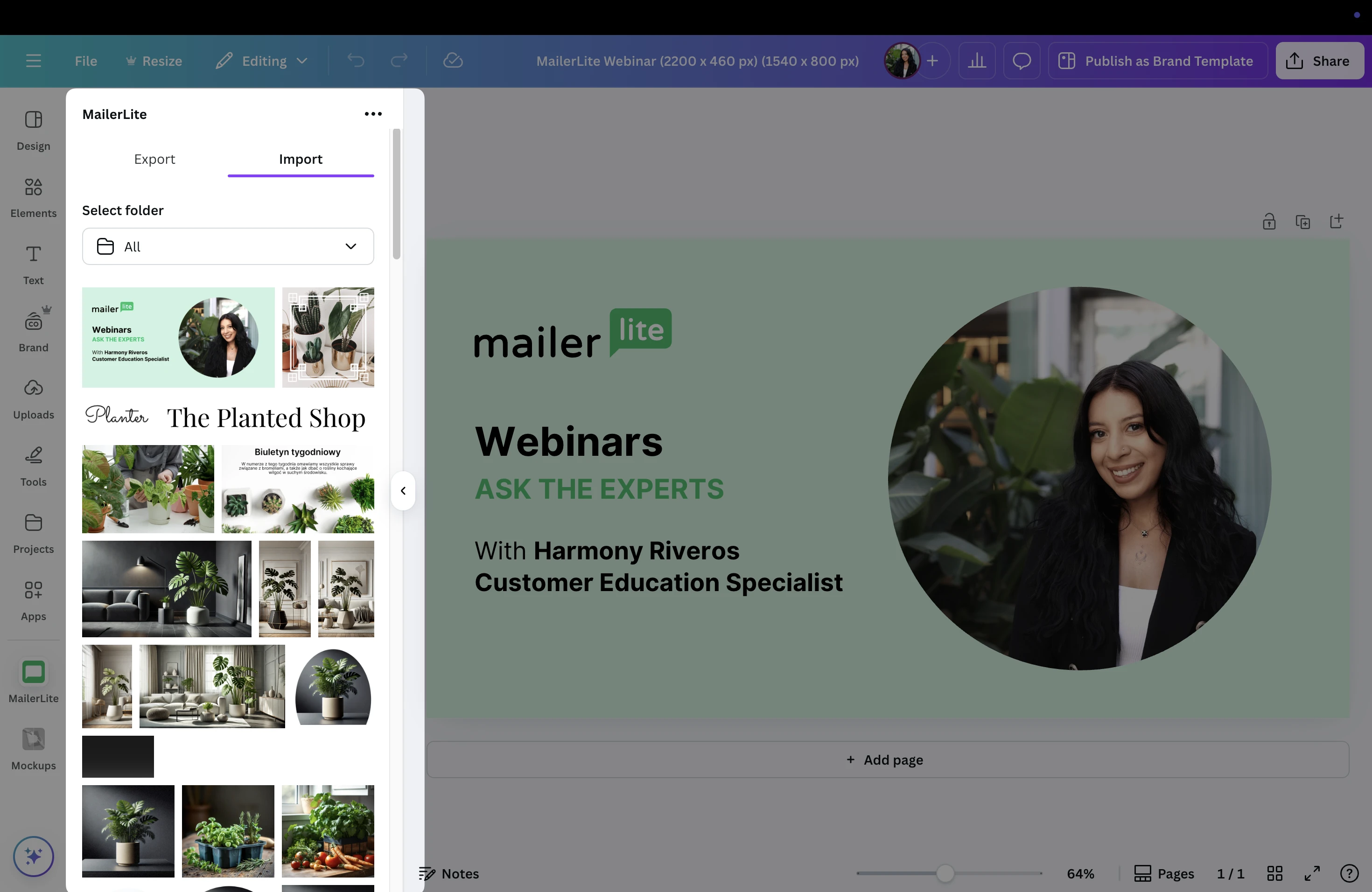Please note, this integration is only available for those using the new MailerLite. Canva designs cannot be directly exported to MailerLite Classic accounts.
Don't know which version of MailerLite you're using? Click here to find out!
Canva offers a wide variety of templates, images, and fonts to help you create beautiful and professional-looking content for your brand. Once you've created your design in Canva, you can export it directly to your MailerLite File manager. From there, you can use your designs in your campaigns, forms, and sites.
To export Canva designs to MailerLite:
Log in to Canva and create a design.
Once finished, locate the Apps section on the right.
Type in MailerLite to locate the integration.
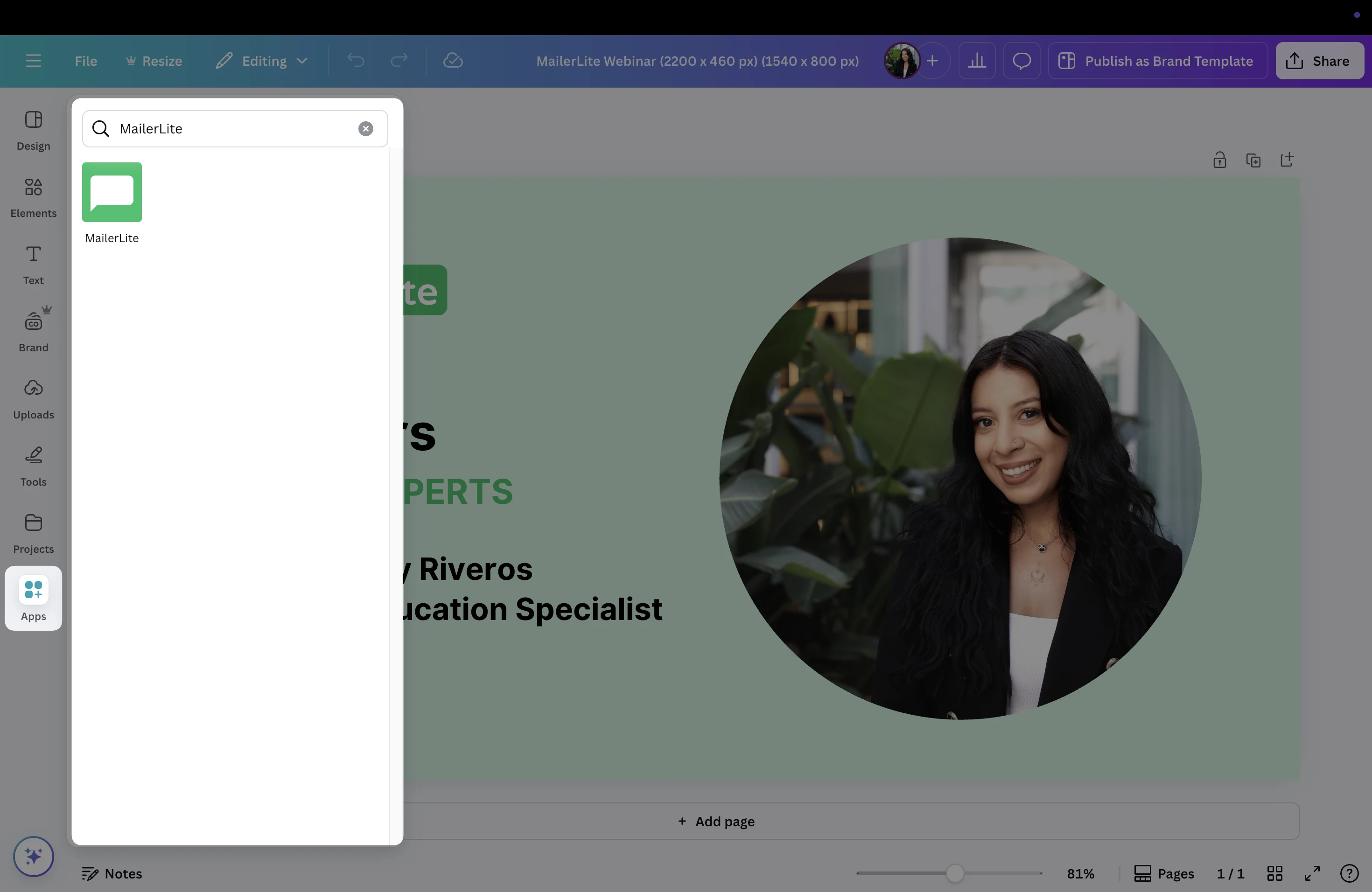
4. Choose the MailerLite app, and click Open.
5. Click Connect.
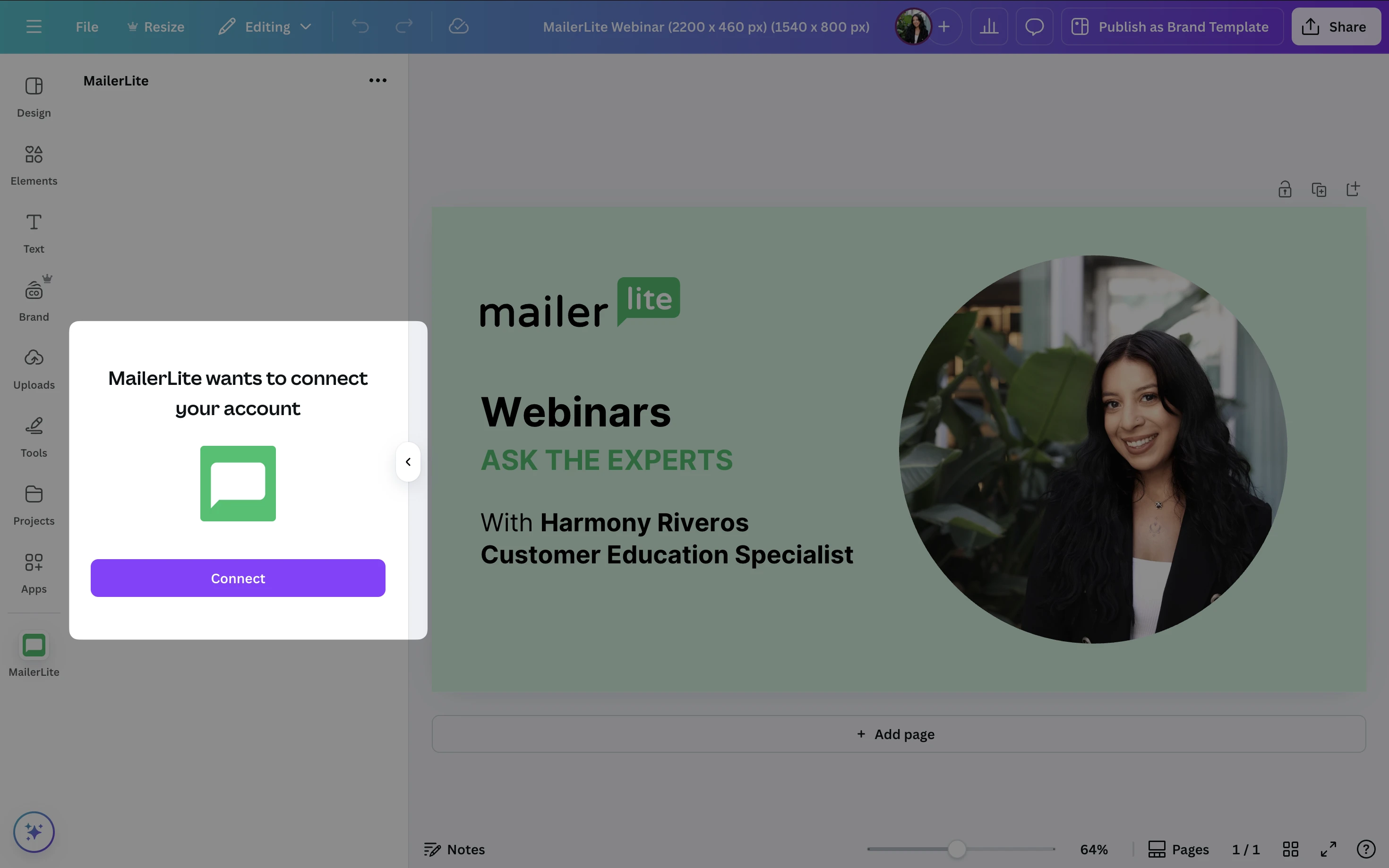
6. If you are not already logged into your MailerLite account, you will be prompted to do so and select the account that you wish to export Canva designs to.
7. A pop-up window will appear, click Authorize to integrate Canva with your MailerLite account.
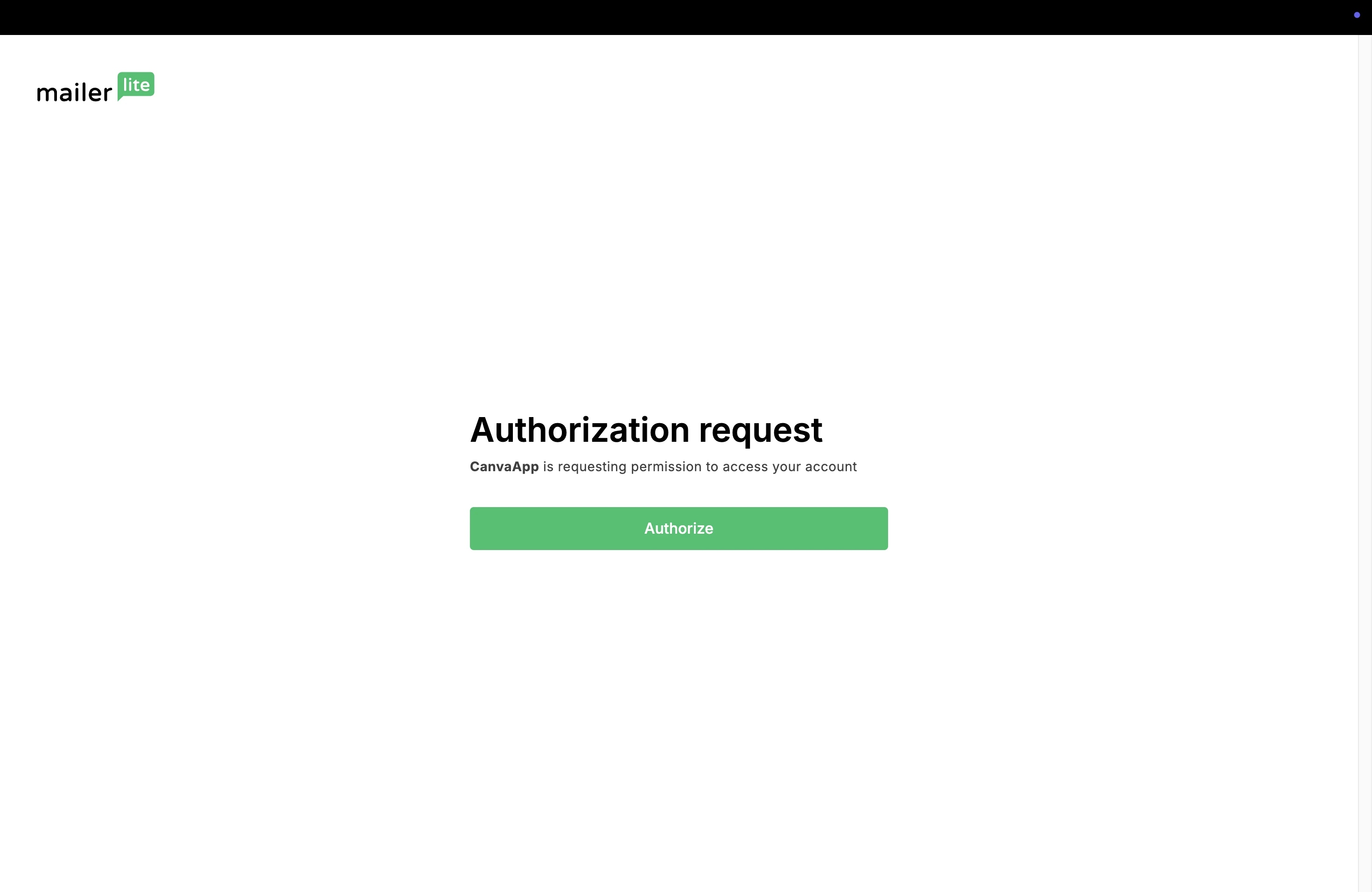
8. Once connected, you will be brought back to Canva. From there, you can cChoose the Canva design you wish to save to your MailerLite File manager. If you have different folders in your File manager, choose the folder the design will be saved in.
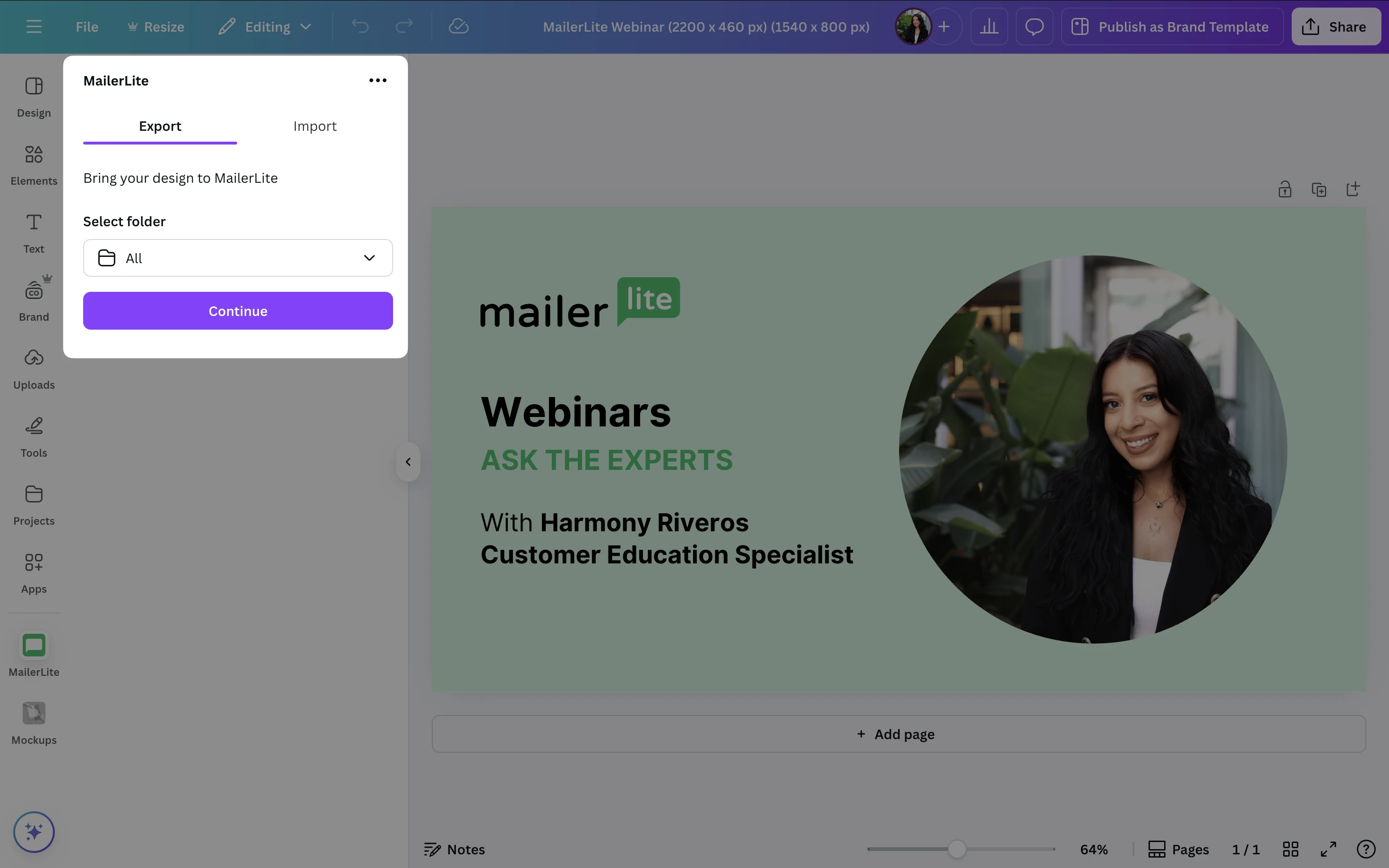
9. Choose a file type.
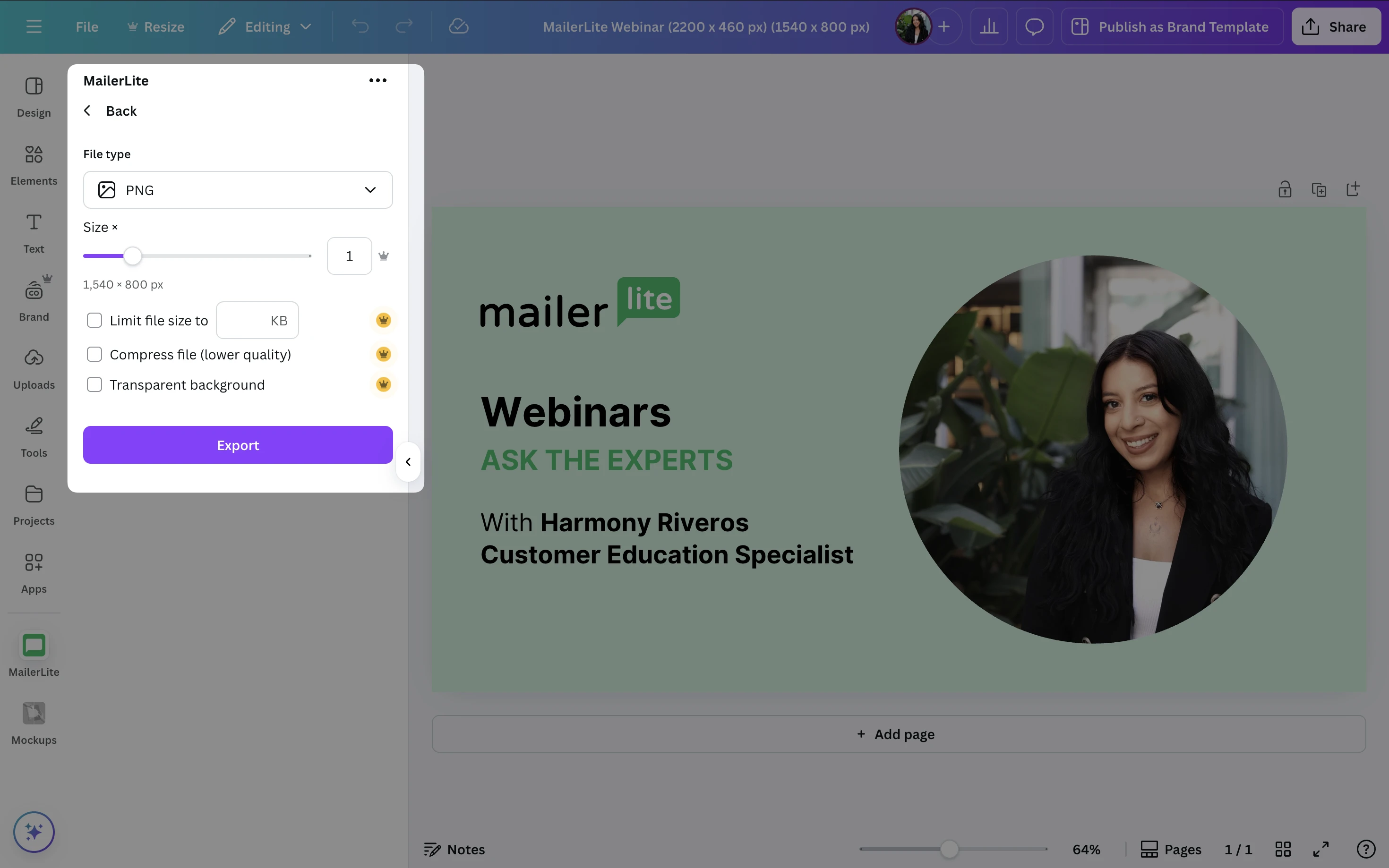
File types can only be exported in the following formats: JPG, PNG*, PDF, and PPTX.
*PNG designs with transparent backgrounds will be converted to solid white backgrounds when published to MailerLite.
10. Click Export.
That’s it! Your design is now saved in your MailerLite file manager. Now, every time you want to save a Canva design in MailerLite, you can share it to your File manager at the click of a button!
Importing from MailerLite to Canva
It is also possible to bring your images from your MailerLite account’s File manager into Canva. Once connected, simply switch over to the Import tab to view your files. Click on any image to add it to your Canva design.