The difference between double opt-in and single opt-in
Single opt-in is a one-step process and only requires a subscriber to enter their email address once in the signup form on your website in order to be added to your active subscriber list.
To use single opt-in, simply disable the double opt-in feature by toggling it off.
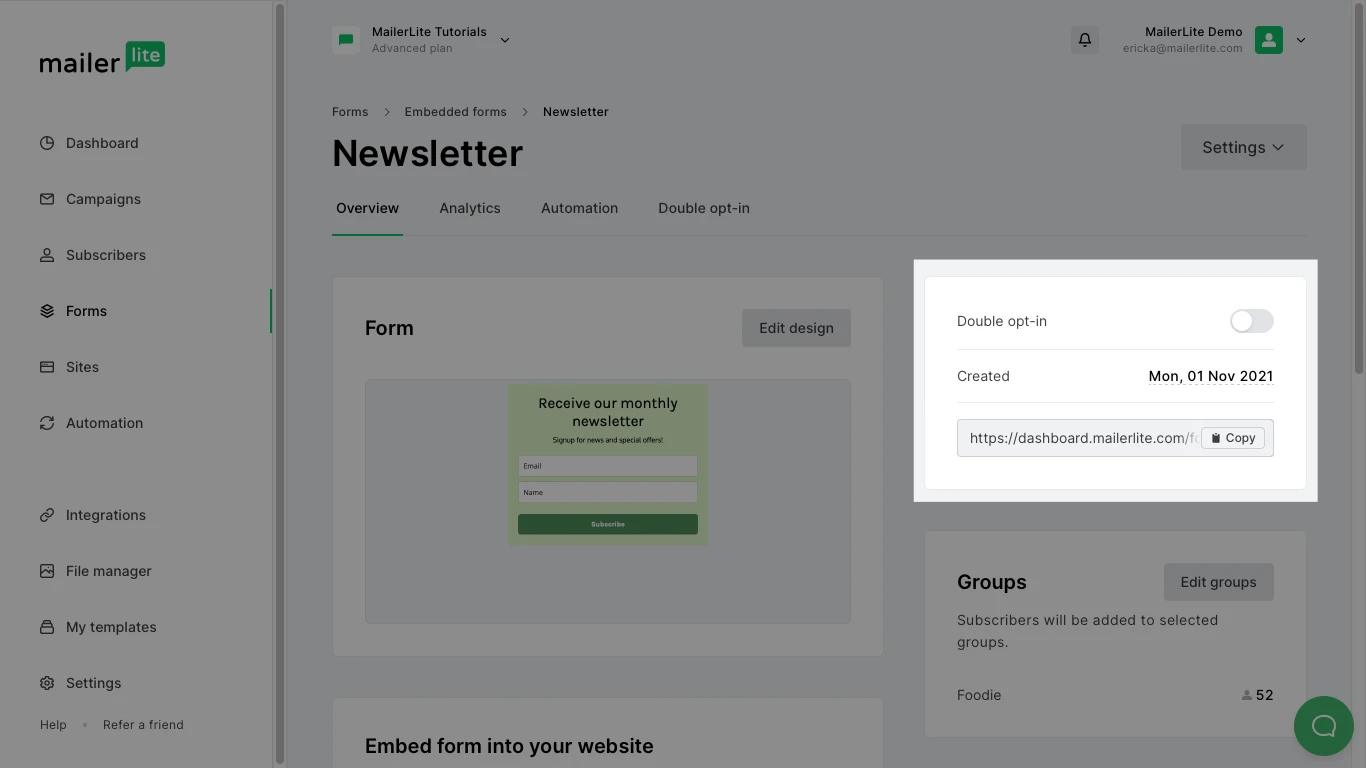
Double opt-in is a two-step process where the subscriber first enters their email address into the signup form, then confirms their subscription via email.
While double opt-in is not required by GDPR, we always recommend enabling double opt-in on your forms.
Double opt-in prevents spambots from adding potentially harmful email addresses to your active subscriber list.
Why you should use double opt-in
The benefits of enabling double opt-in on your landing pages and forms include:
Reduced risk of emailing spam addresses - By adding double opt-in to your forms, the risk of bots making it onto your active subscriber list is massively reduced. By not sending campaigns to bots and spam email addresses, you are protecting your sender reputation.
Proof of genuine interest from subscribers - Since subscribers take the additional step of confirming their subscription, they are showing a real interest in the content you have to offer; this means increased engagement in your campaigns.
Increased metrics - By weeding out bots and disinterested subscribers with double opt-in, you will see increased open rates and click-through rates across all of your campaigns and automations.
How to set up double opt-in
When you create a form, double opt-in is already enabled by default. You can enable or disable double opt-in heading to the Overview page of the form and toggling the switch.
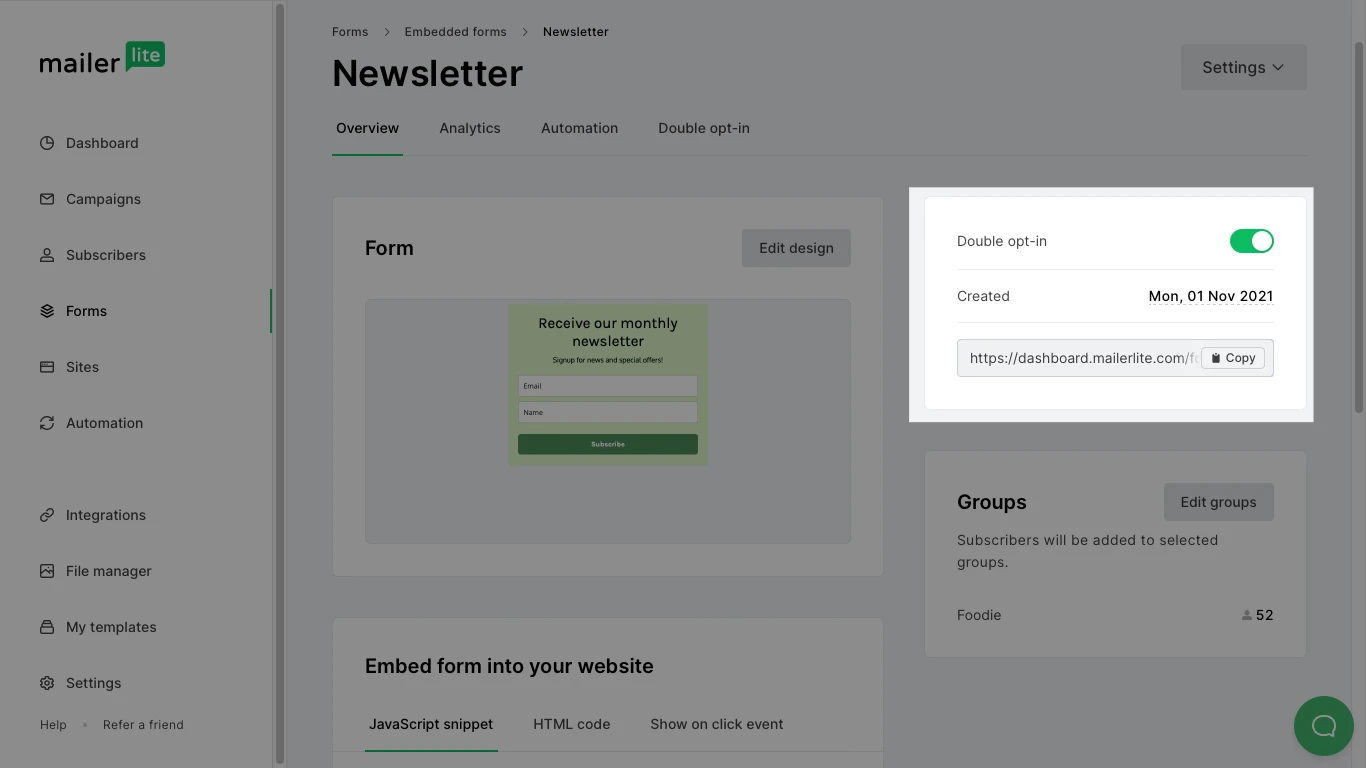
If you wish to customize your double opt-in email, click on the Double opt-in tab. Here, you can edit both the confirmation email and confirmation thank you page separately.
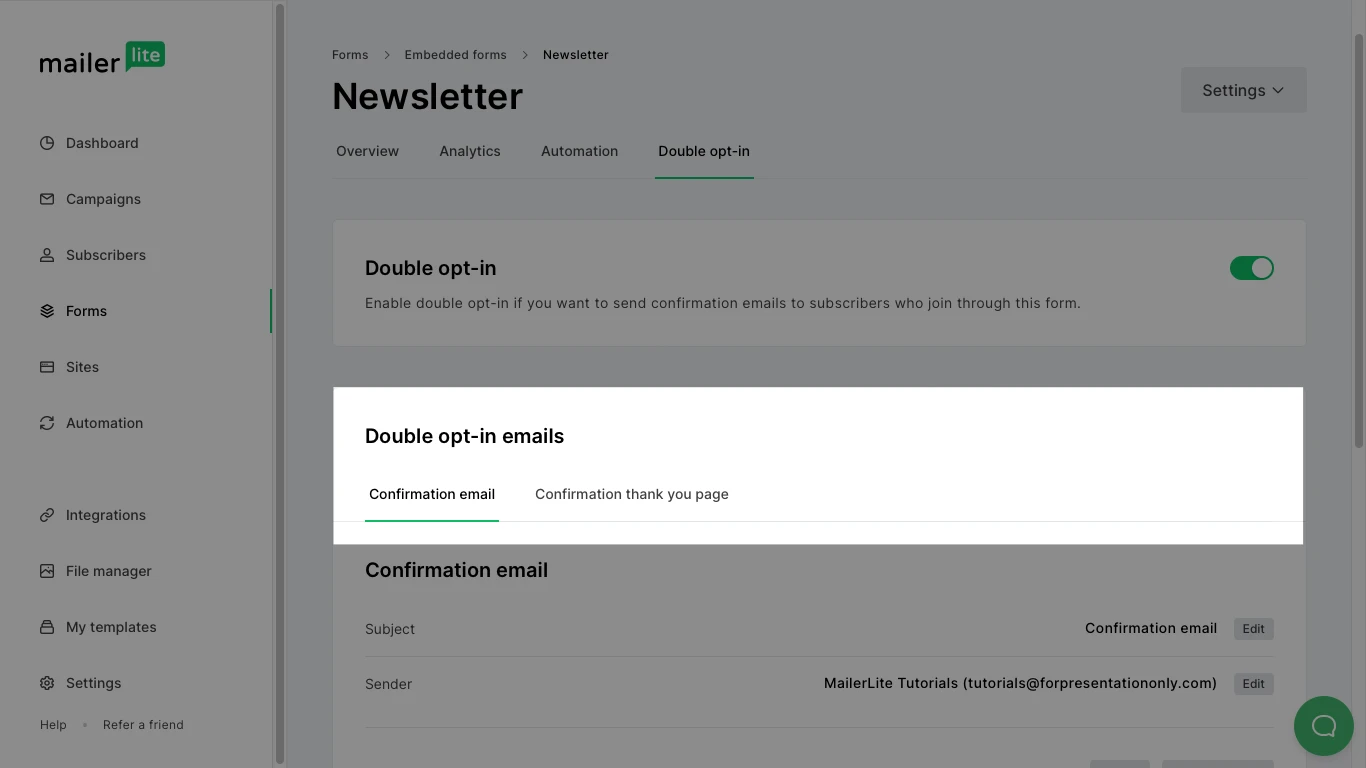
To edit, simply click the Edit button to open the editor.
Important: Editing double opt-in confirmation emails is only available on MailerLite's paid plans.
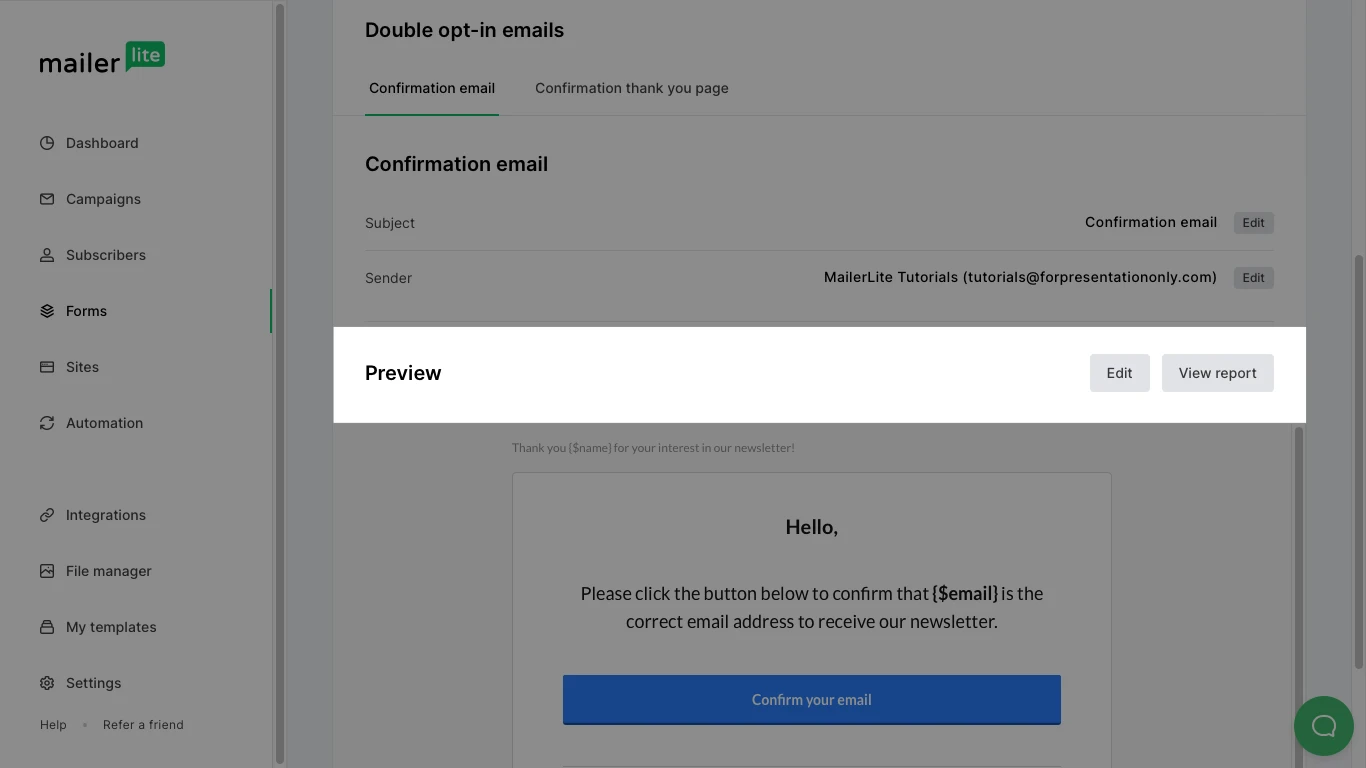
If you wish to redirect subscribers to your own landing page after they confirm their subscription on the confirmation email:
Select the Confirmation thank you page.
Scroll down to the section Or use your own landing page.
Insider the URL where your new subscribers will be redirected.
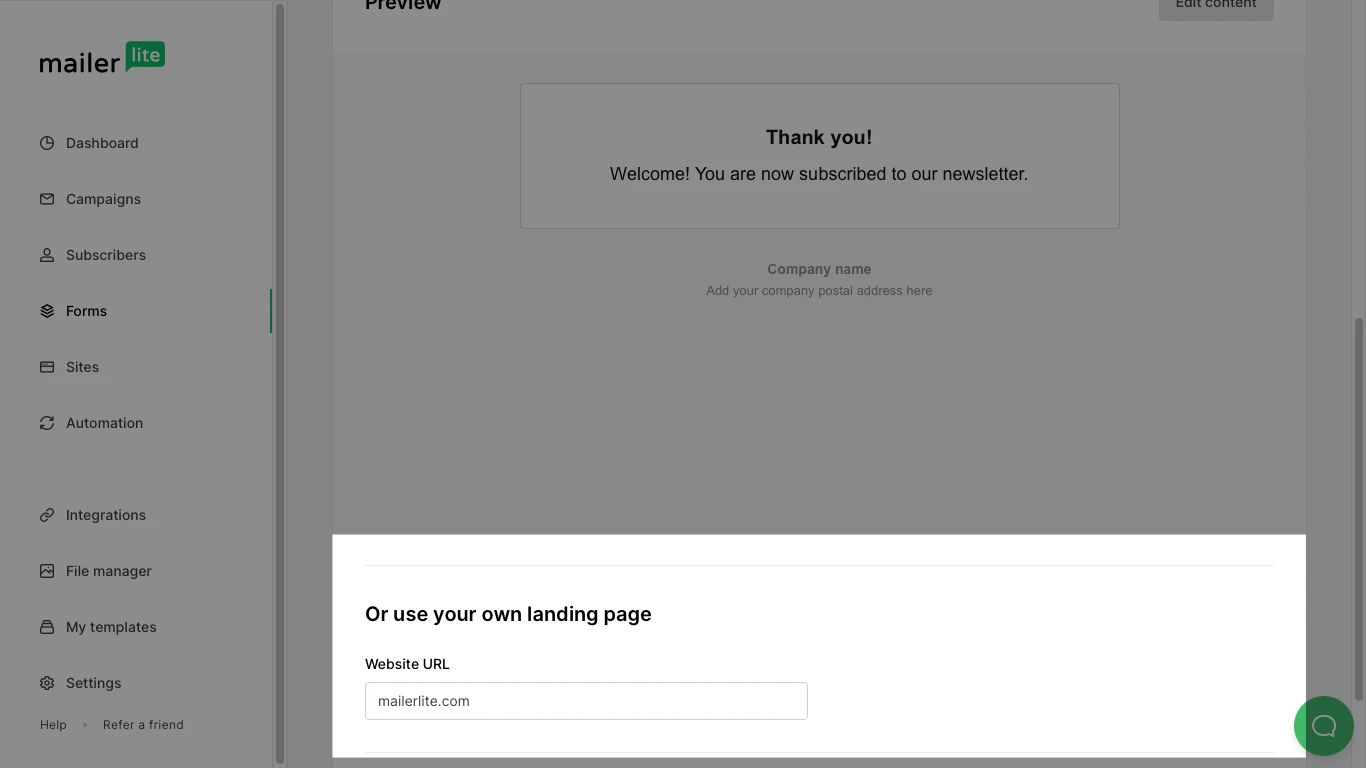
Note: Each form has its own double opt-in email. If you plan to have customized double opt-in emails for every form, you will need to create them separately.
How to enable double opt-in for API
You will need to enable double opt-in for API if you want to use double opt-in for subscribers being added to MailerLite via an integration.
To enable double opt-in for API sign-ups:
Navigate to Account settings.
Choose Subscribe settings.
Toggle Double opt-in for API and integrations to ON.
Select the confirmation email or the confirmation thank you page tab
Scroll down to the Preview section and click Edit to edit the content.
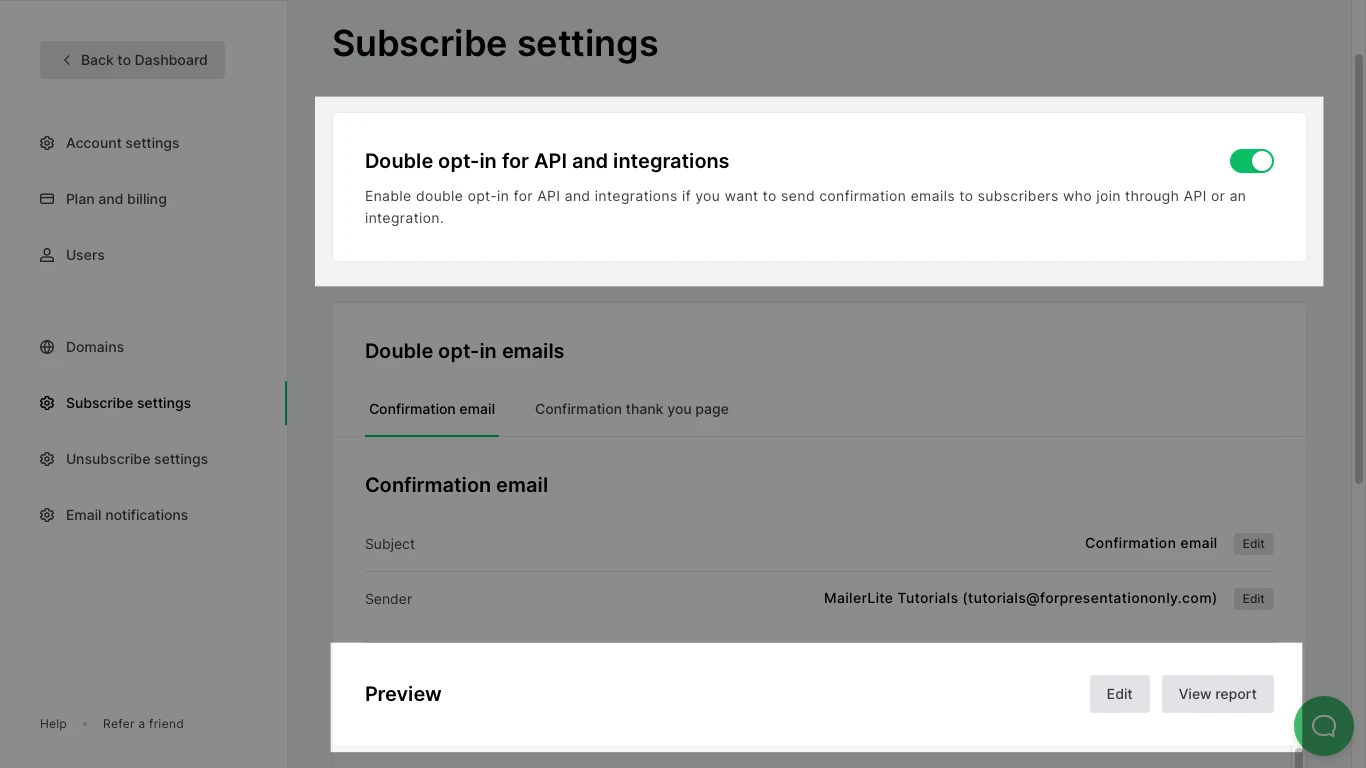
The same double opt-in for API email is sent to all subscribers added via API. Keep this in mind when creating your email if you collect subscribers via multiple integrations. If you have separate audiences all being added via API, we recommend creating a generic double opt-in email. You can then use automation to send a content-specific welcome email.
Double opt-in and automations
When creating an automation with the trigger Completes a Form, it's important to understand how having double opt-in enabled for your forms can affect this.
If using double opt-in with multiple forms or landing pages, keep in mind that only the automation connected to the form where the subscriber confirms their opt-in will trigger.
For example, if a subscriber signs up through several forms (each connected to separate automations), only the automation linked to the form they confirmed will activate.
To ensure all relevant automations trigger consistently, we recommend using a group-based trigger instead of multiple Form triggers when working with double opt-in across multiple forms.
What if an existing subscriber signs up again?
Sometimes a subscriber that has submitted their details and subscribed in the past will sign up again using a different form. In these cases, double opt in emails are handled differently based on the status of the existing subscriber in your account.
| Subscriber status | DOI email sent? |
| Active | No |
| Unconfirmed | Yes |
| Unsubscribed | Yes |
| Deleted | If the subscriber was active when deleted, the DOI email will not be sent again. Instead, their status will simply be changed back to active. If the subscriber was unsubscribed when deleted, a DOI email will be sent again. |
| API or Integrations | DOI email is sent every time, regardless of the subscriber’s previous status. |
MailerLite’s GDPR compliance
GDPR stands for General Data Protection Regulation. It’s a set of guidelines on how you can collect and process personal information acquired from people living in the European Union.
You can take a look at our blog post on How to create effective opt-in forms that still work under GDPR for more guidance.
It has seven key principles:
Lawfulness, fairness, and transparency - fully inform the user on a lawful basis and keep your word
Purpose limitation - be specific about the purpose of the data collection
Data minimization - only collect the relevant data you need
Accuracy - collected data must be accurate and up-to-date
Storage limitation - only retain the collected data for a limited period of time
Integrity and confidentiality - keep the collected data secure and confidential
Accountability - ability to ensure compliance with the above principles
You can read our Data Processing Agreement to find out how our services comply with GDPR requirements.




