Growing business and Advanced plan users can now split-test certain elements of their workflows. With A/B testing for automation, you can test up to 3 versions of Delay and Email steps.
There are many ways you can use the A/B split test step. For example, you can:
Test different automation email subject lines: Find out which version yields the most opens/clicks
Test different sender names: See if subscribers resonate more with a person or a brand
Test emails with different content: Find out what kind of newsletter engages more subscribers
Test different delay times: Find the appropriate time to send follow-up emails that get more conversions
Learn how to implement split tests in your automations and discover more about your subscribers.
How to use A/B split testing in automations
To add a split test to your automation workflow:
1. Open your automation in the workflow editor.
2. Click the + icon and drag and drop the A/B test step from the left side panel into an available space in your automation.
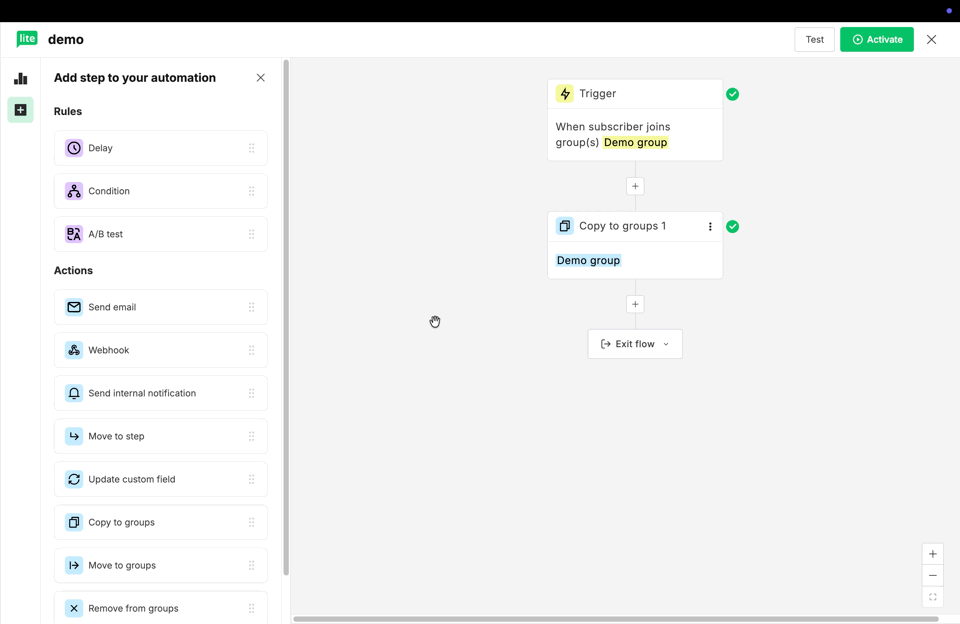
3. In the right sidebar, give your split test a name and use the slider to select the percentage of which you’d like to distribute traffic.
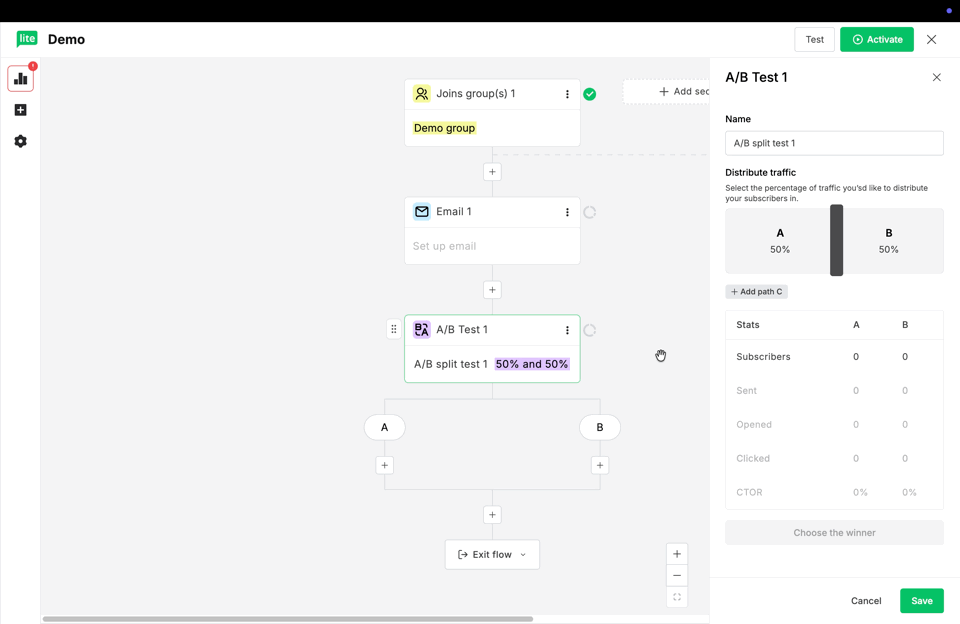
Note: There is no limit to the number of A/B tests you can add to a single workflow. Therefore, we highly recommend naming each split test so that it’s easy to differentiate each one in your automation overview.
4. If needed, add a third variable by clicking + Add path C.
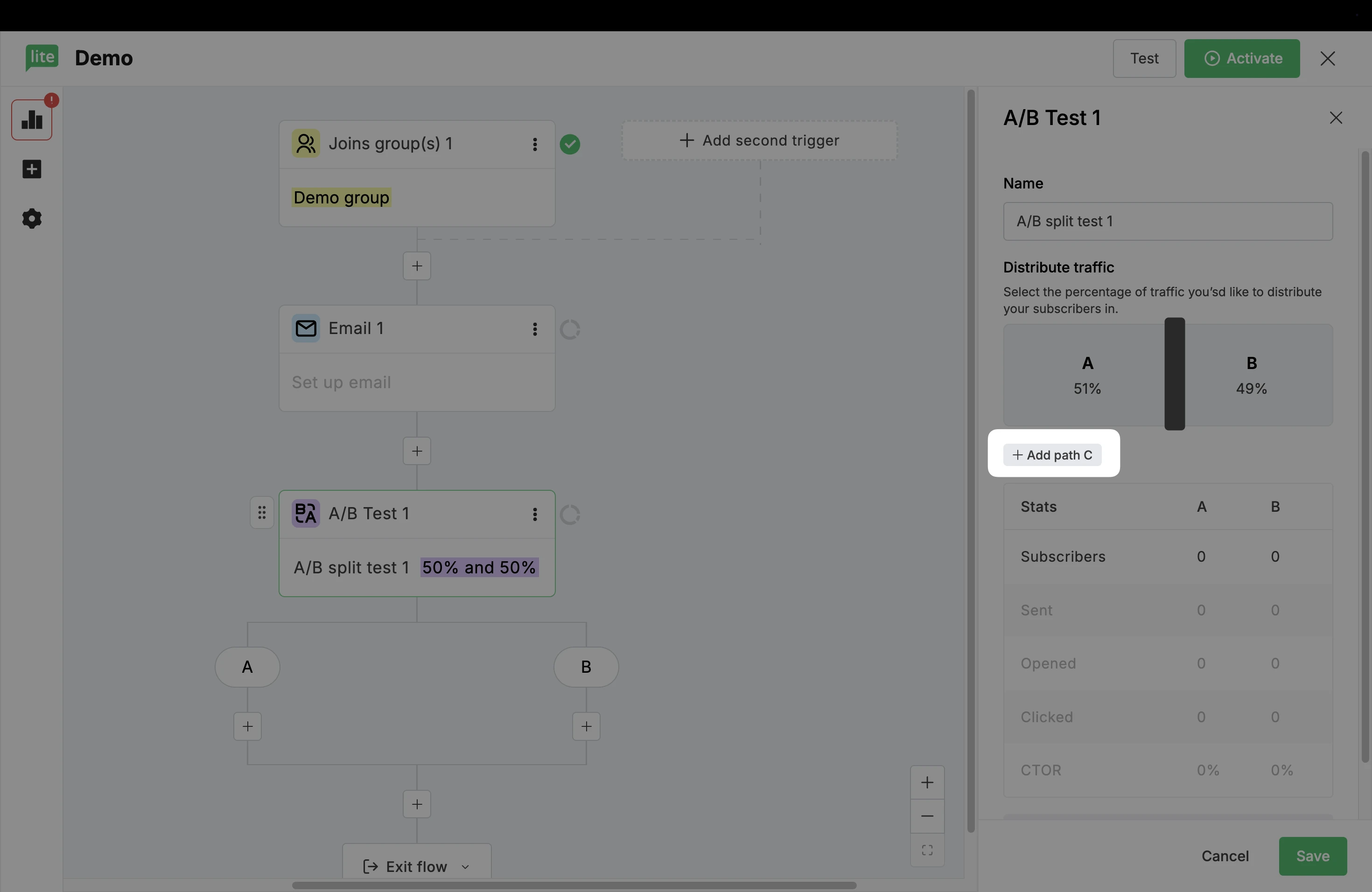
5. Click each + icon to add your variables. You can choose to test Delay steps, Email steps, or a combination of both.
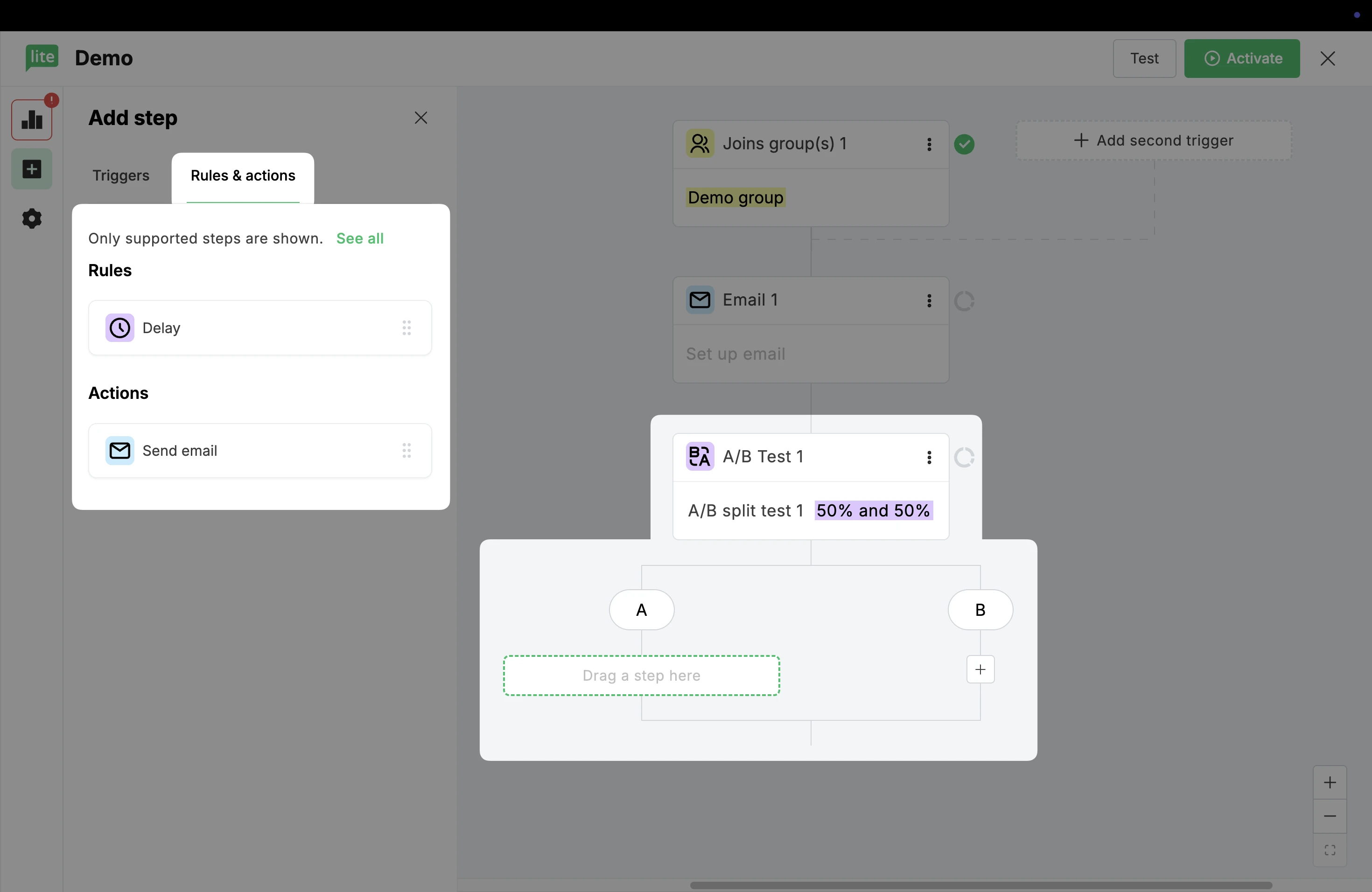
6. Once you’re happy with your split test, click the single + icon at the bottom to continue building your workflow.
In this example, the workflow sends out a promotion followed by a follow-up email for non-openers. The A/B split test step is used to test the length of time between each email.
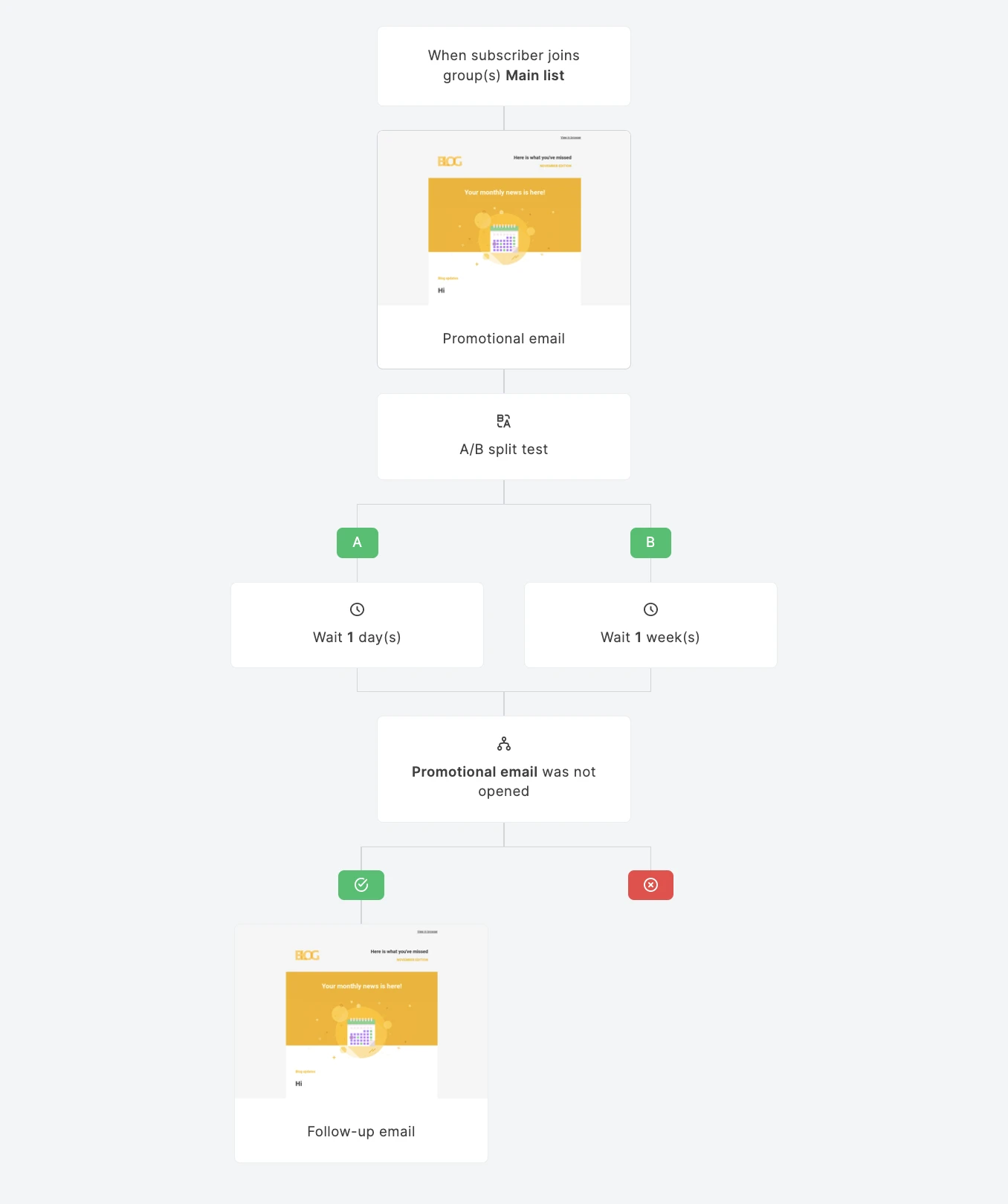
7. To check the stats and choose a winner for your A/B split test, open your workflow editor, select the A/B split testing step and click Choose the winner.
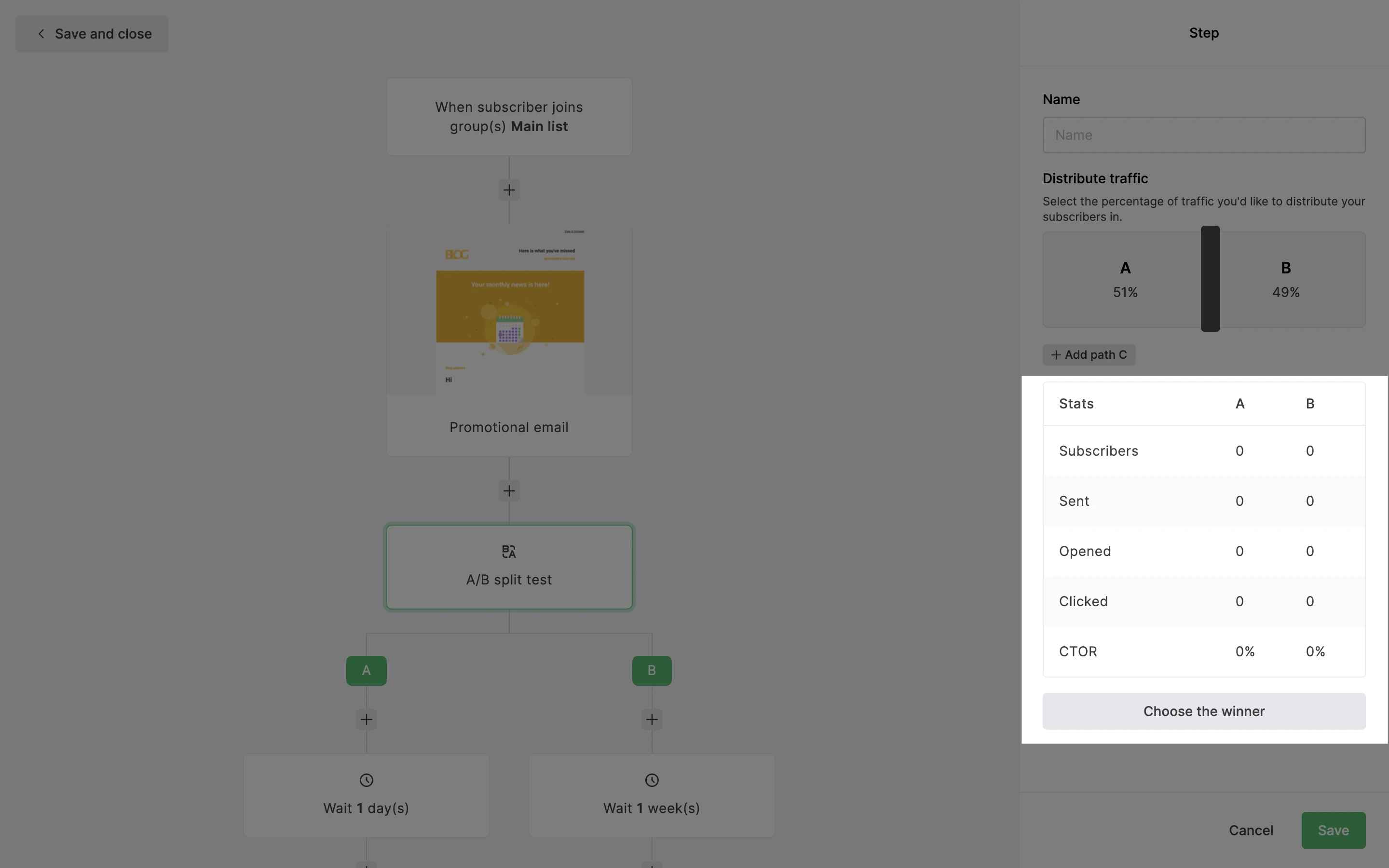
8. A window will appear in which you can review the stats once more before selecting your winner.
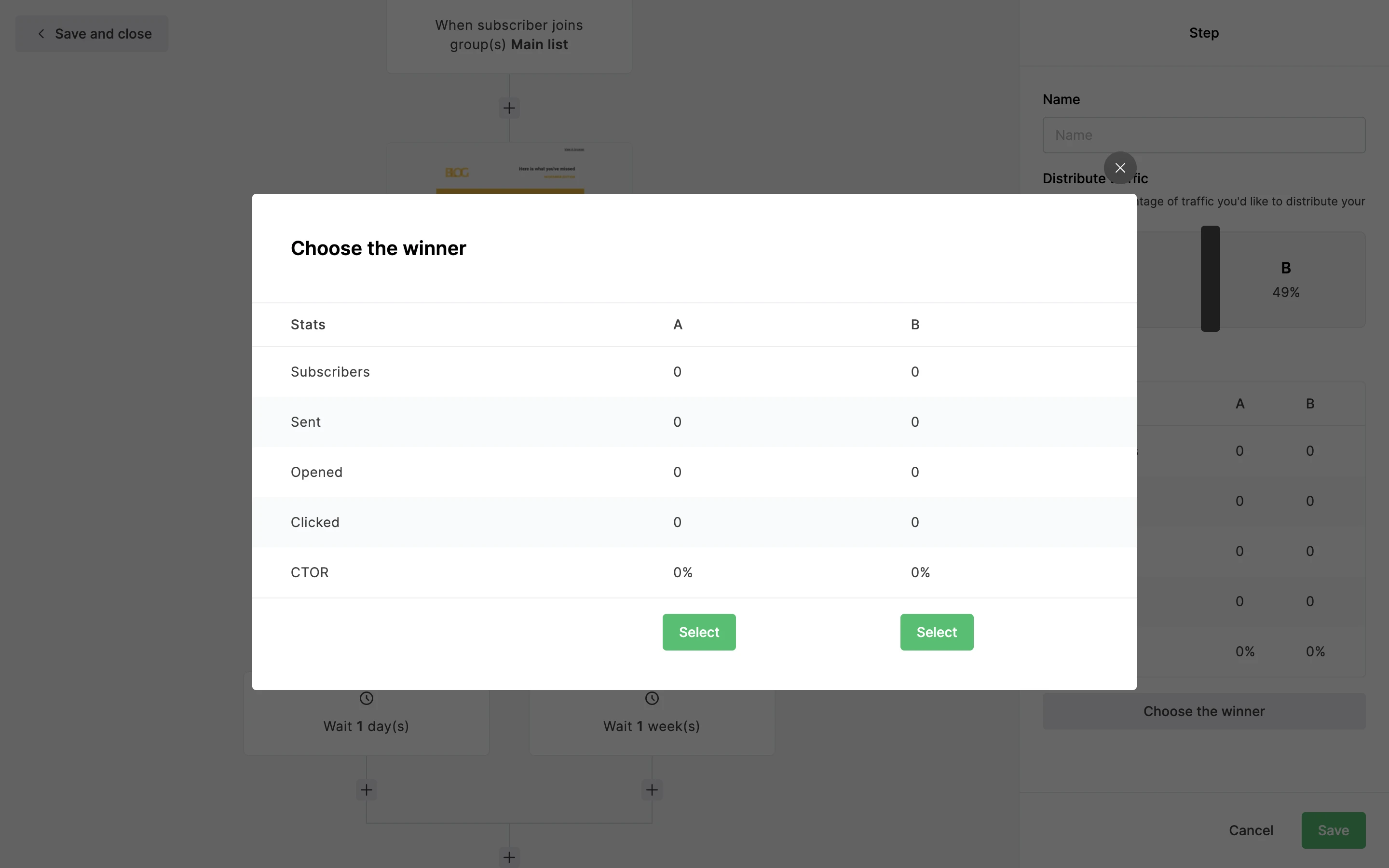
You can also monitor the progress of your A/B split test(s) by navigating to the workflow’s overview page.
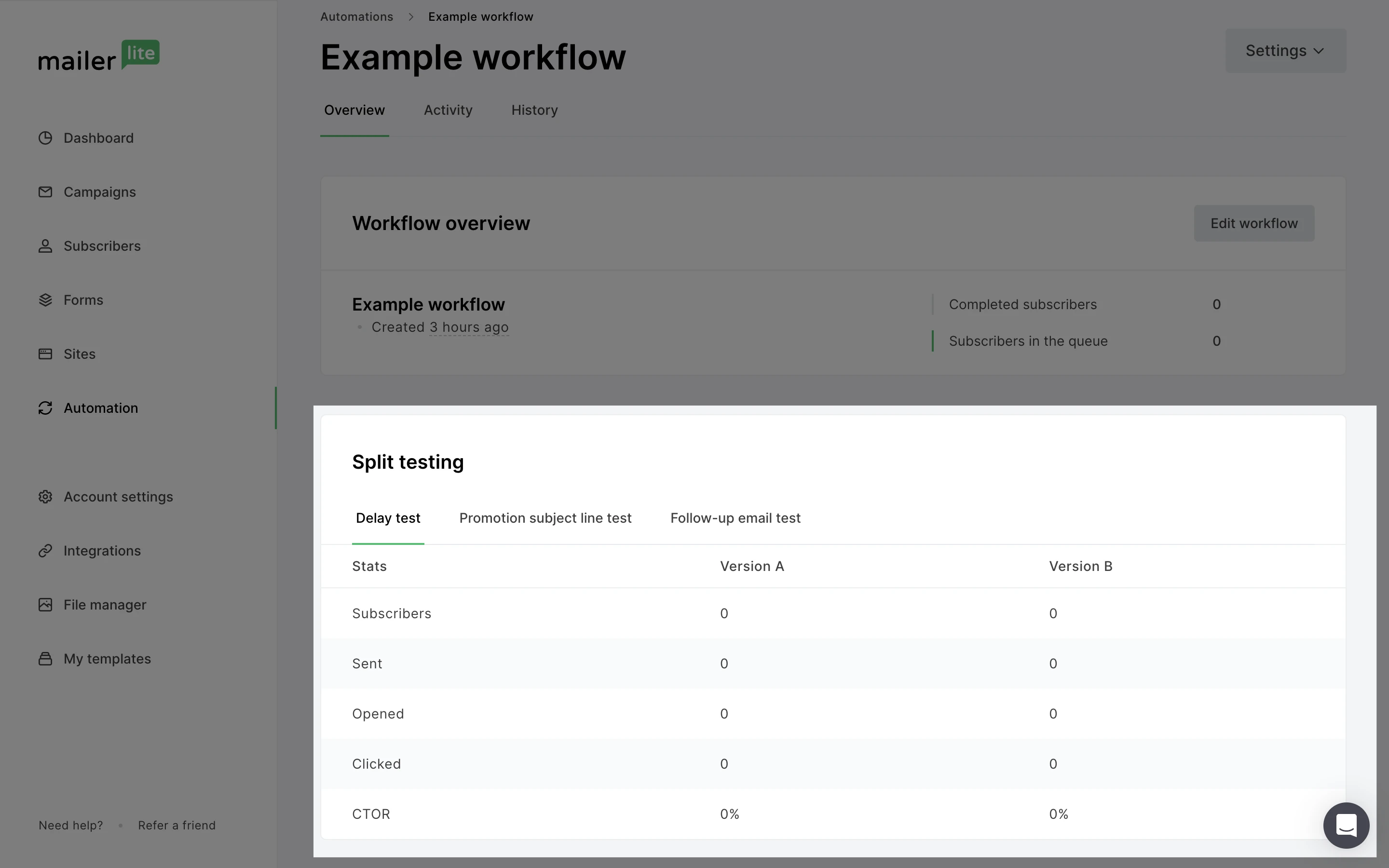
It’s important to remember that automation A/B split tests do not automatically choose a winner after a certain period of time. If you want to end the test and choose a winner, you need to do it manually from within your workflow editor.
Once a winner is chosen, all new subscribers entering the workflow will pass through that version.
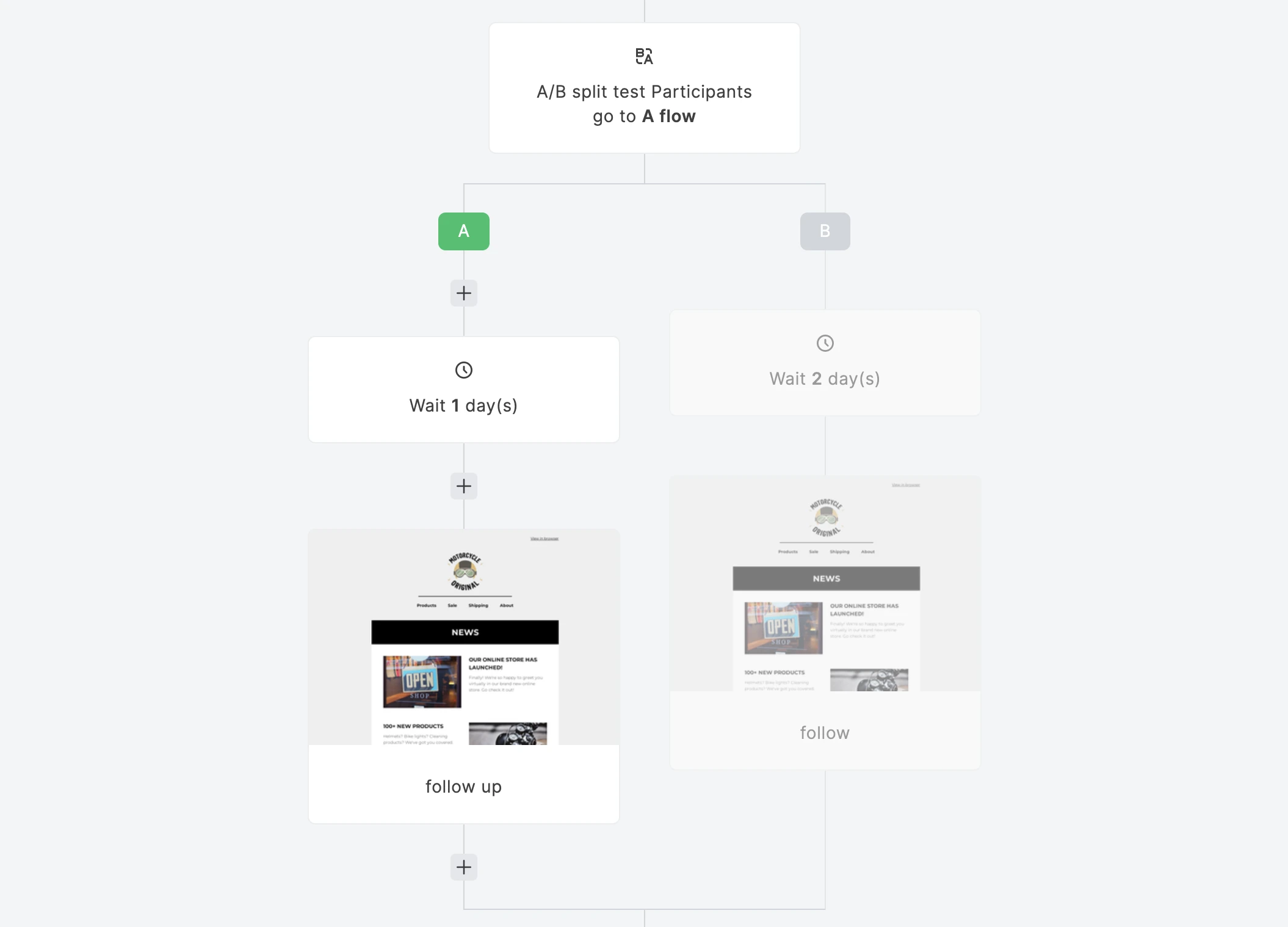
How to delete an A/B split testing step
If you want to remove an A/B split testing step from your workflow:
1. Make sure your workflow is switched off.
2. Click the three dot icon on the right side of the A/B split testing step you want to delete and choose Delete.
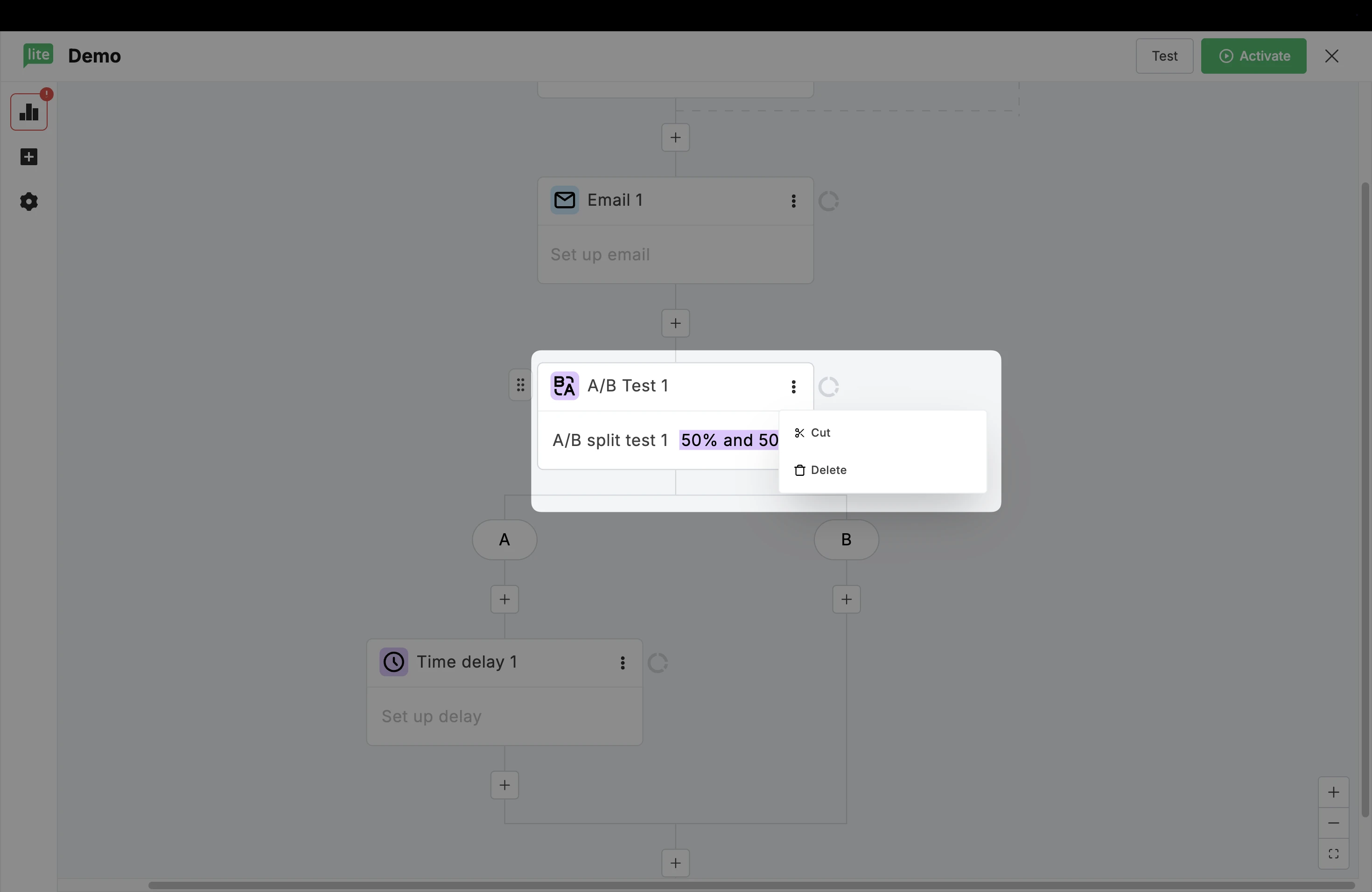
If a winner has not yet been chosen for this step, you can delete all paths and the steps within them, or delete singular paths and their following steps.
You will see the following options:
Delete all branches including all steps within them.
Keep only the A path branch including its steps within it.
Keep only the B path branch including its steps within it.
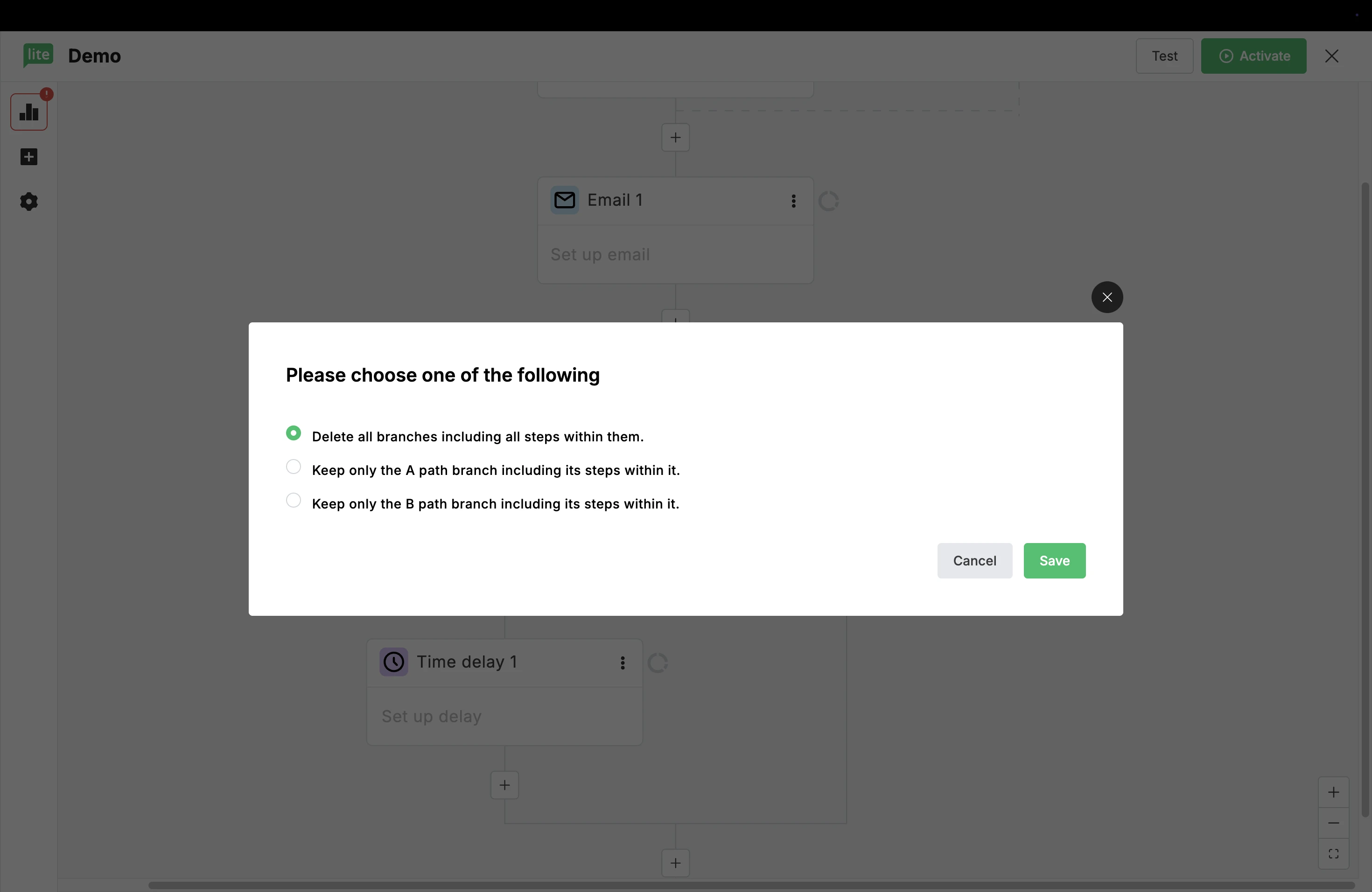
Discover more A/B testing tools in MailerLite: