What is A/B split testing?
A/B split testing allows you to create two or more versions of a form (version A and version B, for example), and then display those variants to your website visitors. The best-performing version is picked as the “winner” and is then displayed to visitors on your website or landing page.
A/B split testing is used to test the performance of your subscribe form, leaving you with the most optimal version to maximize subscriber collection.
Note: This feature is only available for accounts on the new MailerLite with Growing or Advanced plans. If you have an account with a paid plan, you can also take advantage of the A/B split testing feature for landing pages and campaigns.
How to create an A/B split test for forms
First, you’ll need to have a form created in your MailerLite account. A/B testing is available for both embedded forms and pop-ups on the Growing plan, as well as promotional pop-up forms on the Advanced plan. Once your form is created, add it to your website using the JavaScript tracking snippet provided on the form Overview page.
To set up A/B split testing for your form:
Navigate to the Forms page.
Click on the Overview button of your chosen form.
Click Create split test.This will take you to the Split testing tab.
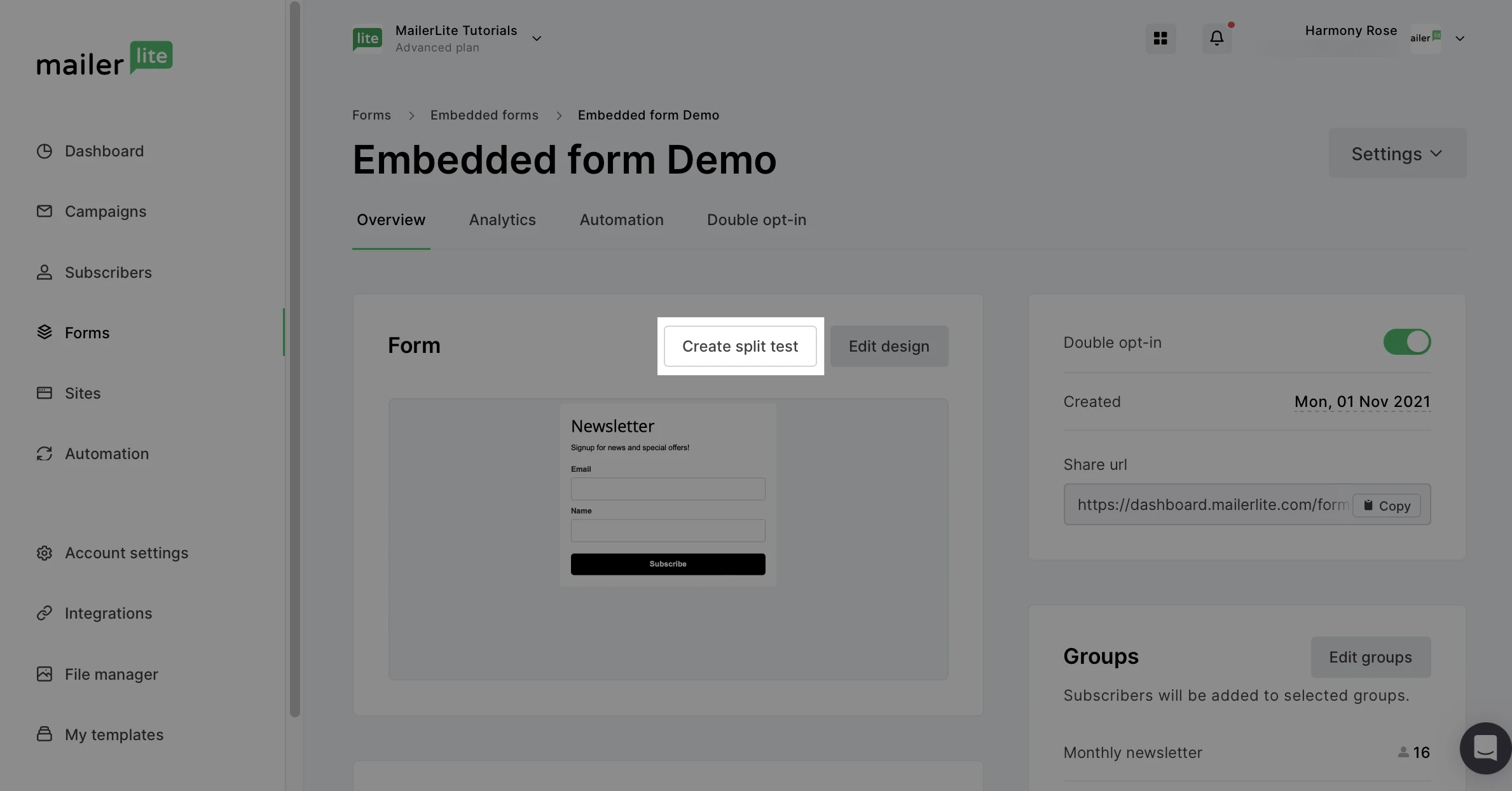
4. Click Add more versions.

5. Choose between the two options: Create from scratch or Copy from the original form.
Create from scratch: choose from all possible templates and start fresh.
Copy from the original: you will be directed to the form editor where you will see your original form, and can make any changes to create the other version.
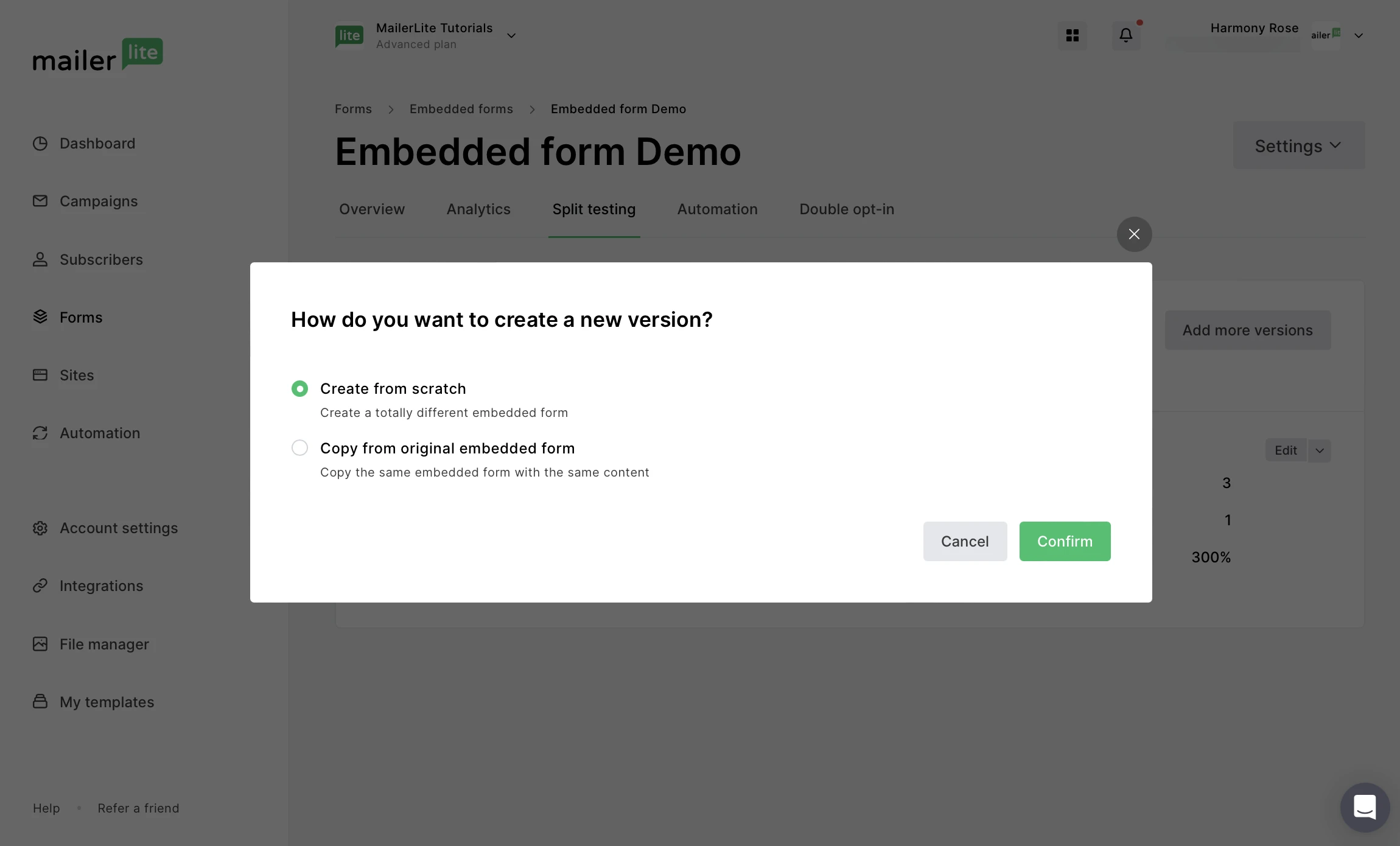
6. Edit your form as needed and click Done editing.
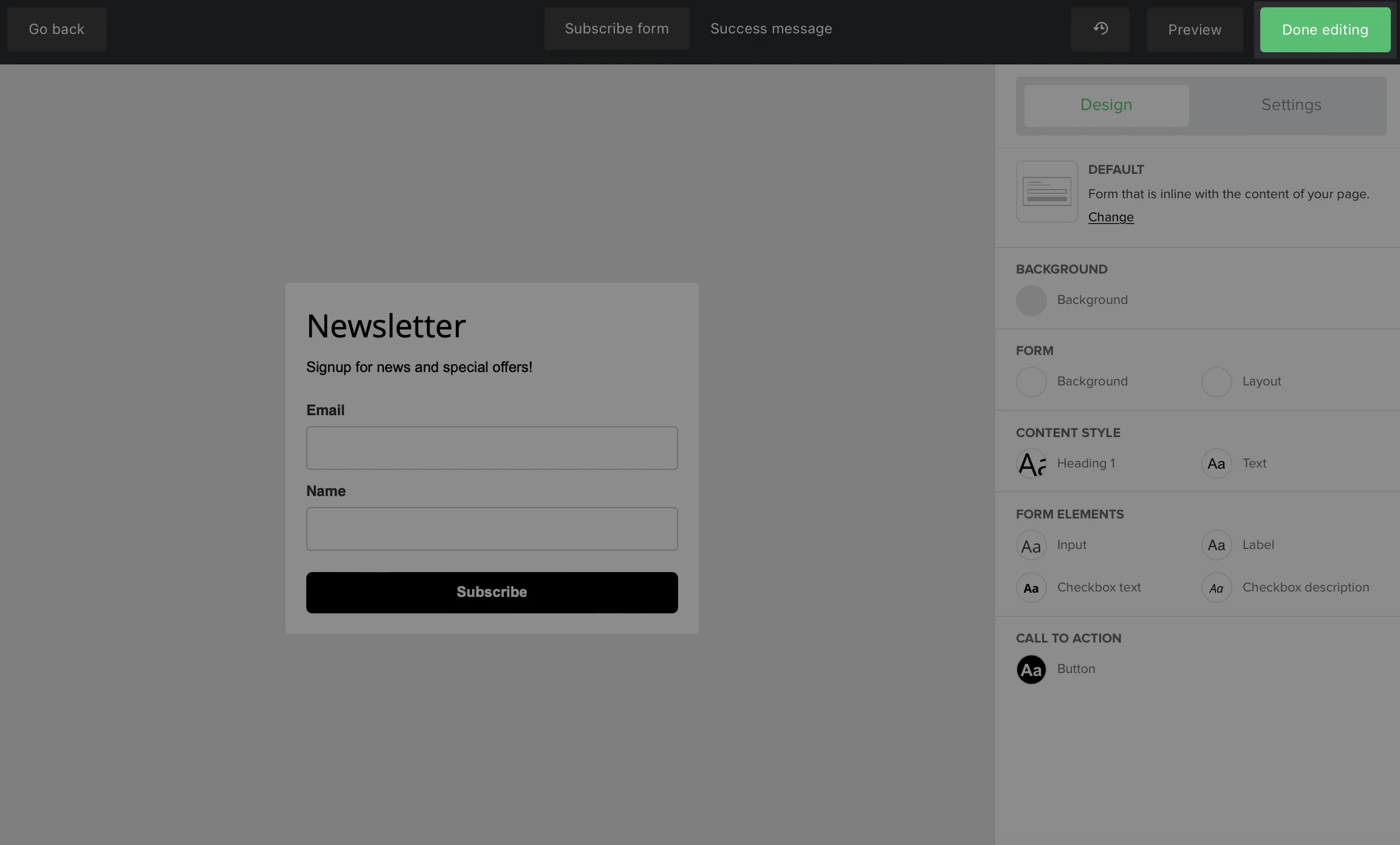
What elements can be tested for the best results?
Headlines - the key piece of any form and the easiest way to grab attention in forms. Feel free to test multiple catchy lines
Calls to action - add more contrasting colors, try different placements for the CTA button or different text
Images - Try different images or GIFs
Offer - Suggesting different offers in each form and see which one is most attractive for the user
7. If you would like to create more versions of your form to add to this test, click Add more versions and repeat steps 5-7. Up to 5 versions can be created for one split test.
8. Click enable split testing.
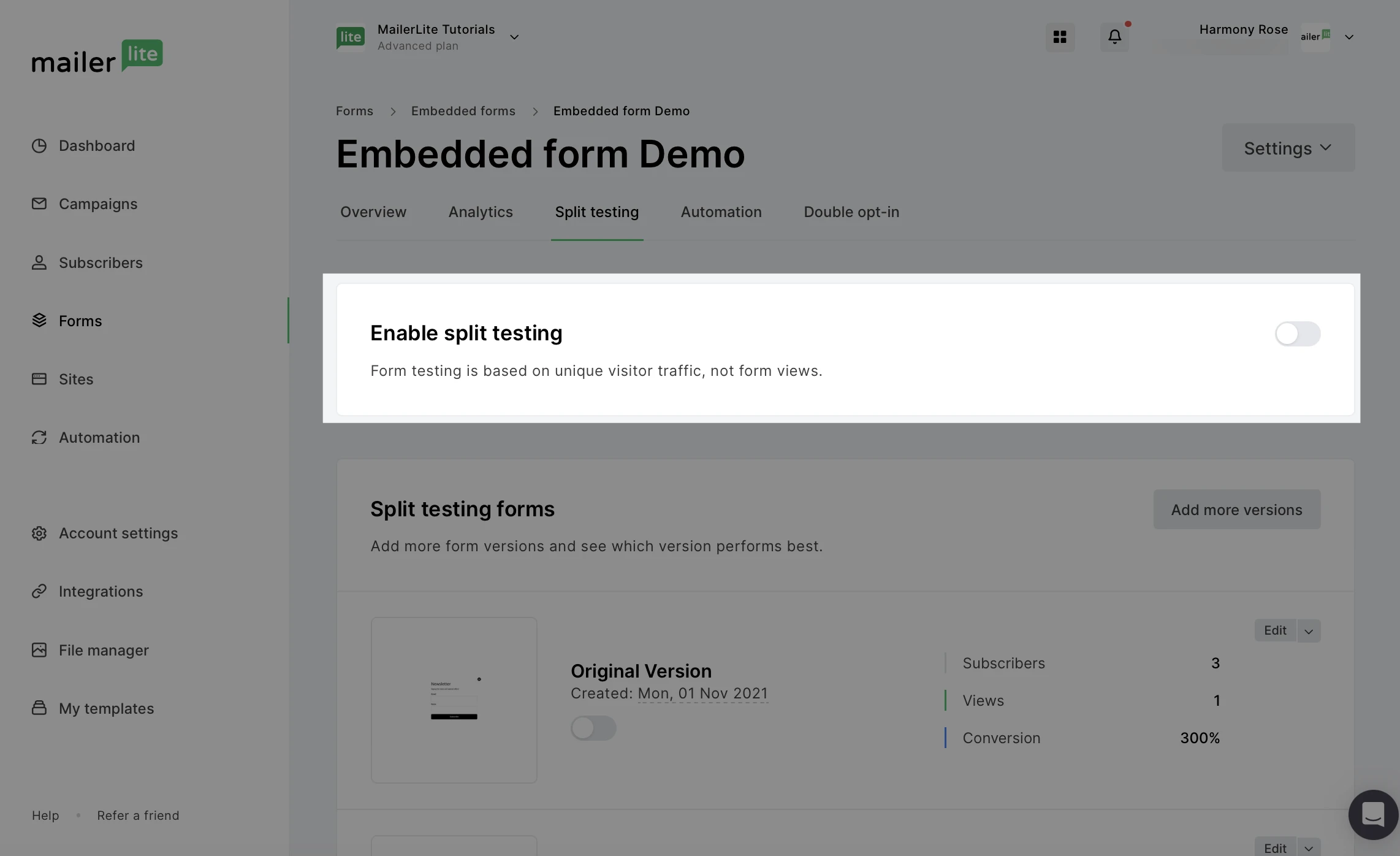
9. Confirm by clicking Turn on. Keep in mind, once split testing is enabled, it cannot be turned off until a winner is chosen. The design of the forms can still be edited even if the test is already running.
10. Check that all needed versions are on by toggling the option ON next to your forms under Split testing forms.
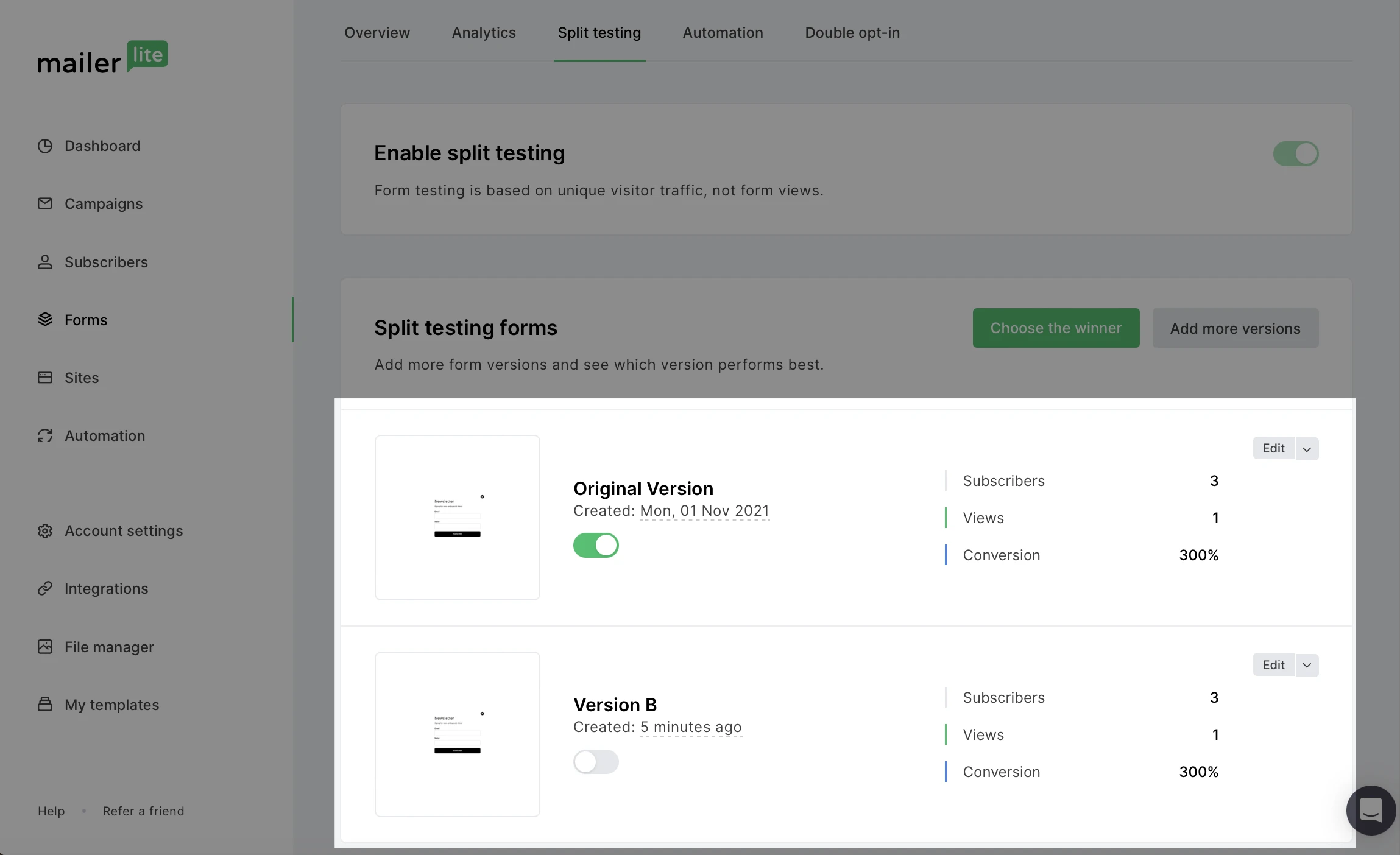
11. Choose how you want to distribute your visitor traffic. This can always be adjusted even as the test is running.
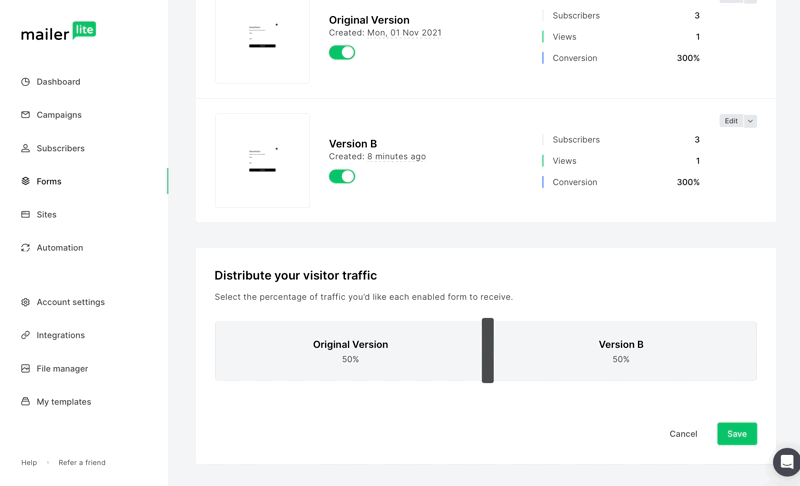
Choosing a Winner
During the testing time, your website will show all versions of your forms, helping you choose which form might be most attractive for new subscribers. To check the results and choose the winner:
Go to the Forms page.
Click the Overview button of the form that is being tested.
Check the results, and click Choose the winner.
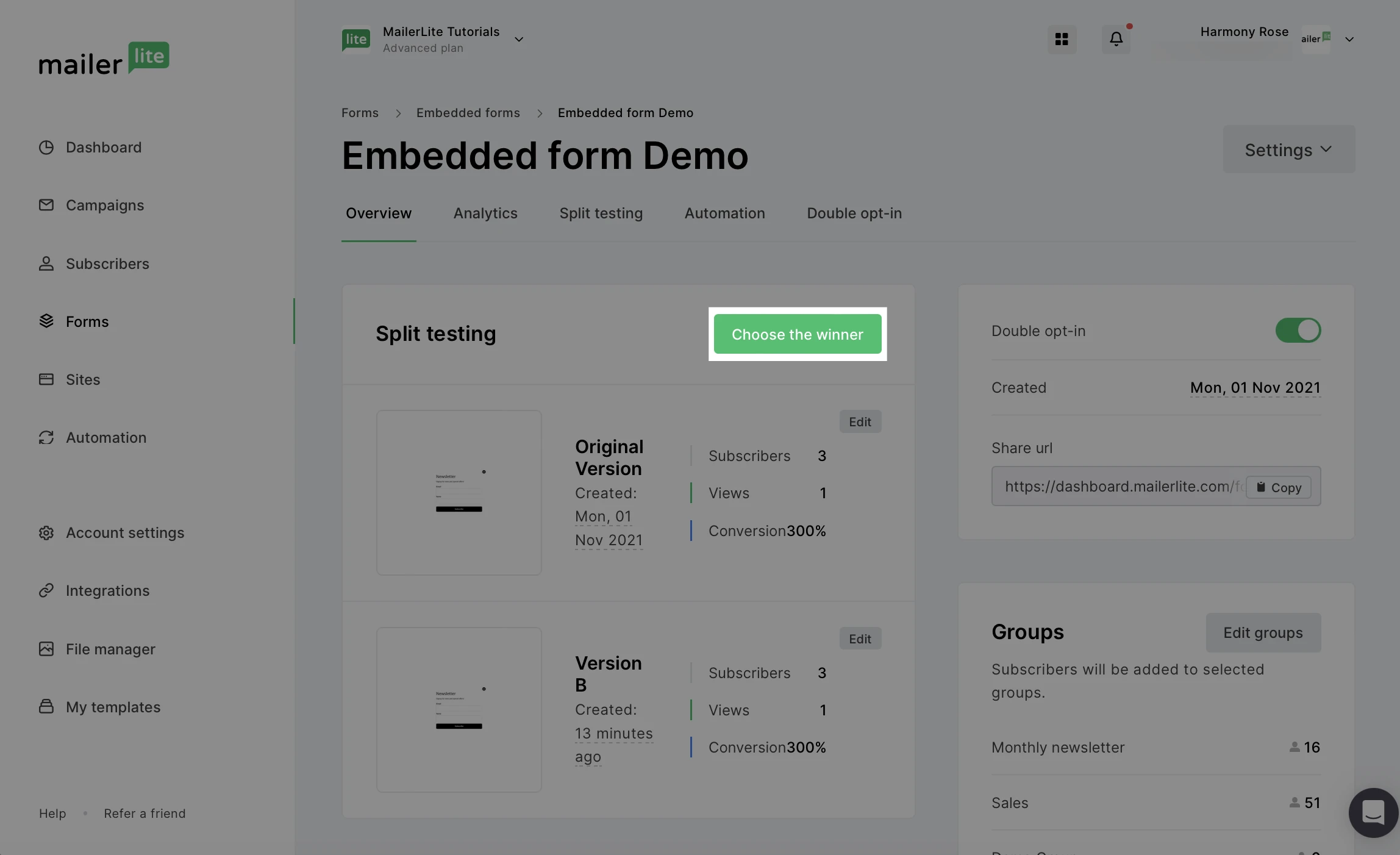
4. Select one of the versions as a winner.
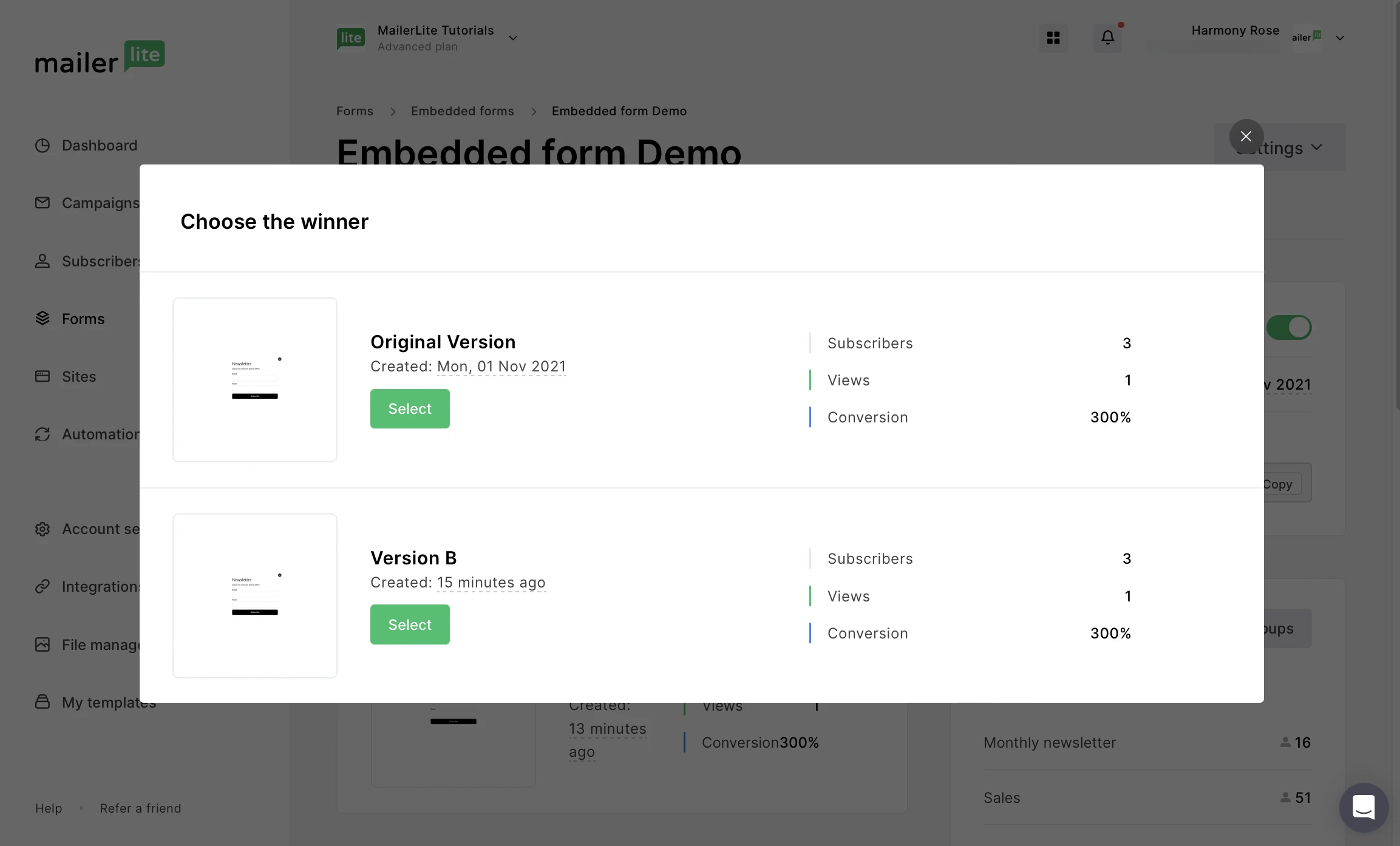
Note: The form that is selected as the winner will be the only version that will be displayed on your website. Additional A/B tests cannot be run again for the same form, so choose wisely!
Results from the split test can be viewed anytime in the Overview section of the form, in the Split test results section.
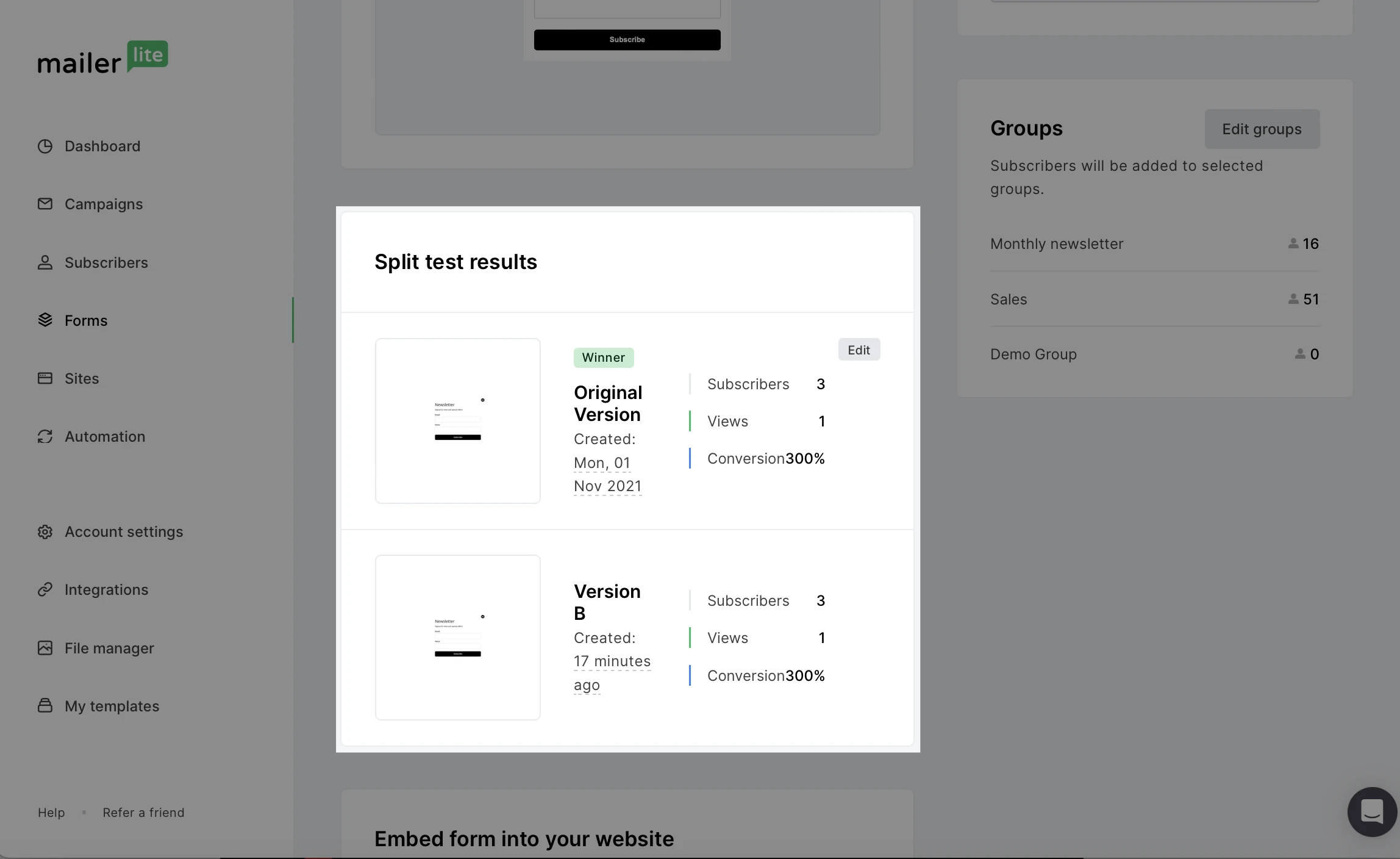
Need inspiration? Check out our 12 A/B testing examples for emails, landing pages and more!
Discover more A/B testing tools in MailerLite: