Gmail can clip or hide the full content of your email under the View entire message link if your email content is larger than 102 KB.
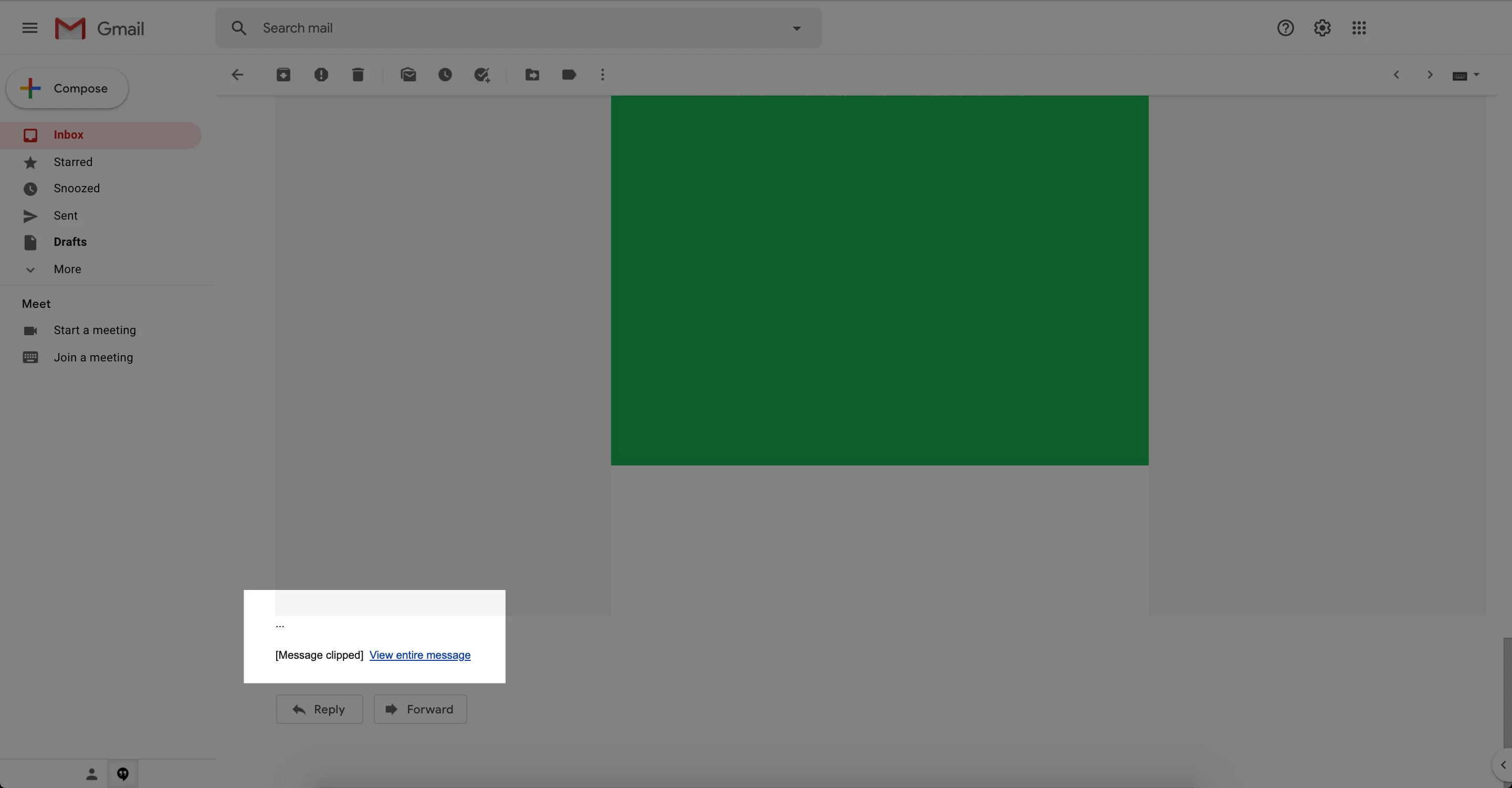
This may affect the open rate of your campaign since our tracking pixel is located at the bottom of the email. If the email is clipped and the recipient does not click on ‘View entire message,’ the tracking pixel may not load, and the open may not be registered.
Some measures you can take to prevent this from happening are:
Keep your email size under 102 KB: Minimize the size of your emails to avoid them being clipped by Gmail. This ensures that your entire email, including the tracking pixel, is displayed to the recipient.
Summarize your information - Include the most relevant information in your campaign with links to the full content on your website. This is not only a good tip for this particular issue but also a good tip for general subscriber engagement.
Avoid copying the content from another source - Sometimes copying text from an external source may enlarge the size of the content due to its formatting. If you must copy the content, you can use this external tool to remove any formatting of the text, use the plain-text paste function, or the Rich text editor option.
Minimize your code - This includes removing notes, white spaces, double spaces, line breaks, and tabs. Just keep in mind it should be your last step as the code is difficult to read after removing those elements.