MailerLite automatically adds an unsubscribe link to the footer of your newsletter. However, you can also add an additional unsubscribe link anywhere in your newsletter.
How to add an additional unsubscribe link in the drag & drop editor
The custom variable {$unsubscribe} generates a link to your unique unsubscribe page.
You can enter the custom variable {$unsubscribe} as a hyperlink or a button block.
To enter the new unsubscribe link as a hyperlink:
Highlight the text to which you want to add the unsubscribe link.
Click the Link icon and click Insert link.
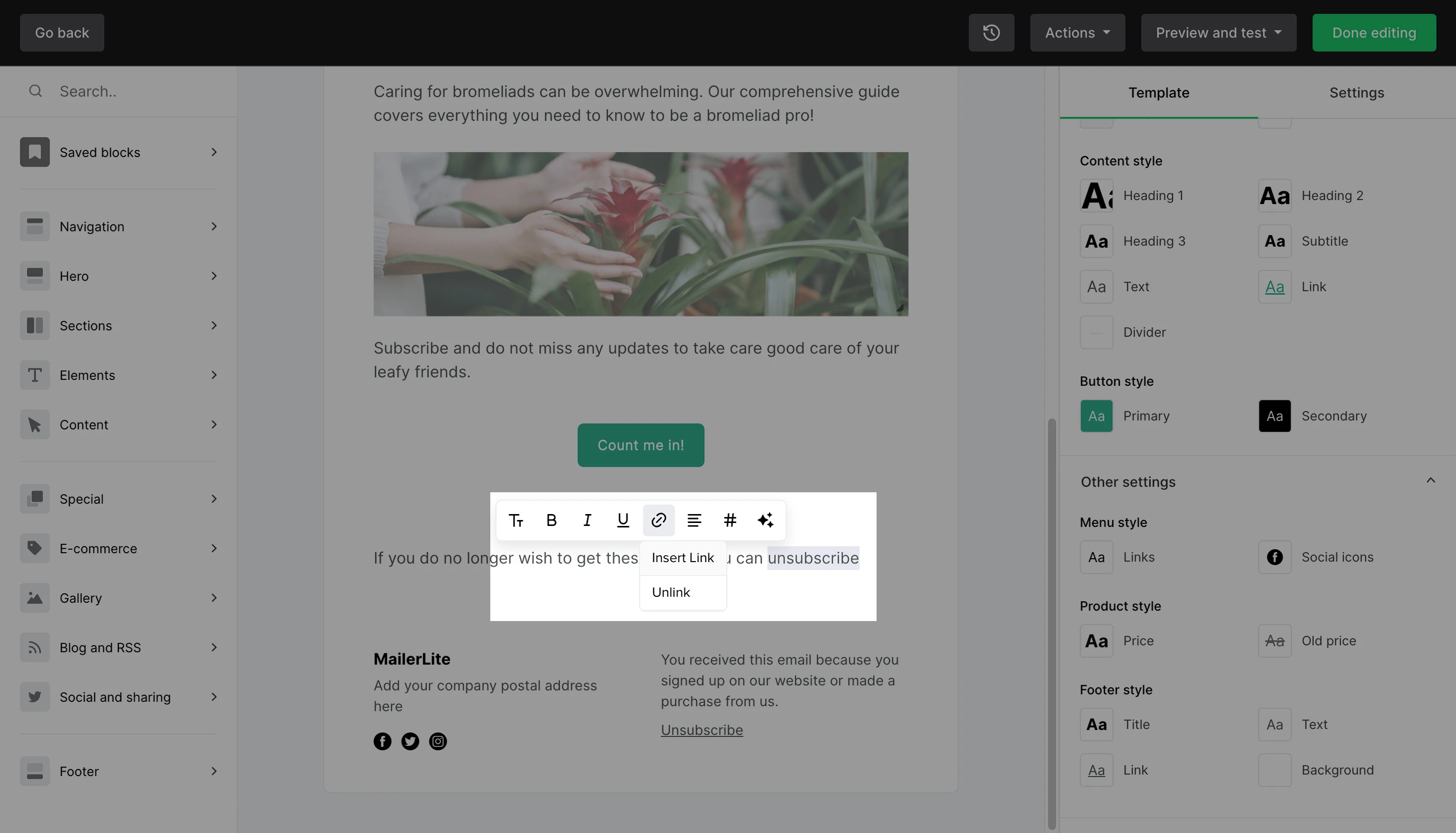
3. Under URL, enter the custom variable {$unsubscribe}.
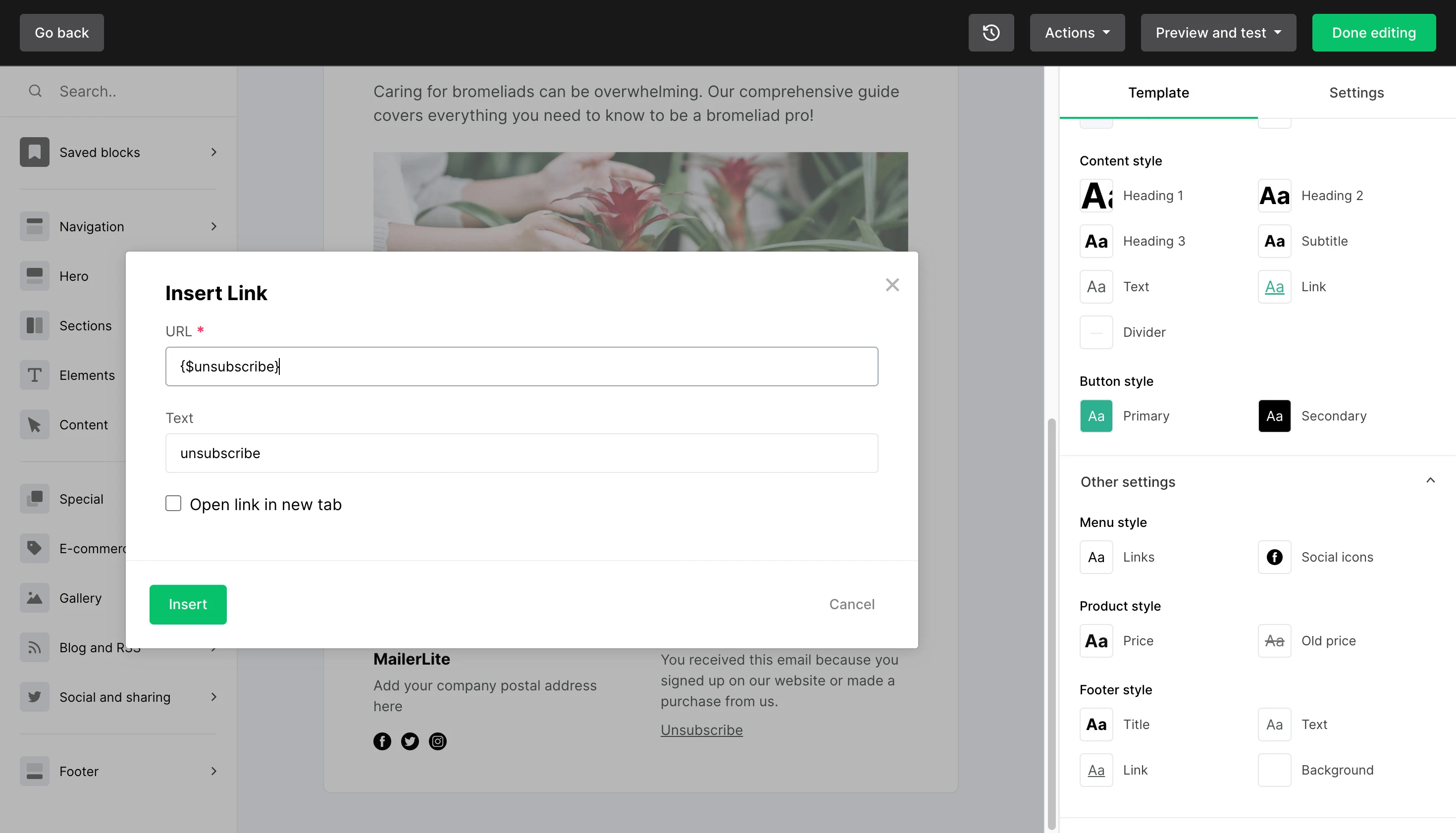
To enter the new unsubscribe link as a button:
Place a button block into your newsletter.
Click the button block to select it and click the Link icon.
Enter {$unsubscribe} in the URL field.
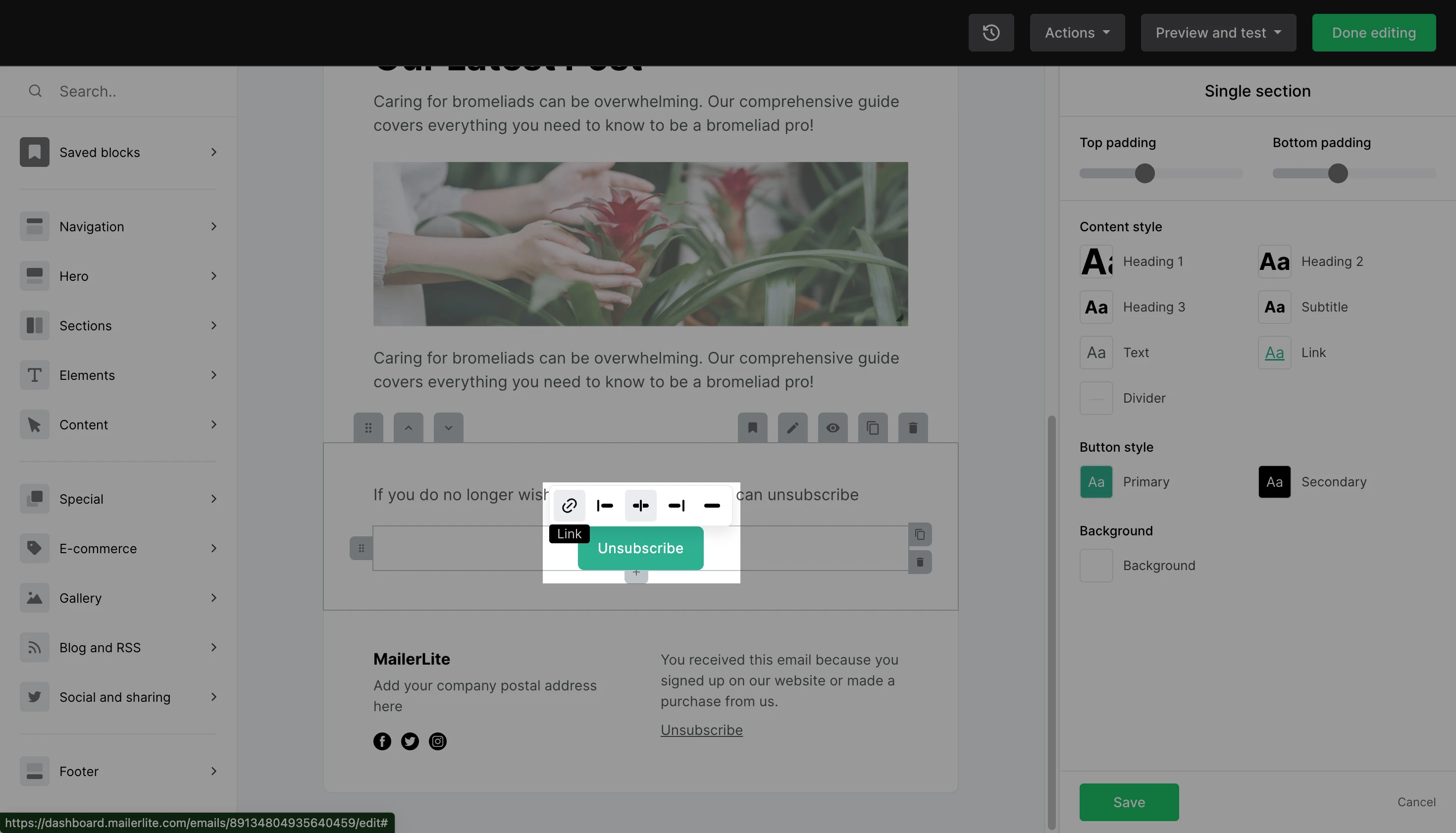
How to add an additional unsubscribe link in the Rich-text editor
To add an additional unsubscribe link in the Rich-text editor:
Highlight the text to which you want to add the unsubscribe link.
Formatting options will appear above your cursor. Click the Link icon.
Under URL, enter the custom variable {$unsubscribe}.
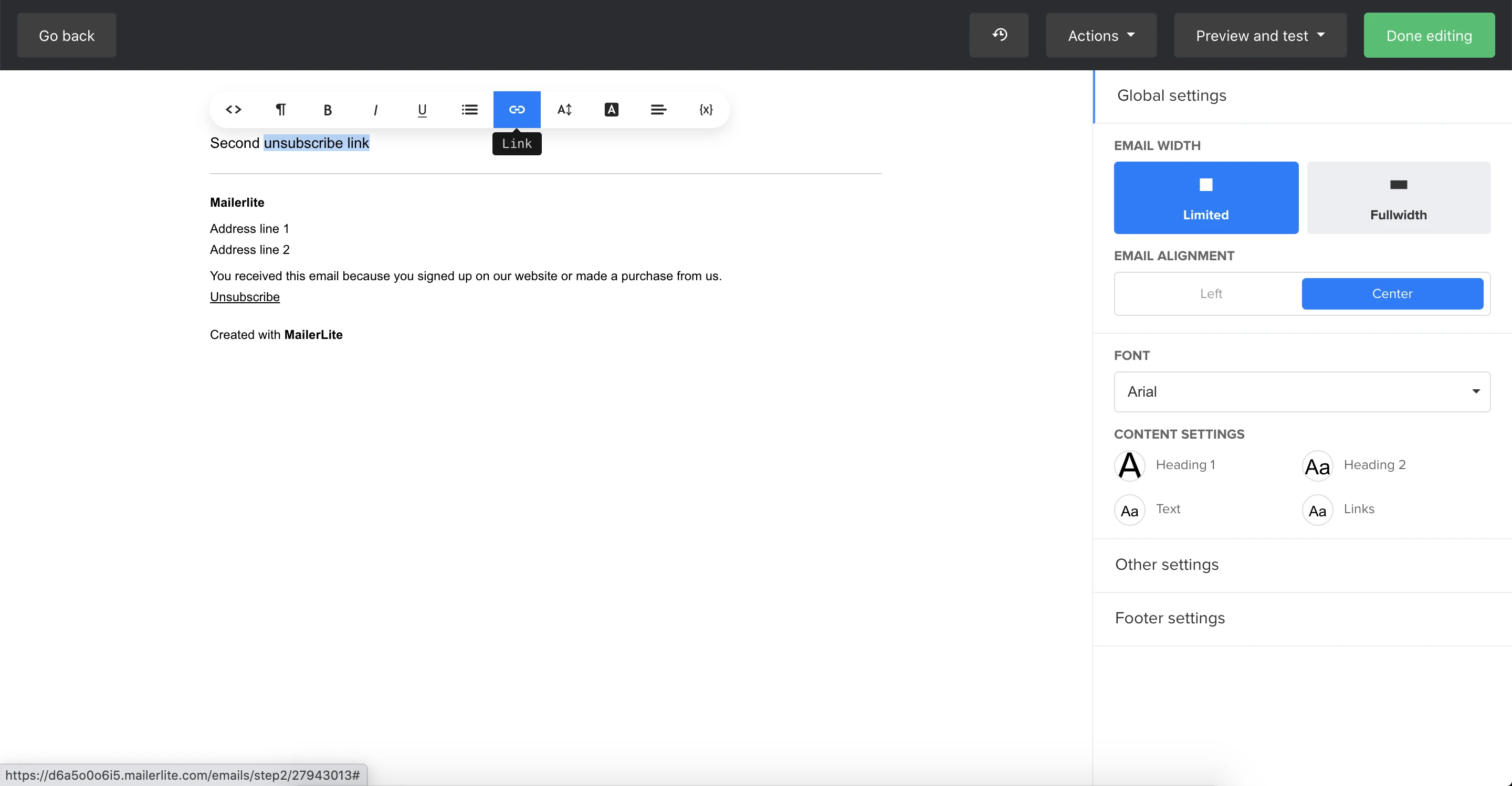
It’s important that at least one unsubscribe link is clearly visible and accessible in your newsletter, to allow subscribers to opt-out. If you remove all unsubscribe links from your newsletter, you won’t be able to send it.
Want to keep your subscribers from unsubscribing? Learn why your subscribers are leaving and how to fix it.