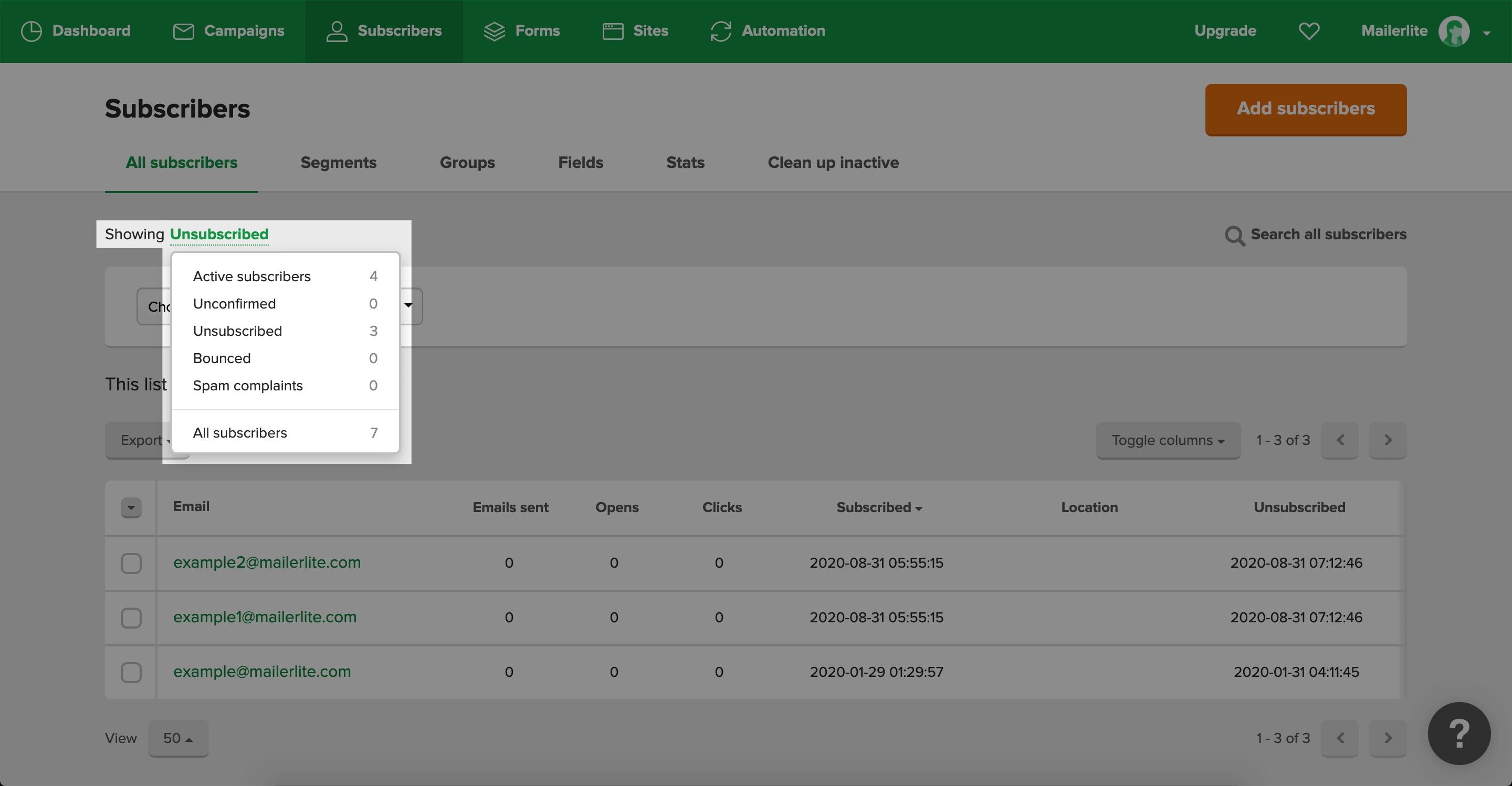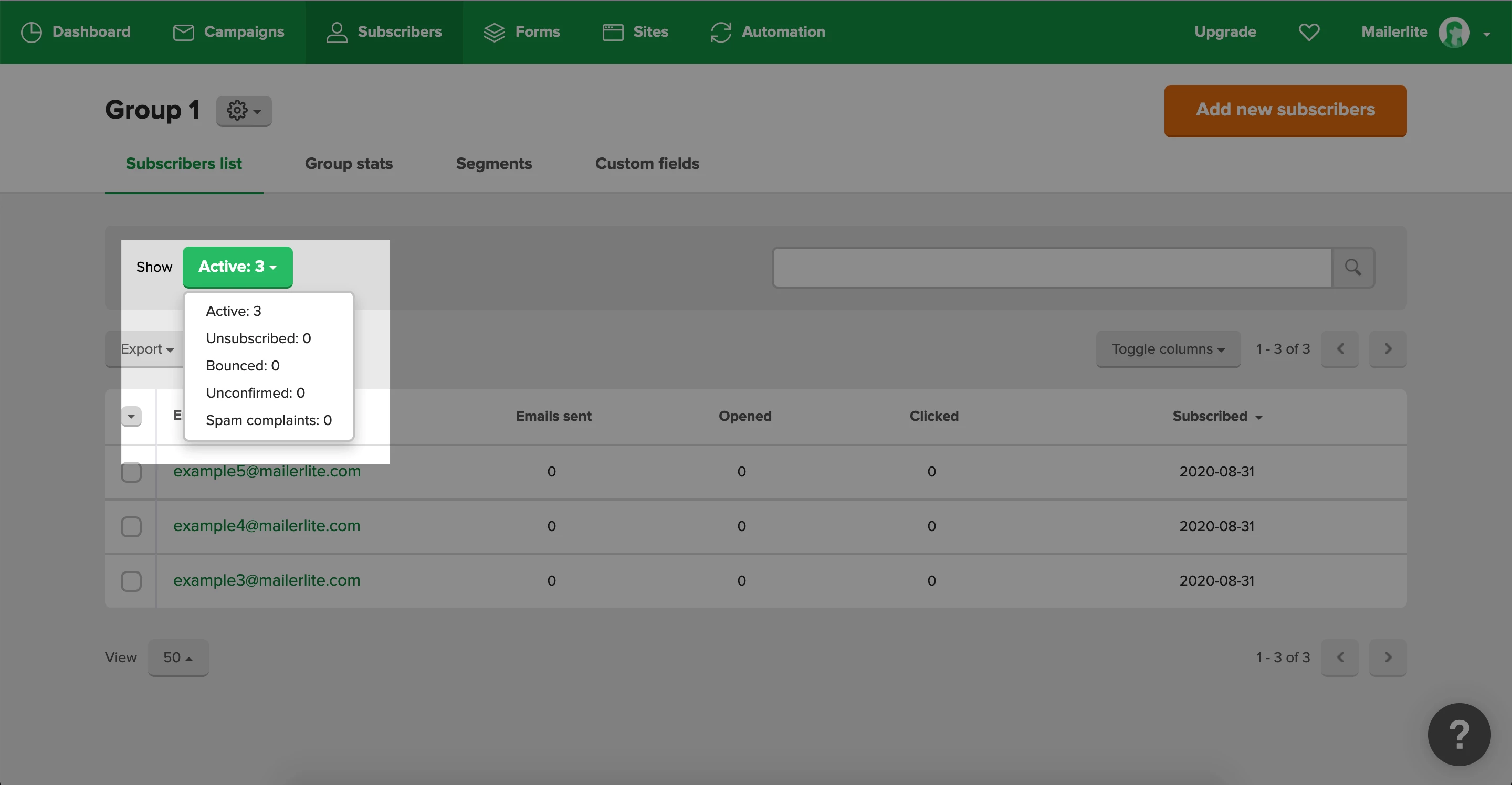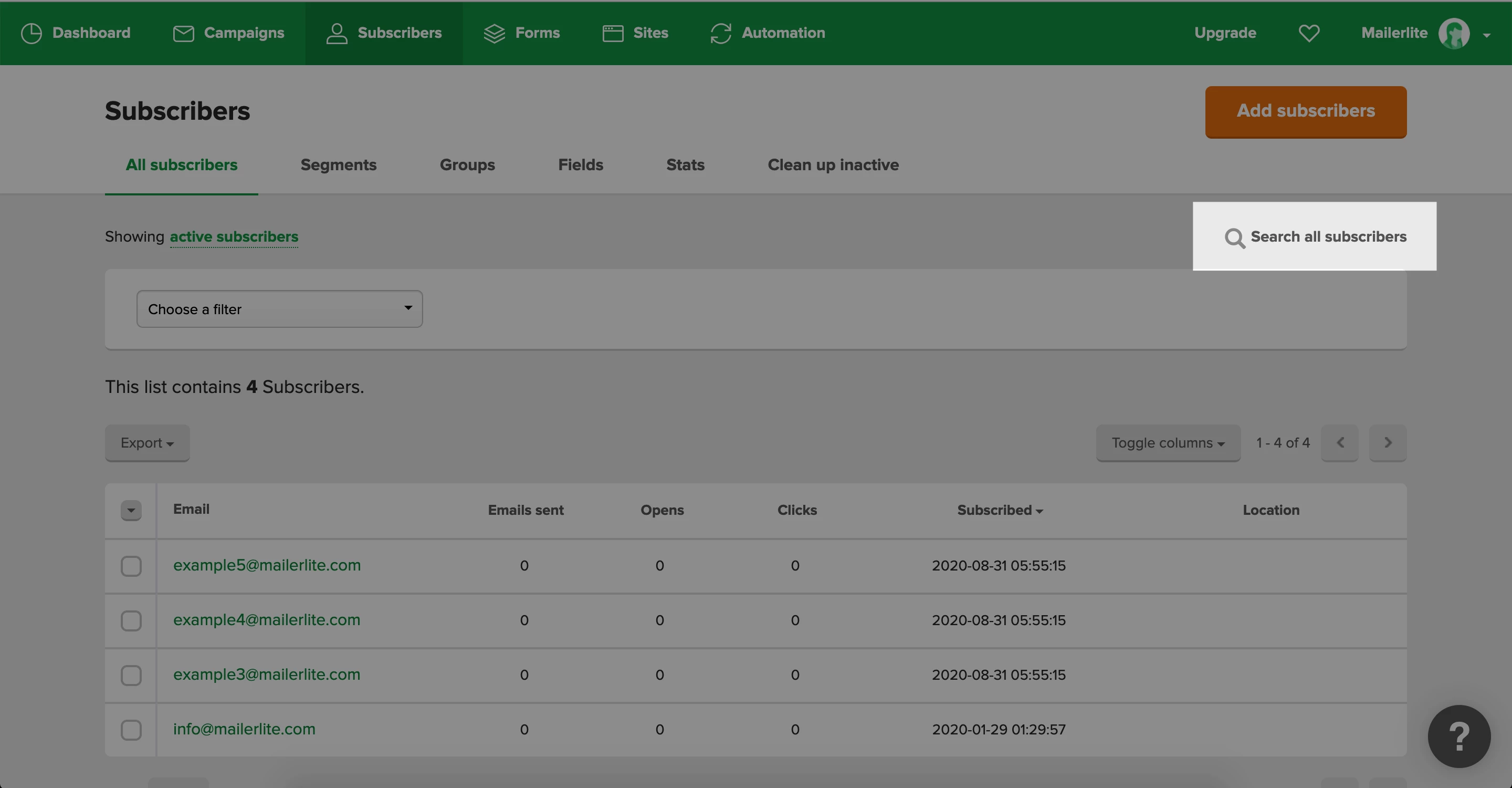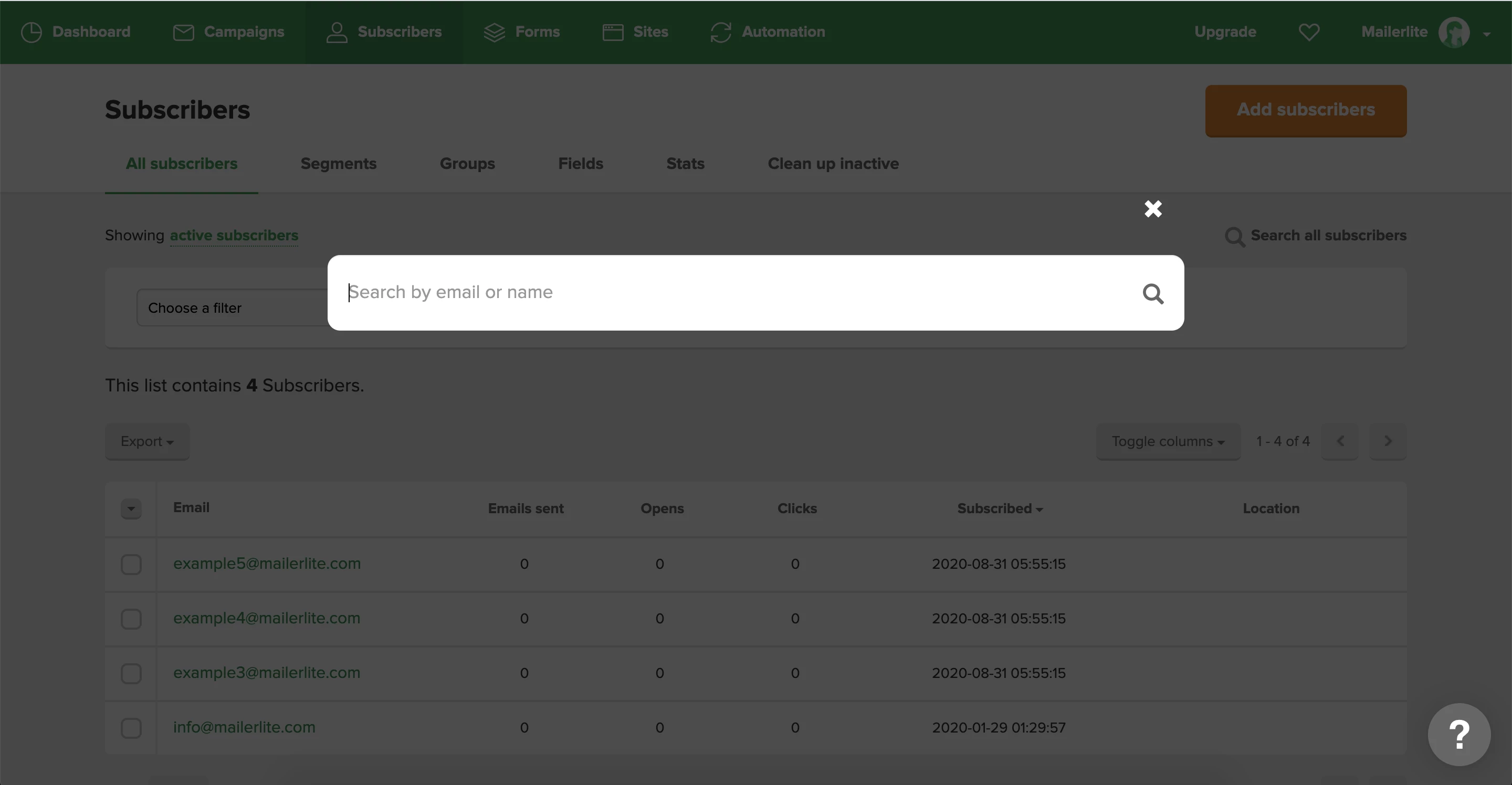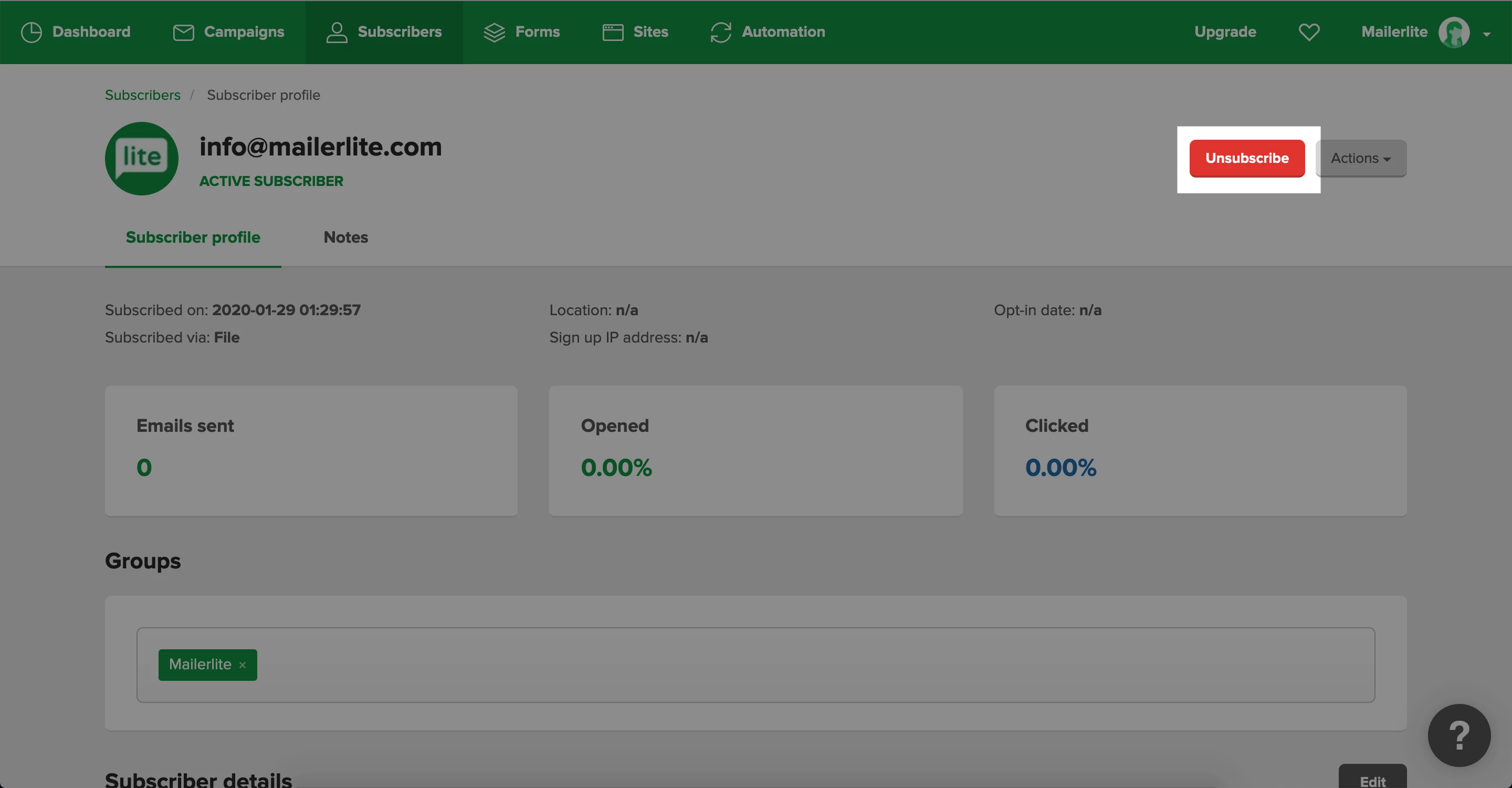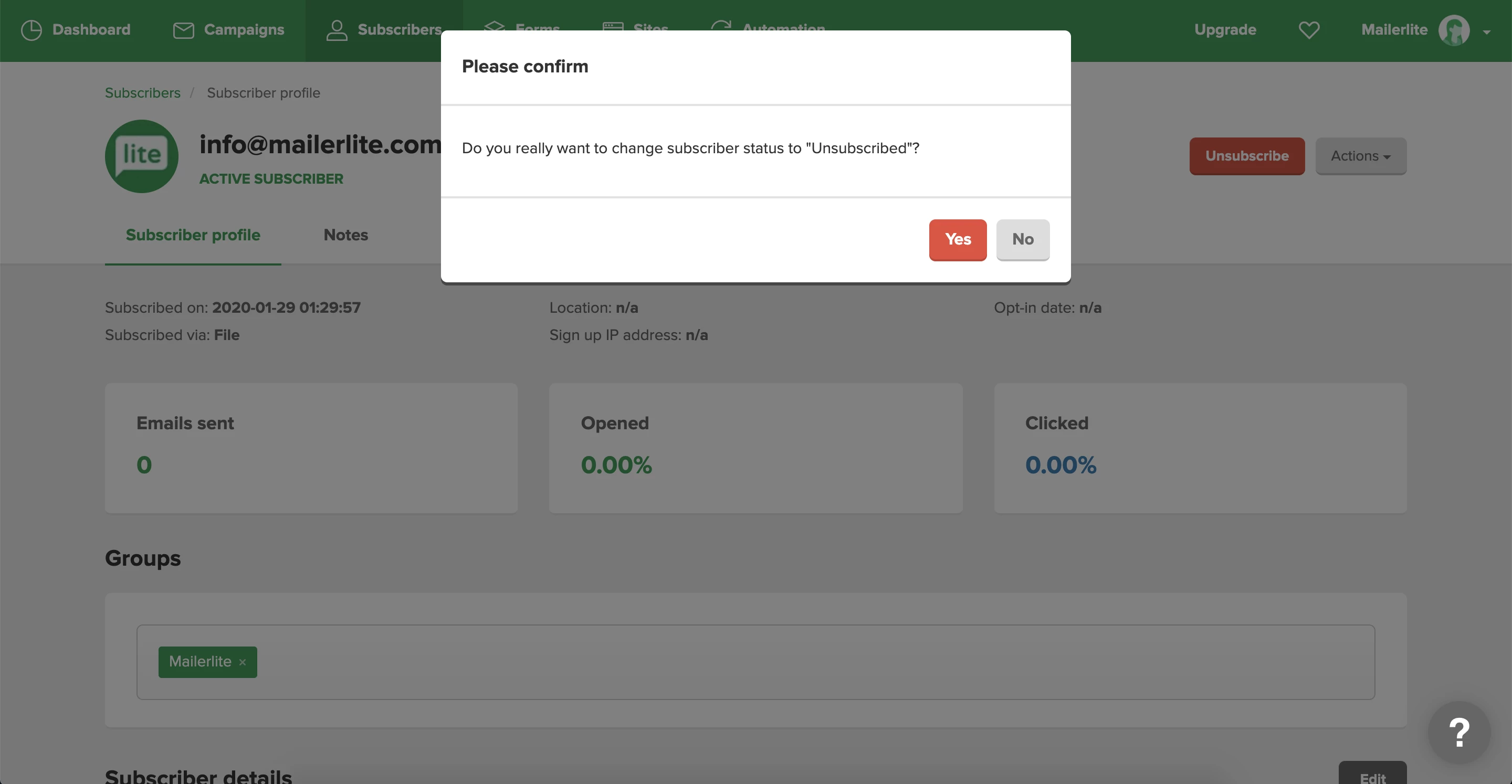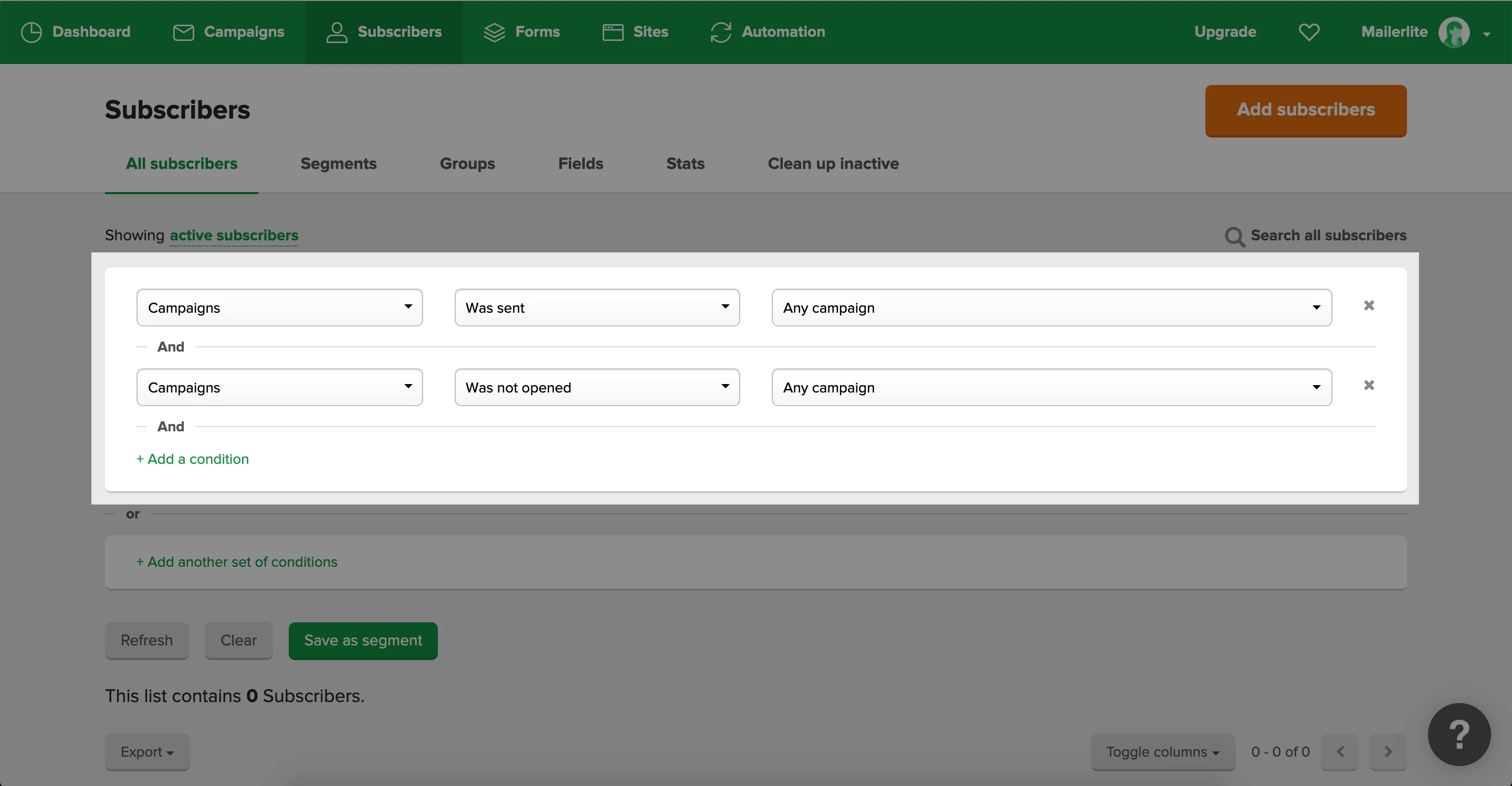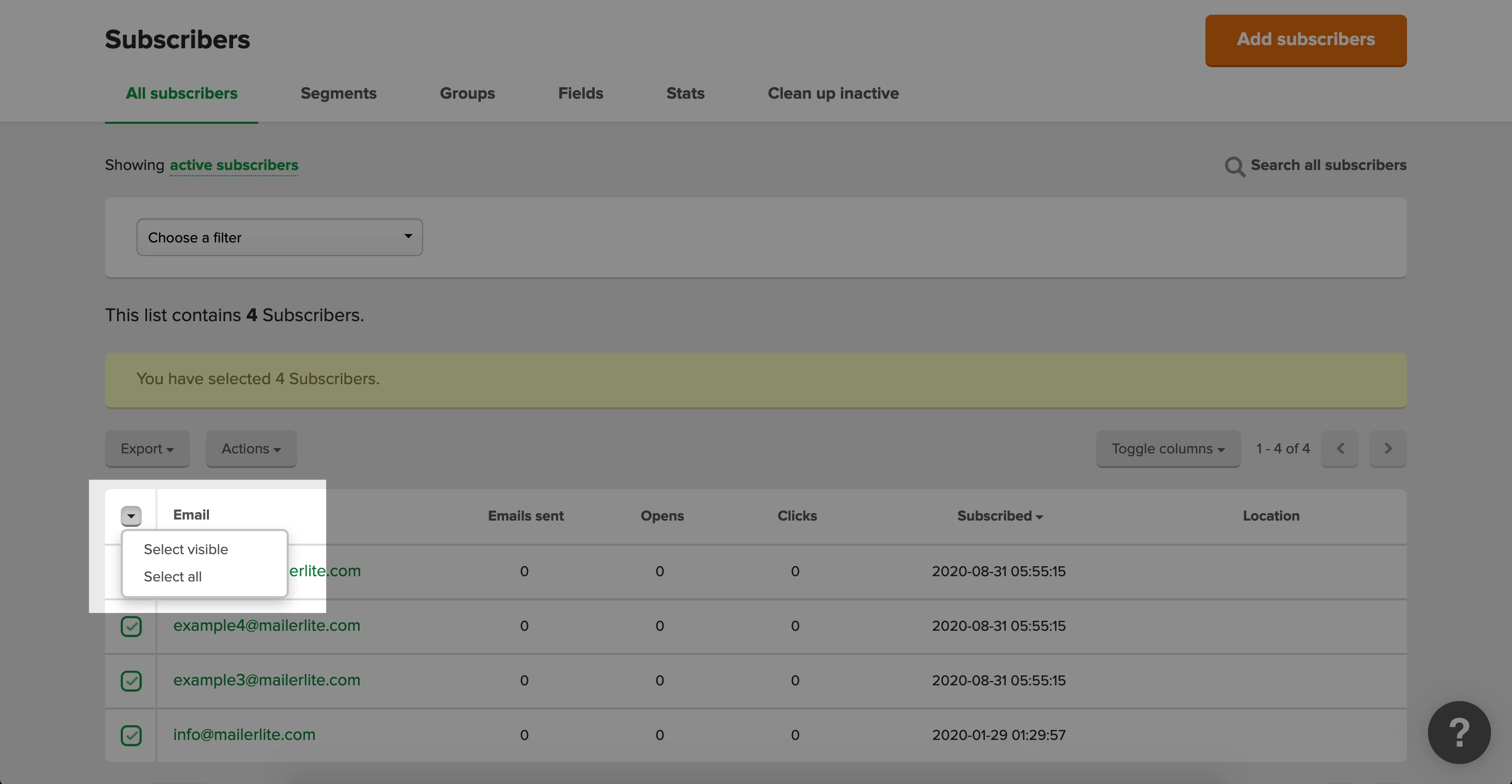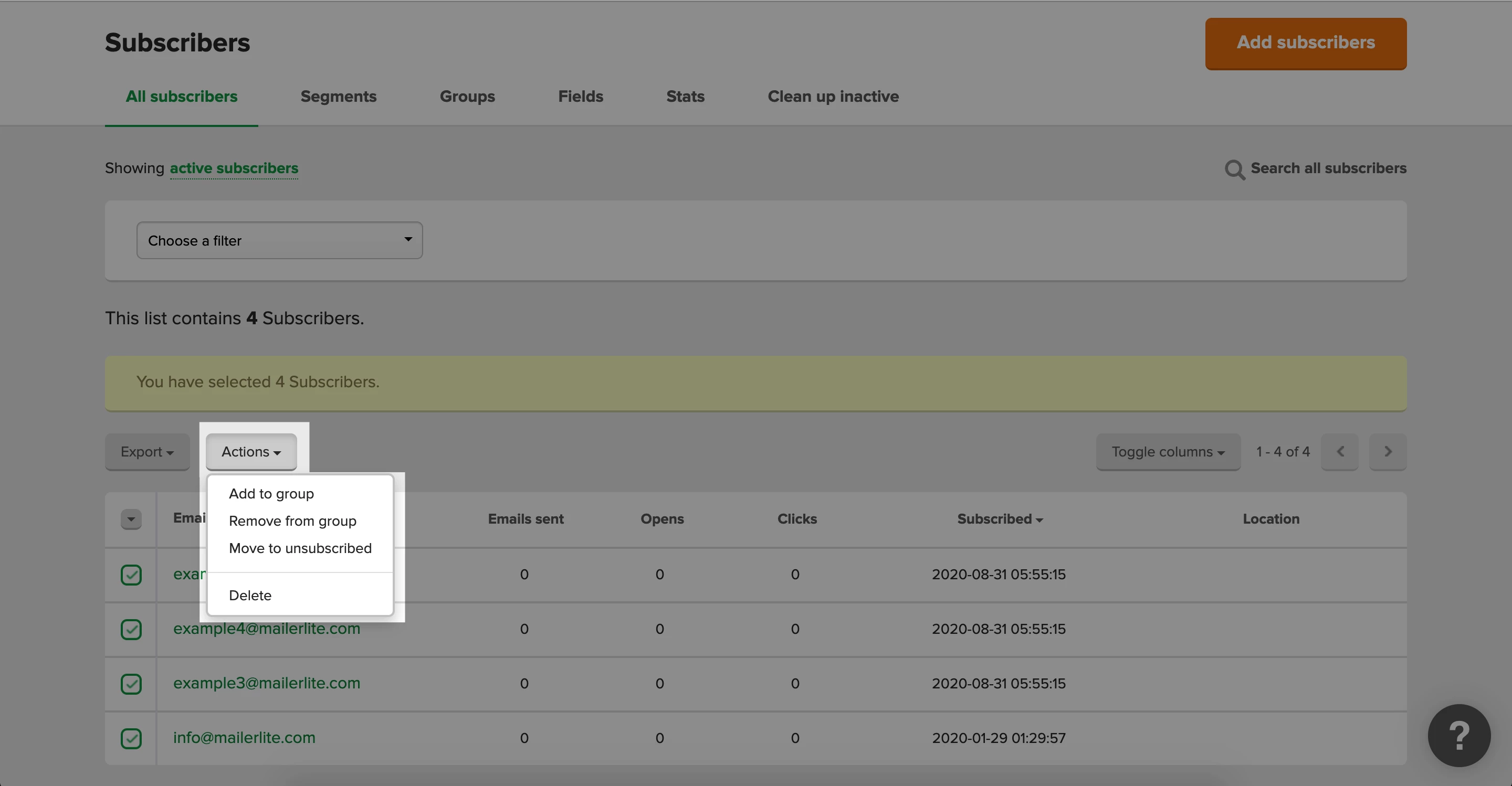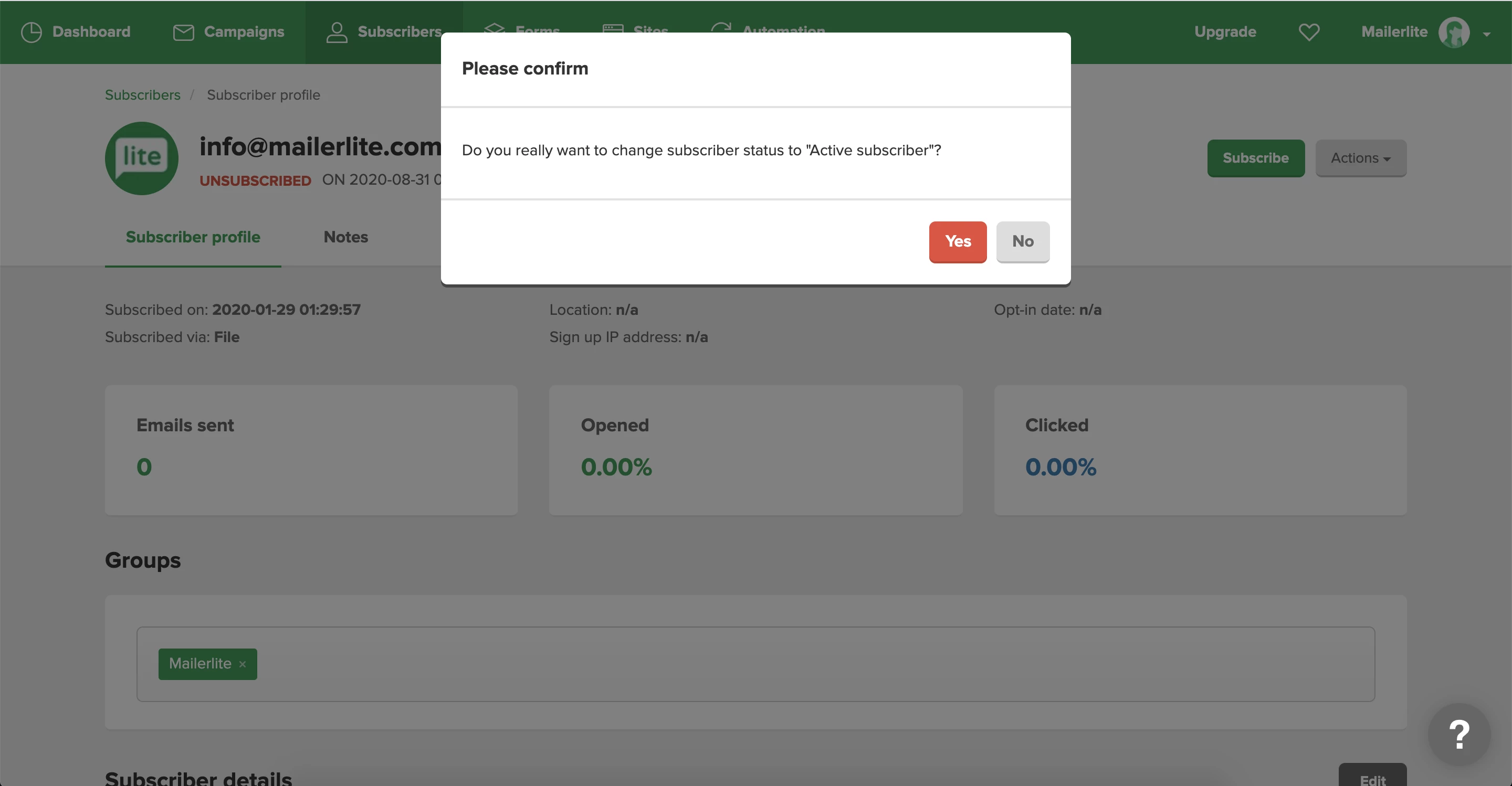Unsubscribed recipients are subscribers that no longer want to receive your newsletter. They may have clicked the unsubscribe link in the footer of your newsletter, been unsubscribed when cleaning up inactive subscribers or been manually unsubscribed by you.
What happens to unsubscribed recipients?
Unsubscribed recipients are automatically removed from your active subscriber’s list as soon as they unsubscribe. They’ll no longer receive newsletters or be included in your automation workflows.
They can be found on the Subscribers page in your All subscribers tab when you toggle to view Unsubscribed.
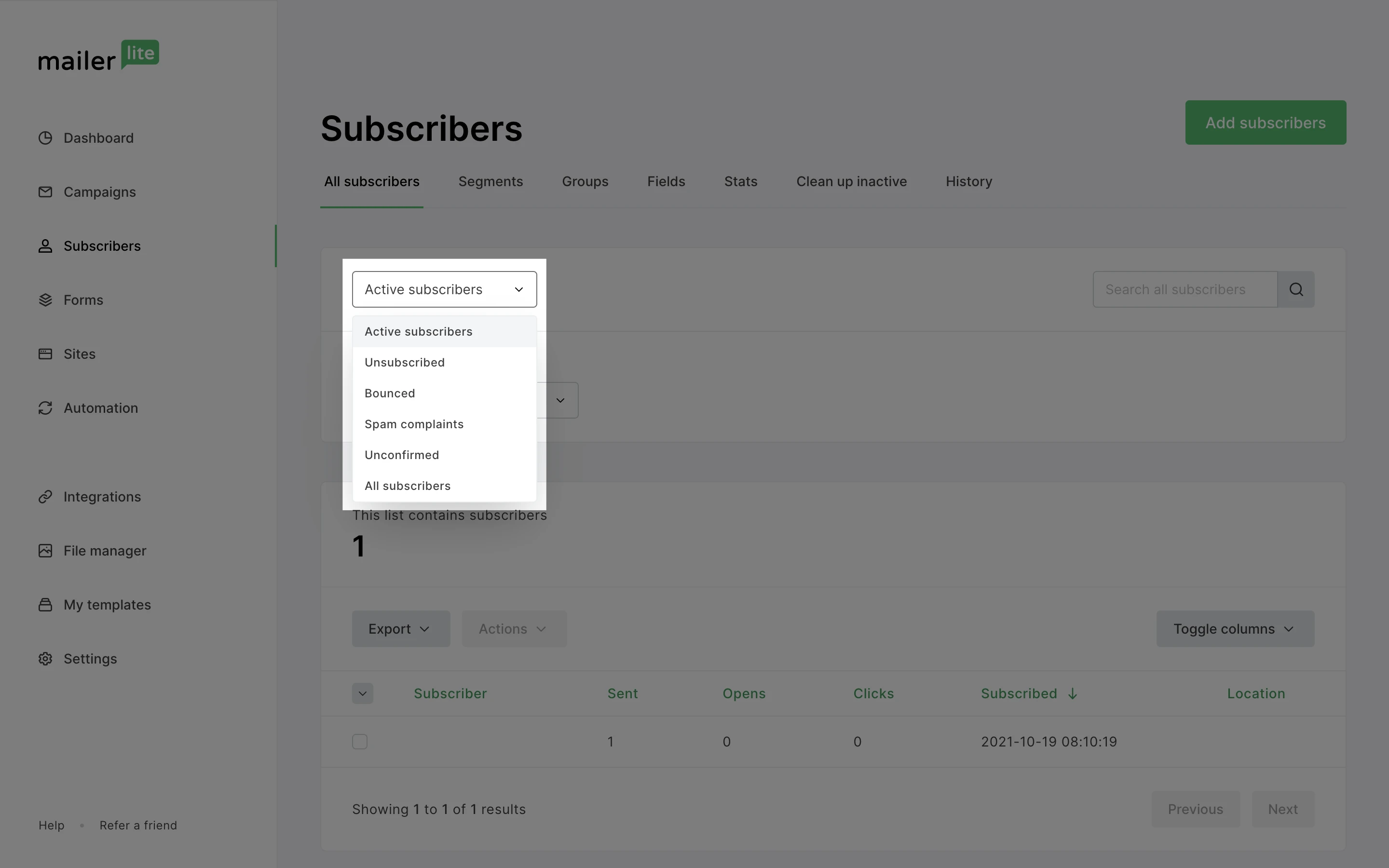
How to unsubscribe someone manually
You may need to manually unsubscribe someone if they contact you directly to be unsubscribed, or if you no longer want them receiving your newsletter.
To unsubscribe someone manually:
Go to the Subscribers page and use the search bar to find the subscriber you wish to unsubscribe.
Click on the email address to open their Subscriber profile.
Click the Actions button followed by Unsubscribe.
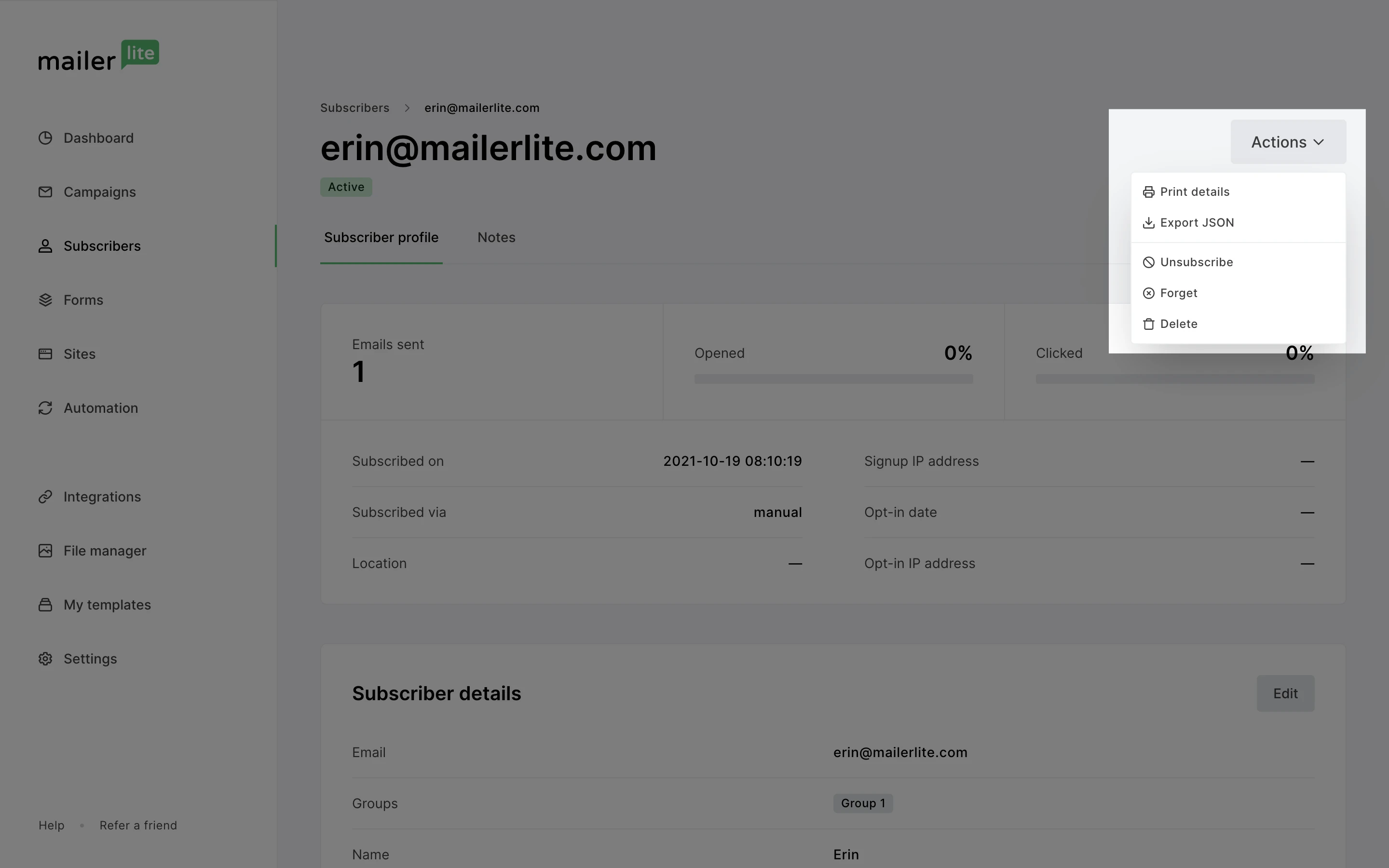
That’s it! The subscriber is now moved to Unsubscribed and newsletters won’t be sent to that email address anymore.
How to unsubscribe multiple subscribers
To unsubscribe multiple recipients at once:
Navigate to your All subscribers tab.
If you need to, use a filter to search and find the subscribers you want to unsubscribe.
Select all the subscribers you wish to remove. If you are using filter(s) to choose your subscribers, only subscribers that apply to the filter(s) you have will be visible.
Click Actions followed by Move to unsubscribed.
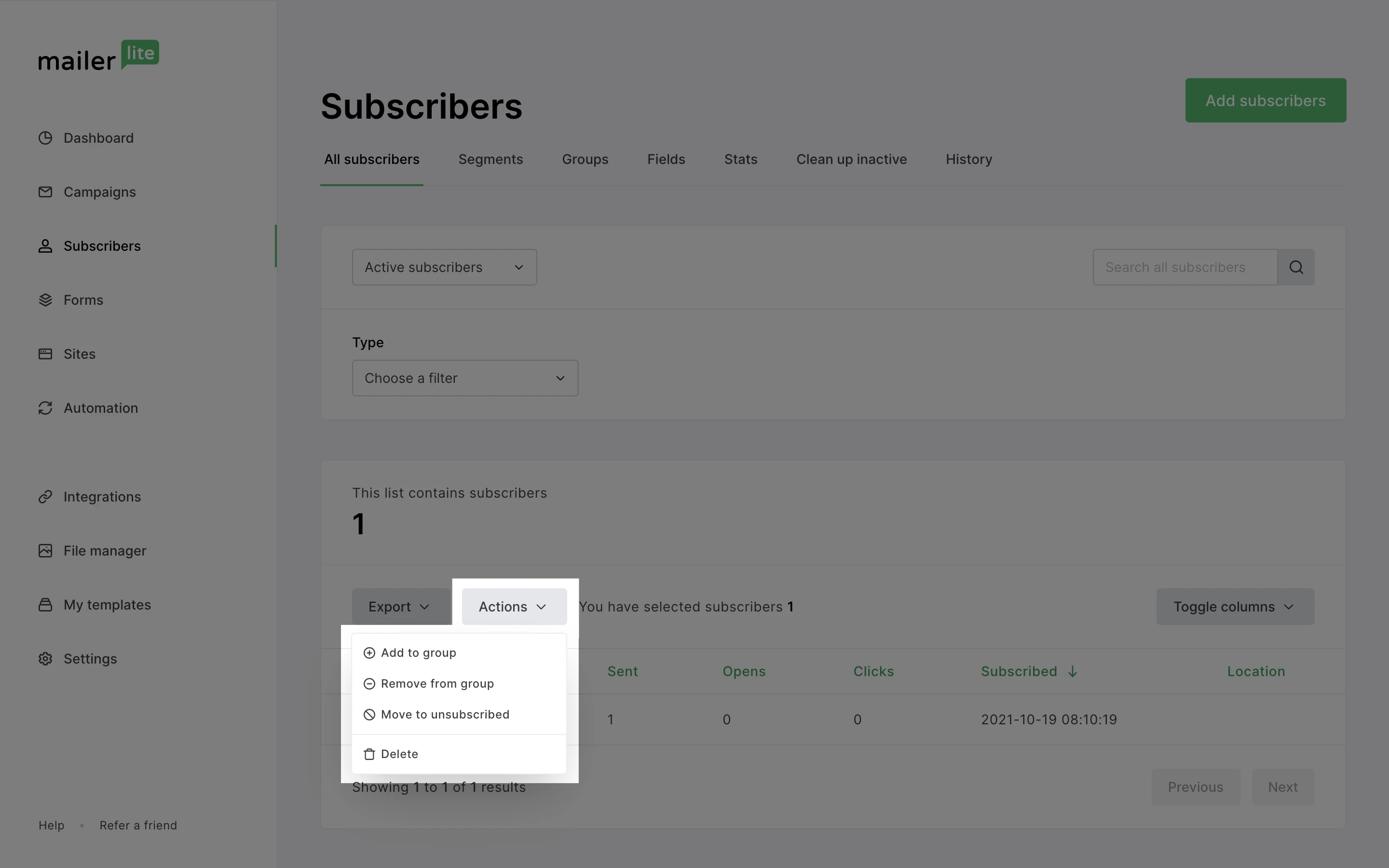
Note: If you click Select visible, only subscribers visible on that page will be selected.
If you have subscribers that you want to unsubscribe in a file, you can import that file into a group; then open the group and follow the above instructions from step 4 onwards to move them to Unsubscribed.
How to activate unsubscribed recipients
Activating subscribers who have unsubscribed is quick and easy. However, you should have clear, documented permission from the subscriber to receive your emails.
You may need to do this in cases where you have accidentally moved the wrong subscriber to Unsubscribed; or if a subscriber contacts you asking to be resubscribed.
To active an unsubscribed recipient:
Navigate to your Subscribers page and use the search tool to find the subscriber you wish to reactivate.
Click on the email address to open the Subscriber profile.
Click the Actions button followed by Subscribe.
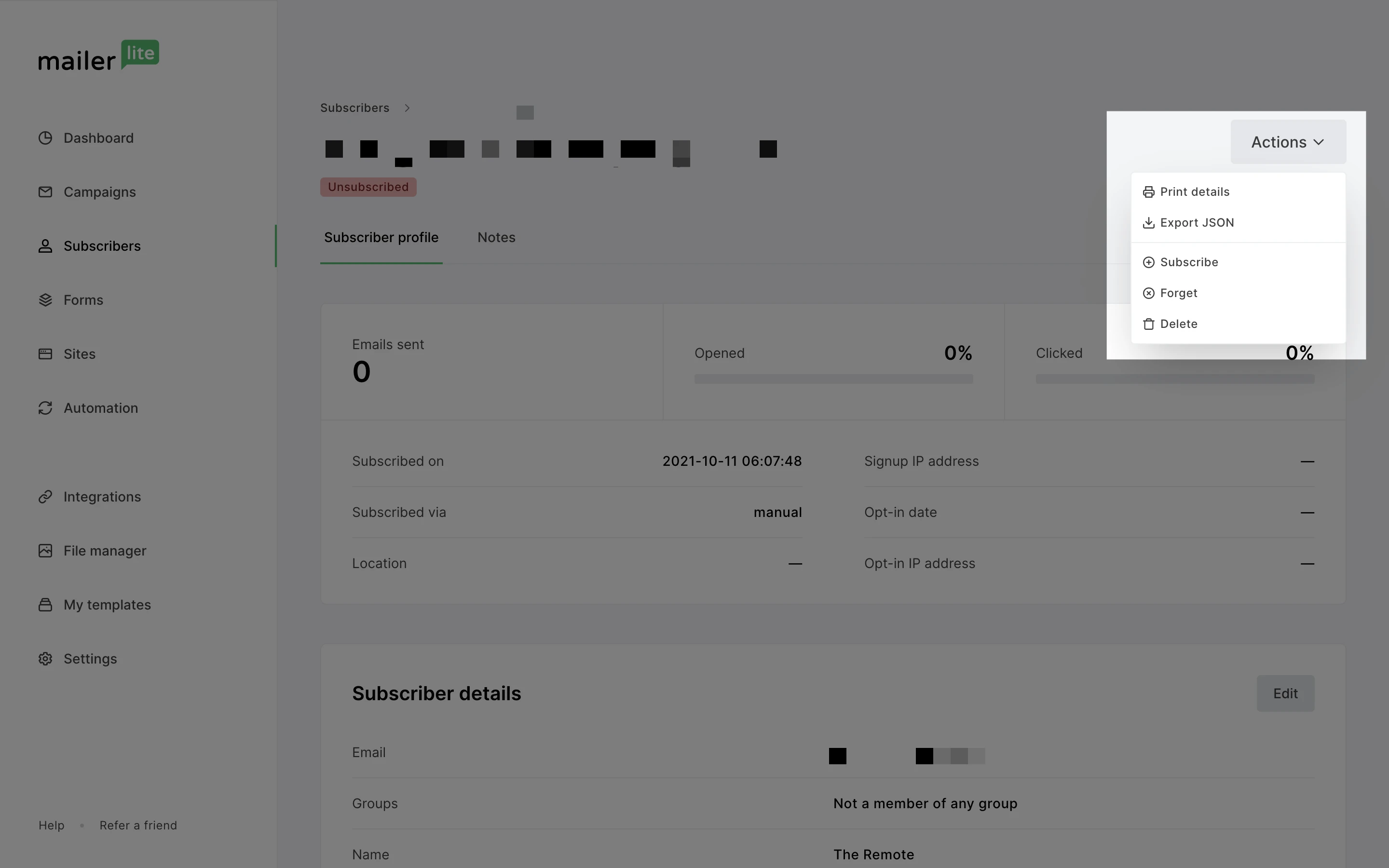
Note: You can’t activate unsubscribed recipients in bulk. If you have unsubscribed multiple subscribers by accident, please contact customer support.