There are three ways you can remove a subscriber from your account:
Delete: removes the subscriber from your account, but all their information is still kept in case they re-subscribe to your list.
Forget: removes the subscriber from your account and all information will be completely deleted in 30 days. This feature is GDPR compliant.
Unsubscribe: removes the subscriber from your active subscriber list and newsletters won’t be sent to them.
We’ll only focus on deleting and forgetting a subscriber in this article. Read Everything about unsubscribed recipients to learn more about it.
How to delete or forget a subscriber from your account
Deleting a subscriber can be done in two different ways:
From the main list, group, or segment page view
On the subscriber’s profile
However, forgetting a subscriber can only be directly on the subscriber’s profile. It is a feature that is GDPR compliant.
From the main list, group, or segment page view
Head to the Subscribers page.
On your main list, group or segment page, tick the box(es) for the subscriber(s) you want to delete.
Click on the Actions button above the list after selecting at least one subscriber.
Select Delete.
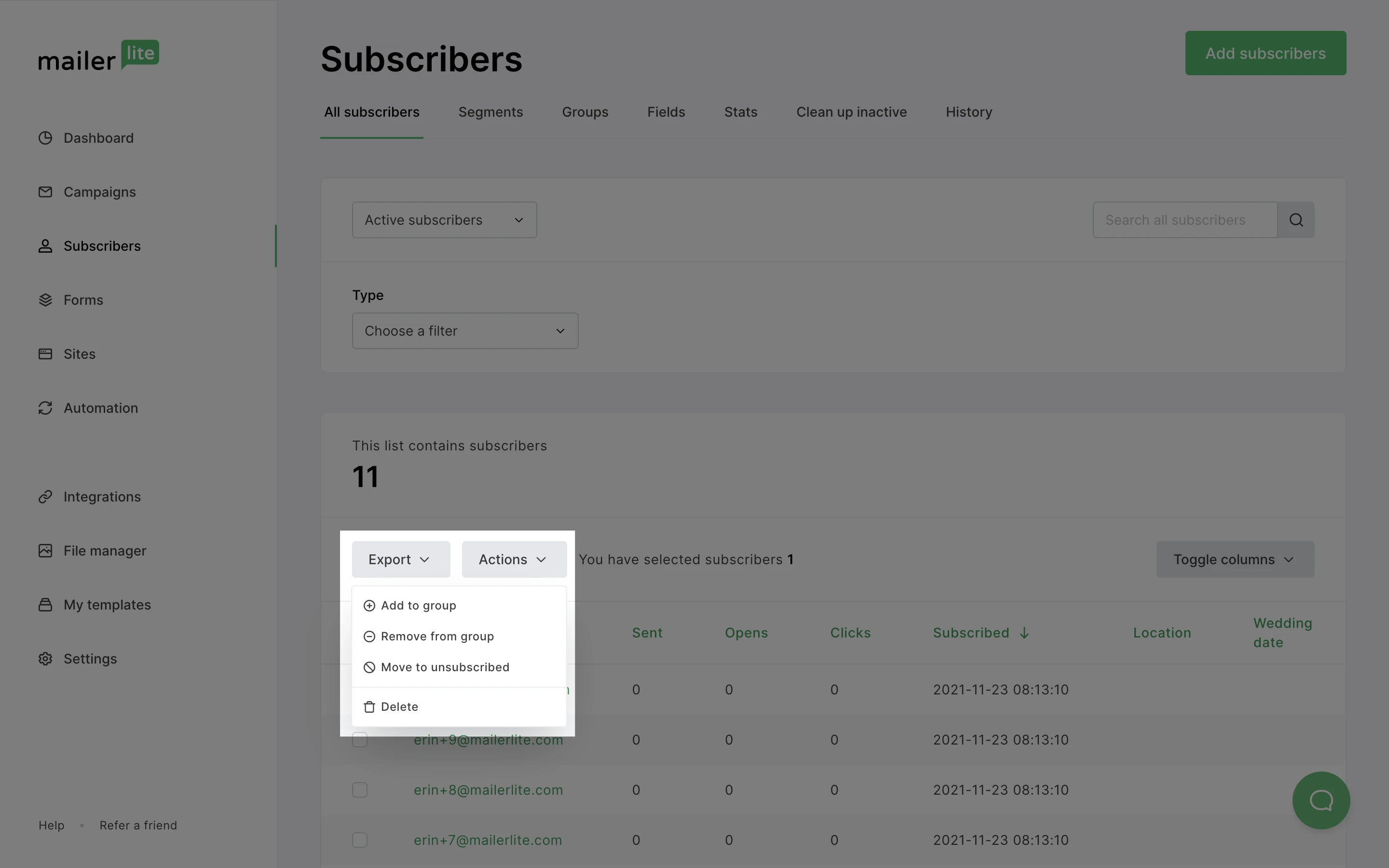
If you wish to remove a subscriber from a group but still keep them on your main list, select the option Remove from group. Selecting the option to Delete a subscriber on a group’s page will remove the subscriber from your account.
From the subscriber’s profile
In your main list, a group, or segment, find the subscriber you wish to delete.
Click on their email address to view their profile.
Click on Actions at the top-right corner of the page.
Select Delete or Forget.
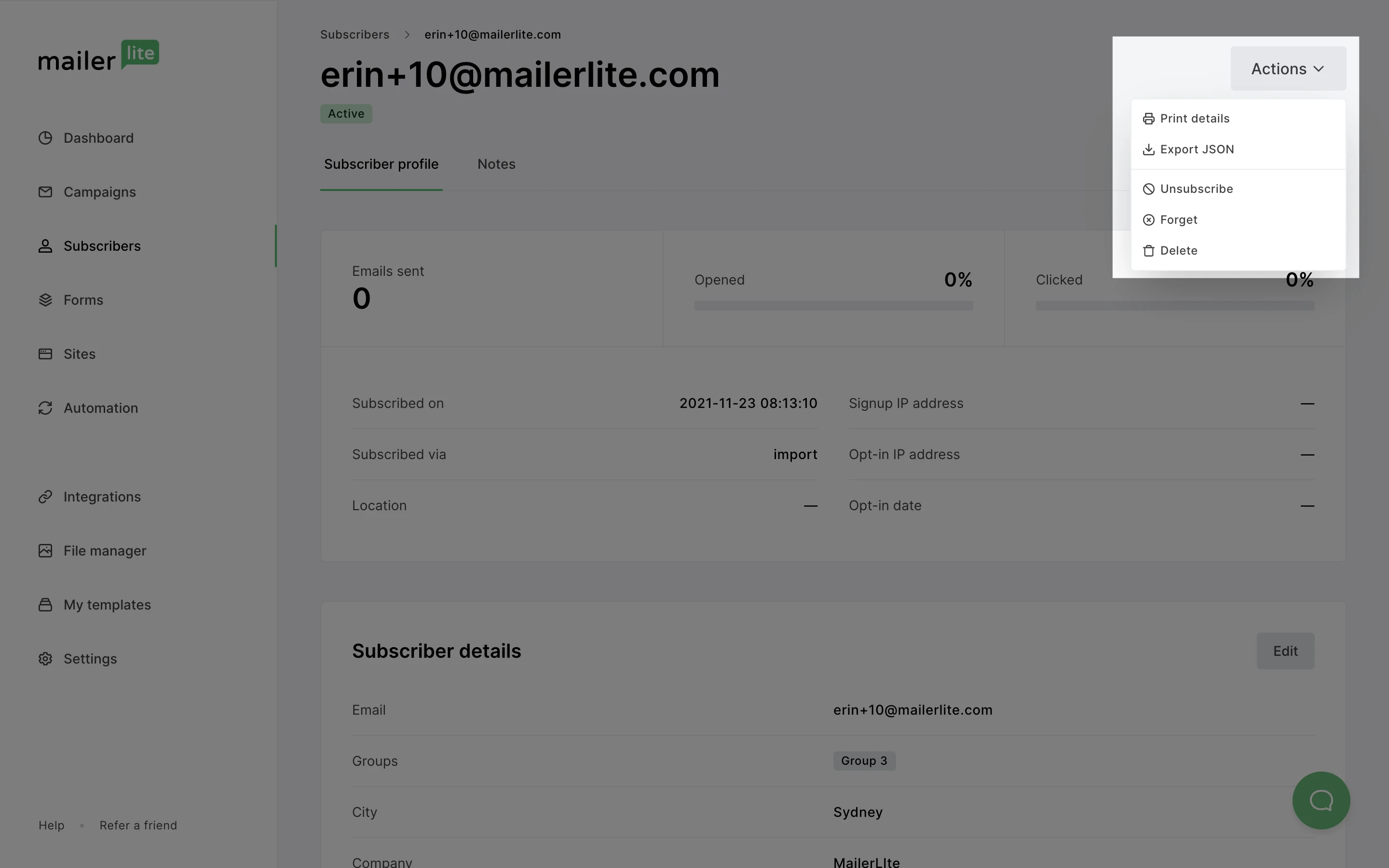
How to restore deleted subscribers
If subscribers have been deleted in bulk and you would like to restore them, please contact us using the Subscriber management category, or simply reach out via live chat for Advanced accounts.
Keep in mind, it's not possible to restore forgotten subscribers. If you accidentally forget a subscriber, you must wait 30 days before re-adding them.


