💡 This integration is only available on the New MailerLite.
Don't know which version of MailerLite you're using? Click here to find out!
This integration allows for a smooth transfer of your creative work from Figma directly into your MailerLite account. Enhance your campaigns, forms, and website designs with your own Figma creations by following the steps outlined below.
Getting started
In Figma:
1. Begin by creating your design in Figma and select the section of your design you wish to export.
2. Navigate to Resources > Plugins and locate MailerLite.
3. Click Run.
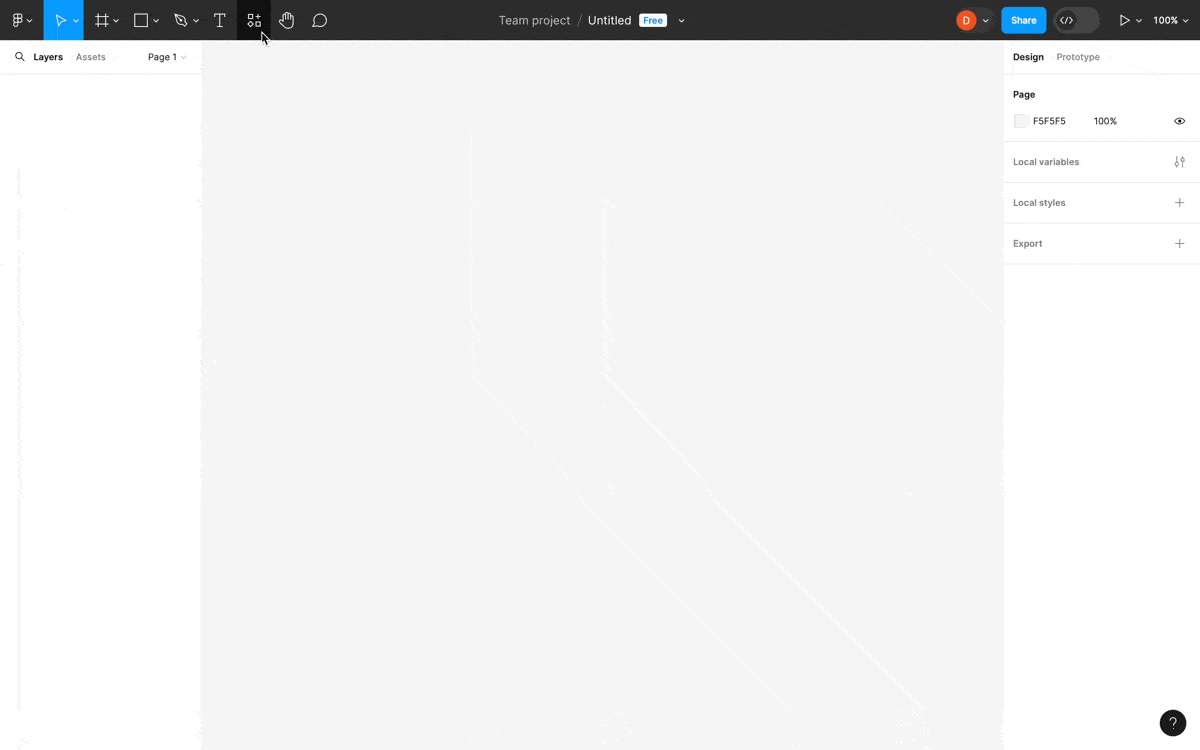
4. Log in to your MailerLite account within the plugin to choose your account (if managing multiple) and click Authorize.
If the connection was successful, you will be taken to the Figma integration page in MailerLite.
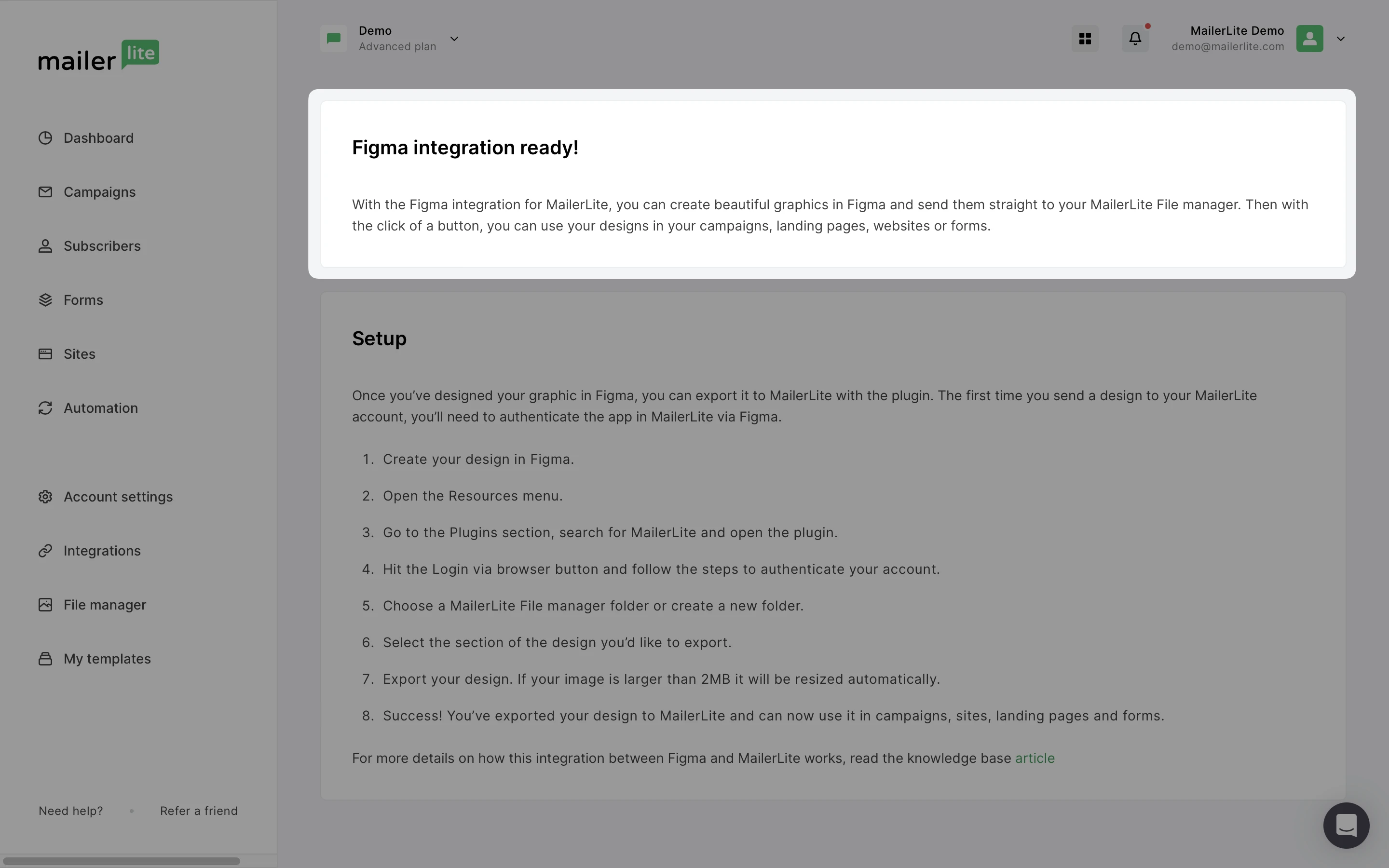
To export your Figma design to MailerLite, head back to Figma.
1. Select the design that you would like to sync to MailerLite.
2. Open the MailerLite plugin. Login if required.
3. Choose an existing folder or create a new one within your MailerLite File manager for your design.
4. Click Export to MailerLite.
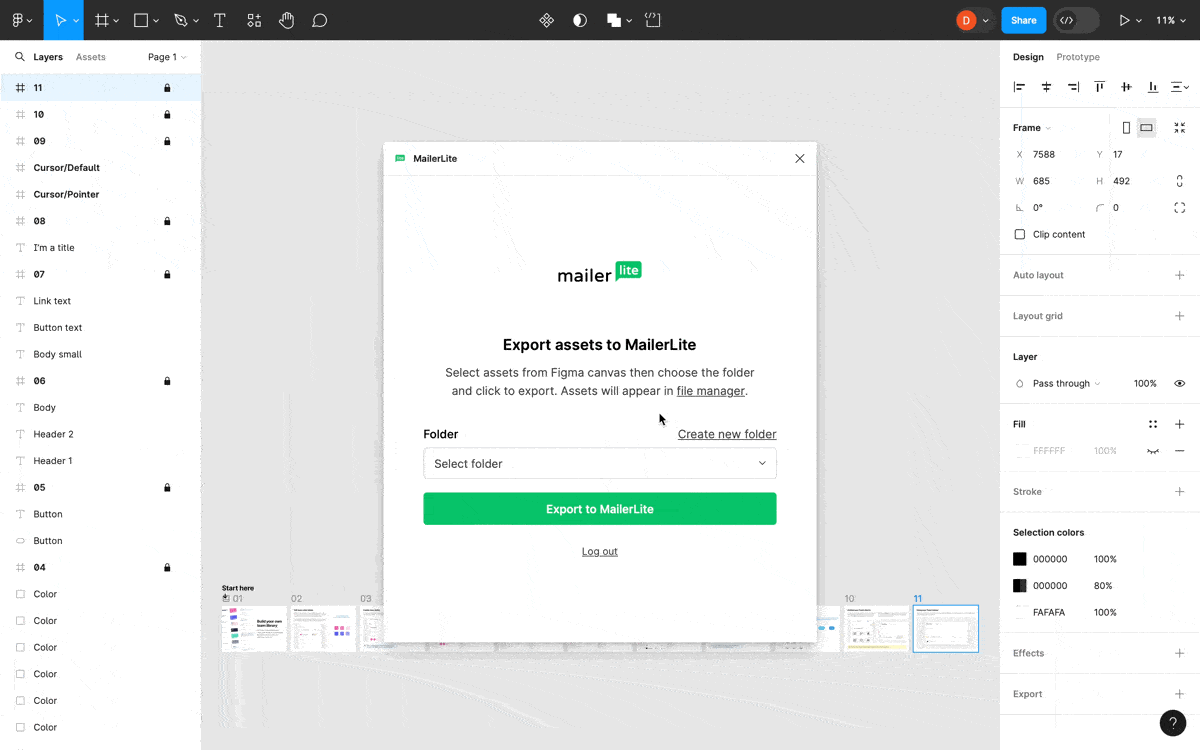
⚠️ The MailerLite File manager supports images up to 2MB in size. If the exported file is larger, the file will be resized automatically to meet the 2MB limit by reducing its resolution.
And that’s it! Exported designs will then be available in MailerLite, ready to be used in your campaigns, sites, and forms.