When you click around and test your form, you generate analytics such as clicks, views, and submissions that are recorded in your dashboard. Resetting these analytics before sharing your form to the public can help to gain more accurate data about your form’s overall performance.
You can reset analytics for forms, websites, and landing pages. However, it is not possible to reset statistics for A/B split testing.
To reset analytics on sites and forms:
For landing pages and websites, navigate to the Sites tab. For embedded, pop-up, and promotional forms, start in the Forms tab.
Click the Overview button for the form you wish to reset.
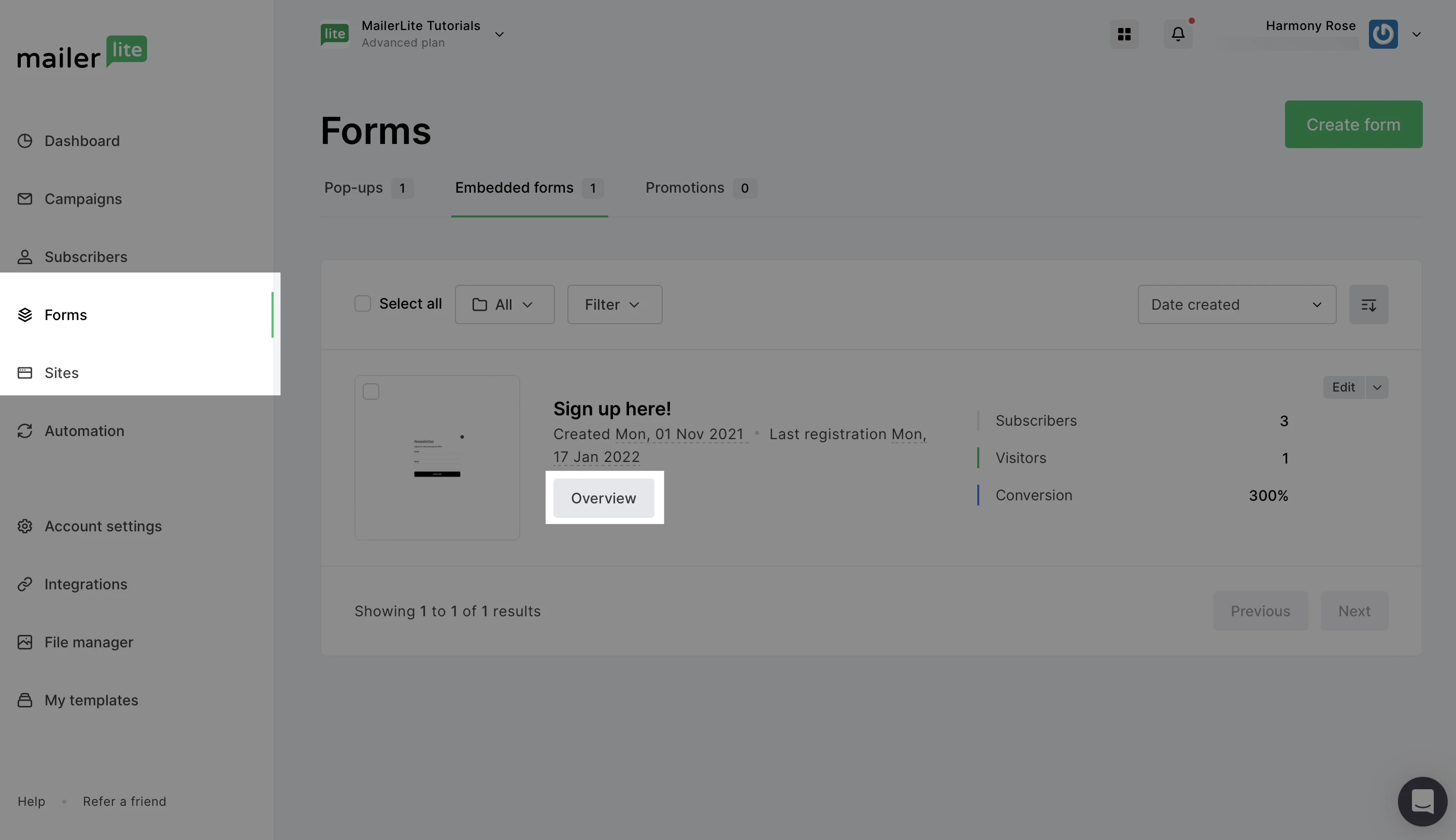
3. Go to the Analytics tab.
4. Click the Reset analytics button.
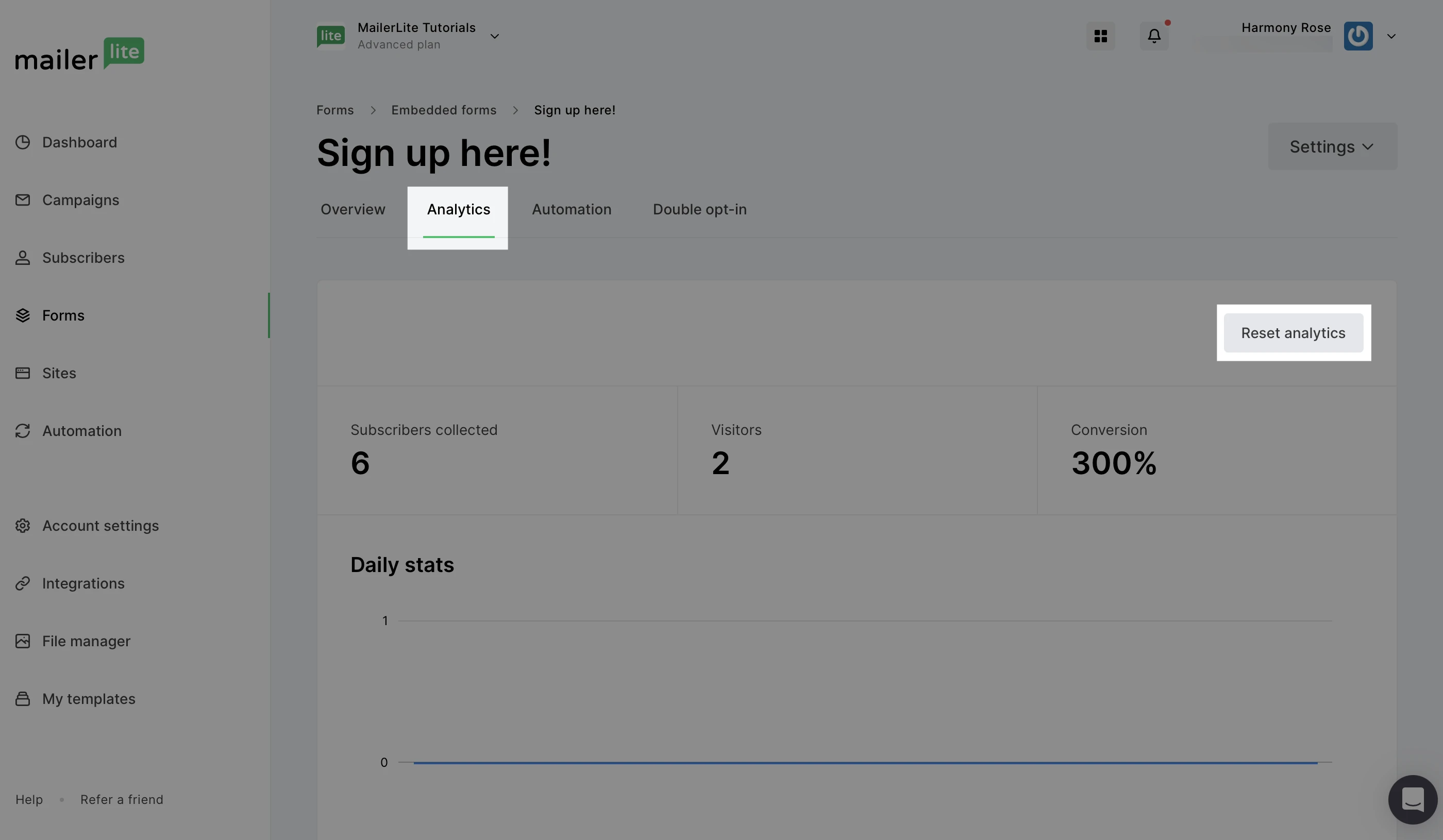
5. Confirm that all previous stats will be erased and reset to 0 by clicking Reset stats.
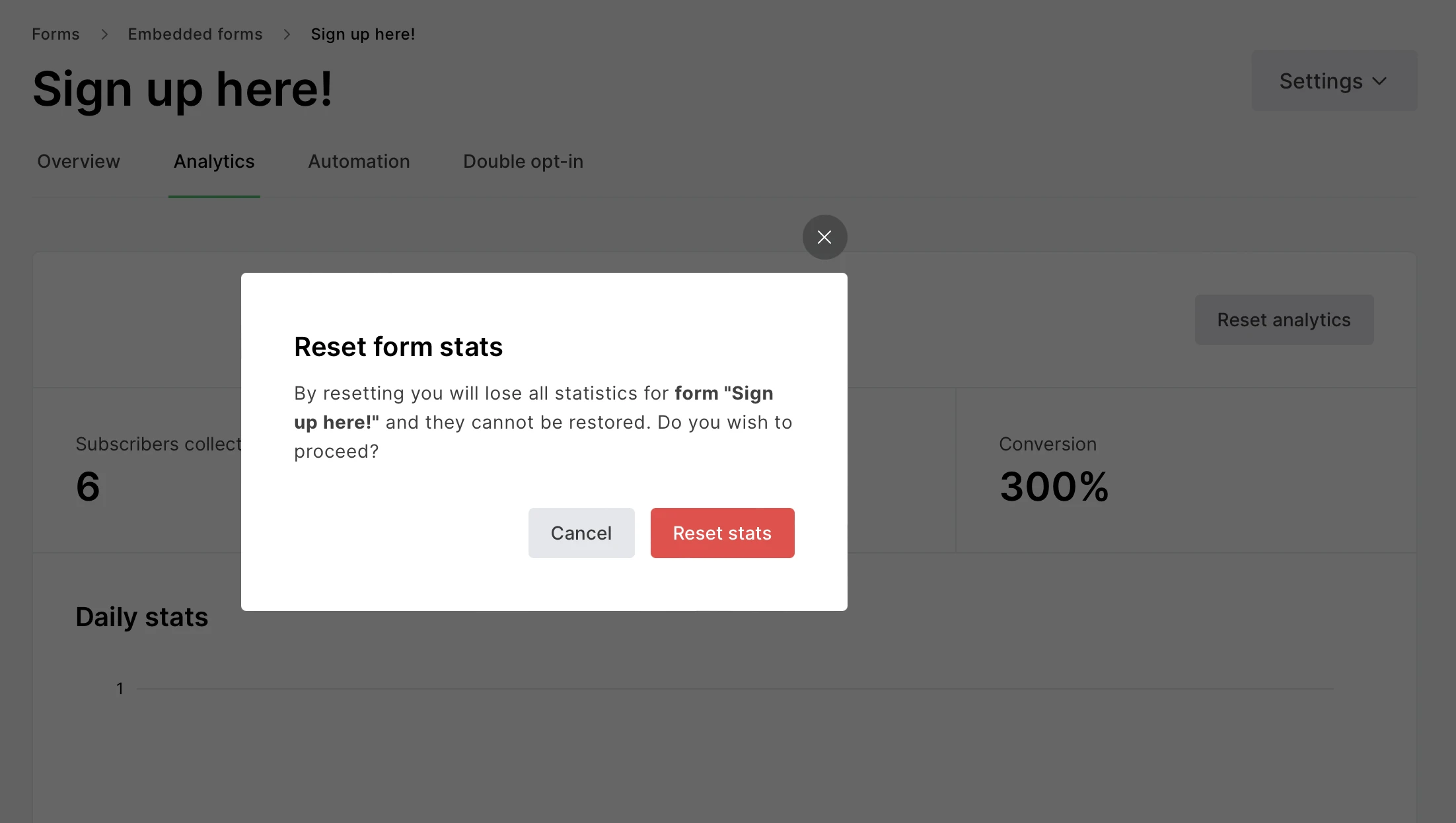
If you are resetting analytics for a website, you can choose to reset the statistics for a specific website page, or all pages.
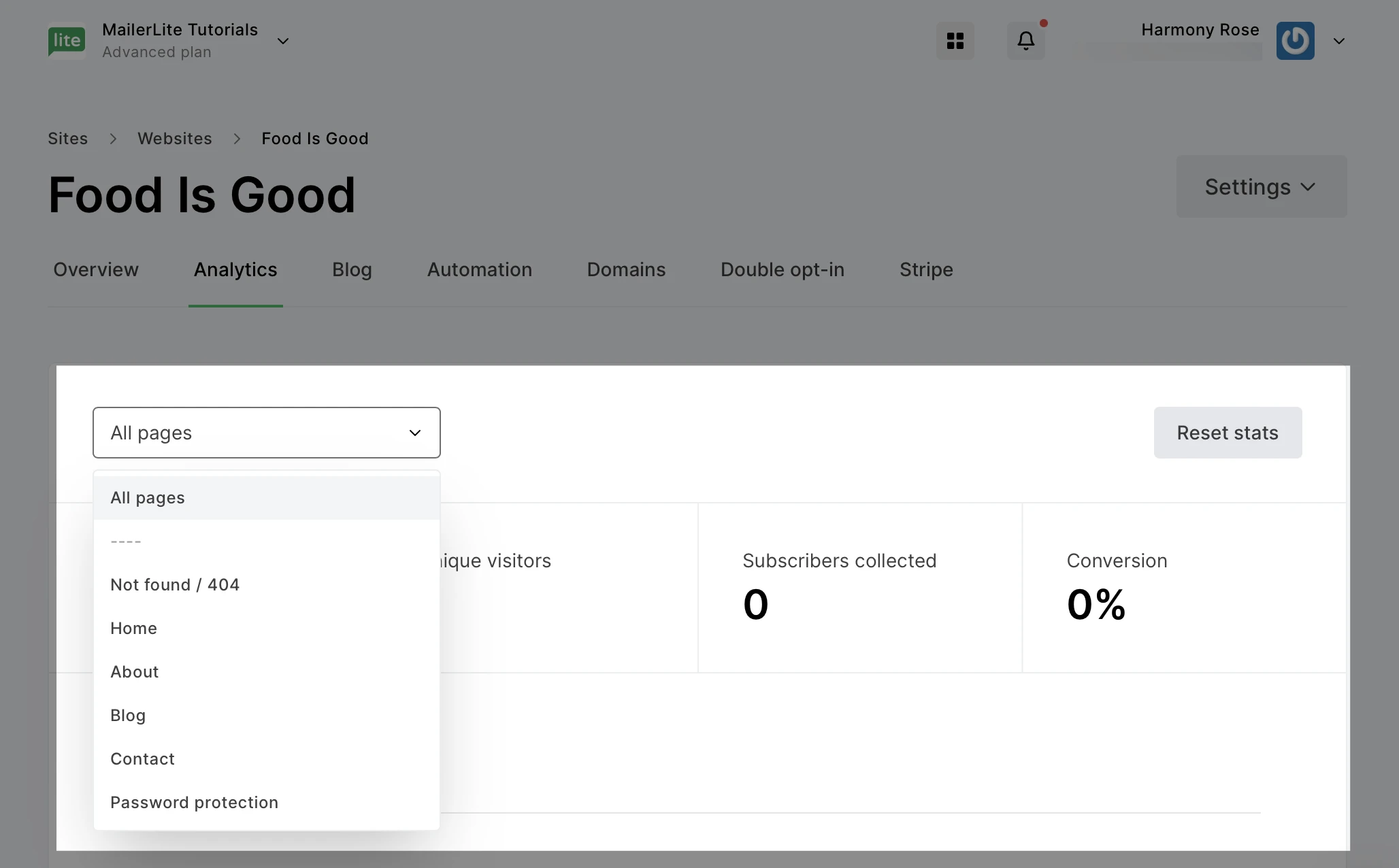
Once confirmed, all statistics for the form or site will reset back to 0, and the date of the last reset will be displayed on the Analytics page.
Although the statistic for Subscribers collected will be reset to 0, any subscriber’s email addresses that have been collected will still show in the Analytics page under the Subscribers section and will remain in your account.
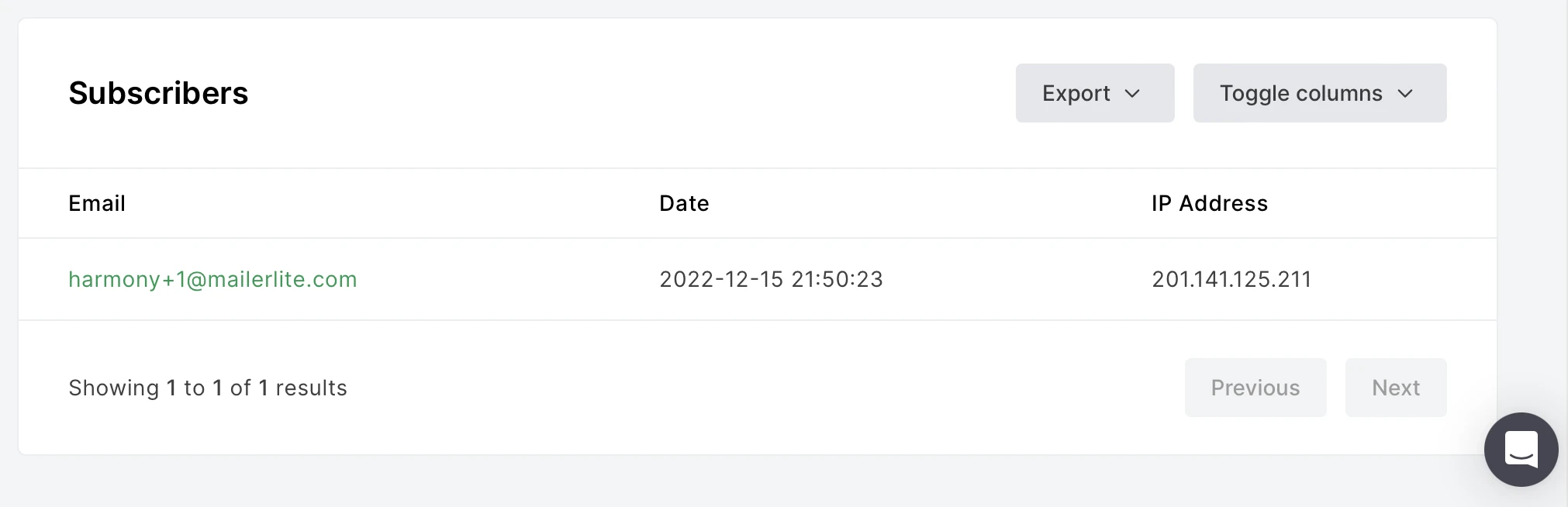
How to reset website survey analytics
It's also possible to reset the statistics on your website's survey. To do this:
Navigate to the Sites page.
Click the Overview button for your website.
Go to the Survey report tab.
Click the Reset stats button. Keep in mind, you will lose all statistics and answers for the survey and they cannot be restored.
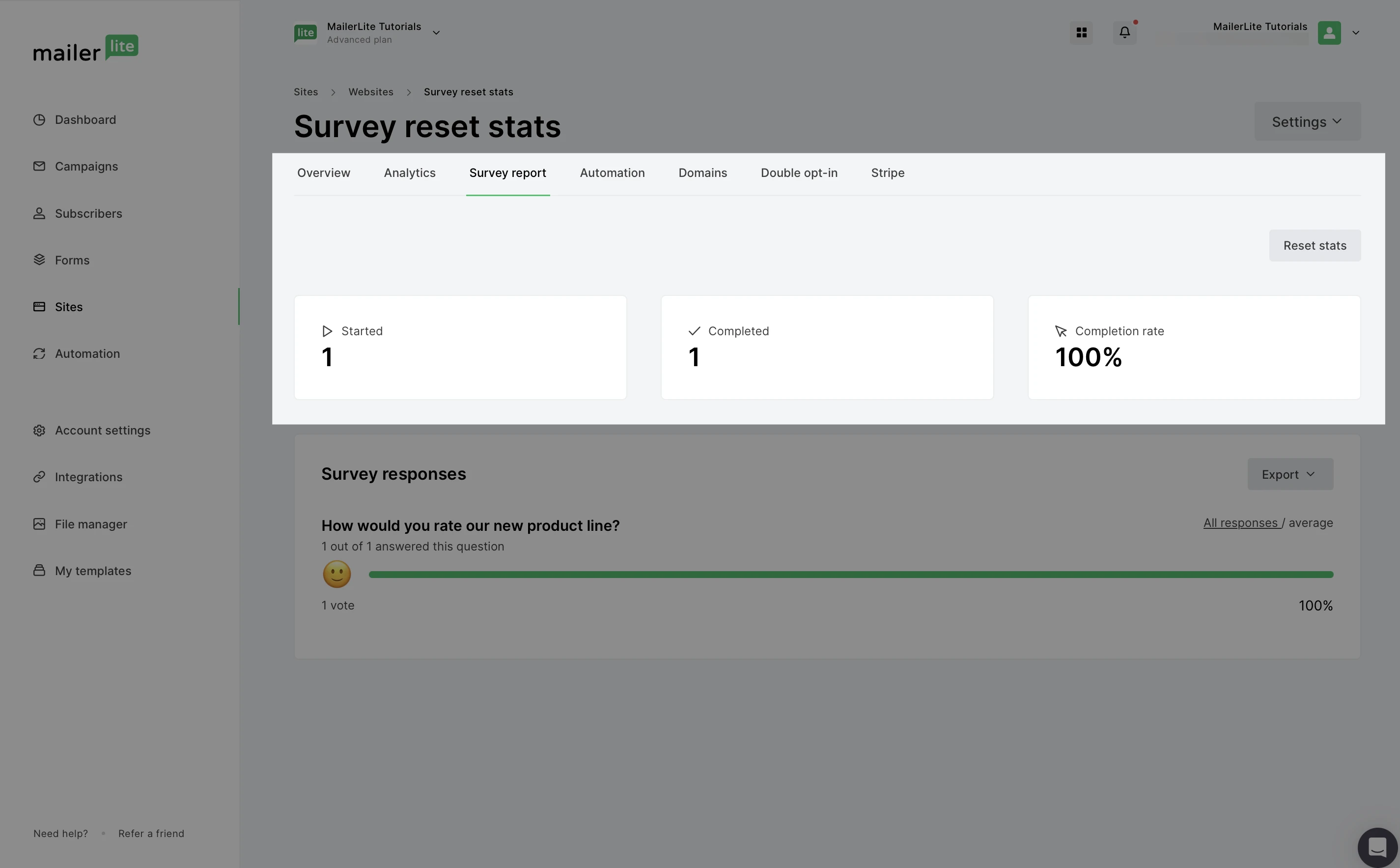
How to edit survey questions
It is also possible to edit survey questions. To do this, you must first reset the survey statistics following the steps above, then unpublish the website before editing the questions.