What is an A/B split test?
An A/B split test is when you create two or more variants of a landing page (version A and version B, for example), then randomly display those variants to landing page visitors. The best performing version is picked as the “winner”. The winning version is then displayed to all incoming landing page visitors.
A/B split testing is used to test the performance of your landing pages, leaving you with the most optimal version to maximize subscriber collection.
How to create the A/B split testing on your landing page
To set up A/B split testing on your landing page, you must first create a landing page. Once your landing page is created:
Navigate to the Sites page.
Click the Landing pages tab.
Click on the Overview button of the landing page.
Click Create split test.
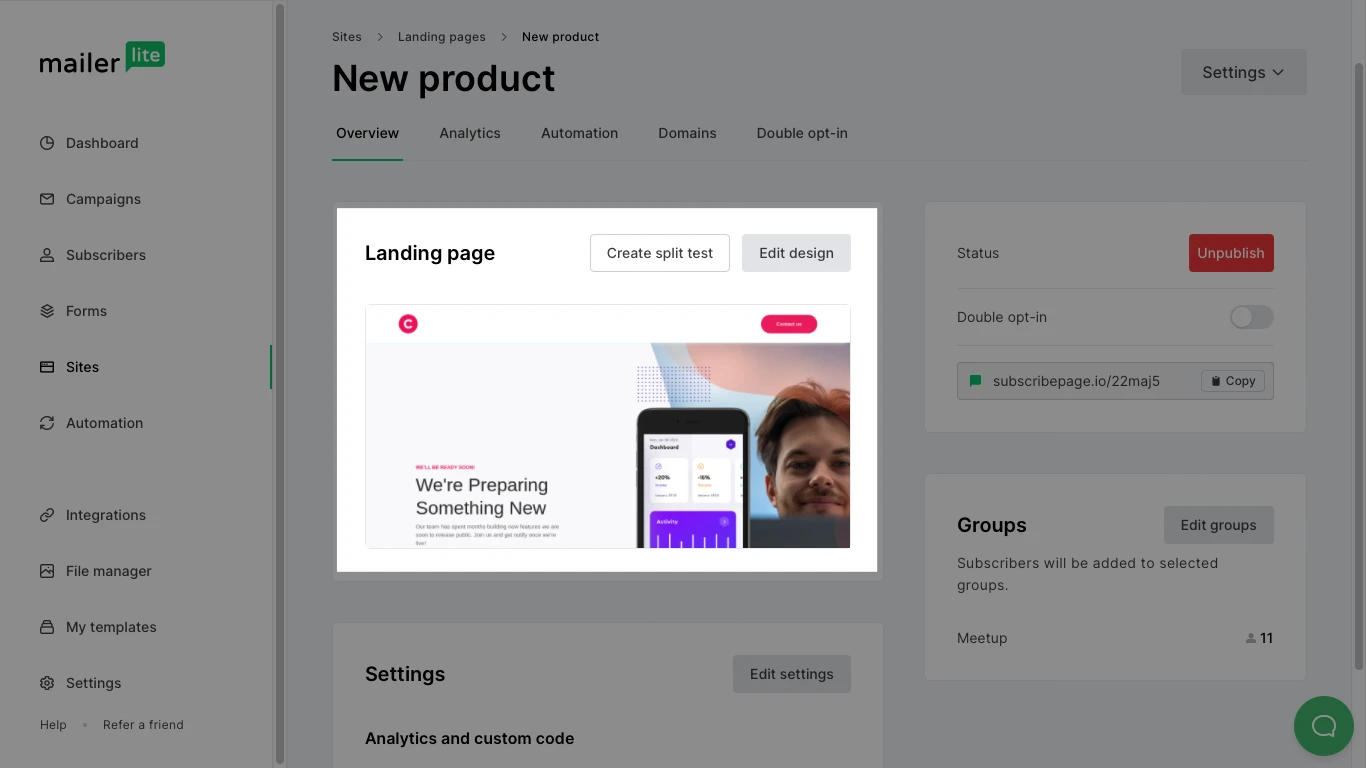
5. Click the Add more versions button.
6. A pop-up will appear in which you can select how you want to create version B of your split test. You can choose from the following options:
Create from scratch - Create a totally different landing page from scratch.
Copy from original landing page - Create version B from a copy of version A (great if you only wish to make small changes).
Copy from another landing page - Use another landing page you’ve already created to test against your current landing page.
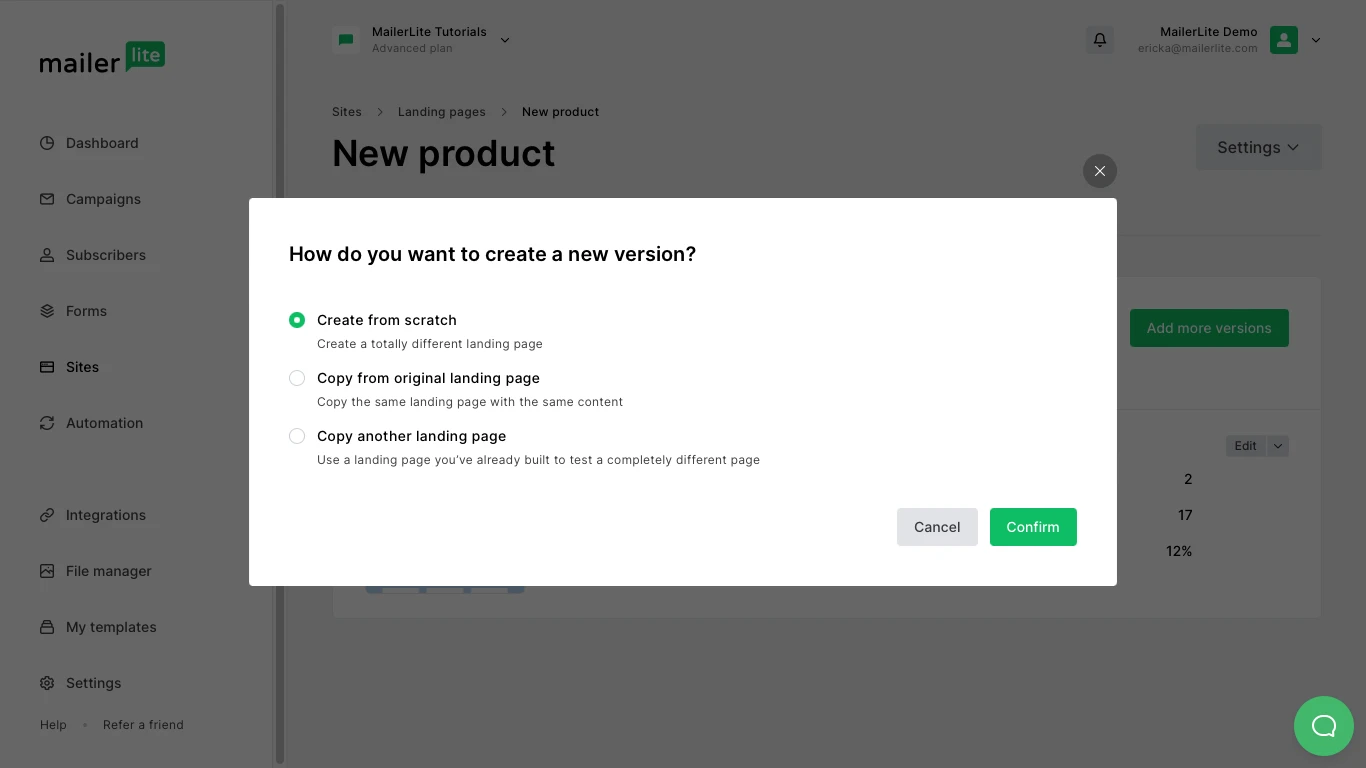
7. Select your preferred option and click Confirm.
8. Once your new version is edited, click Save as draft.
9. Publish the various versions of your landing page by clicking the green Publish button.
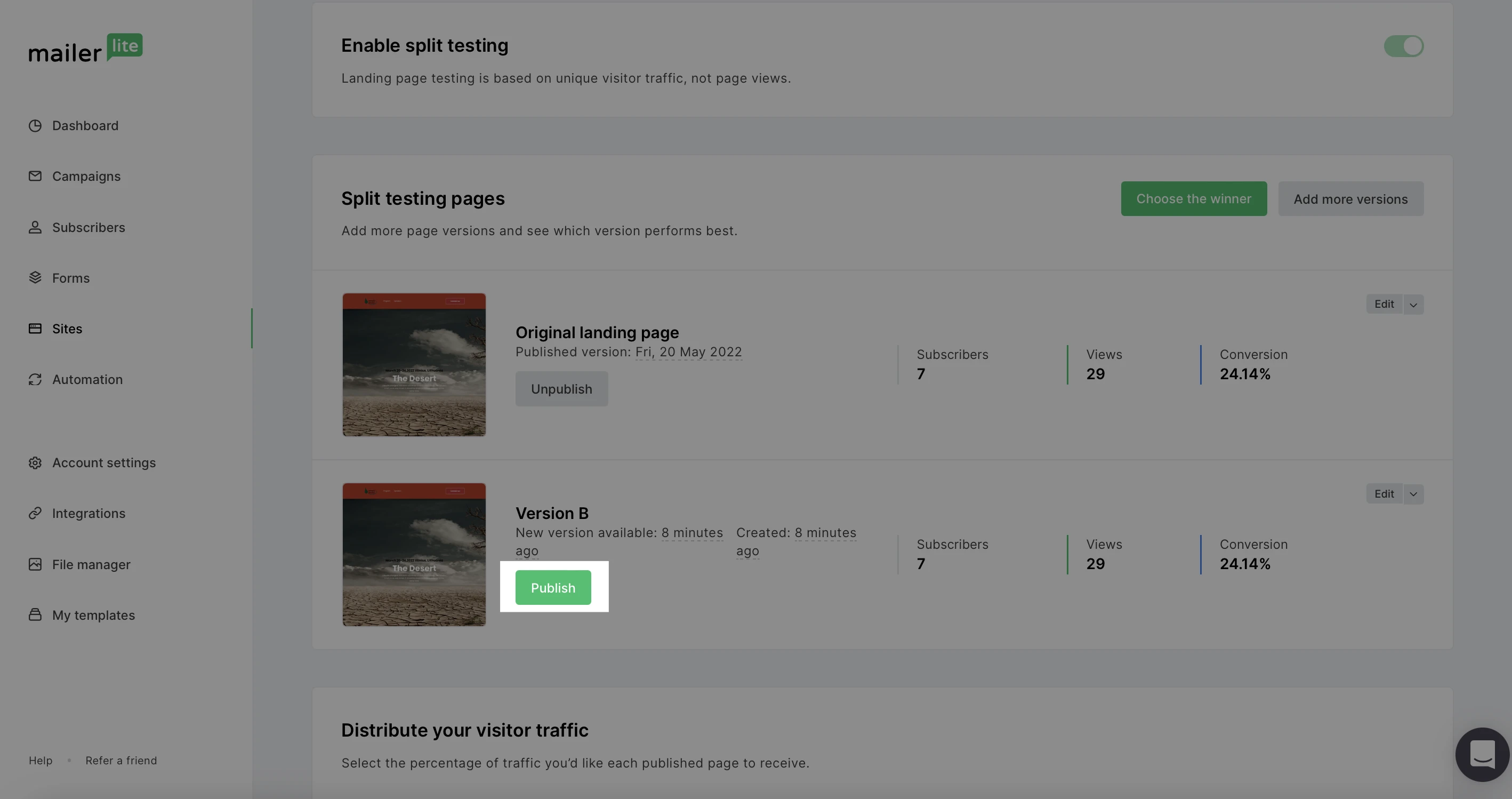
10. Toggle the Enable split testing option to ON. Split testing will start immediately and cannot be stopped until you’re ready to pick a winner.
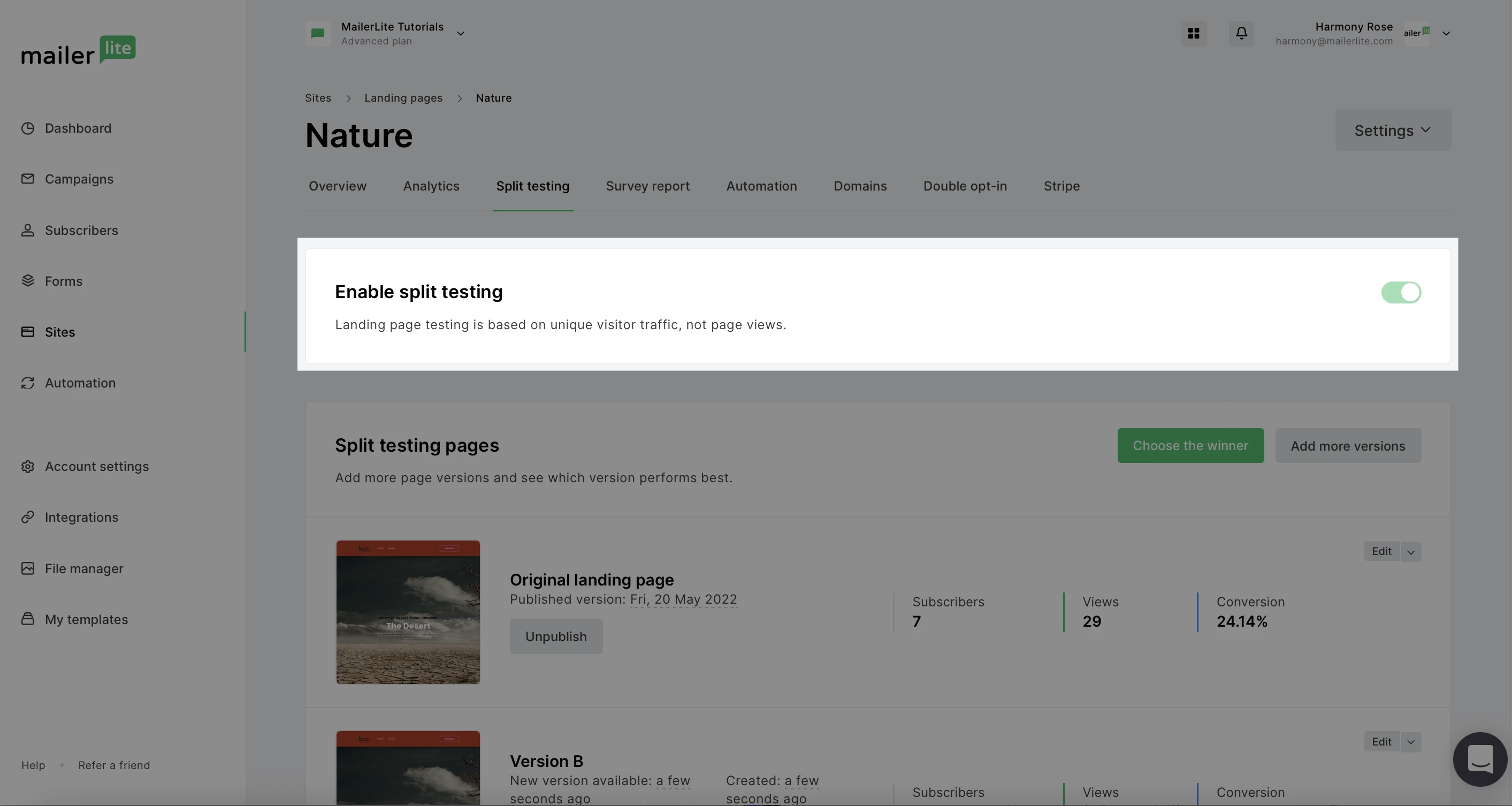
Note: You can repeat steps 5-8 multiple times in order to create and test up to five versions of your landing page.
How to edit the A/B split test settings
If you wish to edit your split test settings before launching:
Navigate to the Split testing tab, or click the Manage split testing button from the Overview tab.
Under Split testing pages, you will see the option to publish/unpublish the various versions of the split test, choose the winner, and add more versions to the test.
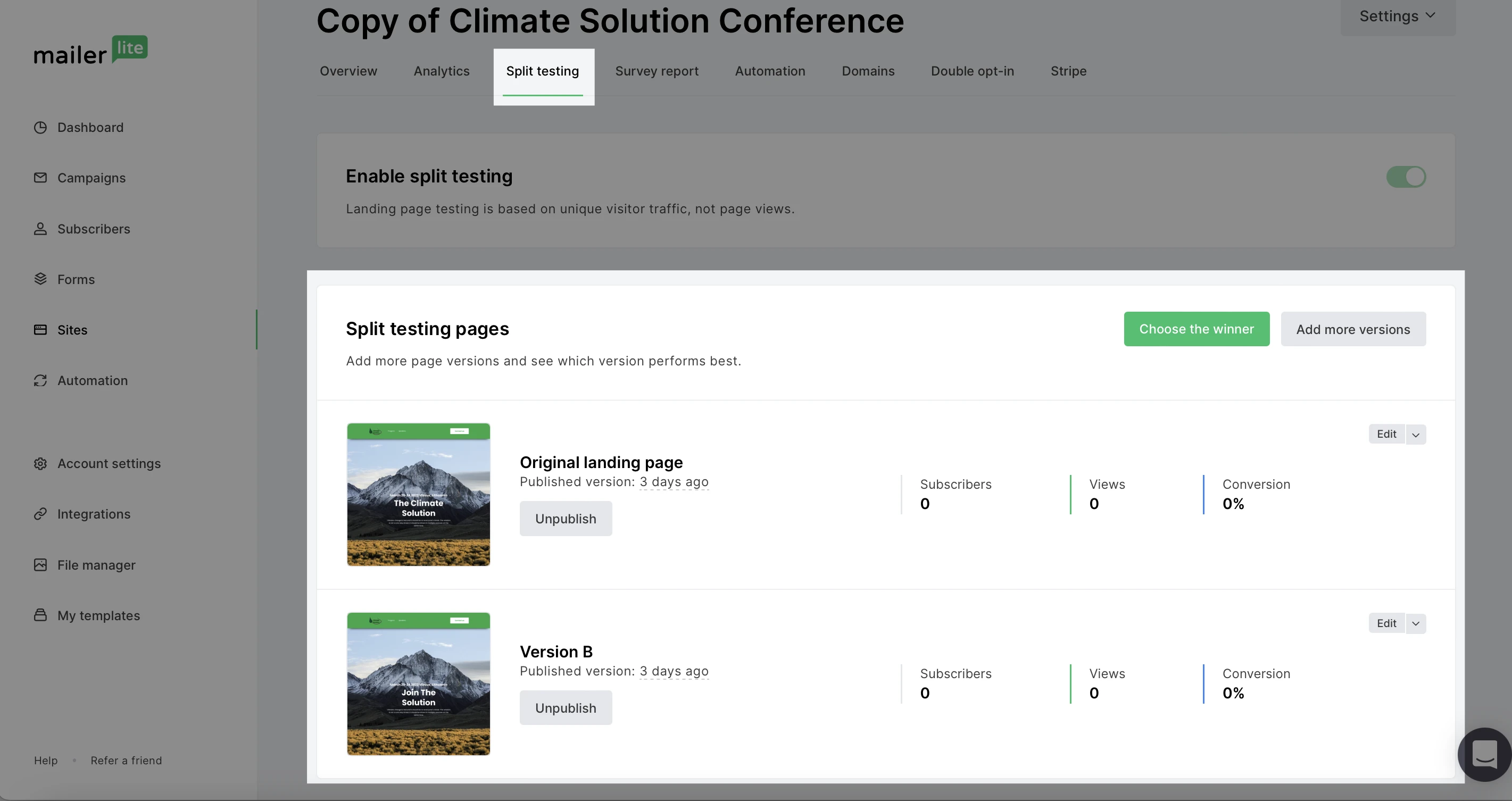
3. Under Distribute your visitor traffic, you can drag the divider to select the percentage of traffic you want to direct to each version. By default, traffic will be distributed equally between versions.
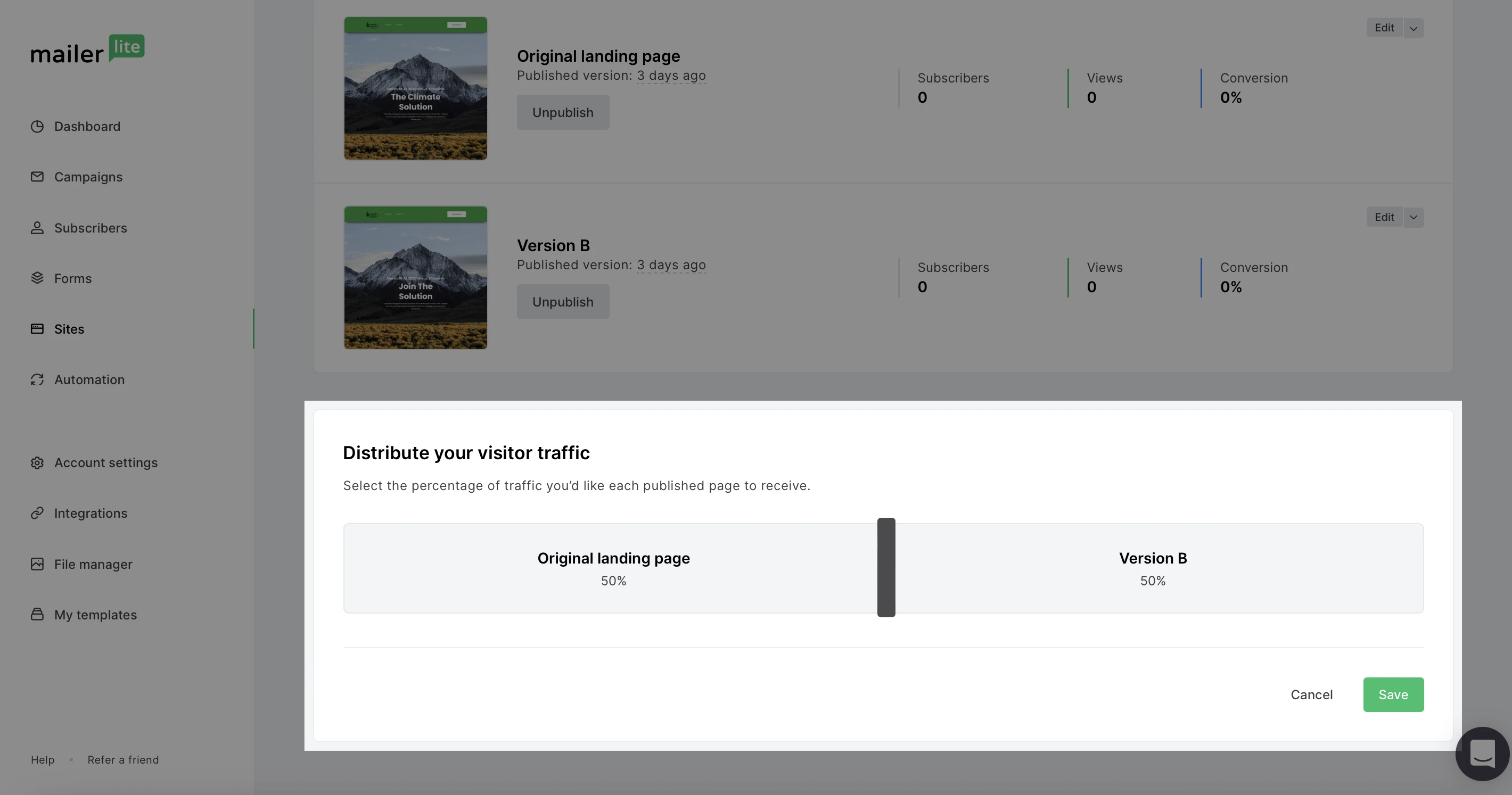
4. Once you’re happy with your settings, click Save.
Note: Split test results are based on unique traffic (not views). If one person opens your landing page multiple times, that will be counted as one visit.
Curious about A/B testing your email campaigns? Check our simple Guide to email marketing A/B testing.
Discover more A/B testing tools in MailerLite:






