💡 This feature is only available for Growing Business and Advanced plan holders.
Multivariate testing builds upon A/B split testing, allowing you to perform more complex and informative tests. Accounts on a Growing Business or Advanced plan can test up to 8 variations of a campaign, considering multiple variables like subject lines, sender names, content, and sending times.
Creating a test
1. In your dashboard, go to Campaigns and select Create new.
2. Then choose the Multivariate testing option.
3. Enter your campaign name and choose up to 3 out of the 4 available variables for testing. The options include:
Subject line
Sender’s name
Content/design
Sending time
4. Select how many versions of each variable you want to test. For instance, if you select the subject line and content/design variables, you can input multiple subject lines and create different email designs.
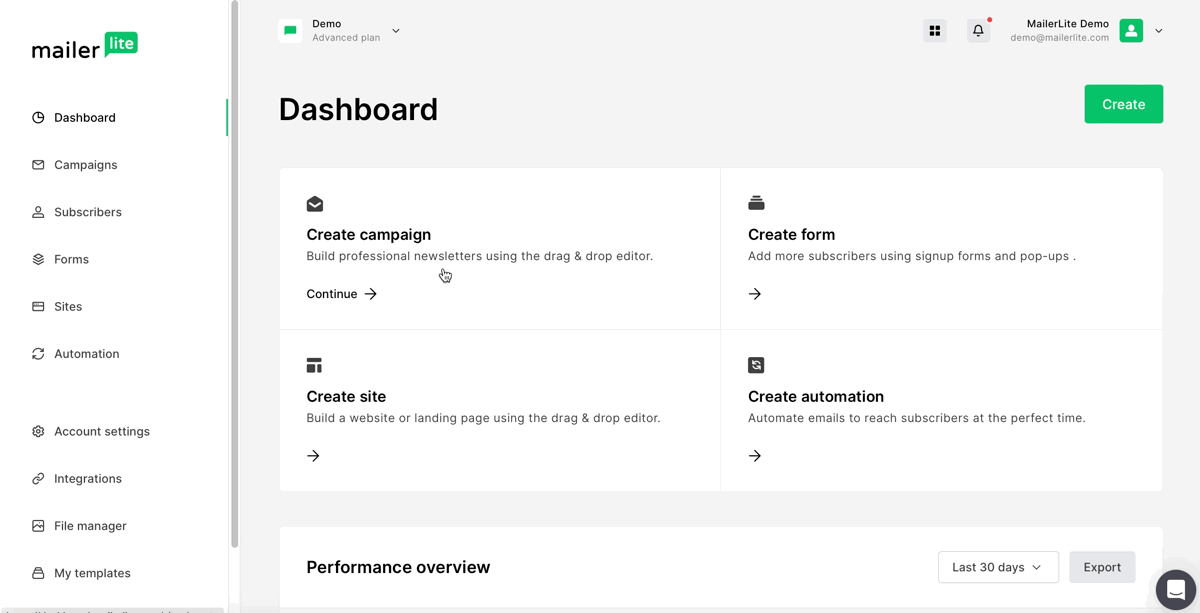
💡 Keep in mind you can test up to 8 versions at once.
5. If you decide to test different subject lines or sender's names, go ahead and type them in the next fields.
6. If you're testing out various email contents or designs, you'll need to proceed to the next step. There, you'll get to craft different versions in the Drag & drop editor.
7. Next, MailerLite will automatically generate all possible combinations. For example, 3 subject lines and 2 different newsletter designs result in 6 unique email variations.
8. Choose the proportion of your audience that will receive each version.
Note:
If your recipient count is less than 1,000, you have to send the email variations to all (100%) of your recipients. To effectively test many versions, a larger group is needed. Otherwise, the results of the test might not be significant or reliable.
If you're testing different sending times, the test should be sent to all of your recipients.
9. Review your campaign and choose sending options, which will vary based on the selected variables.
If Sending time is one of your test variables, you can select from various time options at the bottom of the review page.
If you're not testing sending times, you can send your campaign right away or schedule it for later.
If you are testing sending times, your campaign will go out at the times you’ve specified.

💡 Remember, if you don't complete the content step, the Send button will be disabled.
Finding new results
1. Navigate to the Campaigns tab. Here, locate and select your specific Multivariate campaign. Then, click on the View report button.
2. Find the tab specifically dedicated to Multivariate campaigns and select it to view the full report.