Drive traffic to your social accounts by embedding social media posts into your newsletters using the post blocks available in our Drag & drop editor.
Find the five different social media blocks by using the menu in the left-hand sidebar and selecting Social and sharing.
How to embed Facebook posts
To embed a Facebook post in your newsletter:
Under the Social and sharing tab, drag and drop the Facebook post or block into your newsletter.
Click on the Facebook post block to select it.
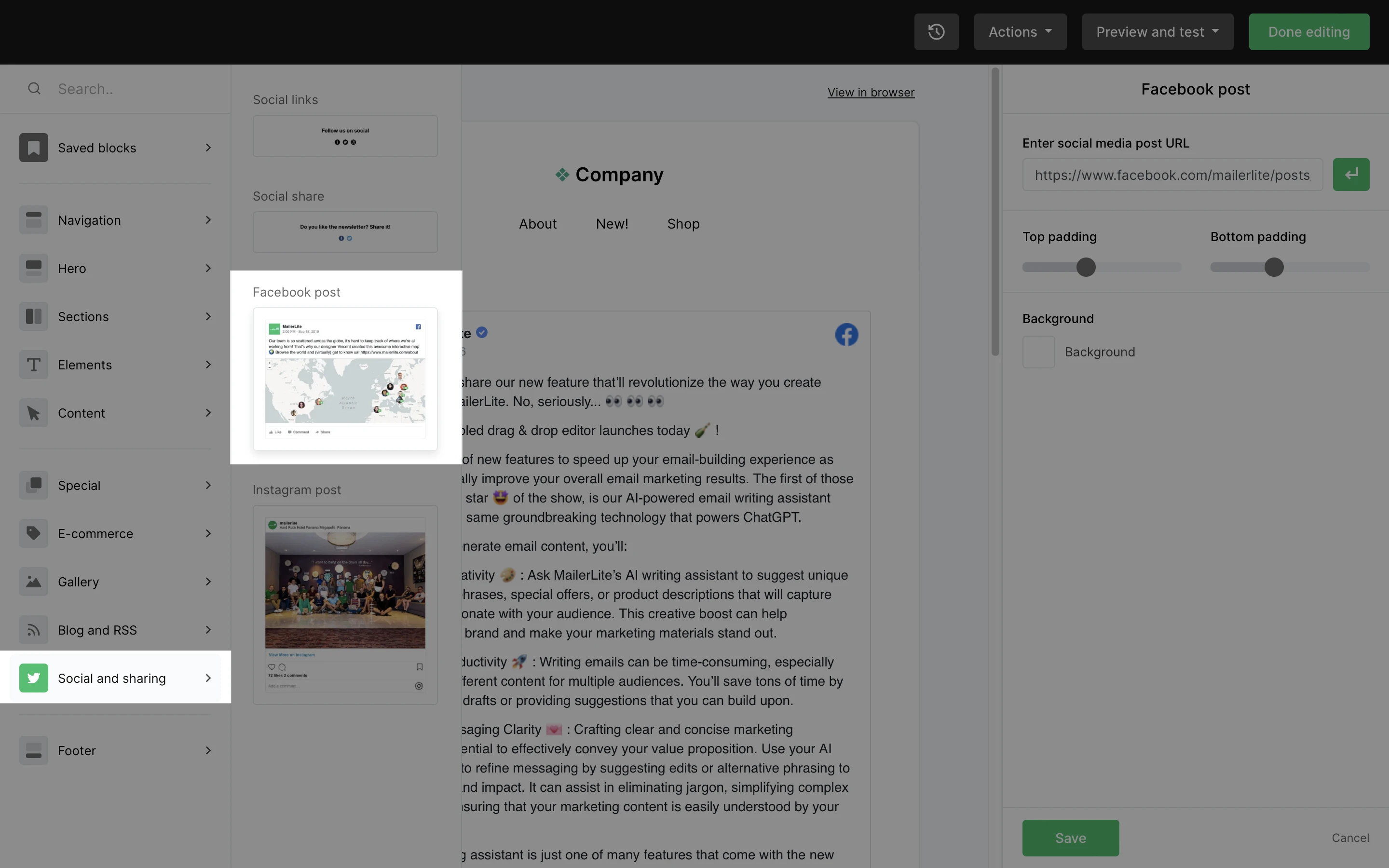
3. Go to Facebook and find the post you wish to embed.
4. Copy the post URL. Typically, this can be found by clicking the time and date of the individual post on Facebook. The URL should begin with https://
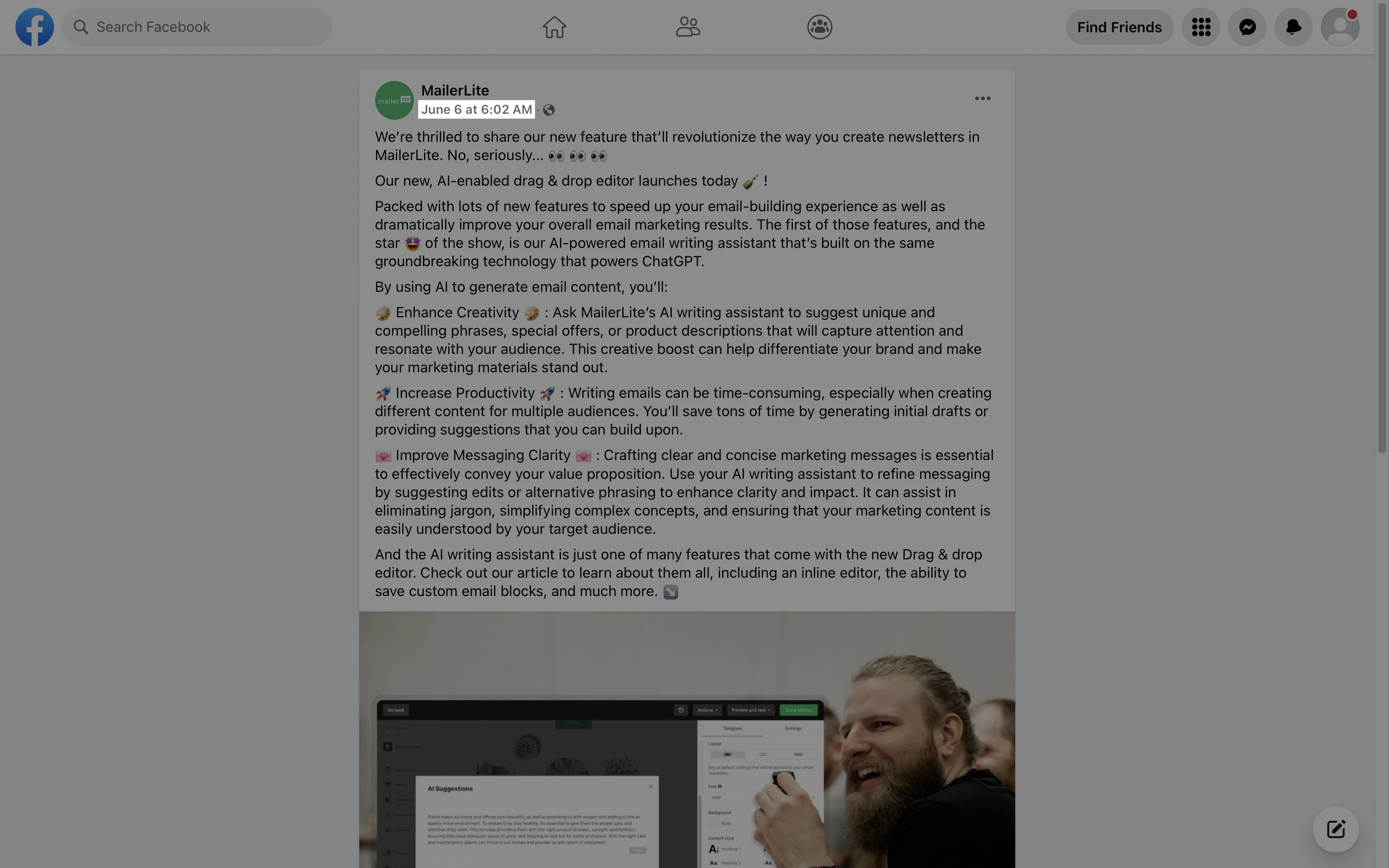
5. In the right-hand sidebar, paste the URL to your Facebook post into the field labeled Enter social media post URL.
6. Click the green Return button.
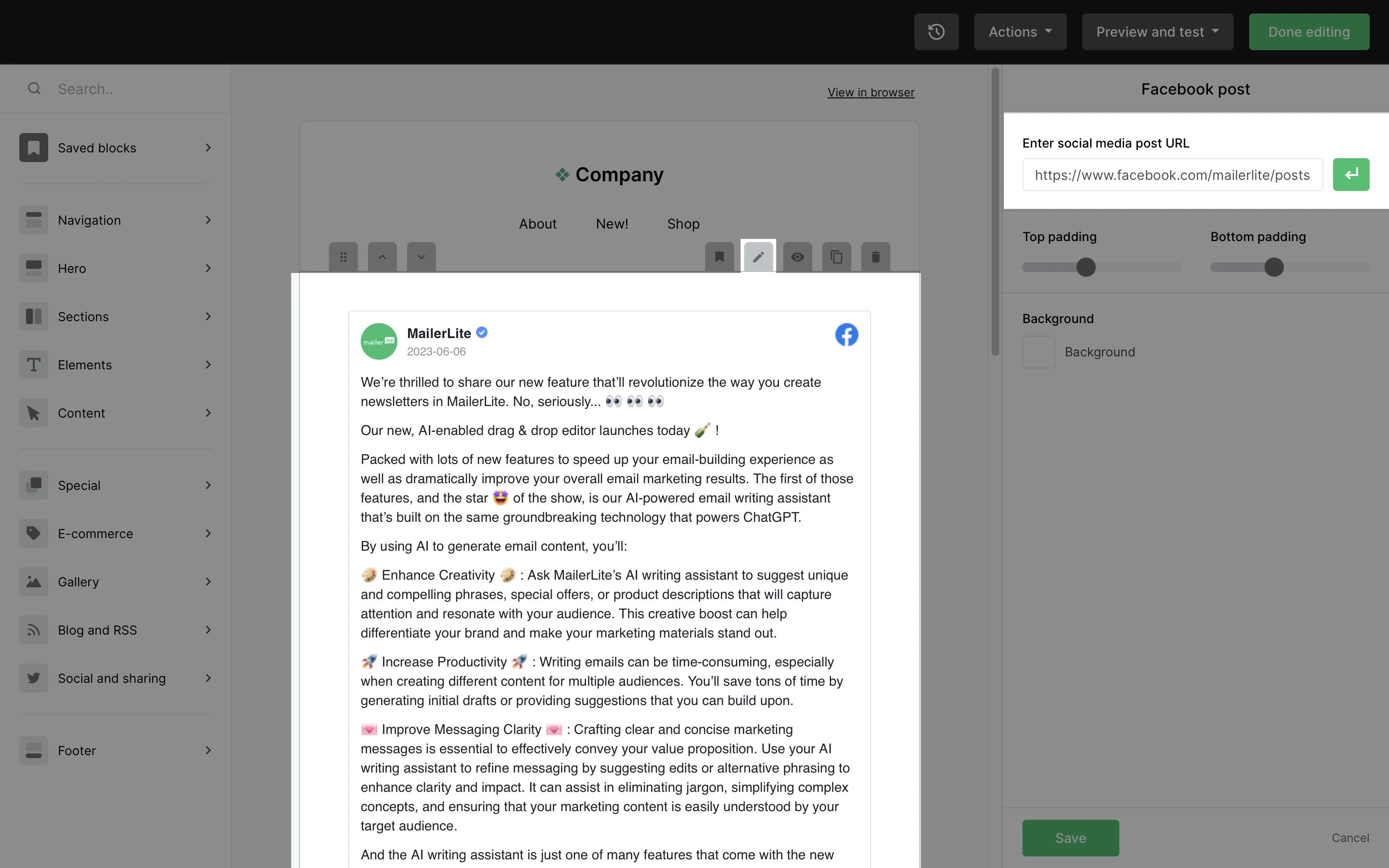
How to embed Instagram posts
To embed a Instagram post in your newsletter:
Under the Social and sharing tab, drag and drop the Instagram post or block into your newsletter.
Click on the Instagram post block to select it.
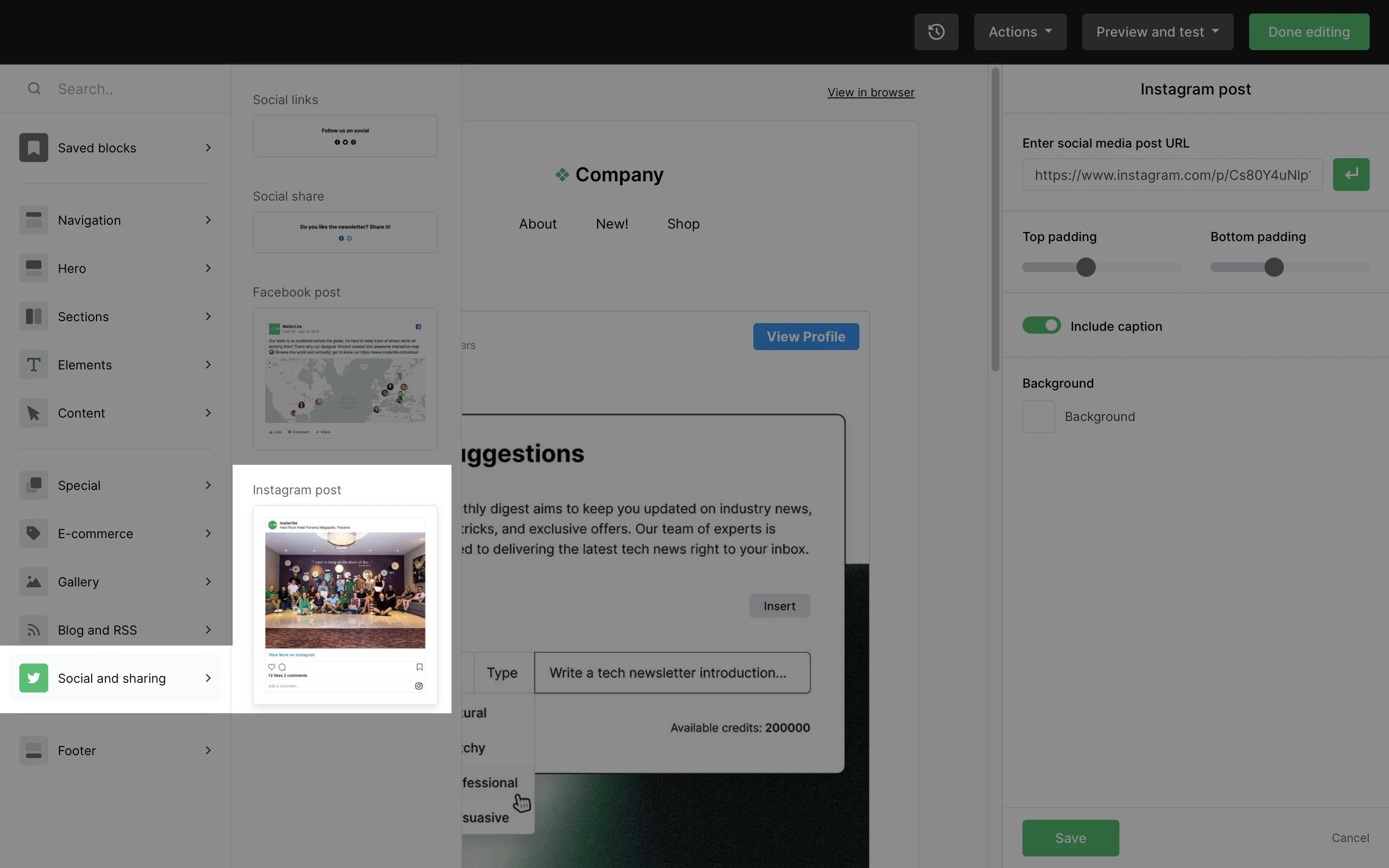
3. Go to Facebook and find the post you wish to embed.
4. Click the three dots in the corner of the post, and Copy link.
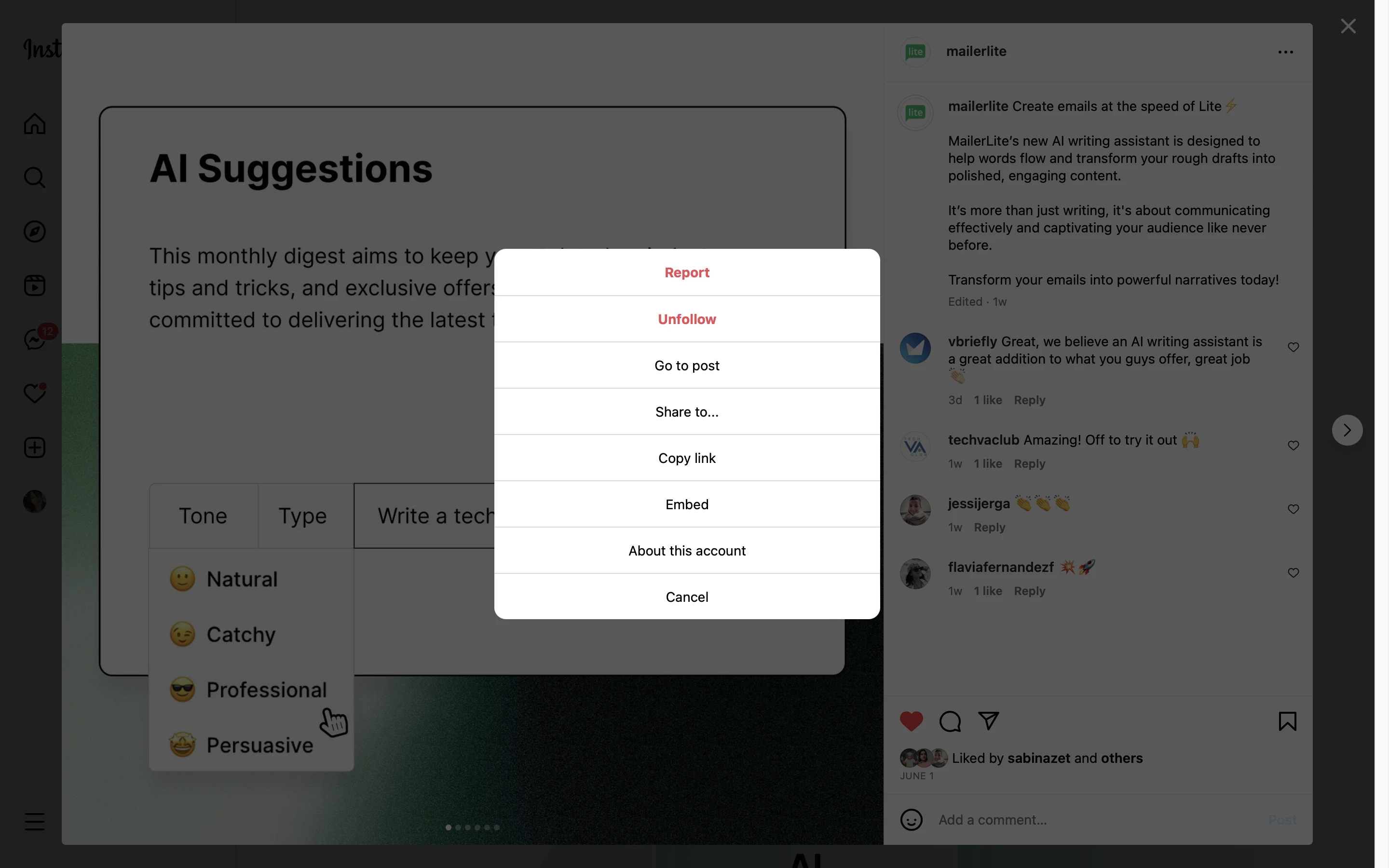
5. In the right-hand sidebar, paste the URL to your Instagram post into the field labeled Enter social media post URL.
6. Click the green Return button.
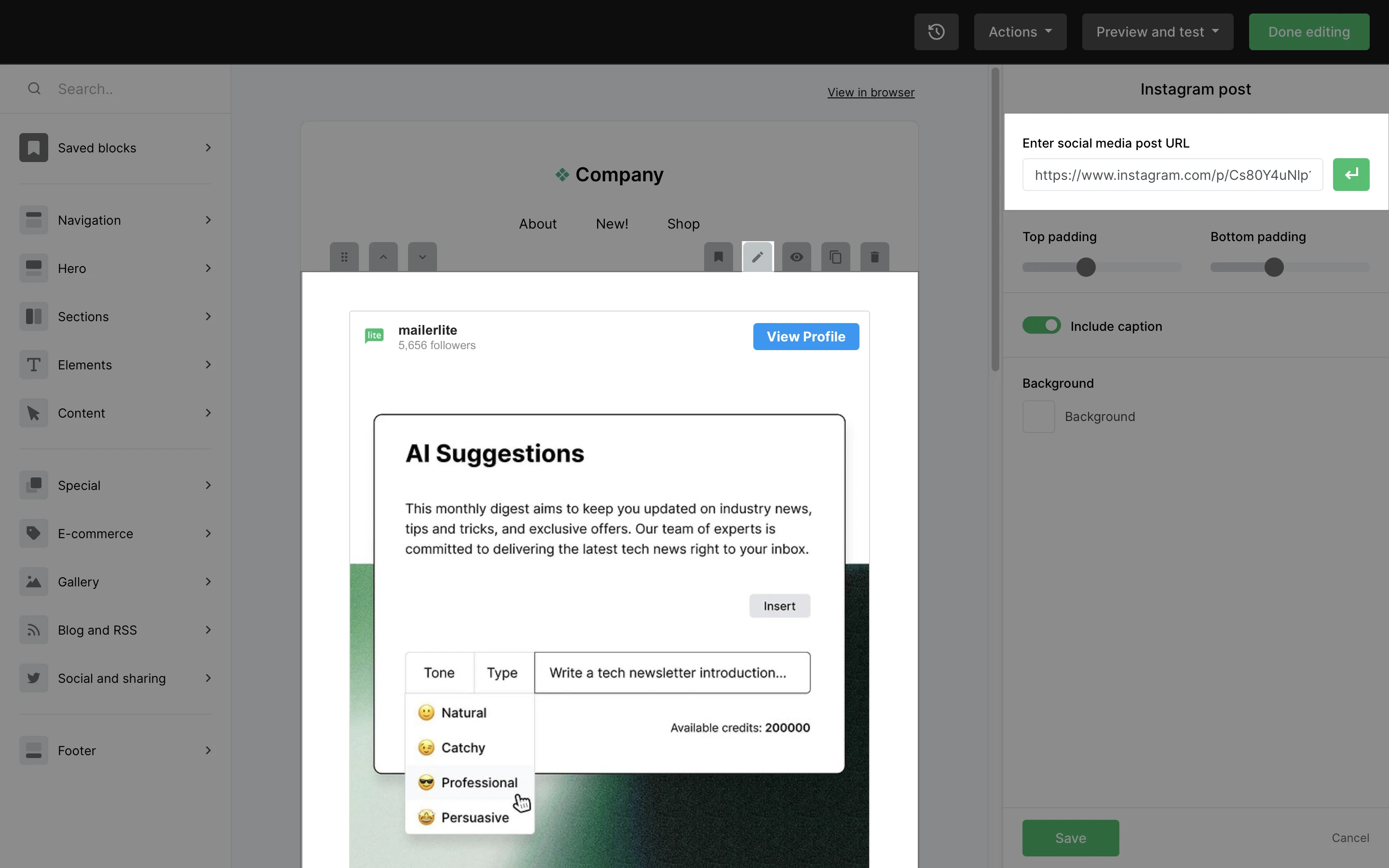
How to embed a social media post without a pre-built block
No block? No problem! If you want to share a post from a social media platform that doesn’t have a pre-built block in MailerLite, you can make your own with the help of an Image block.
To make your own social media block:
1. Take a screenshot of your social media post and save it to your computer.
2. Drag and drop an Image block into your newsletter.
3. Click your Image block to select it.
4. In the sidebar, click Browse to open your File manager.
5. Upload the screenshot to your File manager and select it. This will add the screenshot to your Image block.
6. Copy the URL of your social media post.
7. In the sidebar, paste the URL of your social media post into the field marked Enter URL.
8. Click Save.
Find out. how social media and email marketing make a great team by reading our ultimate guide on how email marketing and social media work together for good.