If you have sent out a campaign and notice that you’ve inserted the incorrect link, don’t worry! It can be fixed.
If you are using the newest version of MailerLite and have a Growing or Advanced plan, it is possible to change the link yourself. If you are using the MailerLite Classic, to have an incorrect link amended in a sent campaign, you must contact our support team.
Not sure which version of MailerLite you are using? Find out here!
For those using MailerLite Classic, premium account holders can contact out support team via live chat. Otherwise, contact us.
In your message to our support team, please include:
The name of the campaign containing the incorrect link.
The incorrect link itself.
The correct link.
If you are not emailing from the address associated with your account, please include your account email address in your email.
How to change a link in a sent campaign
Keep in mind, these instructions only apply for those using the new version of MailerLite on Growing Business or Advanced plans. To change a link in a sent campaign:
Go to the Campaigns tab, and to the Sent folder.
Click the View report button for the campaign that contains the links you wish to edit.
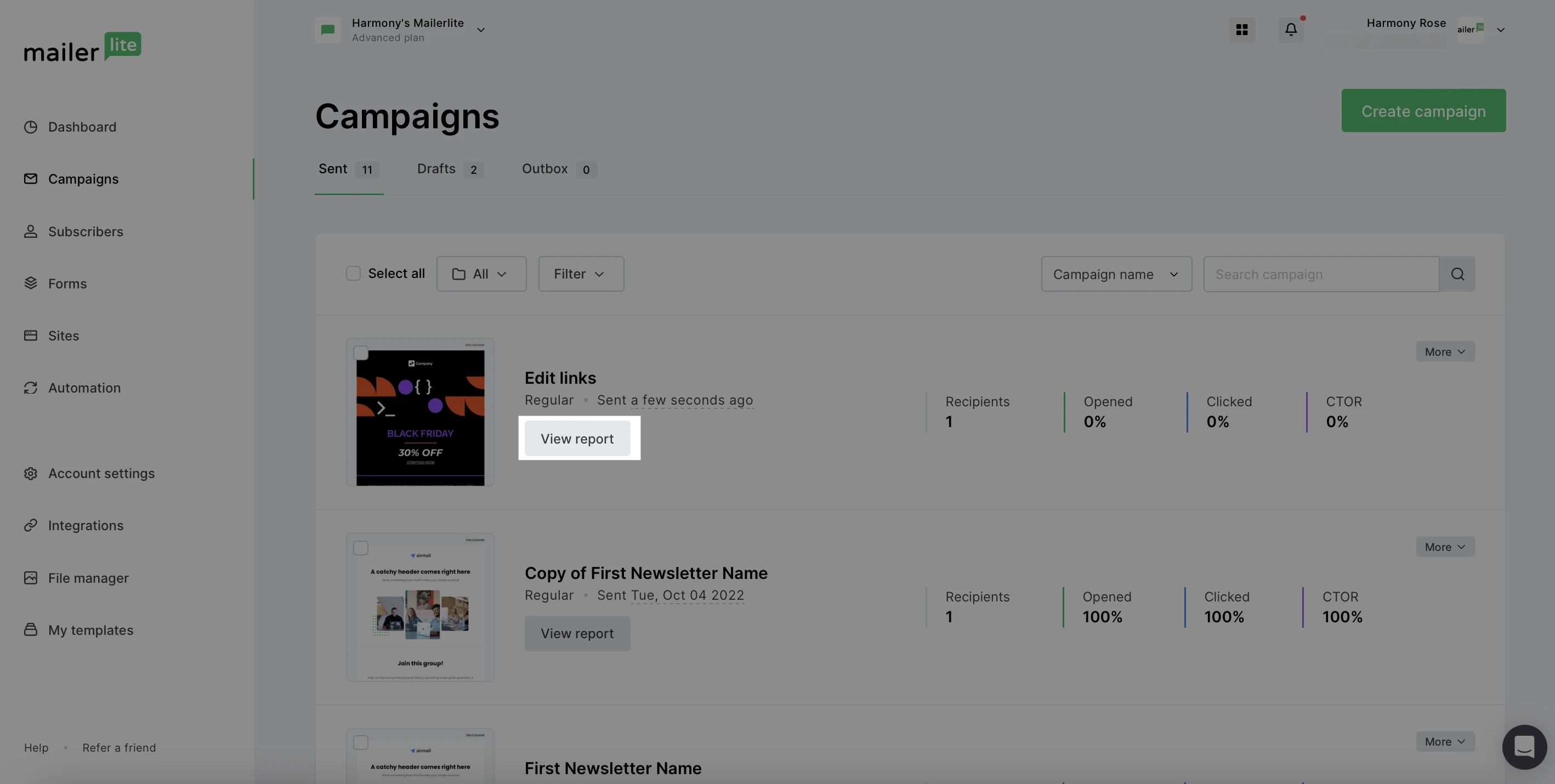
3. Scroll down to Link Activity.
4. Click Edit Links.
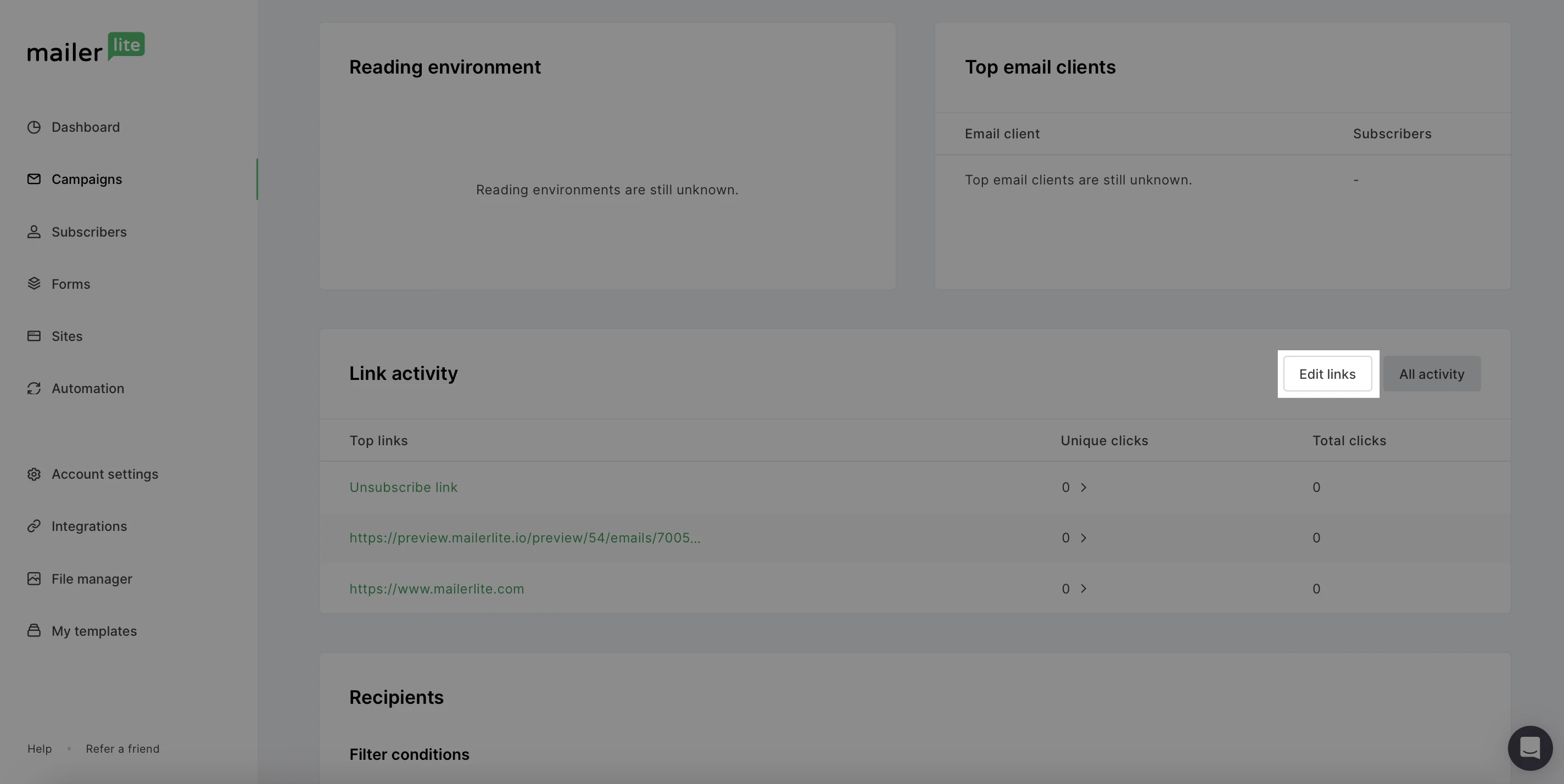
5. Links that can be edited will have an Edit link option.
6. Make any changes to the chosen link, and click Save.
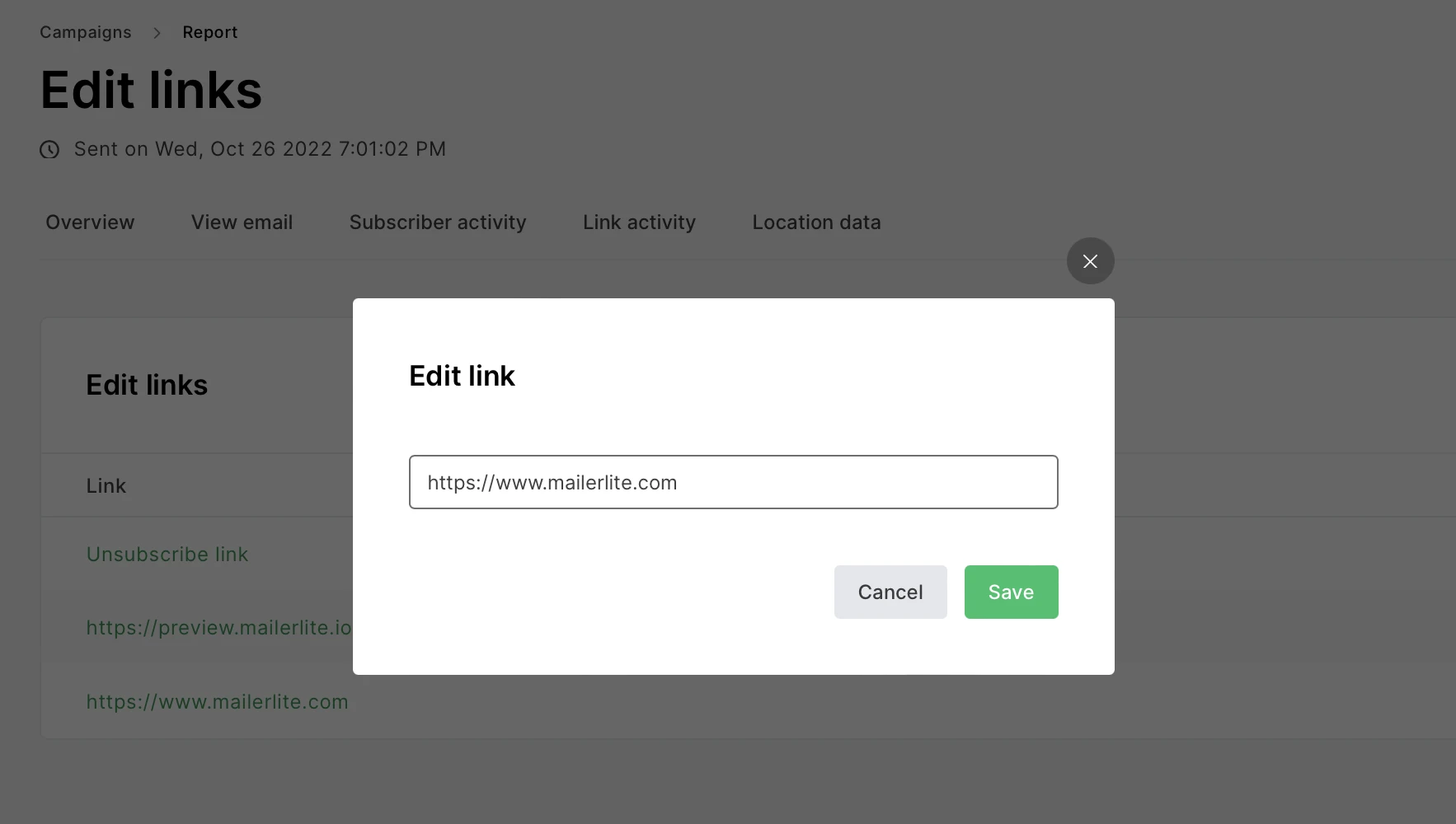
7. To undo the changes and revert the link back to the original, click Revert changes.
8. Click Restore.
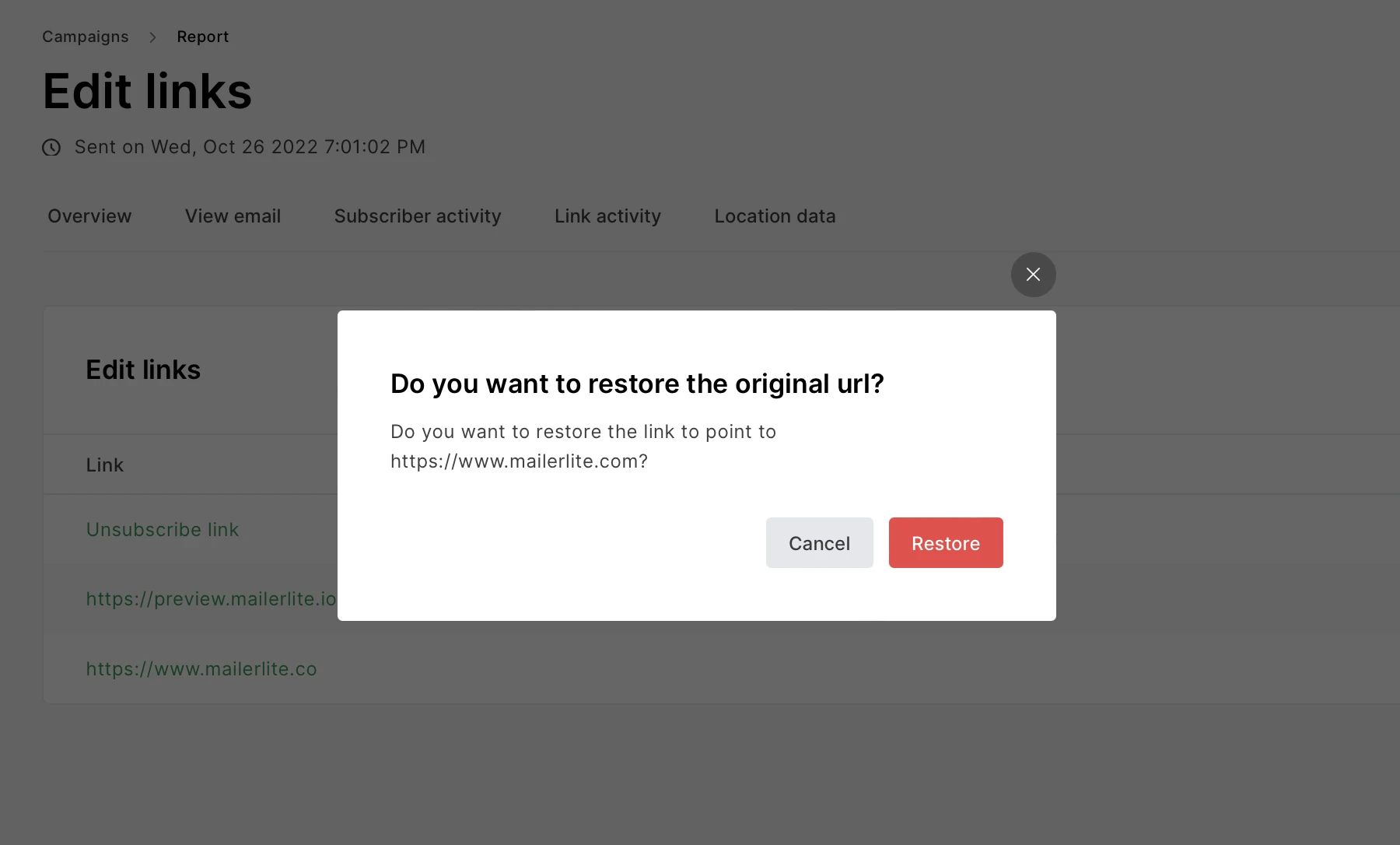
Please note:
Links can only be changed in regular campaigns (not available for A/B campaigns, auto resend, or RSS)
Links can be edited only once
Edits to links can only be made within 12 hours after a campaign has been sent
Links containing .docx files cannot be edited
Editing a campaign link that is being used in a workflow condition step will disable the automation and the link will not be changed automatically. The edited link will need to be manually changed in the workflow condition. If the campaign link that you wish to edit is being used in an automation, you will see a warning message showing this before any edits can be made.
How to prevent sending incorrect links
To ensure all your links are correct prior to sending your campaign, you can send yourself a test email.
Make this a regular step in your email practice if you regularly re-use old campaigns.