If you have subscribers all around the globe, it can be a challenge to decide the best time to send your newsletter to everyone.
For the best engagement, you’ll want your newsletter to be delivered at a reasonable time for each subscriber. If you send your email to everyone at the same time, some might receive it in the middle of the night, which is not ideal.
With this free feature, you can schedule the newsletter to deliver at the same time in each time zone. This means that if you set up a campaign to be sent at 9 am, it will arrive at 9 am in all time zones.
How to schedule delivery based on time zone
The last step when creating your campaign is to schedule it. On the Schedule page, you can choose whether you want to send the campaign now, at a later time, or deliver it based on time zone.
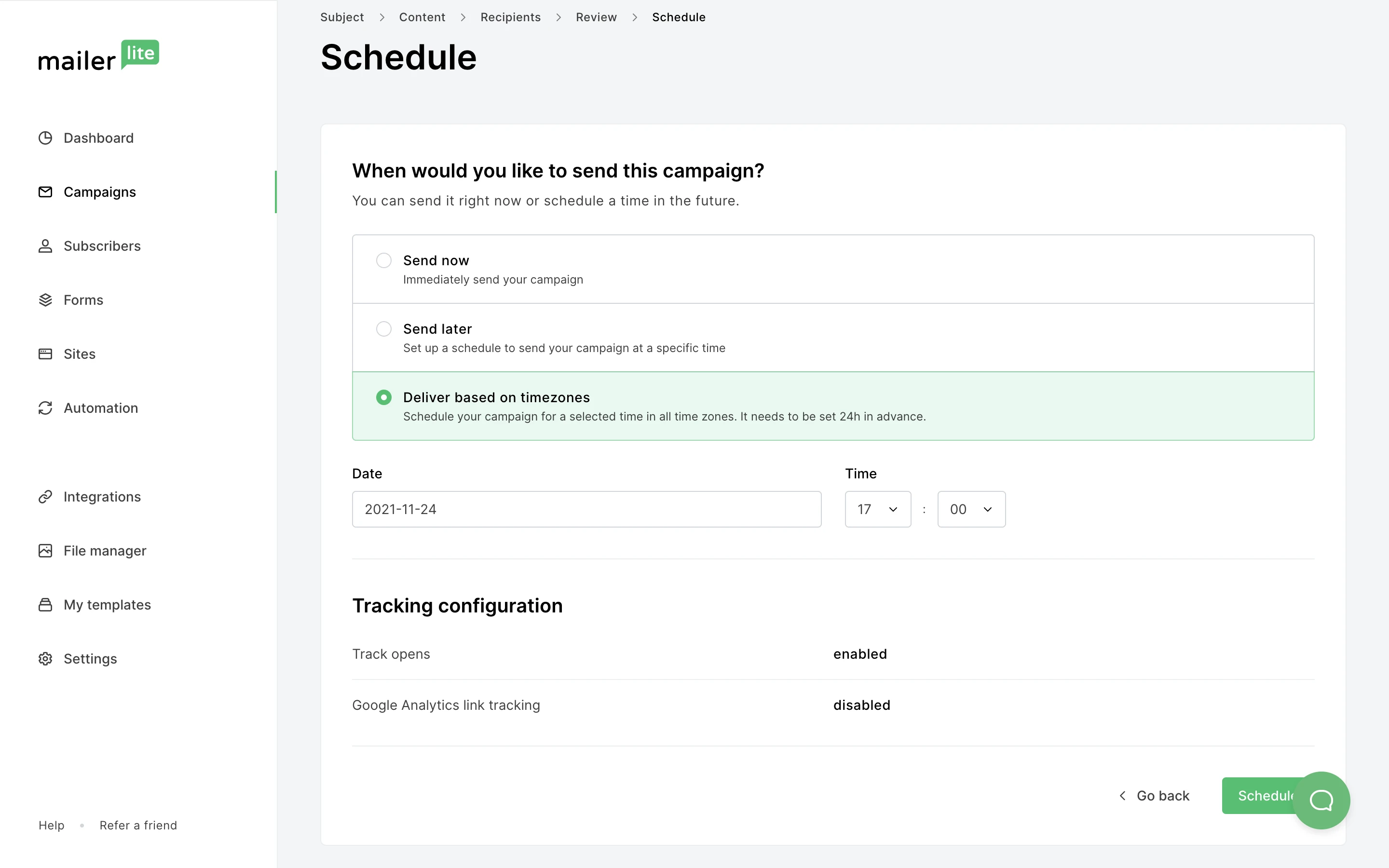
When you choose this option, you will have to select the date and time when you want the campaign to be sent in each time zone.
This feature only works if you schedule the campaign at least one day ahead (24 hours) since our app starts sending the campaign at GMT +12 (if any) and then goes along in time from there.
Once the campaign has been scheduled to deliver based on time zone, it will move to the Outbox folder.
Note: The sending time you see in the Outbox may differ from the original hour you set up. This may happen because the Will be sent on field will show the time when the recipients in the first time zone will receive the campaign, based on the time in your account time zone.
For example, let’s say you want to send your campaign at 3 pm across all time zones. Your account time zone is in GMT+1 and you have subscribers in GMT+3. The time shown in your Outbox folder will be the time when the first campaign will be sent in your time zone. In this case, the first time shown will be 1 pm because it will be 3 pm in GMT+3 by then.
How the subscriber’s location data is captured
The subscriber’s location is constantly being updated based on two factors:
👉 Location is set based on the Sign up IP, and cannot be edited manually. Location will only update when a subscriber signs up to another form from a different IP address.
👉 Time zone is set based on the Sign up IP or IP from Clicks (Opens are not counted and will not update the time zone). It also cannot be edited manually, but will updates when a subscriber signs up to a form or clicks a link in a sent campaign.
Subscribers who are imported manually do not have any location data set up at first. Therefore, when sending the first campaign to these subscribers, MailerLite uses the default timezone set in your Account settings.
How to track delivery in the campaign report
After scheduling the campaign, it will be moved to the Outbox folder. When it’s time to send the campaign to those who are in the first timezone, it will be moved to the Sent folder.
Once the first campaign has been sent, you will be able to access the report and track the sending in real-time around the world on a cool world map.
Within you report, you can see in which time zone the campaign has already been sent and those that are pending as well.
Daylight Savings Time (DST) in Reports
Throughout the year, the time changes throughout the world for some countries. Because time zones tend to change, it can be tricky to get them exactly right sometimes.
You might see that some overlap with each other and others do not. Thus, this report is just an approximate overview.
We’ve optimized the report to adapt to the Daylight Savings Time (DST) as soon as these changes happen.
You may notice a (+1) symbol in some time zones in the report’s map. This means that the time zones have been adjusted and shifted one hour ahead. For example, 5:00 (+1) is actually 6:00. This will be reverted back in autumn when the DST will no longer be active.
You may also notice that in the summer, both GMT+2 and +3 are selected together automatically because time changes in GMT+2 to the time in GMT+3, but the time in GMT+3 doesn’t change.
In other words, GMT+2 is the same as GMT+3 during the summer when the time changes for GMT +2, hence why they are grouped together.

