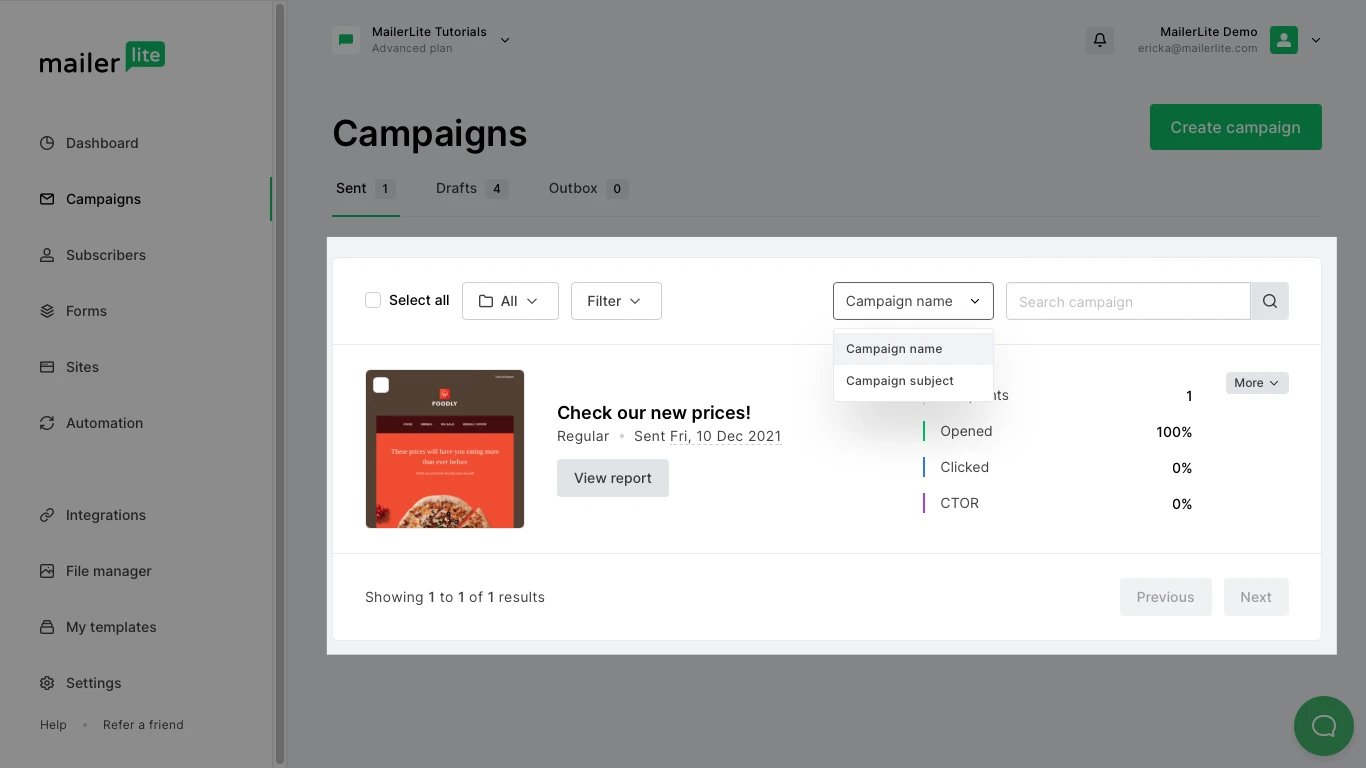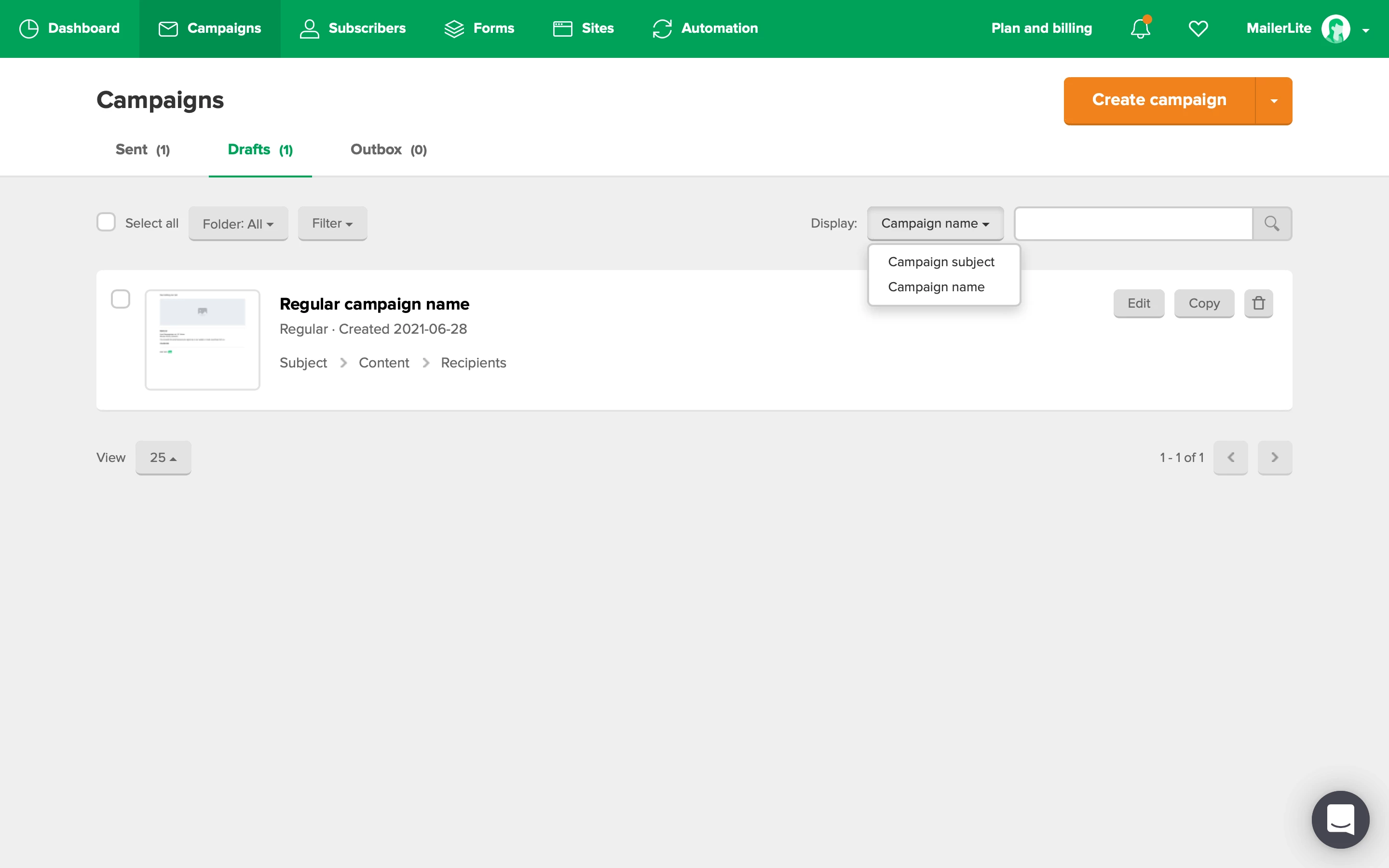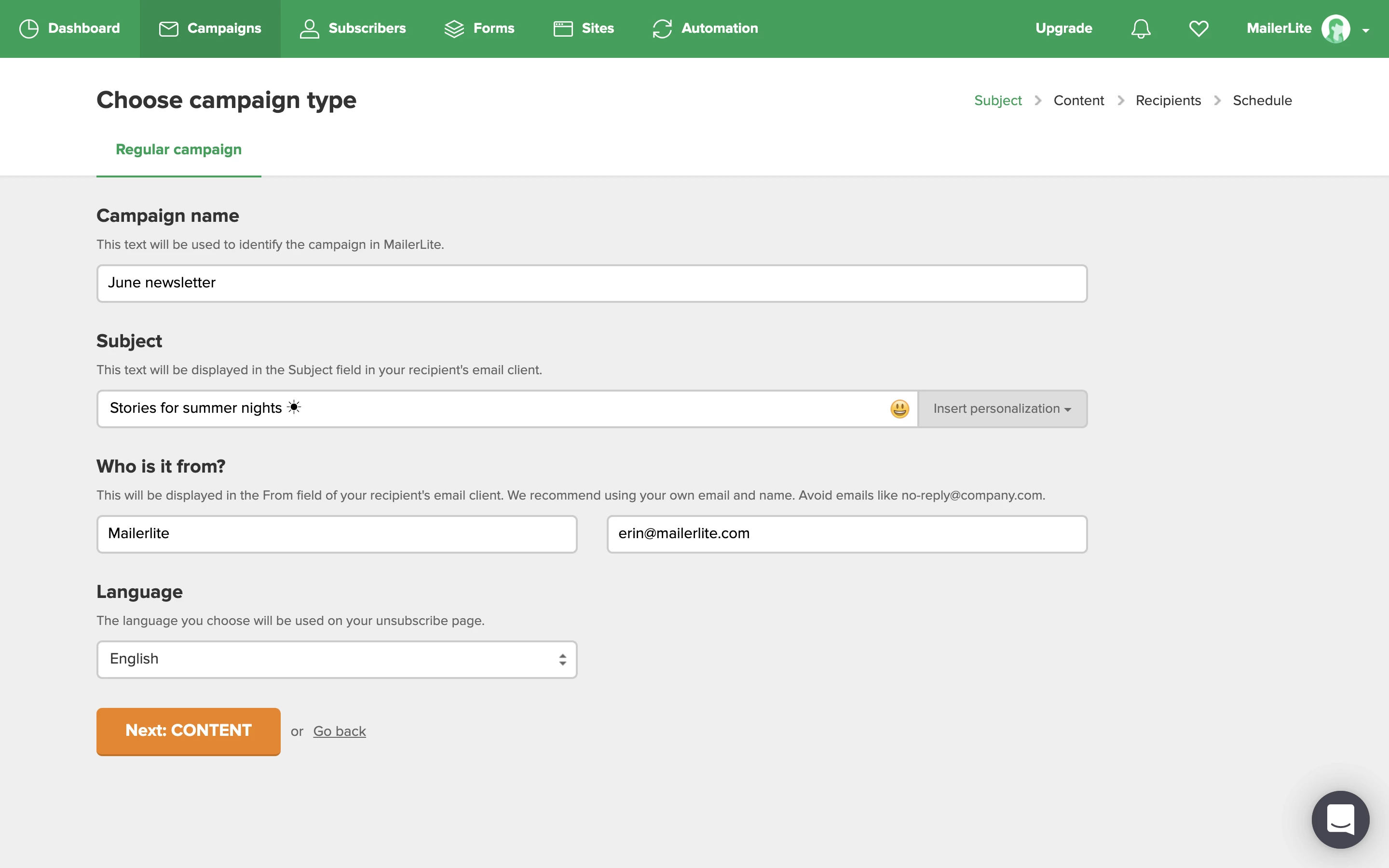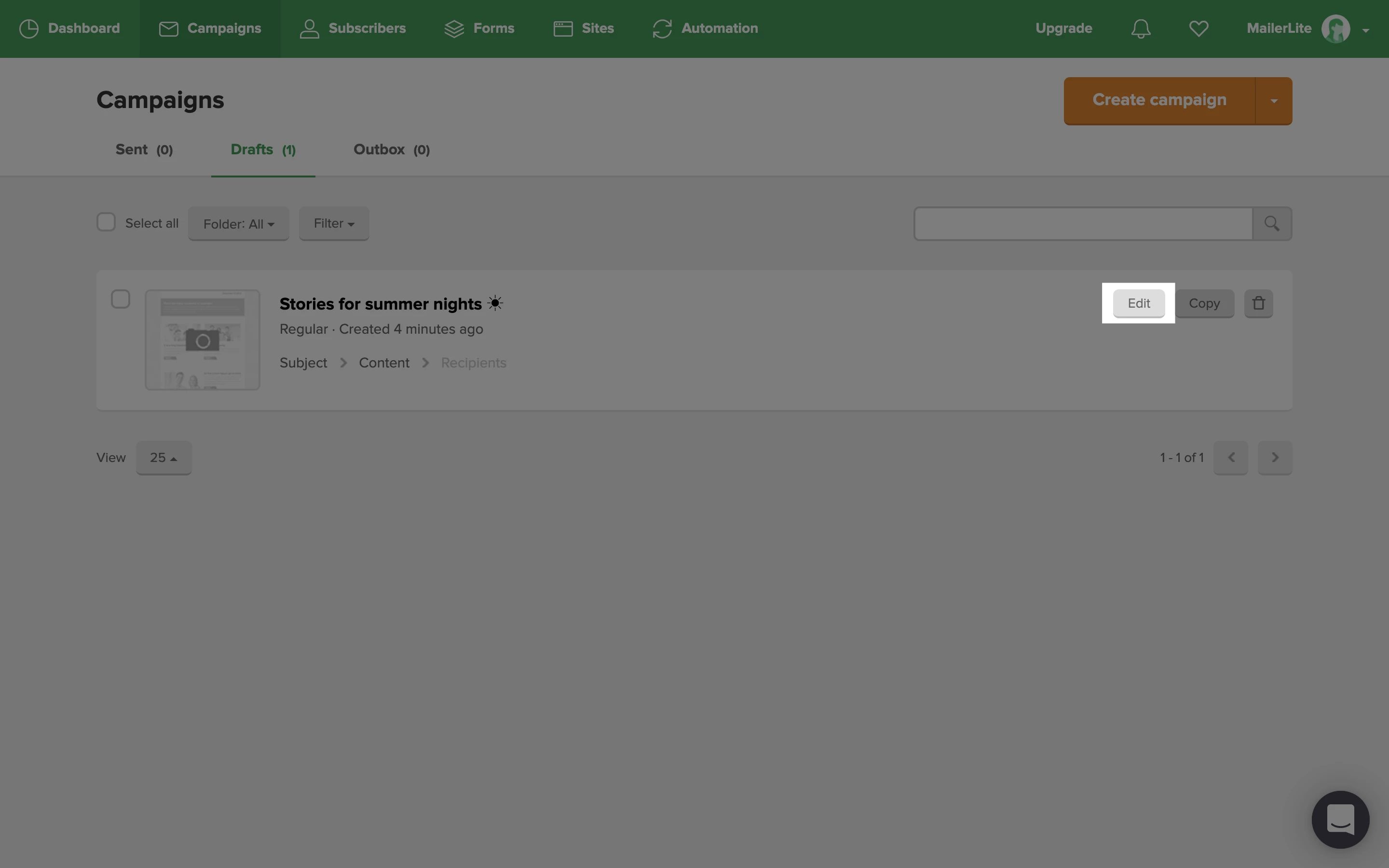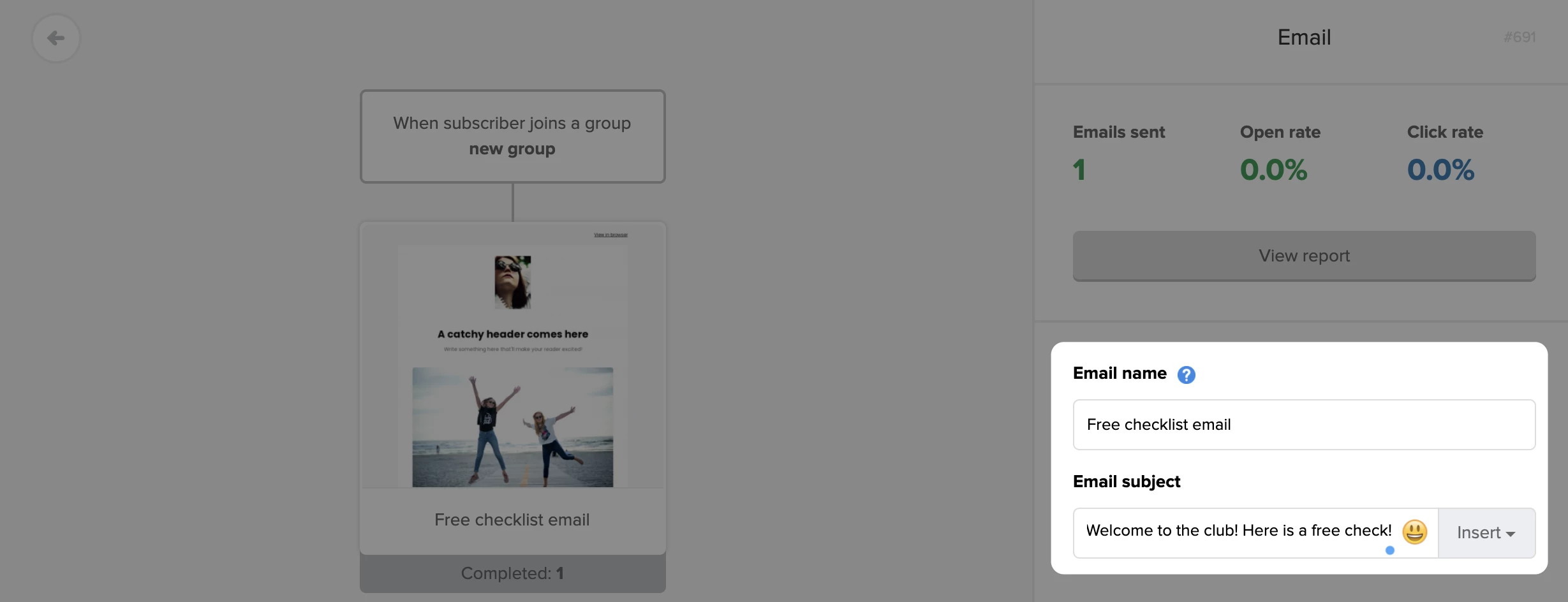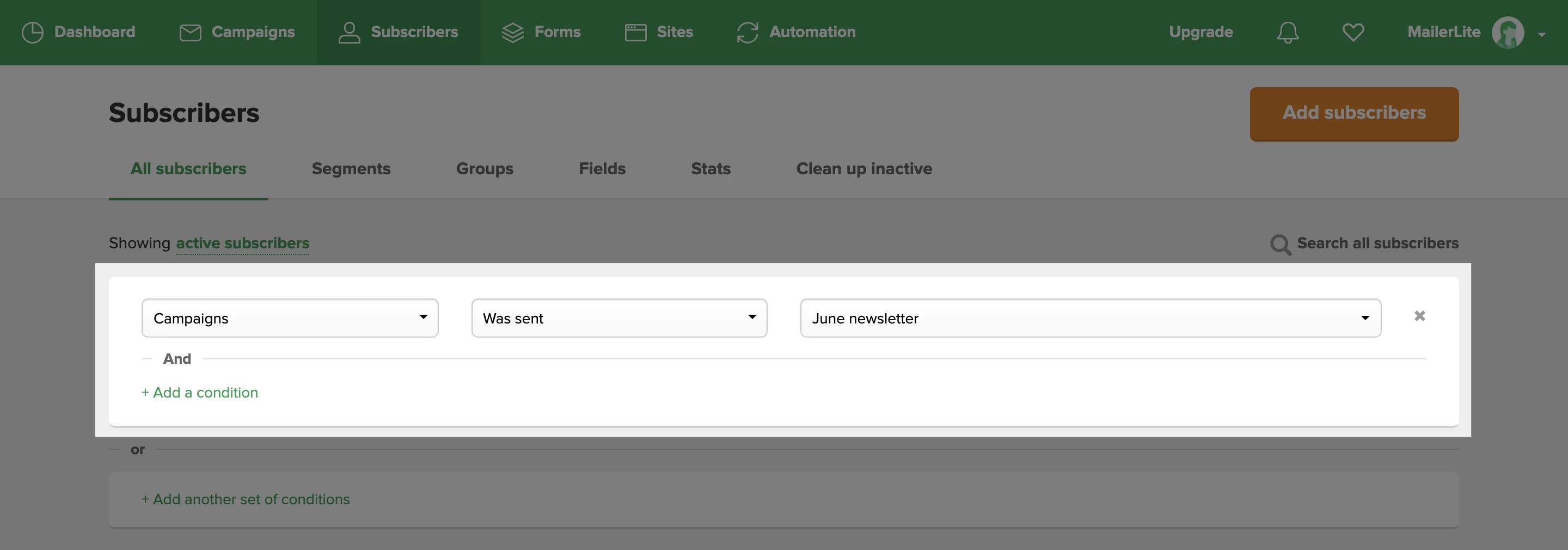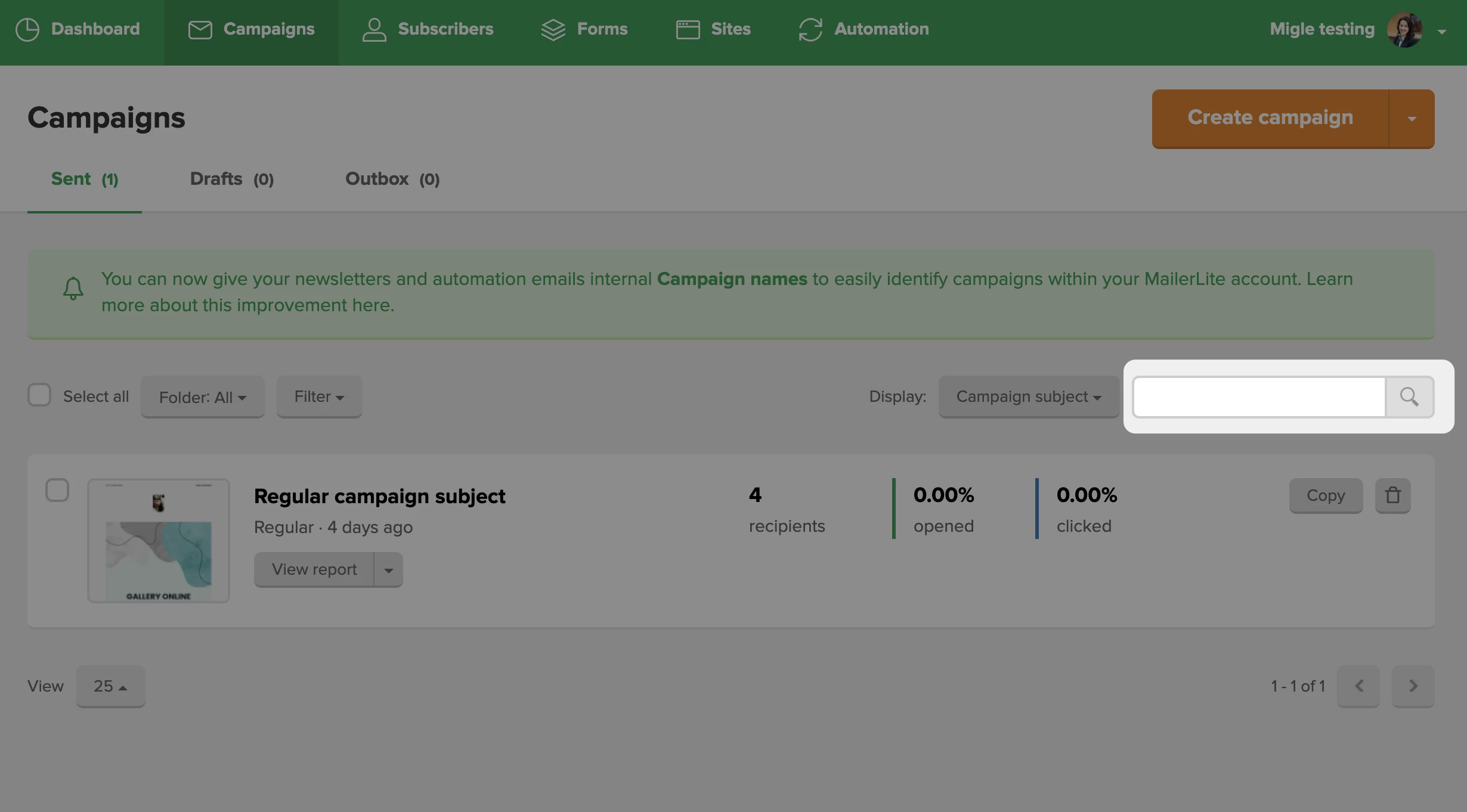A Campaign name will appear for all emails by default, though you have a chance to choose which option is more convenient for you and display only Campaign subject or Campaign name in your account.
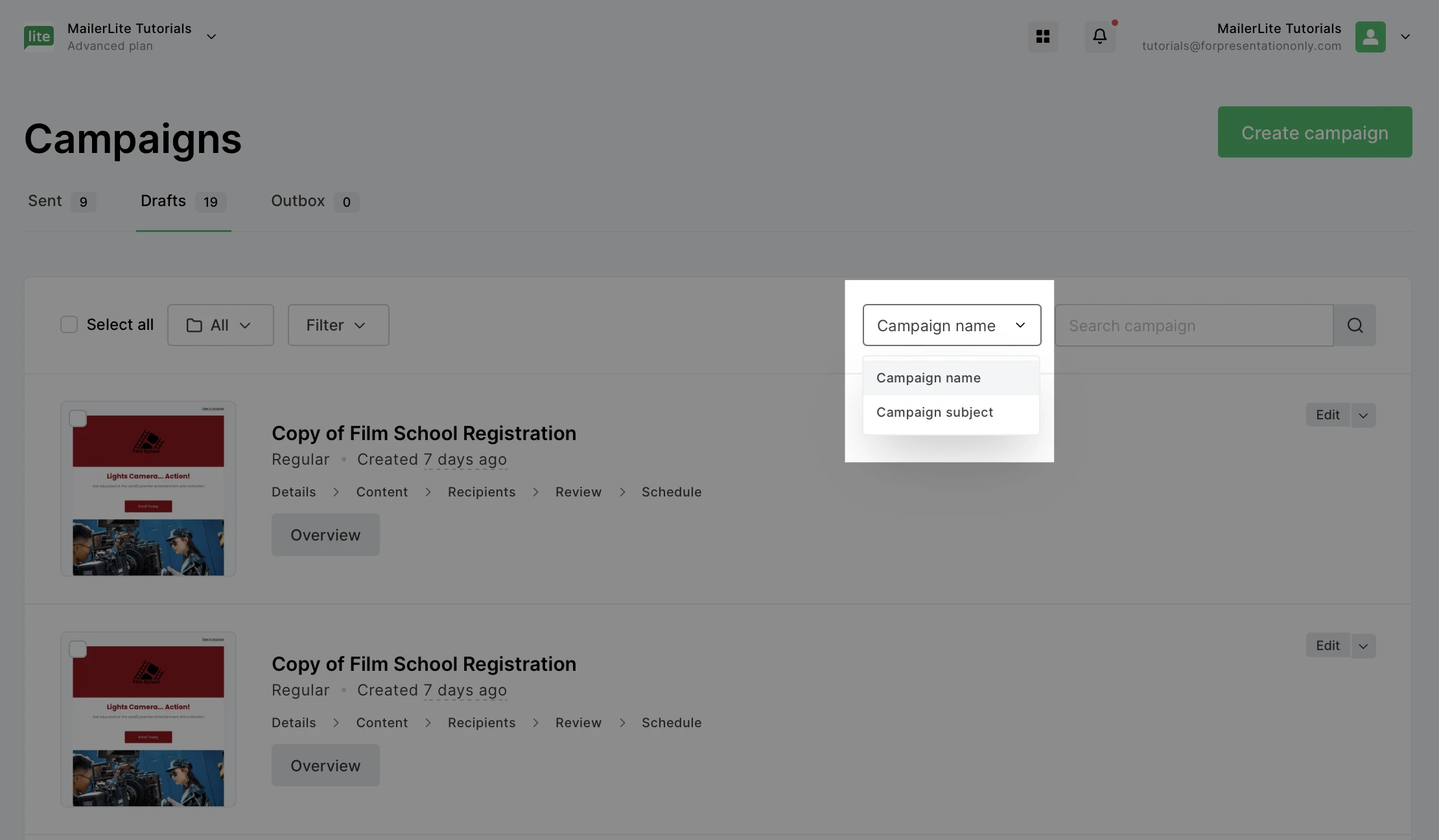
The difference between a Campaign name/Email name and a subject line
When you create a newsletter or automation email in MailerLite, you will be prompted to enter a Campaign name/Email name as well as a Subject.
Your Campaign name/Email name is a name you give your campaign for internal use only. The Subject refers to the subject line that subscribers will see in their inboxes.
If you often send newsletters with similar subjects, you can give your campaigns different names, making it easier to identify and organize them in your campaigns folder. Subscribers won’t be able to see your Campaign name/Email name.
How to change a campaign/email name
To change the Campaign name of an existing draft:
Navigate to the Campaigns page.
Click the Drafts tab.
Find the campaign you wish to rename and click Details.
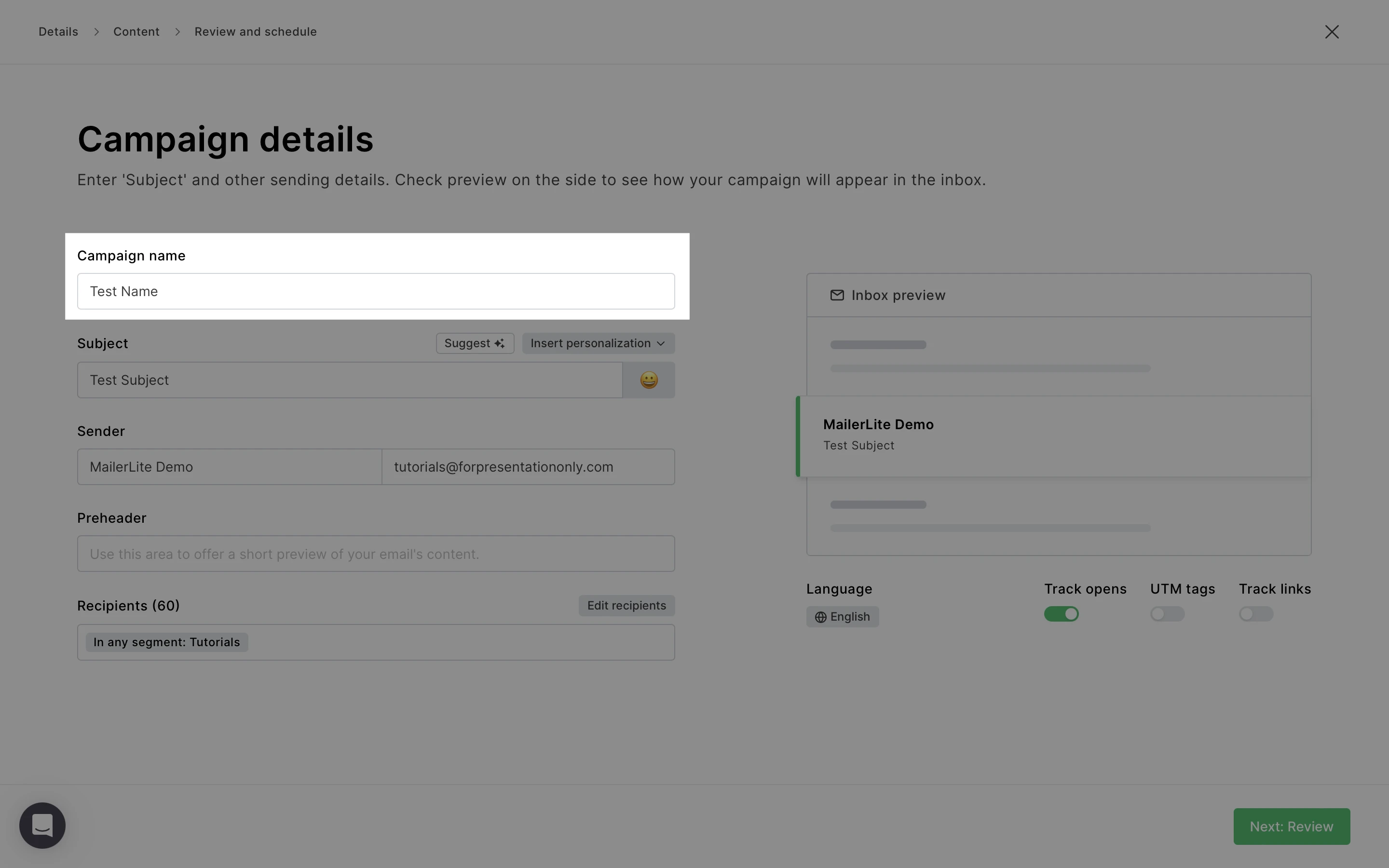
Note: Internal campaign names can’t be changed once a campaign has been sent.
To change the Email name of an existing automation email:
Navigate to the Automations page.
Open the workflow editor of the automation you wish to edit.
Click the email you’d like to name.
In the sidebar, enter a campaign name for your email.
The email preview in your workflow editor will display your Email name.
How to search for campaigns with internal campaign names
If you choose to create a Campaign name that differs from your Subject, note that the filtered search in the Subscribers page will display the Campaign name instead of the Subject.
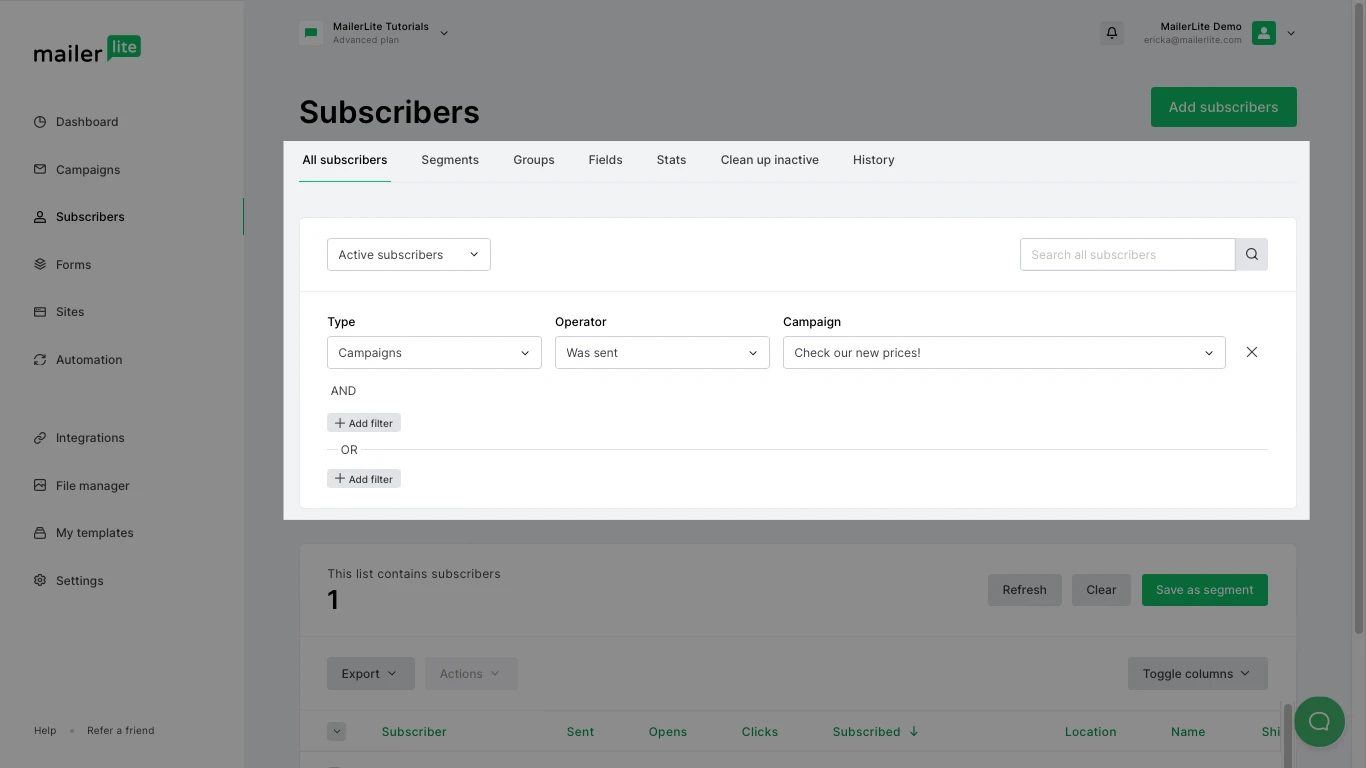
By searching in the Campaigns tab, can find a campaign either by the Campaign name or Campaign subject, and it is a great way to find any campaigns you have in MailerLite.