In MailerLite, you can send emails to subscribers using both automations and campaigns.
What is email automation?
An email automation (also known as a workflow) is a sequence of steps triggered by a specific event or action taken by a subscriber. It allows you to send emails, update subscriber profiles, or move subscribers between groups, without lifting a finger.
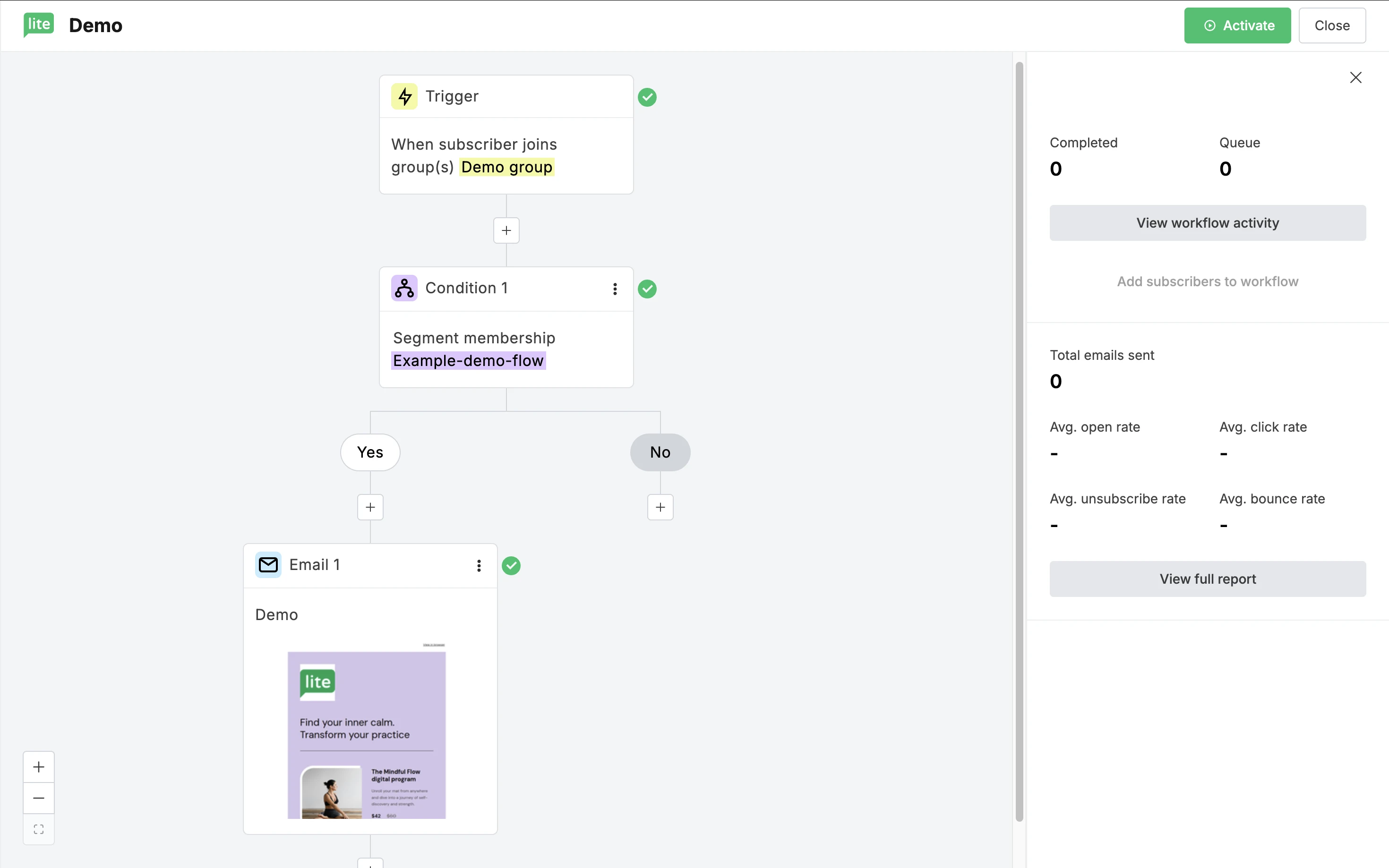
How automations work
Automations operate based on specific actions taken by your subscribers, and follow a set sequence of steps. Some key features of email automation include:
Trigger-based: Automations start with a trigger, such as a subscriber joining a group, making a purchase, or clicking a link. This action, or trigger, determines how a subscriber enters the workflow.
Sequential steps: Once triggered, the workflow continues in sequence until the subscriber completes it. Steps can include sending emails, adding delays, or updating subscriber information.
Multiple triggers: For Advanced plans, up to three triggers can be set per automation, allowing multiple entry points for subscribers into the same workflow.
Pause, review, update: You can monitor subscriber activity through the workflow and make necessary adjustments by pausing or duplicating workflows as needed.
When to use automations
Automations can be utilized throughout many areas of your email marketing strategy, and can range from simple workflows to complex sequences. Some examples of email workflows include:
Welcome series: Send a series of welcome emails to new subscribers.
Post-purchase follow-up: Automatically send thank you and follow-up emails after a purchase.
Event reminders: Remind subscribers of upcoming events they’ve signed up for.
Birthday wishes: Send personalized birthday greetings to subscribers.
Re-engagement campaigns: Reconnect with inactive subscribers to rekindle their interest.
✨ Need inspiration? Explore our gallery of automation examples and templates.
Creating automations in MailerLite
To create or manage an automation:
Navigate to the Automations page.
Click New automation to start building your sequence.
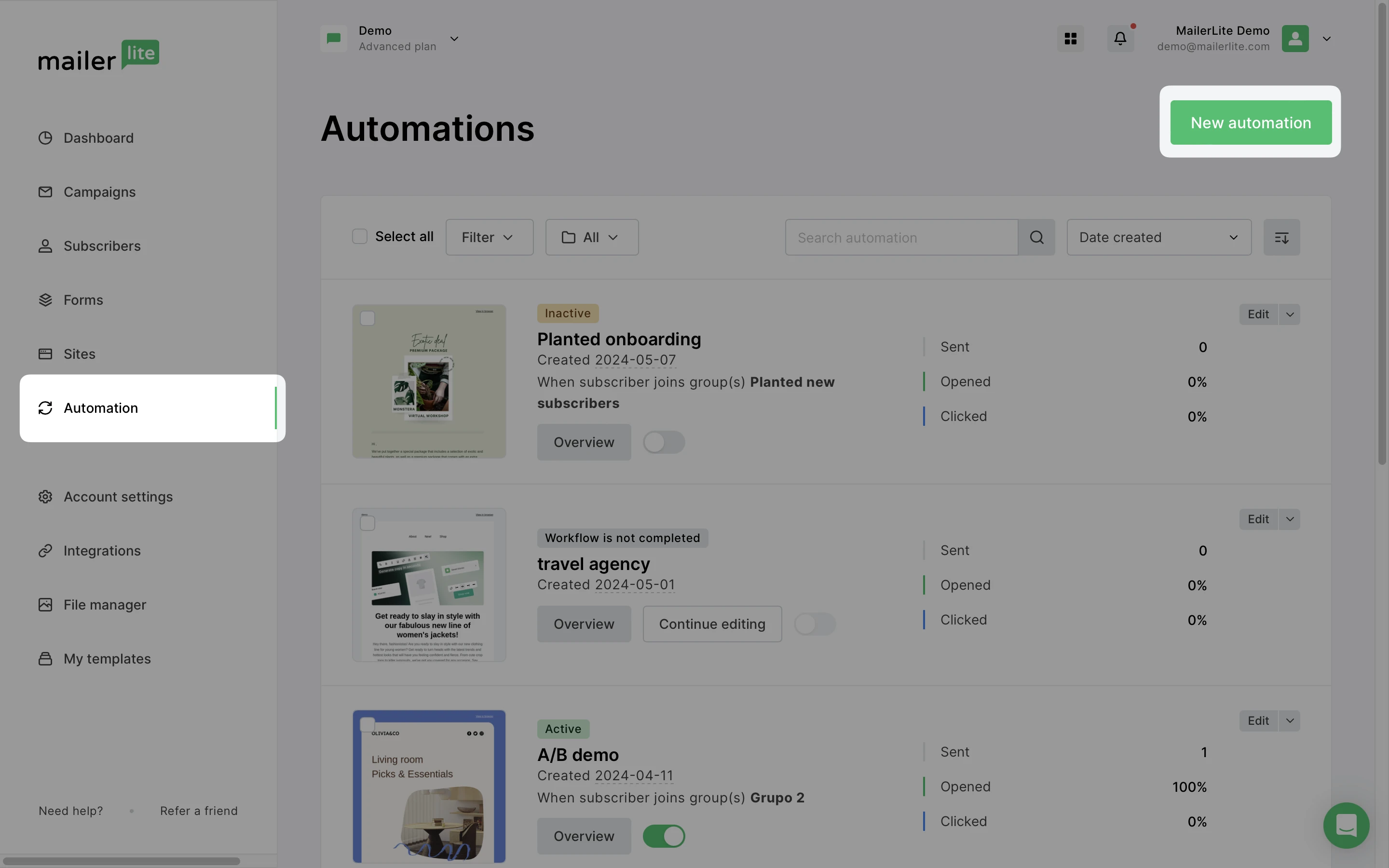
🛠️ For more information on creating a workflow in MailerLite, visit our guide on How to create an automation workflow.
What is a campaign?
A campaign is a stand-alone email newsletter that you send to your subscribers immediately, or at a scheduled time. Unlike automations, campaigns are sent manually and are not triggered by subscriber actions.
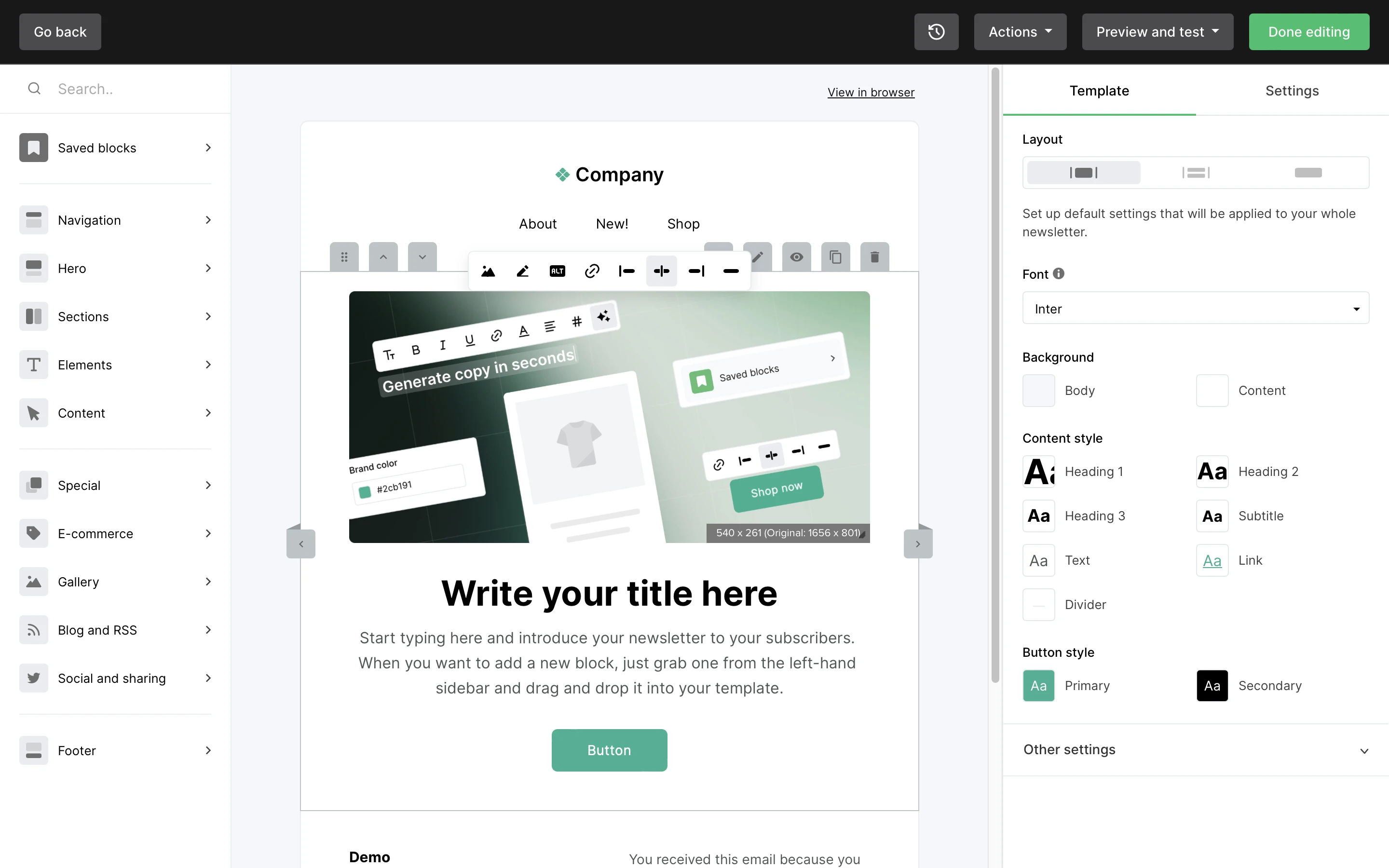
Types of campaigns
In MailerLite, you can create 5 different types of campaigns to send out to your subscribers:
Regular: Standard newsletters sent to your subscriber list.
RSS: Emails generated from your blog's RSS feed, sent out automatically at set intervals.
Auto-resend: Resend your campaign to those who didn’t open the first email.
A/B split test: Test different elements to see which performs better.
Multivariate: Test multiple variables within your emails to find the best combination for engagement.
When to use campaigns
Campaigns are ideal for timely, one-off communications. Unlike automations, which are ongoing and started by subscriber actions, campaigns allow you to address immediate needs and opportunities. This makes them perfect for delivering high-impact messages such as announcing a flash sale, sharing breaking news, or delivering urgent updates.
Here are just a few examples of the many ways to use campaigns:
Content updates: Share new blog posts, articles, or other content to keep your subscribers engaged with your brand.
Event announcements: Inform subscribers about upcoming events or launches.
Special offers: Send time-sensitive promotions or discounts.
Surveys and feedback requests: Collect valuable insights and feedback from your subscribers to improve your products or services.
Seasonal greetings: Send holiday or seasonal greetings to maintain a personal connection with your audience.
Creating campaigns in MailerLite
To create or manage a campaign:
Go to the Campaigns page.
Click Create campaign to start.
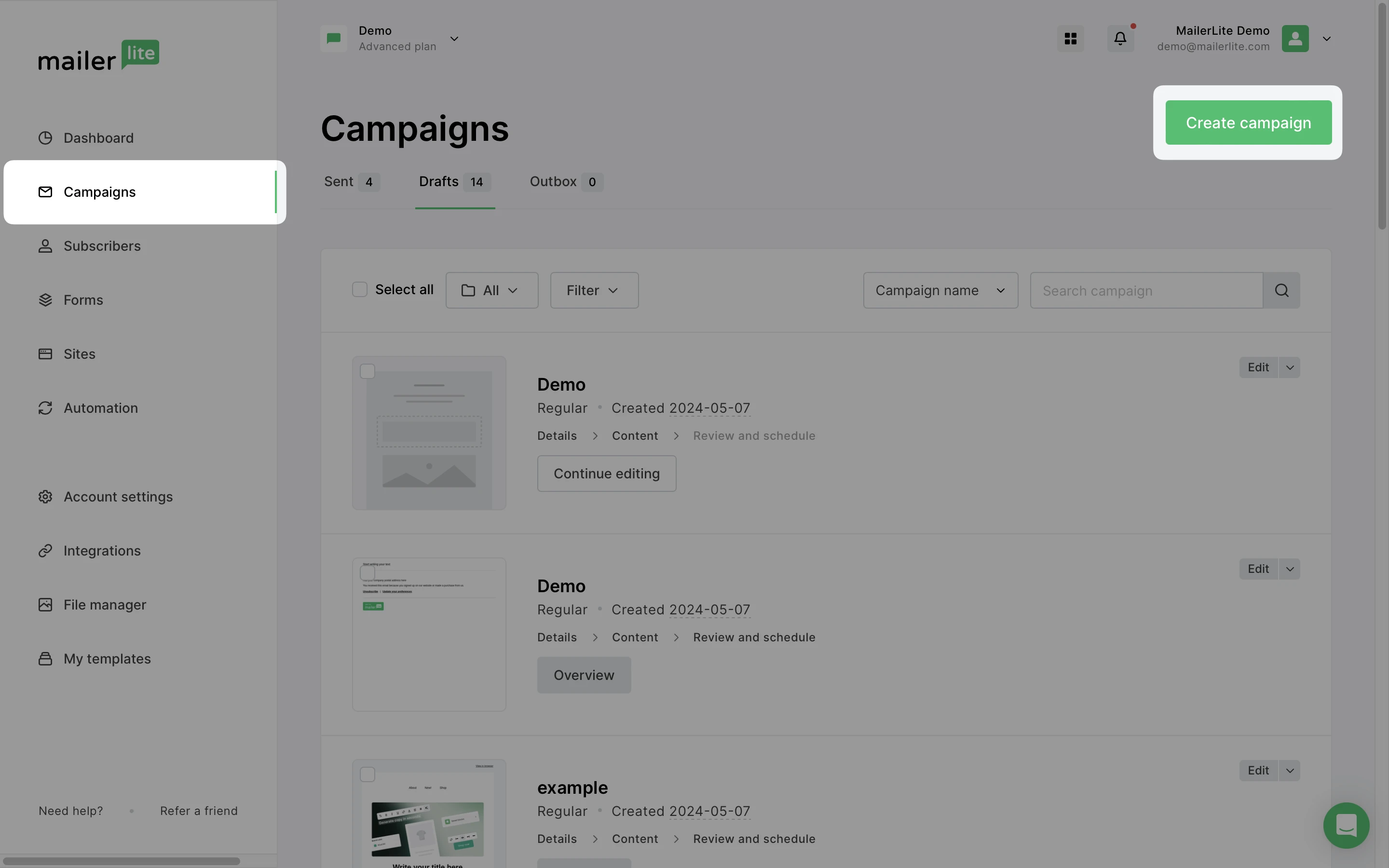
🛠️ For more information on creating a campaign in MailerLite, visit our guide on How to create and schedule a campaign.